Page 27 of 238
6. Your home is displayed at the center of the
map. If the location is correct touch the
“OK” key.
A confirmation message is displayed, and the
system sets your home as the destination.
Example 2 ; the procedure for storing your
home location by searching for a destina-
tion by address is described here.
1. Press the DEST button.2. Touch the “Address Book” key. 3. Touch the “Home Location (Add New)” key.LNV0089LNV0189LNV0190
2-20Getting started
�REVIEW COPY—2009 Altima(alt)
Navigation System OM—USA_English(nna)
05/22/08—debbie
�
Page 28 of 238
4. Touch the “Street Address” key. 5. Enter the address of your home and touch
the “OK” key. Depending on what screen
you are at another character input screen
may appear.
“SETTING A STREET AD-
DRESS” (page 4-4)6. A list of possible locations may appear.
Touch the correct key that corresponds to
your home.
7. A message is displayed and your home lo-
cation is stored.
You can edit the home location information
or move its location. The home icon is dis-
played on the map.
INFO:
You can also perform the same setting by press-
ing the SETUP button and touching the “Naviga-
tion” key.
“STORING A LOCATION BY
SEARCHING” (page 6-2)
LNV0084LNV0085LNV0087
Getting started2-21
�REVIEW COPY—2009 Altima(alt)
Navigation System OM—USA_English(nna)
05/22/08—debbie
�
Page 29 of 238
CHARACTER (letter and number) IN-
PUT SCREEN
You will have to enter alphanumeric characters
when setting a destination, searching for a facil-
ity or editing the stored locations, etc.
1. Use the touch-screen or steering wheel
switches.2. Touch one of the character keys on the
touch-screen or use the steering wheel
switch to highlight the correct character
then press the ENTER button. The charac-
ter is entered.
LNV0091LNV0092
2-22Getting started
�REVIEW COPY—2009 Altima(alt)
Navigation System OM—USA_English(nna)
05/22/08—debbie
�
Page 30 of 238
3. Touch the “Delete” key to delete the last
character entered.
INFO:
Touch and hold the “Delete” key for approxi-
mately 2 seconds, to delete all characters
entered.
Touch the “Space” key to enter a space.4. After finishing the entry, touch the “OK” key.
It may bring you to another character input
screen depending on what step or screen
you are on.
INFO:
You can touch the “Back” key to return to the
previous screen.
PHONE NUMBER INPUT SCREEN
You can enter a phone number as a search
method to look for a business or facility.
INFO:
Only the locations included in the database in
the map DVD-ROM can be searched by the
phone number.1. Touch the number keys on the touch-screen
or use the steering wheel switches to input
the numbers.
LNV0093LNV0094LNV0095
Getting started2-23
�REVIEW COPY—2009 Altima(alt)
Navigation System OM—USA_English(nna)
05/22/08—debbie
�
Page 31 of 238
2. The numbers are entered on the screen. 3. Touch the “Delete” key to delete the last
number entered.
INFO:
Touch and hold the “Delete” key for approxi-
mately 2 seconds, to delete all numbers entered.
Touch the “Back” key to delete all the numbers
entered and return to the previous screen.4. After finishing the entry, touch the “OK” key.INFO:
You can touch the “Back” key to return to the
previous screen at any time.
LNV0096LNV0097LNV0098
2-24Getting started
�REVIEW COPY—2009 Altima(alt)
Navigation System OM—USA_English(nna)
05/22/08—debbie
�
Page 32 of 238
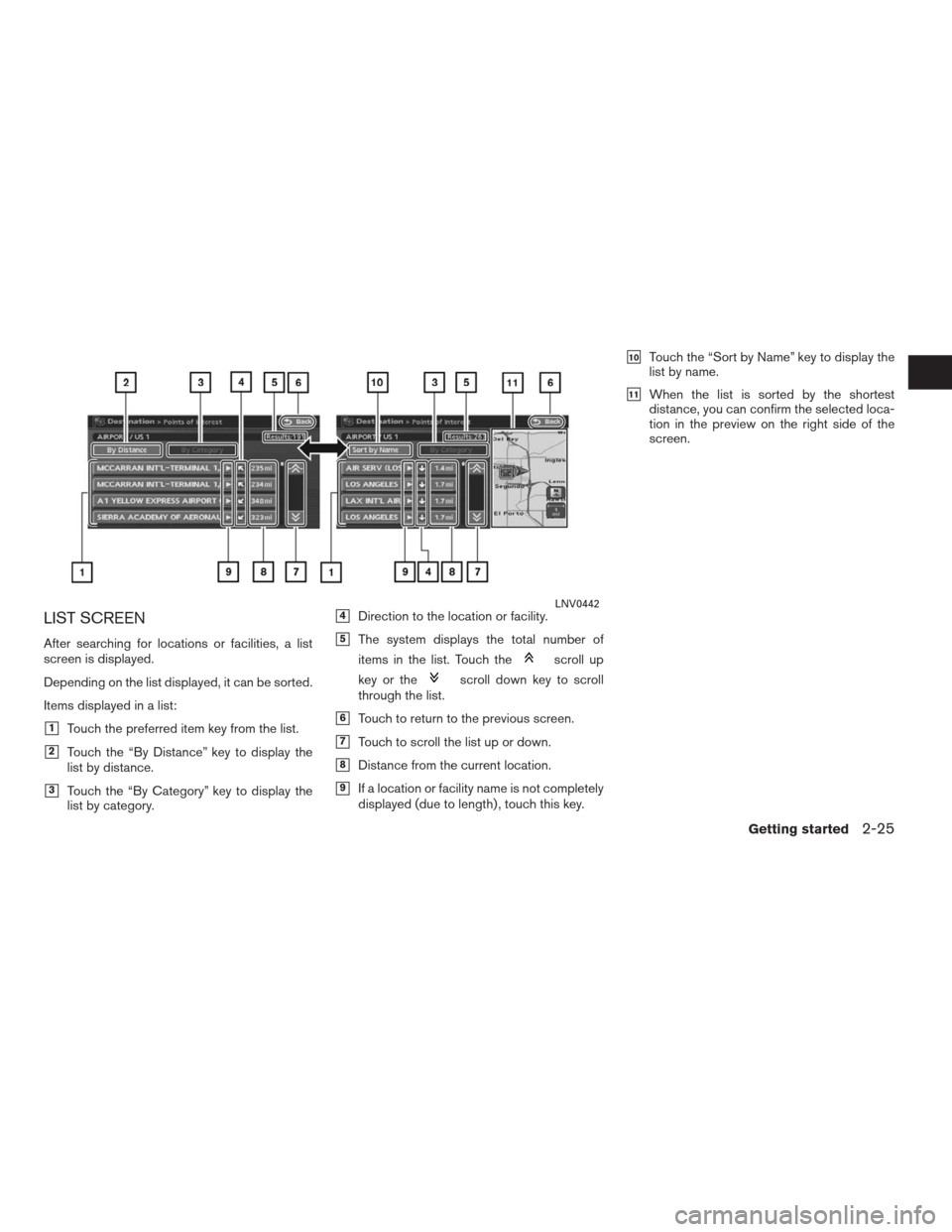
LIST SCREEN
After searching for locations or facilities, a list
screen is displayed.
Depending on the list displayed, it can be sorted.
Items displayed in a list:
�1Touch the preferred item key from the list.
�2Touch the “By Distance” key to display the
list by distance.
�3Touch the “By Category” key to display the
list by category.
�4Direction to the location or facility.
�5The system displays the total number of
items in the list. Touch the
scroll up
key or the
scroll down key to scroll
through the list.
�6Touch to return to the previous screen.
�7Touch to scroll the list up or down.
�8Distance from the current location.
�9If a location or facility name is not completely
displayed (due to length) , touch this key.
�10Touch the “Sort by Name” key to display the
list by name.
�11When the list is sorted by the shortest
distance, you can confirm the selected loca-
tion in the preview on the right side of the
screen.
LNV0442
Getting started2-25
�REVIEW COPY—2009 Altima(alt)
Navigation System OM—USA_English(nna)
05/22/08—debbie
�
Page 33 of 238
SEARCHING FOR A DESTINATION
As an example, the method for setting an airport
as the destination using the “Points of Interest”
key is described here.
1. Press the DEST button.
2. Touch the “Points of Interest” key. 3. Touch the “Travel” key.
LNV0101LNV0102
SETTING A DESTINATION
2-26Getting started
�REVIEW COPY—2009 Altima(alt)
Navigation System OM—USA_English(nna)
05/22/08—debbie
�
Page 34 of 238
4. From the category list, touch the “Airport”
key.5. You can choose to search by “Nearby POI”,
“By Name” or “By City”. Touch the “By
Name” key; the character input screen is
displayed.6. Touch the “OK” key. A list screen is
displayed.
INFO:
You can enter the city name and facility name to
narrow down your search.
LNV0103LNV0104LNV0105
Getting started2-27
�REVIEW COPY—2009 Altima(alt)
Navigation System OM—USA_English(nna)
05/22/08—debbie
�