Page 75 of 238
INFO:
Even after setting a destination, you can adjust
the location of the destination, store the location,
etc.
“OPERATIONS AFTER SETTING A
DESTINATION” (page 4-37)
SETTING AN INTERSECTION
1. Touch the “Other” key.2. Touch the “Intersection” key.
A character input screen is displayed.
LNV0170LNV0163WNV0560
4-10Setting a destination
�REVIEW COPY—2009 Altima(alt)
Navigation System OM—USA_English(nna)
05/22/08—debbie
�
Page 76 of 238
INFO:
Character input screen for Intersection:
�11st Street:
Enter the name of the 1st street of the des-
tination intersection.
�22nd Street:
Enter the name of the 2nd street of the des-
tination intersection.
�3City:
“All Cities” is displayed, and all cities in the
region are available. Route calculation con-
ditions can be narrowed down by entering
the name of the city.
�4123:
Numeric keys are displayed by touching the
“123” key.
�5Symbol 1:
Symbol keys are displayed by touching the
“Symbol 1” key.6. Enter the name of the 1st street. After finish-
ing the entry touch the “OK” key.
A list screen is displayed.
LNV0454
LNV0173
Setting a destination4-11
�REVIEW COPY—2009 Altima(alt)
Navigation System OM—USA_English(nna)
05/22/08—debbie
�
Page 77 of 238
7. Touch the preferred street key from the list. 8. Enter the name of the 2nd street. After fin-
ishing the entry touch the “OK” key.
A list screen is displayed.9. Touch the preferred street key from the list.LNV0174LNV0175LNV0176
4-12Setting a destination
�REVIEW COPY—2009 Altima(alt)
Navigation System OM—USA_English(nna)
05/22/08—debbie
�
Page 78 of 238
10. The selected destination is displayed at the
center of the map. Touch the “Start” key af-
ter confirming the location of the displayed
destination.
The system sets the destination to the se-
lected location and starts calculating the
route.INFO:
Even after setting a destination, you can adjust
the location of the destination, store the location,
etc.
“OPERATIONS AFTER SETTING A
DESTINATION” (page 4-37)
SETTING FROM MAP
This allows you to search for a destination by
scrolling the map, and then have the system cal-
culate a route to the destination.1. Scroll the map, place the cross pointer over
the preferred location, and touch the
“MENU” key.
LNV0177LNV0178LNV0182
Setting a destination4-13
�REVIEW COPY—2009 Altima(alt)
Navigation System OM—USA_English(nna)
05/22/08—debbie
�
Page 79 of 238
2. Touch the “New Dest.” key.
INFO:
For items except for “New Dest”, refer to “Map
menu screen”.
“SCROLLED LOCATION MAP
SCREEN” (page 2-10)3. The system sets the destination to the se-
lected location and starts calculating a
route.
INFO:
If you set the destination on a freeway, a confir-
mation message is displayed.LNV0183LNV0184LNV0185
4-14Setting a destination
�REVIEW COPY—2009 Altima(alt)
Navigation System OM—USA_English(nna)
05/22/08—debbie
�
Page 80 of 238
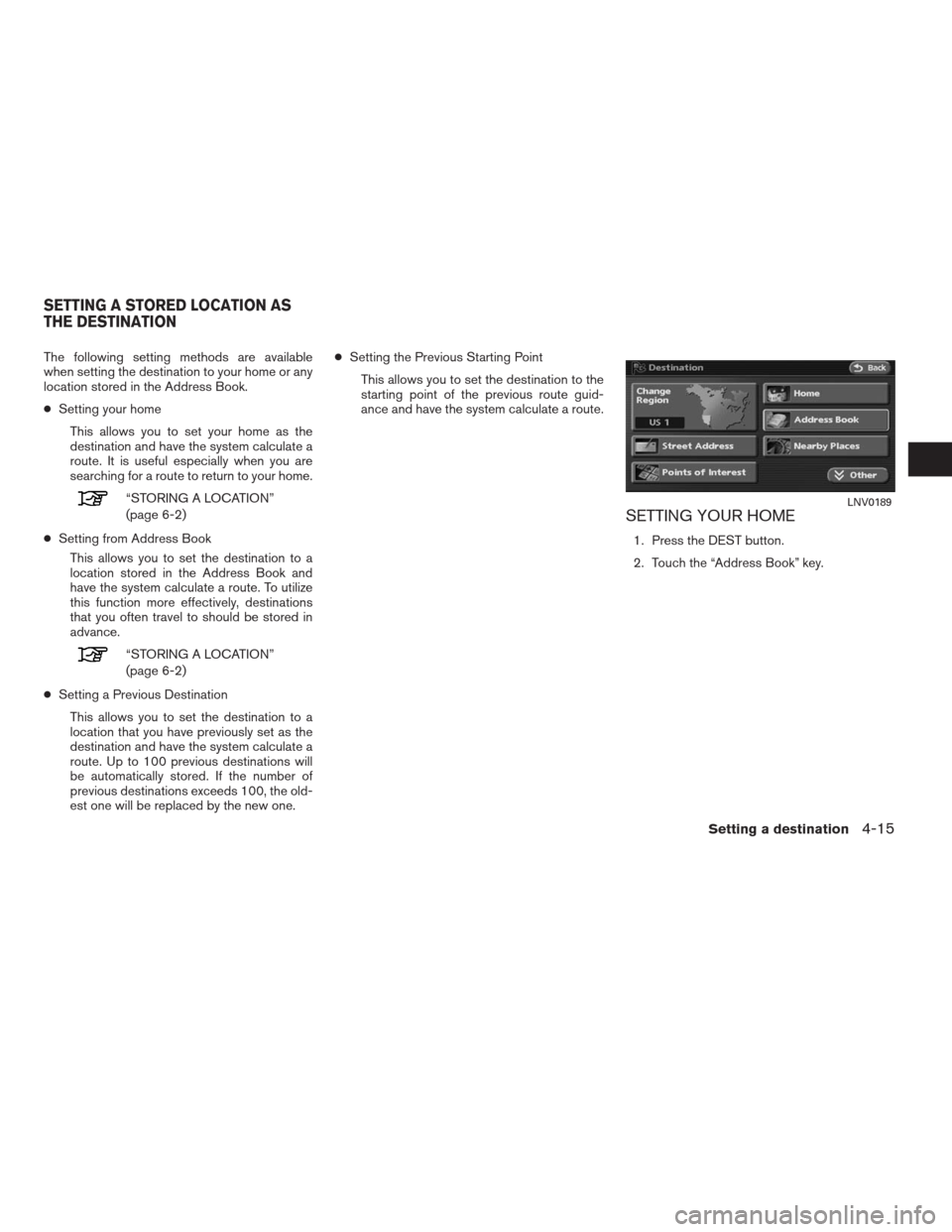
The following setting methods are available
when setting the destination to your home or any
location stored in the Address Book.
●Setting your home
This allows you to set your home as the
destination and have the system calculate a
route. It is useful especially when you are
searching for a route to return to your home.
“STORING A LOCATION”
(page 6-2)
●Setting from Address Book
This allows you to set the destination to a
location stored in the Address Book and
have the system calculate a route. To utilize
this function more effectively, destinations
that you often travel to should be stored in
advance.
“STORING A LOCATION”
(page 6-2)
●Setting a Previous Destination
This allows you to set the destination to a
location that you have previously set as the
destination and have the system calculate a
route. Up to 100 previous destinations will
be automatically stored. If the number of
previous destinations exceeds 100, the old-
est one will be replaced by the new one.●Setting the Previous Starting Point
This allows you to set the destination to the
starting point of the previous route guid-
ance and have the system calculate a route.
SETTING YOUR HOME
1. Press the DEST button.
2. Touch the “Address Book” key.
LNV0189
SETTING A STORED LOCATION AS
THE DESTINATION
Setting a destination4-15
�REVIEW COPY—2009 Altima(alt)
Navigation System OM—USA_English(nna)
06/12/08—tbrooks
�
Page 81 of 238
3. Touch the “Home Location” key.
INFO:
If you have not stored your home yet, the system
will automatically display a screen for storing it.
“STORING A LOCATION” (page 6-2)
4. Touch the “Start” key; a confirmation mes-
sage is displayed and the system sets your
home as the destination.5. Your home is displayed at the center of the
map, and the system starts calculating a
route.
Setting by voice command
1. Press the
button on the steering
wheel switch.
2. After the tone sounds, say a command.
●To set your home as the destination:
“Destination home”
SETTING FROM THE ADDRESS
BOOK AS A DESTINATION
1. Press the DEST button.
2. Touch the “Address Book” key.
A list screen is displayed.
LNV0190LNV0187LNV0189
4-16Setting a destination
�REVIEW COPY—2009 Altima(alt)
Navigation System OM—USA_English(nna)
05/22/08—debbie
�
Page 82 of 238
3. Touch the preferred location key from the
list.
INFO:
To use the sort functions, stored locations must
be set in advance. You can sort the list by touch-
ing one of the following keys:
�1By No:
The address book entries are displayed in
ascending numerical order.
�2By Icon:
By selecting a particular icon, a list that
contains only the address book entries as-
sociated with that icon is displayed.
�3By Name:
The address book entries are displayed in
alphabetical order.
�4By Group:
By selecting a particular group (family,
friends, leisure, etc.) , the selected group is
displayed at the top of the list.6. The selected destination is displayed at the
center of the map. Touch the “Start” key af-
ter confirming the location of the displayed
destination.
The system sets the destination to the se-
lected location and starts calculating a
route.
LNV0455
LNV0193
Setting a destination4-17
�REVIEW COPY—2009 Altima(alt)
Navigation System OM—USA_English(nna)
06/12/08—tbrooks
�