Page 147 of 426
147 Controls in detail
Audio system
Item
Page
1
CD mode selector
158
2
Manual tuning
(radio)
151
Fast forward/reverse
(cassette, CD)
156, 160
Speed dialing memory
(telephone)
165
3
Radio mode selector
151
4
Display panelCassette compartment
behind display panel
Item
Page
5
Alpha-numeric keypadBand selection,
station buttons (radio)
151
CD selection (CD)
160
Telephone number entry,
retrieving speed dialing
memory (telephone)
163
6
Scanning
(radio, cassette, CD)
153,
156,
160
7
Function button
152
8
Light-emitting diode
Item
Page
9
Function keys
a
Cassette eject
155
b
Cassette mode selector
154
c
Telephone mode selector
162
d
Seek tuning (radio)
152
Track search (cassette, CD)
155,
160
Speed dialing memory
(telephone)
165
e
On/off
148
Volume
148
Page 148 of 426
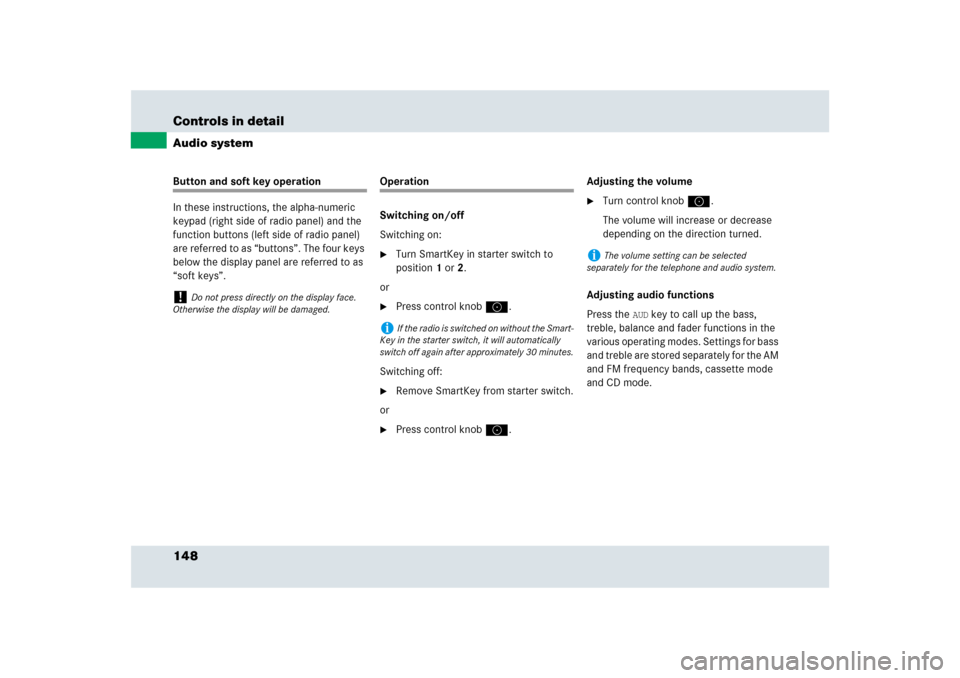
148 Controls in detailAudio systemButton and soft key operation
In these instructions, the alpha-numeric
keypad (right side of radio panel) and the
function buttons (left side of radio panel)
are referred to as “buttons”. The four keys
below the display panel are referred to as
“soft keys”.
Operation
Switching on/off
Switching on:�
Turn SmartKey in starter switch to
position1 or2.
or
�
Press control knoba.
Switching off:
�
Remove SmartKey from starter switch.
or
�
Press control knoba.Adjusting the volume
�
Turn control knoba.
The volume will increase or decrease
depending on the direction turned.
Adjusting audio functions
Press the
AUD
key to call up the bass,
treble, balance and fader functions in the
various operating modes. Settings for bass
and treble are stored separately for the AM
and FM frequency bands, cassette mode
and CD mode.
!
Do not press directly on the display face.
Otherwise the display will be damaged.
i
If the radio is switched on without the Smart-
Key in the starter switch, it will automatically
switch off again after approximately 30 minutes.
i
The volume setting can be selected
separately for the telephone and audio system.
Page 151 of 426
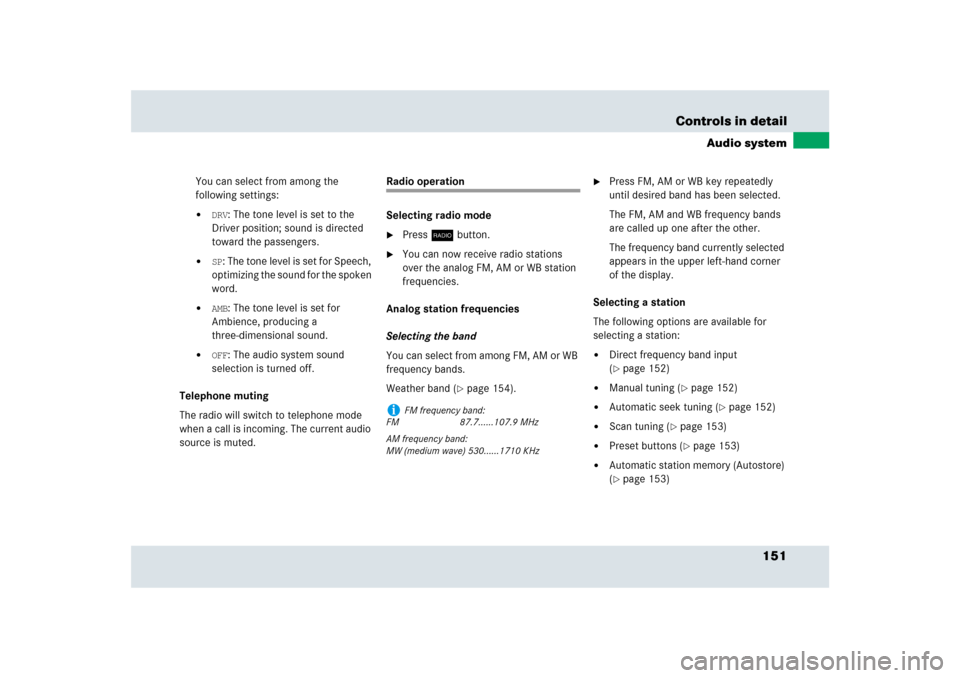
151 Controls in detail
Audio system
You can select from among the
following settings:�
DRV
: The tone level is set to the
Driver position; sound is directed
toward the passengers.
�
SP: The tone level is set for Speech,
optimizing the sound for the spoken
word.
�
AMB
: The tone level is set for
Ambience, producing a
three-dimensional sound.
�
OFF
: The audio system sound
selection is turned off.
Telephone muting
The radio will switch to telephone mode
when a call is incoming. The current audio
source is muted.
Radio operation
Selecting radio mode�
Pressb button.
�
You can now receive radio stations
over the analog FM, AM or WB station
frequencies.
Analog station frequencies
Selecting the band
You can select from among FM, AM or WB
frequency bands.
Weather band (
�page 154).
�
Press FM, AM or WB key repeatedly
until desired band has been selected.
The FM, AM and WB frequency bands
are called up one after the other.
The frequency band currently selected
appears in the upper left-hand corner
of the display.
Selecting a station
The following options are available for
selecting a station:
�
Direct frequency band input
(�page 152)
�
Manual tuning (
�page 152)
�
Automatic seek tuning (
�page 152)
�
Scan tuning (
�page 153)
�
Preset buttons (
�page 153)
�
Automatic station memory (Autostore)
(�page 153)
i
FM frequency band:
FM 87.7......107.9 MHz
AM frequency band:
MW (medium wave) 530......1710 KHz
Page 152 of 426
152 Controls in detailAudio systemDirect frequency input�
Select the desired frequency band.
�
Press“ button.
�
Enter desired frequency using
buttons4 toM.Manual tuning
�
Select the desired frequency band.
�
Press and hold either thed or
cbutton until the desired
frequency is reached.
Step-by-step station tuning takes place
in ascending or descending order of
frequency. The first three tuning steps
will take place without muting. After-
wards, the radio will be muted and
high-speed tuning will take place until
the button is released.Automatic seek tuning
�
Select the desired frequency band.
�
Press either thef or ebutton.
The radio will tune to the next higher or
next lower receivable frequency.
i
You can only enter frequencies within the
respective waveband.
If a button is not pressed within 4 seconds, the
radio will return to the station last tuned to.
Page 153 of 426
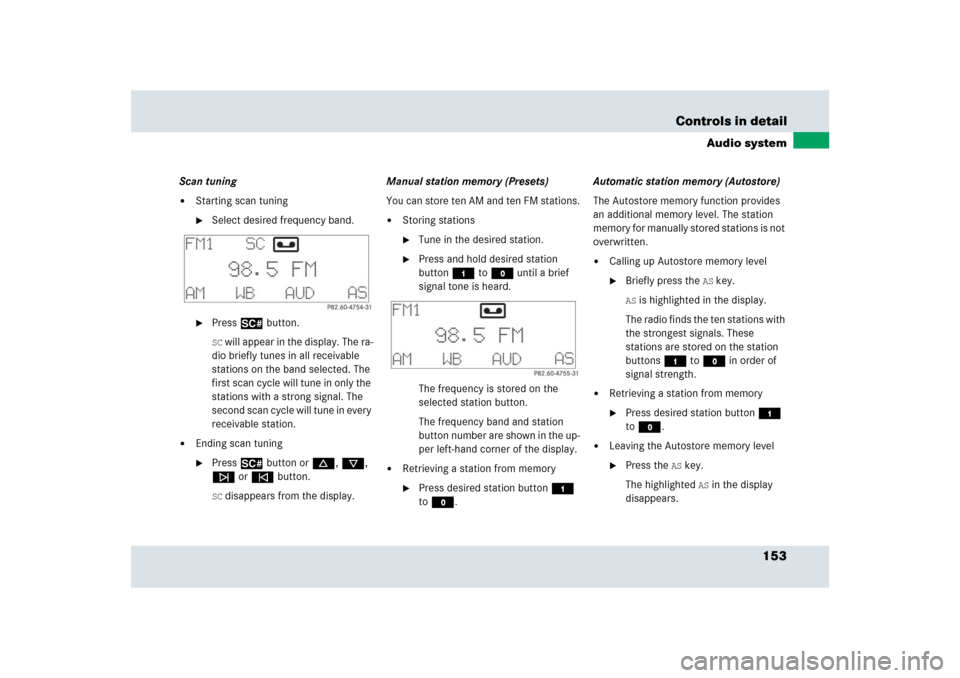
153 Controls in detail
Audio system
Scan tuning�
Starting scan tuning�
Select desired frequency band.
�
Press2 button.SC will appear in the display. The ra-
dio briefly tunes in all receivable
stations on the band selected. The
first scan cycle will tune in only the
stations with a strong signal. The
second scan cycle will tune in every
receivable station.
�
Ending scan tuning�
Press2 button ord, c,
f or ebutton.SC disappears from the display.Manual station memory (Presets)
You can store ten AM and ten FM stations.
�
Storing stations�
Tune in the desired station.
�
Press and hold desired station
button4 toM until a brief
signal tone is heard.
The frequency is stored on the
selected station button.
The frequency band and station
button number are shown in the up-
per left-hand corner of the display.
�
Retrieving a station from memory�
Press desired station button4
toM.Automatic station memory (Autostore)
The Autostore memory function provides
an additional memory level. The station
memory for manually stored stations is not
overwritten.
�
Calling up Autostore memory level�
Briefly press the
AS key.
AS is highlighted in the display.
The radio finds the ten stations with
the strongest signals. These
stations are stored on the station
buttons4 toM in order of
signal strength.
�
Retrieving a station from memory�
Press desired station button4
toM.
�
Leaving the Autostore memory level�
Press the
AS key.
The highlighted
AS in the display
disappears.
Page 154 of 426
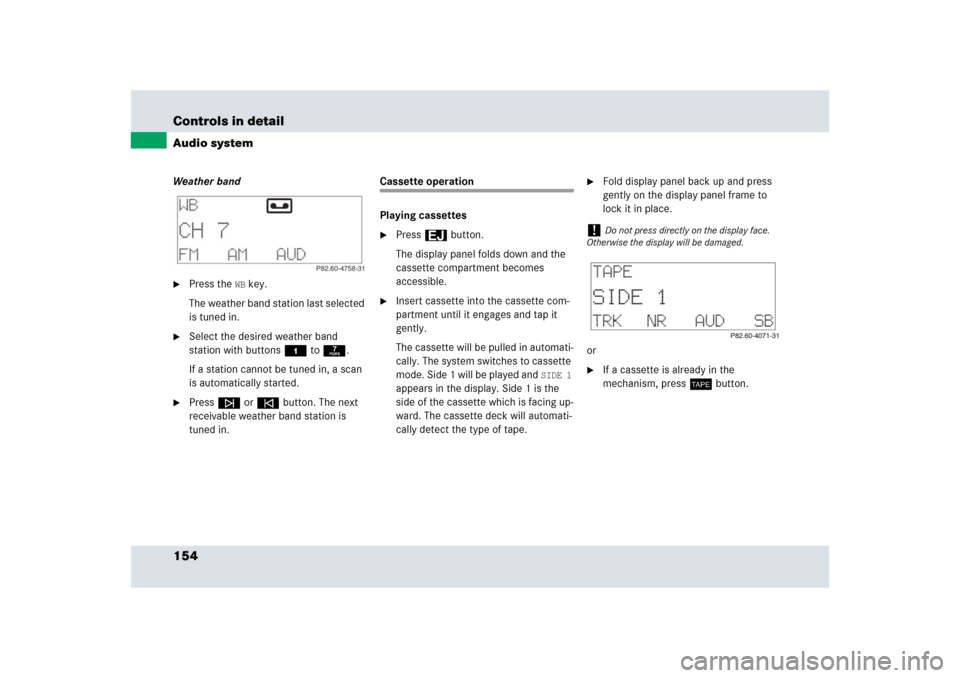
154 Controls in detailAudio systemWeather band�
Press the
WB key.
The weather band station last selected
is tuned in.
�
Select the desired weather band
station with buttons4 to7.
If a station cannot be tuned in, a scan
is automatically started.
�
Pressf or ebutton. The next
receivable weather band station is
tuned in.
Cassette operation
Playing cassettes�
Press3 button.
The display panel folds down and the
cassette compartment becomes
accessible.
�
Insert cassette into the cassette com-
partment until it engages and tap it
gently.
The cassette will be pulled in automati-
cally. The system switches to cassette
mode. Side 1 will be played and
SIDE 1
appears in the display. Side 1 is the
side of the cassette which is facing up-
ward. The cassette deck will automati-
cally detect the type of tape.
�
Fold display panel back up and press
gently on the display panel frame to
lock it in place.
or
�
If a cassette is already in the
mechanism, pressj button.
!
Do not press directly on the display face.
Otherwise the display will be damaged.
Page 160 of 426
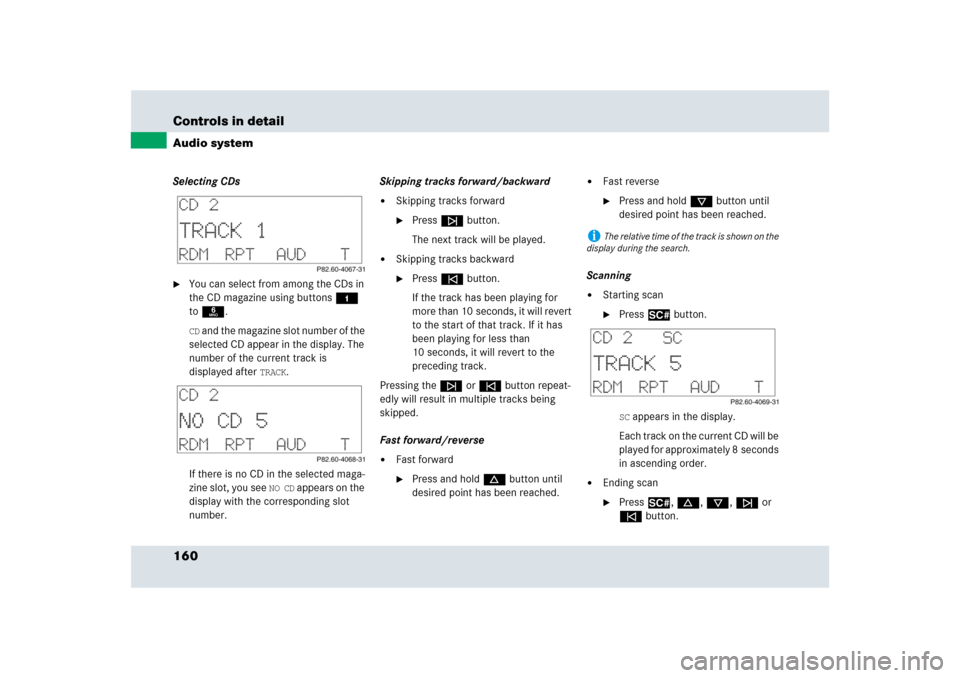
160 Controls in detailAudio systemSelecting CDs�
You can select from among the CDs in
the CD magazine using buttons4
to6.CD and the magazine slot number of the
selected CD appear in the display. The
number of the current track is
displayed after
TRACK
.
If there is no CD in the selected maga-
zine slot, you see
NO CD
appears on the
display with the corresponding slot
number.Skipping tracks forward/backward
�
Skipping tracks forward�
Pressf button.
The next track will be played.
�
Skipping tracks backward�
Presse button.
If the track has been playing for
more than 10 seconds, it will revert
to the start of that track. If it has
been playing for less than
10 seconds, it will revert to the
preceding track.
Pressing thef or ebutton repeat-
edly will result in multiple tracks being
skipped.
Fast forward/reverse
�
Fast forward�
Press and holdd button until
desired point has been reached.
�
Fast reverse�
Press and holdc button until
desired point has been reached.
Scanning
�
Starting scan�
Press2 button.SC appears in the display.
Each track on the current CD will be
played for approximately 8 seconds
in ascending order.
�
Ending scan�
Press2, d, c, f or
ebutton.
i
The relative time of the track is shown on the
display during the search.
Page 162 of 426
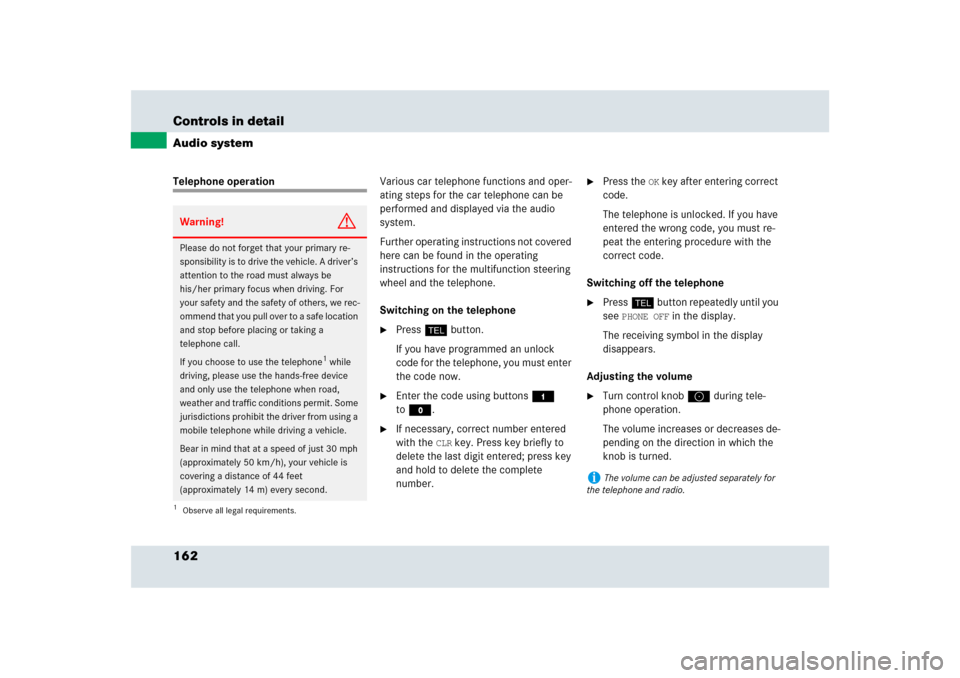
162 Controls in detailAudio systemTelephone operationVarious car telephone functions and oper-
ating steps for the car telephone can be
performed and displayed via the audio
system.
Further operating instructions not covered
here can be found in the operating
instructions for the multifunction steering
wheel and the telephone.
Switching on the telephone
�
Pressh button.
If you have programmed an unlock
code for the telephone, you must enter
the code now.
�
Enter the code using buttons4
toM.
�
If necessary, correct number entered
with the
CLR
key. Press key briefly to
delete the last digit entered; press key
and hold to delete the complete
number.
�
Press the
OK key after entering correct
code.
The telephone is unlocked. If you have
entered the wrong code, you must re-
peat the entering procedure with the
correct code.
Switching off the telephone
�
Pressh button repeatedly until you
see
PHONE OFF
in the display.
The receiving symbol in the display
disappears.
Adjusting the volume
�
Turn control knoba during tele-
phone operation.
The volume increases or decreases de-
pending on the direction in which the
knob is turned.
Warning!
G
Please do not forget that your primary re-
sponsibility is to drive the vehicle. A driver’s
attention to the road must always be
his/her primary focus when driving. For
your safety and the safety of others, we rec-
ommend that you pull over to a safe location
and stop before placing or taking a
telephone call.
If you choose to use the telephone
1 while
driving, please use the hands-free device
and only use the telephone when road,
weather and traffic conditions permit. Some
jurisdictions prohibit the driver from using a
mobile telephone while driving a vehicle.
Bear in mind that at a speed of just 30 mph
(approximately 50 km/h), your vehicle is
covering a distance of 44 feet
(approximately 14 m) every second.
1Observe all legal requirements.
i
The volume can be adjusted separately for
the telephone and radio.