Page 145 of 195
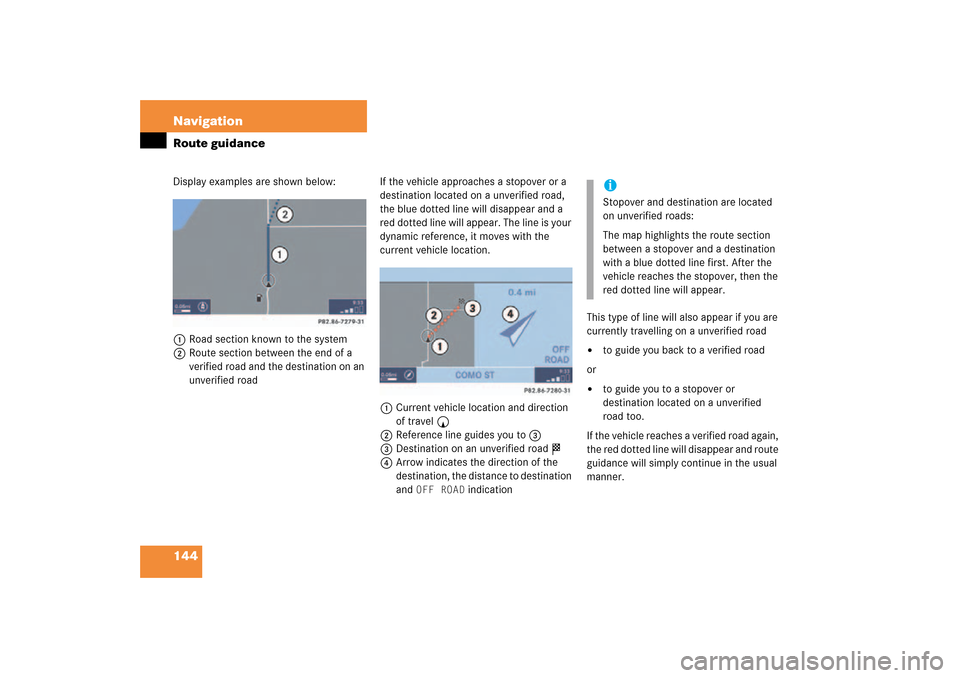
144 NavigationRoute guidanceDisplay examples are shown below:1Road section known to the system2Route section between the end of a
verified road and the destination on an
unverified road
If the vehicle approaches a stopover or a
destination located on a unverified road,
the blue dotted line will disappear and a
red dotted line will appear. The line is your
dynamic reference, it moves with the
current vehicle location.1Current vehicle location and direction
of travel y2Reference line guides you to 33Destination on an unverified road $4Arrow indicates the direction of the
destination, the distance to destination
and
OFF ROAD
indication
This type of line will also appear if you are
currently travelling on a unverified road �
to guide you back to a verified road
or �
to guide you to a stopover or
destination located on a unverified
road too.
If the vehicle reaches a verified road again,
the red dotted line will disappear and route
guidance will simply continue in the usual
manner.
iStopover and destination are located
on unverified roads:The map highlights the route section
between a stopover and a destination
with a blue dotted line first. After the
vehicle reaches the stopover, then the
red dotted line will appear.
209_MY09_A_US.book Seite 144 Montag, 26. Mai 2008 6:12 18
Page 153 of 195
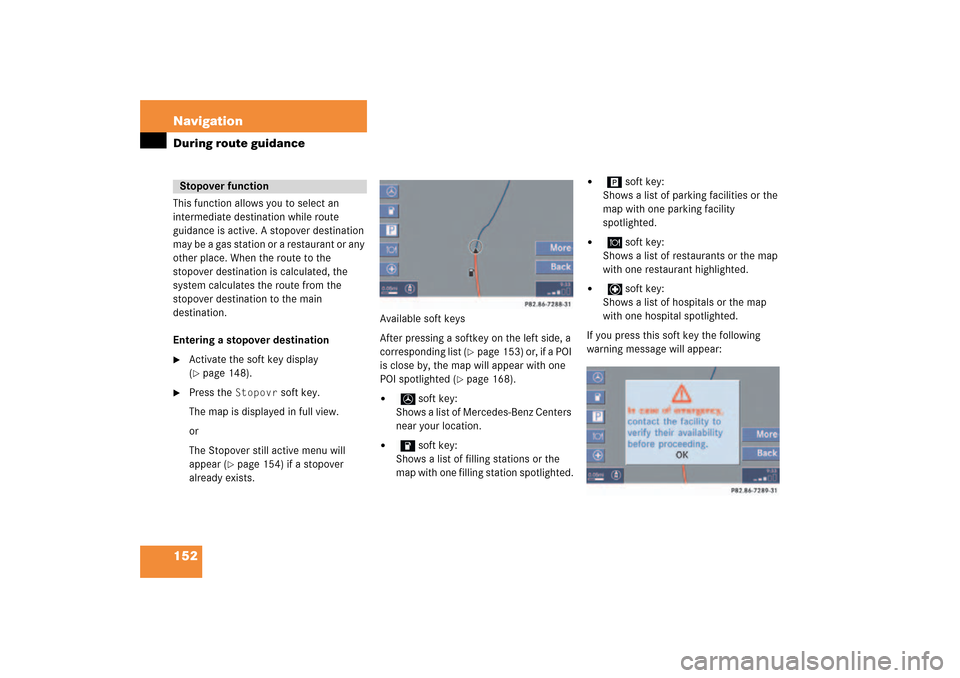
152 NavigationDuring route guidanceThis function allows you to select an
intermediate destination while route
guidance is active. A stopover destination
may be a gas station or a restaurant or any
other place. When the route to the
stopover destination is calculated, the
system calculates the route from the
stopover destination to the main
destination.Entering a stopover destination�
Activate the soft key display (� page
148)
.
�
Press the
Stopovr
soft key.
The map is displayed in full view.orThe Stopover still active menu will
appear
(� page
154)
if a stopover
already exists.
Available soft keysAfter pressing a softkey on the left side, a
corresponding list
(� page
153)
or, if a POI
is close by, the map will appear with one
POI spotlighted
(� page
168)
.
�
soft key:
Shows a list of Mercedes-Benz Centers
near your location.
�
soft key:
Shows a list of filling stations or the
map with one filling station spotlighted.
�
soft key:
Shows a list of parking facilities or the
map with one parking facility
spotlighted.
�
soft key:
Shows a list of restaurants or the map
with one restaurant highlighted.
�
soft key:
Shows a list of hospitals or the map
with one hospital spotlighted.
If you press this soft key the following
warning message will appear:
Stopover function
209_MY09_A_US.book Seite 152 Montag, 26. Mai 2008 6:12 18
Page 154 of 195
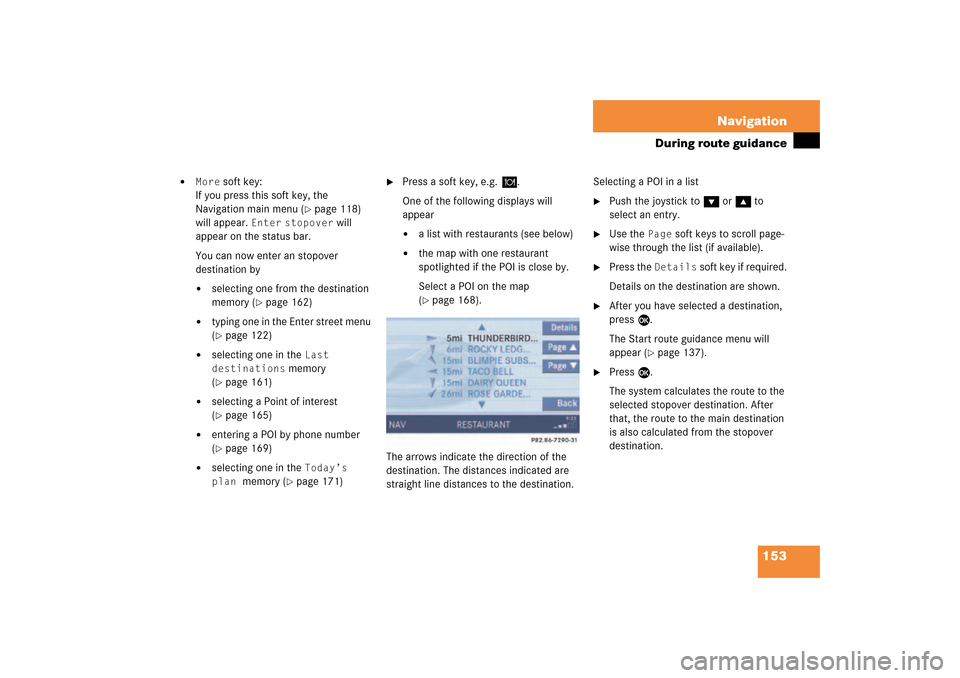
153 Navigation
During route guidance
�
More
soft key:
If you press this soft key, the
Navigation main menu
(� page
118)
will appear.
Enter
stopover
will
appear on the status bar.
You can now enter an stopover
destination by�
selecting one from the destination
memory
(� page
162)
�
typing one in the Enter street menu (� page
122)
�
selecting one in the
Last
destinations
memory
(� page
161)
�
selecting a Point of interest (� page
165)
�
entering a POI by phone number (� page
169)
�
selecting one in the
Today’s
plan
memory
(� page
171)
�
Press a soft key, e.g.
.
One of the following displays will
appear�
a list with restaurants (see below)
�
the map with one restaurant
spotlighted if the POI is close by.Select a POI on the map (� page
168)
.
The arrows indicate the direction of the
destination. The distances indicated are
straight line distances to the destination.
Selecting a POI in a list�
Push the joystick to G or g to
select an entry.
�
Use the
Page
soft keys to scroll page-
wise through the list (if available).
�
Press the
Details
soft key if required.
Details on the destination are shown.
�
After you have selected a destination,
press E.The Start route guidance menu will
appear
(� page
137)
.
�
Press E.The system calculates the route to the
selected stopover destination. After
that, the route to the main destination
is also calculated from the stopover
destination.
209_MY09_A_US.book Seite 153 Montag, 26. Mai 2008 6:12 18
Page 169 of 195
168 NavigationPOIs (Points of Interest)�
Press c.The full view of the map will appear.
Your current position and the special
destinations are indicated by symbols.
�
Press any soft key.The soft key displays will appear.
�
If required, move the map pushing the
joystick to H, h, g, G,F or
f.
�
Press the
POIs
soft key.
One of the POI is spotlighted. The name
belonging to it is shown on the status
bar.
�
Use the
Next
or
Prev.
soft key
to select the desired POI.
�
Press the
Details
soft key if required.
Details on the POI selected are shown.
�
Press E.The Start route guidance menu will
appear
(� page
137)
.
Selecting a POI on the mapiYou can define which symbols will be
shown on the map
(� page
156)
.
209_MY09_A_US.book Seite 168 Montag, 26. Mai 2008 6:12 18
Page 170 of 195

169 Navigation
POIs (Points of Interest)
If a phone number is associated with a POI,
the number can be used to select a
destination and making a call. The
database uses phone numbers in the USA
and Canada.�
Activating the Navigation main menu (� page
118)
.
�
Push the joystick to G to select menu
item
Phone number
.
�
Press E.The
Enter POI phone number
menu will
appear.
�
Use the number keys 1 through 0
to enter the phone number.
or�
Push the joystick to h, H, g or
G to select the numbers. After each
selection, press E.
�
Push the joystick to F or f to
select numbers diagonally.When the number is complete, the (
field is highlighted.
�
Press E.The Start route guidance menu will
appear
(� page
137)
.
Entering a POI by phone numberiThe menu always appears with the “1”
prefix in first line.
iNumbers not available for entry are
greyed out.
iMultiple matches to a phone number
can occur if several businesses share a
number, or if a central number is used
to cover multiple locations. In these
cases, you will see a list to choose
among them.
209_MY09_A_US.book Seite 169 Montag, 26. Mai 2008 6:12 18
Page 181 of 195
180 ServiceSMS�
Press the
Detail
soft key.
The list entry will appear in full in a
window.
Line-by-line scrolling through the SMS
Received list:�
Push the joystick to g or G
to highlight the desired message.
Back to the Service main menu:�
Press the
Back
soft key.
�
In the SMS Received
(� page
179)
list,
push the joystick to g or G to
highlight the desired message.
�
Press E.The message is displayed. In the status
bar, the name or the phone number of
the sender will appear.
Line-by-line scrolling through the message
text:�
Push the joystick to g or G.
Back to the SMS Received list:�
Press the
Back
soft key.
Reading SMS message received
209_MY09_A_US.book Seite 180 Montag, 26. Mai 2008 6:12 18