Page 115 of 195

114 NavigationImportant notes�
Important
notes
Warning
G
For safety reasons, you should only enter a
destination when the vehicle is stationary.
When the vehicle is in motion, a passenger
should enter the destination. Study manual
and select route before driving. Do not watch display screen or operate but
-
tons while the vehicle is in motion - let voice
instructions guide you. Stop at a safe locati
-
on before using buttons or making correc
-
tions.Traffic regulations always have priority over
any route recommendations given.Bear in mind that at a speed of just 30 mph
(approximately 50 km/h), your car is co
-
vering a distance of 44 feet (approximately
14 m) every second.
The route calculated by COMAND is a re
-
commendation on how to best reach your
selected destination.During route guidance, you will not receive
any information on�
Traffic lights
�
Stop and yield signs
�
Parking or stopping zones
�
One-way streets
�
Narrow bridges
�
Similar traffic regulation data
You should therefore always strictly observe
traffic regulations while driving. Drive care
-
fully and always obey traffic laws and road
signs even if they contradict COMAND in
-
structions.
Warning
G
The Navigation DVD module contains a
Class 1 laser product. There is a danger of
invisible laser radiation if the cover is ope
-
ned or damaged.Do not remove the cover. The Navigation
DVD module does not contain any parts ser
-
viceable by the user. For safety reasons,
have any necessary service work performed
by qualified personnel. The display unit can cause injury if contac-
ted when open. Return the display unit after
inserting a Navigation DVD to its closed
position
(� page
174)
.
209_MY09_A_US.book Seite 114 Montag, 26. Mai 2008 6:12 18
Page 125 of 195
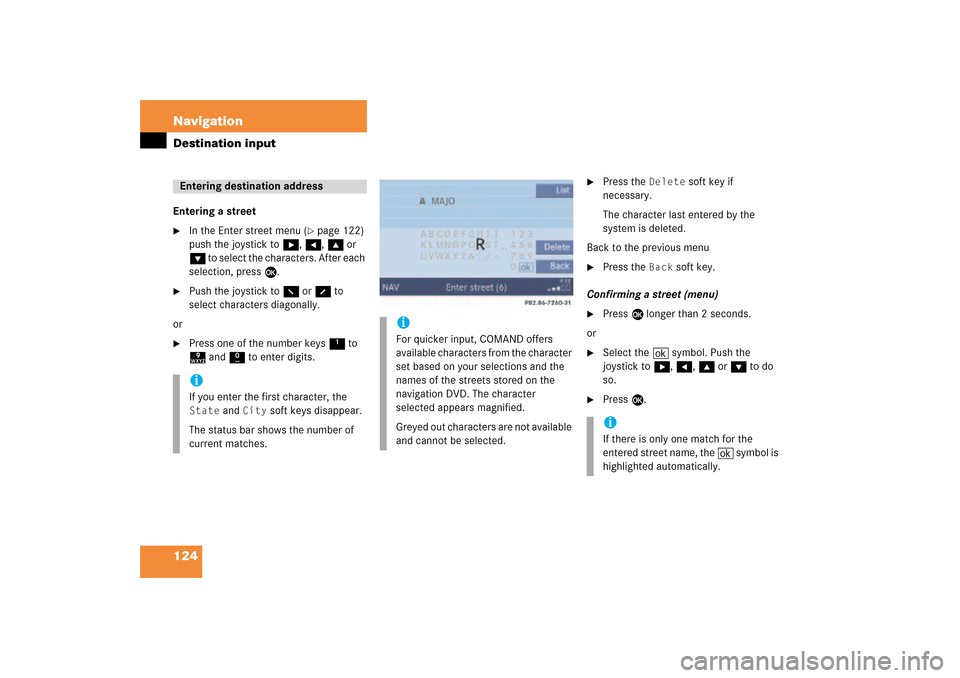
124 NavigationDestination inputEntering a street�
In the Enter street menu
(� page
122)
push the joystick to h, H, g or
G to select the characters. After each
selection, press E.
�
Push the joystick to F or f to
select characters diagonally.
or�
Press one of the number keys 1 to
9 and 0 to enter digits.
�
Press the
Delete
soft key if
necessary.
The character last entered by the
system is deleted.
Back to the previous menu�
Press the
Back
soft key.
Confirming a street (menu)�
Press E longer than 2 seconds.
or�
Select the ( symbol. Push the
joystick to h, H, g or G to do
so.
�
Press E.
Entering destination addressiIf you enter the first character, the State
and
City
soft keys disappear.
The status bar shows the number of
current matches.
iFor quicker input, COMAND offers
available characters from the character
set based on your selections and the
names of the streets stored on the
navigation DVD. The character
selected appears magnified.Greyed out characters are not available
and cannot be selected.
iIf there is only one match for the
entered street name, the ( symbol is
highlighted automatically.
209_MY09_A_US.book Seite 124 Montag, 26. Mai 2008 6:12 18
Page 127 of 195

126 NavigationDestination inputYou can use the following functions�
entering the house number
�
entering any house number by pressing
the
Any #
soft key
�
selecting an intersection to that street (� page
128)
.
�
Press the appropriate number keys
0, 1 to 9.
or�
Push the joystick to h, H, g or
G to select the numbers. After each
selection, press E.
�
Push the joystick to F or f to
select numbers diagonally.
or�
Press the
Any #
soft key to select the
available address range of the chosen
street.
Confirming a house number�
Press E longer than 2 seconds.
or�
Select the ( symbol. Push the
joystick to h, H, g or G to do
so.
�
Press E.The Select city list (
� page
127) will
appear.or
iFor quicker input, COMAND offers
available numbers from the number
set based on your selections and the
house numbers stored on the
navigation DVD. The number
selected appears magnified.Greyed out numbers are not available
and cannot be selected.
iEach option is possible as long as the
entered house number is available
from the information stored on the
DVD. iIf there is only one match for the
entered house number, the ( symbol
is highlighted automatically.
209_MY09_A_US.book Seite 126 Montag, 26. Mai 2008 6:12 18
Page 131 of 195

130 NavigationDestination input�
In the Enter city menu push the joystick
to h, H, g or G to select the
characters. After each selection, press
E.
�
Push the joystick to F or f to
select characters diagonally.
or�
Press one of the number keys 1 to
9 and 0.
�
Press the
Delete
soft key if
necessary.
The character last entered is deleted.
Back to the previous menu�
Press the
Back
soft key.
Confirming a city (menu)�
Press E longer than 2 seconds.
or�
Select the ( symbol. Push the
joystick to h, H, g or G to do
so.
�
Press E.
iIf you enter the first character, the
Map
and
State
soft keys and a city name
already available disappear.
The status bar shows the number of
current matches.
iFor quicker input, COMAND offers
available characters from the character
set based on your selections and the
names of the cities stored on the
navigation DVD. The character
selected appears magnified.Greyed out characters are not available
and cannot be selected.
iIf there is only one match for the
entered city name, the ( symbol is
highlighted automatically.
209_MY09_A_US.book Seite 130 Montag, 26. Mai 2008 6:12 18
Page 133 of 195
132 NavigationDestination inputSelecting a parking lotThe map is displayed and shows the
destination and the available parkings lots.One of the parking lot is spotlighted. The
name belonging to it is shown on the
status bar.�
Use the
Next
or
Prev.
soft key to
select a parking lot on the map.
�
Press the
Details
soft key to see
more information about the parking lot.
�
Press E.The Start route guidance menu will
appear
(� page
137)
.
209_MY09_A_US.book Seite 132 Montag, 26. Mai 2008 6:12 18
Page 134 of 195
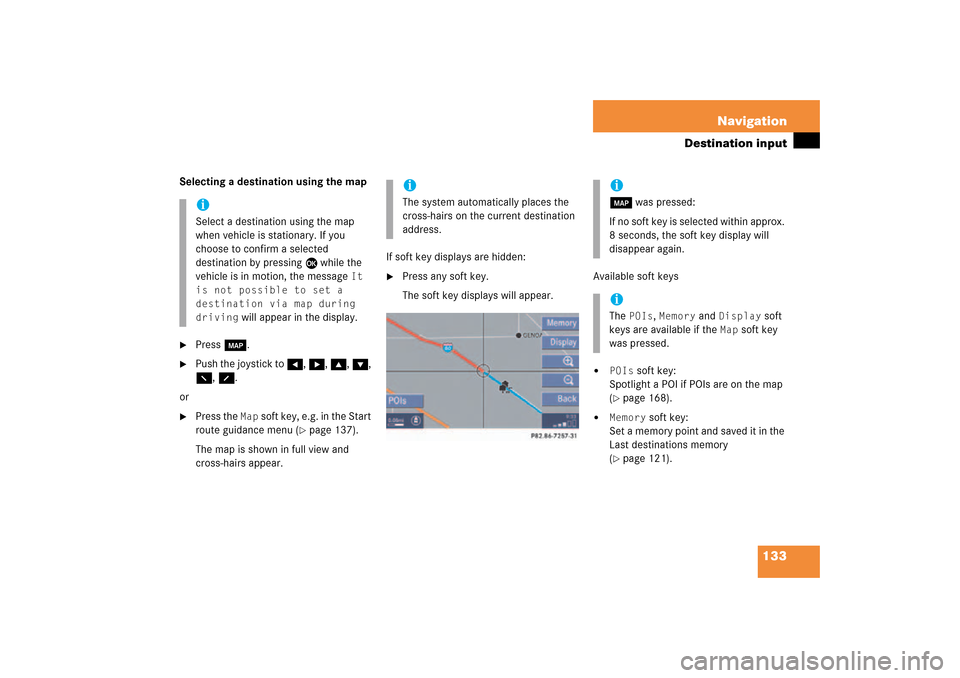
133 Navigation
Destination input
Selecting a destination using the map�
Press c.
�
Push the joystick to H, h, g, G,
F, f.
or�
Press the
Map
soft key, e.g. in the Start
route guidance menu
(� page
137)
.
The map is shown in full view and
cross-hairs appear.
If soft key displays are hidden:�
Press any soft key.The soft key displays will appear.
Available soft keys�
POIs
soft key:
Spotlight a POI if POIs are on the map (� page
168)
.
�
Memory
soft key:
Set a memory point and saved it in the
Last destinations memory (� page
121)
.
iSelect a destination using the map
when vehicle is stationary. If you
choose to confirm a selected
destination by pressing E while the
vehicle is in motion, the message
It
is not possible to set a
destination via map during
driving
will appear in the display.
iThe system automatically places the
cross-hairs on the current destination
address.
ic was pressed:If no soft key is selected within approx.
8 seconds, the soft key display will
disappear again. iThe
POIs
, Memory
and
Display
soft
keys are available if the
Map
soft key
was pressed.
209_MY09_A_US.book Seite 133 Montag, 26. Mai 2008 6:12 18
Page 140 of 195

139 Navigation
Route guidance
The navigation displays are only visible
while route guidance is active.To switch to the navigation display from
another display, e.g. from CD operation: �
Press b or c.
Two examples are shown below:Display example 1:
The road you are currently driving on is
shown on the status bar, in this case
EAST I-90
. The indication
571 mi
is the
distance to the next driving maneuver.
Important map symbols:�
Current vehicle location and direction
of travel yIf the map orientation
Heading Up
(� page
157)
is chosen, the arrow will
always point upward.
�
The remaining route section is
highlighted in blue color.
Navigation displays
iUsing the control system, the display
unit can be changed between km or
miles (see your vehicle’s Operator’s
Manual). �
When the instrument cluster
multifunction display is set to miles,
the COMAND will indicate
distances in miles (mi) or feet (ft).
�
When the instrument cluster
multifunction display is set to
kilometers, the COMAND will
indicate distances in kilometers
(km) or meters (m).
iThe colored highlight only appears
when the system has completed the
route calculation.
209_MY09_A_US.book Seite 139 Montag, 26. Mai 2008 6:12 18
Page 144 of 195
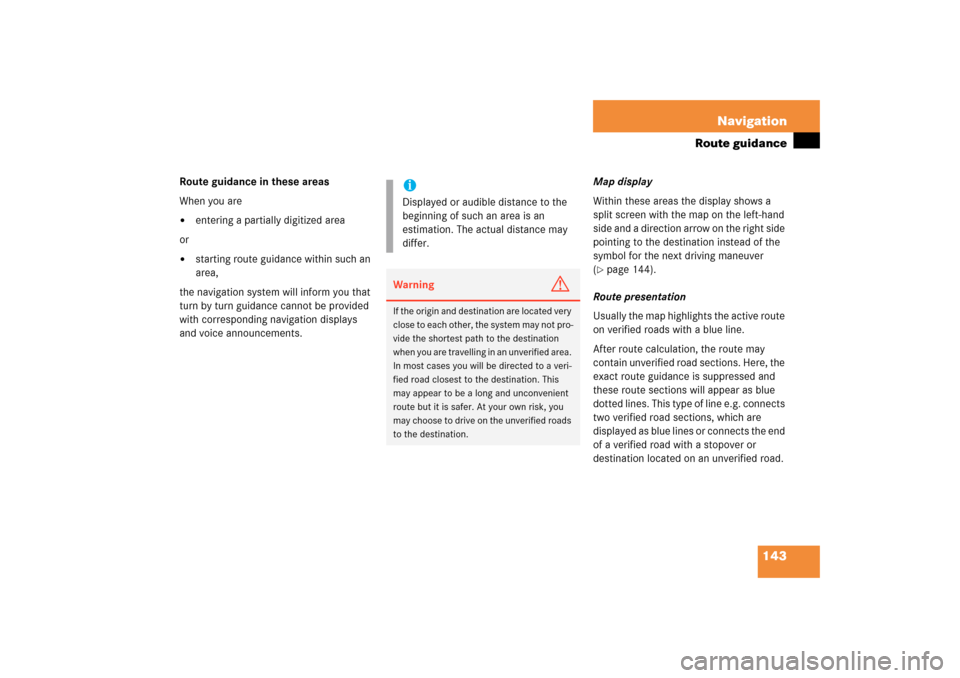
143 Navigation
Route guidance
Route guidance in these areasWhen you are�
entering a partially digitized area
or �
starting route guidance within such an
area,
the navigation system will inform you that
turn by turn guidance cannot be provided
with corresponding navigation displays
and voice announcements.
Map displayWithin these areas the display shows a
split screen with the map on the left-hand
side and a direction arrow on the right side
pointing to the destination instead of the
symbol for the next driving maneuver (� page
144)
.
Route presentationUsually the map highlights the active route
on verified roads with a blue line. After route calculation, the route may
contain unverified road sections. Here, the
exact route guidance is suppressed and
these route sections will appear as blue
dotted lines. This type of line e.g. connects
two verified road sections, which are
displayed as blue lines or connects the end
of a verified road with a stopover or
destination located on an unverified road.
iDisplayed or audible distance to the
beginning of such an area is an
estimation. The actual distance may
differ.Warning
G
If the origin and destination are located very
close to each other, the system may not pro
-
vide the shortest path to the destination
when you are travelling in an unverified area.
In most cases you will be directed to a veri
-
fied road closest to the destination. This
may appear to be a long and unconvenient
route but it is safer. At your own risk, you
may choose to drive on the unverified roads
to the destination.
209_MY09_A_US.book Seite 143 Montag, 26. Mai 2008 6:12 18