Page 38 of 195
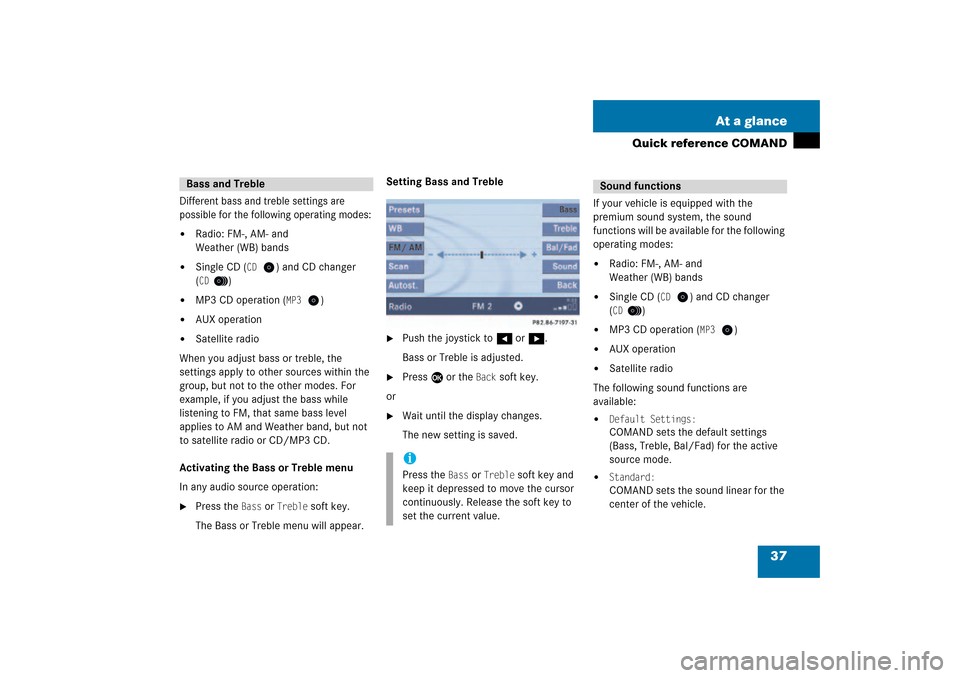
37 At a glance
Quick reference COMAND
Different bass and treble settings are
possible for the following operating modes:�
Radio: FM-, AM- and
Weather (WB) bands
�
Single CD (
CD
) and CD changer
(CD
)
�
MP3 CD operation (
MP3
)
�
AUX operation
�
Satellite radio
When you adjust bass or treble, the
settings apply to other sources within the
group, but not to the other modes. For
example, if you adjust the bass while
listening to FM, that same bass level
applies to AM and Weather band, but not
to satellite radio or CD/MP3 CD.Activating the Bass or Treble menuIn any audio source operation:�
Press the
Bass
or
Treble
soft key.
The Bass or Treble menu will appear.
Setting Bass and Treble�
Push the joystick to H or h.Bass or Treble is adjusted.
�
Press E or the
Back
soft key.
or�
Wait until the display changes.The new setting is saved.
If your vehicle is equipped with the
premium sound system, the sound
functions will be available for the following
operating modes:�
Radio: FM-, AM- and
Weather (WB) bands
�
Single CD (
CD
) and CD changer
(CD
)
�
MP3 CD operation (
MP3
)
�
AUX operation
�
Satellite radio
The following sound functions are
available:�
Default Settings:COMAND sets the default settings
(Bass, Treble, Bal/Fad) for the active
source mode.
�
Standard:COMAND sets the sound linear for the
center of the vehicle.
Bass and Treble
iPress the
Bass
or
Treble
soft key and
keep it depressed to move the cursor
continuously. Release the soft key to
set the current value.
Sound functions
209_MY09_A_US.book Seite 37 Montag, 26. Mai 2008 6:12 18
Page 39 of 195
38 At a glanceQuick reference COMAND�
Speech:Playback optimized for language
comprehensibility.
�
LOGIC7 Surround:Surround playback.
You can use different sound functions for
the modes mentioned above.E.g.: For radio operation the function
Standard
, for CD operation the function
LOGIC7 Surround
.
Activating the sound functionsIn any audio source operation:�
Activate the main menu for the
respective operating mode (� page
31)
.
�
Press the
Sound
soft key.
The Sound menu will appear.
�
Push the joystick to g or G to
select the desired function.
�
Press E.The function is activated.
iLOGIC7 Surround sound offers a sound
quality superior to conventional stereo
sound. If the radio reception is poor, the
system should be switched back to
standard stereo playback. Switching
back to standard stereo playback may
improve audio quality.
209_MY09_A_US.book Seite 38 Montag, 26. Mai 2008 6:12 18
Page 41 of 195

40 System settingsSystem settings�
System settings
�
Press
.
The System menu will appear.
System settings menuIn the System settings menu you can:�
set the time
�
select the language
(� page
41)
�
switch verification and notification
tones on and off
(� page
41)
�
adjust display settings
(� page
42)
�
reset all settings to the factory settings (� page
43)
�
open the text message (SMS) inbox
folder
(� page
179)
�
In the System menu, press the
Timeset
soft key.
The hour digit of the time is highlighted.
Vehicle EquipmentiThis Operator’s manual describes all
features, standard or optional,
potentially available for your vehicle at
the time of purchase. Please be aware
that your vehicle might not be
equipped with all features described in
this manual.Activating the System menu
Setting the timeiYou can set the time in steps of 30
minutes if your vehicle is equipped with
Navigation and receives a GPS signal
(GPS controlled time). If your vehicle has no navigation
function or if there is no GPS reception,
the time can be set in steps of one
minute.
209_MY09_A_US.book Seite 40 Montag, 26. Mai 2008 6:12 18
Page 42 of 195

41 System settings
System settings
�
Push the joystick to h to or h to
shift the highlighting from the hours to
the minutes or vice versa.
�
Push the joystick to g or G to set
minutes or hours respectively.
�
Press the
Back
softkey or E.
The new time is set and reappears in
the lower right corner of the display.
The language affects the menu text
displays and the voice output during route
guidance.�
In the System settings menu (� page
40)
, press the
Lang.
soft key.
The languages list will appear.
�
Select
Instr. cluster setting
.
COMAND will use the same language
as is set in instrument cluster.
or�
Push the joystick to
g
or
G
to
select the desired language.
�
Press E.The System settings menu will appear
with the display text in the language
selected.
�
In the System settings menu, press the Tones
soft key.
The Tones menu will appear.
�
Push the joystick to
g
or
G
to
select an entry.
�
Press E.
Selecting the language
Switching verification and
notification tones on and offOption
Symbol
Tone activated
Q
Tone deactivated
q
��
209_MY09_A_US.book Seite 41 Montag, 26. Mai 2008 6:12 18
Page 43 of 195

42 System settingsSystem settings
The respective tones are activated or
deactivated. You hear the tone when
you activate it.
�
Press the
Back
soft key.
The System settings menu will appear.
The setting is saved.
�
In the System settings menu, press the Display
soft key.
You can use the following functions:�
set the display dimming characteristics
�
adjust the display brightness
Setting the display dimming
characteristics�
Push the joystick to
G
or g
to
select an entry.
Day modeThe display is continuously set to
daylight design.Night modeThe display is continuously set to night-
time design.AutomaticThe display changes depending on the
ambient light sensor in the vehicle.
�
Press E
.
The setting is applied. The System
settings menu will appear.
Adjusting the display brightness �
Press the
Bright.
soft key.
�
Push the joystick to H or h
direction to adjust the brightness.
or�
Press the
Bright
. soft key longer than
2 seconds.
The display brightness changes
gradually. When the slider reaches the
end of the left or right border, it starts
moving into the opposite direction.The display brightness changes
gradually. When the slider reaches the
end of the left or right border, it starts
moving into the opposite direction.
Selecting display settingsOption
Symbol
Display mode selected
_
Display mode not
selected
-
209_MY09_A_US.book Seite 42 Montag, 26. Mai 2008 6:12 18
Page 44 of 195

43 System settings
System settings
�
Release the
Bright.
soft key
when
the desired brightness is reached.
Confirming the setting�
Press the
Back
soft key.
or�
Press E
.
The brightness setting is applied.
�
Press the
Scr.Off
soft key.
The screen is switched off.
�
Press any soft key or button.The screen is switched on again.
�
In the System settings menu, press the Reset
soft key.
The Reset inquiry menu will appear.
No
is highlighted.
If you do not wish to reset to the factory
settings�
Press the
Back
soft key or press E
.
The System settings menu will appear.
Accepting the factory settings�
Push the joystick to H or h
direction to select
Yes
.
�
Press E
.
The inquiry
Do you really want to
reset?
will appear.
�
Select
Yes
.
The message
All data has been
reset.
COMAND will now
restart. will appear.
Switching the screen off or onResetting all settings to the factory
settingsiAll your personal data, e.g. Last desti
-
nation entries or Radio main menu pre
-
set entries, will be deleted.
iThe factory settings are:Time - Central TimeLanguage - Instrument clusterVerification tone - OnNotification tone - OnDisplay setting - Automatic
209_MY09_A_US.book Seite 43 Montag, 26. Mai 2008 6:12 18
Page 48 of 195
47 Audio
Audio operation
�
If an audio submenu is displayed, press
the
Back
soft key until the Audio menu
is displayed.
or�
Press A again.
�
In the Audio menu, press the soft key
for the desired audio source.
Switching On�
Press J.The system mutes the active audio
source and the
ß symbol is displayed in
the status bar. The soft keys on the left
side are greyed out in some submenus.
Switching off�
Press J again.
iThe
CD
or the
MP3
soft key is
available, depending on the medium
inserted in the CD AUDIO slot.The
CD
soft key is available if a CD
changer is connected to the COMAND.
Selecting an audio sourceMuting
iCOMAND will also deactivate if you�
Press A, B, g
, h
�
Change the volume at COMAND or
the multifunction steering wheel
�
Operate the joystick
�
Press any keypad button except
#
�
Press j or k at the
multifunction steering wheel if the
audio menu is selected
�
Press any soft key.
209_MY09_A_US.book Seite 47 Montag, 26. Mai 2008 6:12 18
Page 49 of 195
48 AudioRadio operation�
Radio operation
�
In the Audio menu, press the
Radio
soft
key.
The Radio main menu will appear. The
station last tuned to will begin to play.
Radio main menu1Soft key assignment2Main area3Status barSwitching back to the Audio menu�
Press the
Back
soft key.
You can select between FM-, AM- and WB-
Band.AM Band�
In the FM Radio main menu, press the FM/AM
soft key until “AM” is displayed in
the status bar.
The AM station last tuned to will begin to
play. The frequency will appear in the
display.Switching back to FM band�
Press the
FM/AM
soft key.
The station last tuned to will begin to
play.
Switching to radio operation
iThe
Sound
soft key is available if
COMAND is equipped with a sound
amplifier.
Changing the Radio band
Frequency band
Frequency range
FMAM
87.7 - 107.9 MHz530 - 1710 kHz
209_MY09_A_US.book Seite 48 Montag, 26. Mai 2008 6:12 18