Page 26 of 195
25 At a glance
Navigation operating elements
Function
Page
1
bNavigation main menuDuring route guidance:Change over to navigation
displayCancelling route guidance
118139147
2
c Switches to map displayChanging the map display
(split and full view)
139141
3
Soft keys(multifunction keys)
4
Color screen with
Navigation main menu
118
5
Entering a house or street
numberEntering a POI by phone
number
124, 125169
6
Push the joystick to
H,h,g,G,F,fFunction selection,Scrolling on mapPress E to confirm
7
lUpdating software/
changing map dataiThere are two l
buttons. One is on the
display unit. The other is
located left of the DVD
NAVIGATION slot behind
the display.
174
Function
Page
Function
Page
8
JDuring a voice instruction:Muting current voiceinstructionSwitching off voiceinstructions
138138
9
jRepeating current voice
instructionSwitching on voiceinstructions
138138
a
Volume control
35
b
e Switching on and off
34
209_MY09_A_US.book Seite 25 Montag, 26. Mai 2008 6:12 18
Page 28 of 195
27 At a glance
Vehicle Equipment
�
Vehicle Equipment
Function
Page
1
System menu
40
2
Soft keys(multifunction keys)
3
Color screen with Service
main menuiThe SMS soft key appears
if the vehicle is equipped
for phone operation and a
Mercedes-Benz specified
mobile telephone is
inserted in phone cradle.
40
4
Push the joystick to
g,GFunction selectionPress E to confirm
5
e Switching on and off
34
iThis Operator’s manual describes all
features, standard or optional,
potentially available for your vehicle at
the time of purchase. Please be aware
that your vehicle might not be
equipped with all features described in
this manual.
209_MY09_A_US.book Seite 27 Montag, 26. Mai 2008 6:12 18
Page 32 of 195
31 At a glance
Menu system
�
Menu system
The menu system allows for easy
operation of COMAND. Main menus are provided for the following
main functions:�
Audio (AM/FM radio, CD, CD changer,
MP3 CD, AUX)
�
Satellite radio
�
Telephone
�
Navigation
�
Service
Calling up main menus
Menu displayA display may consist of three areas.Example: FM menu1Soft keys area2Main area3Status barThe functions currently assigned to the
soft keys are displayed in the soft key
sections 1.
Main function
Activating main
menu
Audio (� page
46)
�
Press A.
Satellite radio (� page
86)
�
Press B.
Telephone (� page
102)
�
Press a.
Navigation (� page
118)
�
Press b.
System (� page
40)
�
Press
.
209_MY09_A_US.book Seite 31 Montag, 26. Mai 2008 6:12 18
Page 33 of 195
32 At a glanceMenu systemThe main area 2 shows messages and
settings.You can change the settings by operating
the system.The status bar 3 is divided into three
areas.Left side: The current operating mode is indicated. In
this example: Radio
Center:The status of the current operating mode
or other selectable functions are indicated.In this example:�
FM = current waveband
�
1 = memory location of station,
e.g. “1”
Right side:General status information is indicated
independent of the operating mode.In this example:�
= Reception strength of the
mobile phone
�
Time
Menu functions and submenusUsing the soft keys, functions can be
switched ON or OFF, or submenus can be
called up.E.g. the radio menu:�
The
FM/AM
soft key switches between
FM and AM band.
�
The
Scan
soft key starts/stops the
channel scan.
iA maximum of five soft keys may be
displayed on each side of the main area
2.
209_MY09_A_US.book Seite 32 Montag, 26. Mai 2008 6:12 18
Page 34 of 195
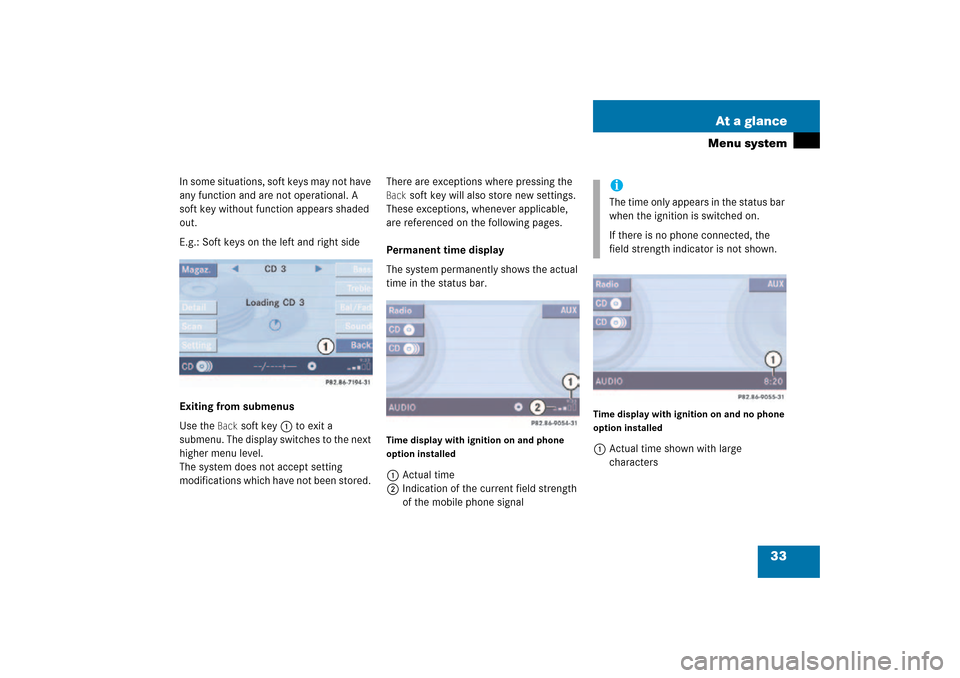
33 At a glance
Menu system
In some situations, soft keys may not have
any function and are not operational. A
soft key without function appears shaded
out.E.g.: Soft keys on the left and right sideExiting from submenusUse the
Back
soft key 1 to exit a
submenu. The display switches to the next
higher menu level.
The system does not accept setting
modifications which have not been stored.
There are exceptions where pressing the Back
soft key will also store new settings.
These exceptions, whenever applicable,
are referenced on the following pages.
Permanent time display The system permanently shows the actual
time in the status bar.Time display with ignition on and phone
option installed1Actual time2Indication of the current field strength
of the mobile phone signal
Time display with ignition on and no phone
option installed1Actual time shown with large
characters
iThe time only appears in the status bar
when the ignition is switched on.If there is no phone connected, the
field strength indicator is not shown.
209_MY09_A_US.book Seite 33 Montag, 26. Mai 2008 6:12 18
Page 35 of 195

34 At a glanceQuick reference COMAND�
Quick
reference
COMAND
Switching on�
Turn the key in the starter switch to
position 1 or 2 if the COMAND was
switched off by turning the key in the
starter switch to position 0 and
removing it.
or�
Press e.In both cases, the system will activate
the operating mode which was active
when the system was switched off.
Switching off�
Turn the key in the starter switch to
position 0 and pull the key out.
or�
Press e.
When the audio is playing, the volume
knob will adjust the audio volume, and also
the volume for telephone and navigation.During a telephone call (talking or ringing),
the volume knob will adjust the telephone
voice and ringer volume.The volume for the navigation announce-
ments can only be changed while an
announcement is being made.When you adjust the volume, the system
will automatically store the setting for the
current operating mode.
iYou have the following options to
control the system:�
at the COMAND
�
at the multifunction steering wheel
(refer to vehicle Operator’s Manual)
This Operator’s Manual describes the
control at the COMAND.Unless otherwise indicated, the
descriptions and illustrations refer to
the COMAND.
Switching the COMAND control unit
on and offiFor an explanation of starter switch
positions, refer to vehicle Operator’s
Manual.iIf the key is not in the starter switch in
position 1 or 2, the system will automa-
tically stop after around 30 minutes.
Volume
209_MY09_A_US.book Seite 34 Montag, 26. Mai 2008 6:12 18
Page 36 of 195
35 At a glance
Quick reference COMAND
Adjusting the volume�
At the COMAND, turn the rotary control
at the e key.
or�
Press J or I on the
multifunction steering wheel.The volume is turned up or down
depending on the direction of rotation
or the key pressed on the
multifunctional steering wheel.The system remembers the volume
setting when it is switched off.
Automatic volume controlThe automatic volume control feature
adjusts the volume depending on:�
vehicle speed (only in vehicles without
premium sound system)
or�
ambient noise inside the vehicle (only
in vehicles with premium sound
system)
iWhen the system is switched on again,
the volume may be lower or higher than
at the time when the system was
switched OFF. This will be the case when the volume
was adjusted to a value outside a
certain range when the system was
switched off.
iThis function is active all the time and
cannot be turned on and off.
209_MY09_A_US.book Seite 35 Montag, 26. Mai 2008 6:12 18
Page 37 of 195
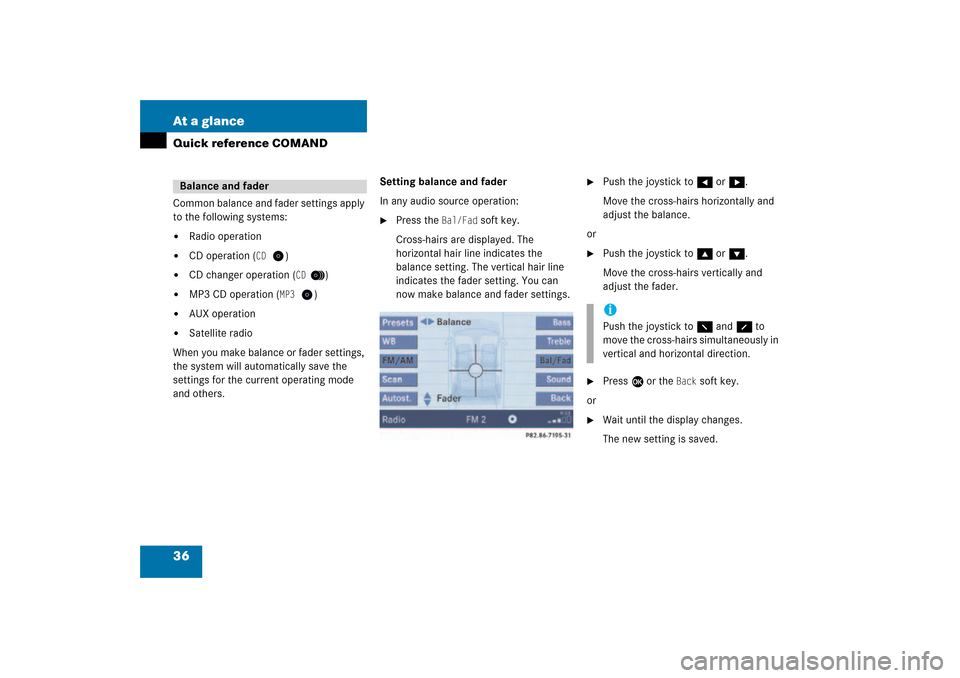
36 At a glanceQuick reference COMANDCommon balance and fader settings apply
to the following systems:�
Radio operation
�
CD operation (
CD
)
�
CD changer operation (
CD
)
�
MP3 CD operation (
MP3
)
�
AUX operation
�
Satellite radio
When you make balance or fader settings,
the system will automatically save the
settings for the current operating mode
and others.
Setting balance and faderIn any audio source operation:�
Press the
Bal/Fad
soft key.
Cross-hairs are displayed. The
horizontal hair line indicates the
balance setting. The vertical hair line
indicates the fader setting. You can
now make balance and fader settings.
�
Push the joystick to H or h.Move the cross-hairs horizontally and
adjust the balance.
or�
Push the joystick to g or G.Move the cross-hairs vertically and
adjust the fader.
�
Press E or the
Back
soft key.
or�
Wait until the display changes.The new setting is saved.
Balance and fader
iPush the joystick to F and f to
move the cross-hairs simultaneously in
vertical and horizontal direction.
209_MY09_A_US.book Seite 36 Montag, 26. Mai 2008 6:12 18