Page 26 of 195
25 At a glance
Navigation operating elements
Function
Page
1
bNavigation main menuDuring route guidance:Change over to navigation
displayCancelling route guidance
118139147
2
c Switches to map displayChanging the map display
(split and full view)
139141
3
Soft keys(multifunction keys)
4
Color screen with
Navigation main menu
118
5
Entering a house or street
numberEntering a POI by phone
number
124, 125169
6
Push the joystick to
H,h,g,G,F,fFunction selection,Scrolling on mapPress E to confirm
7
lUpdating software/
changing map dataiThere are two l
buttons. One is on the
display unit. The other is
located left of the DVD
NAVIGATION slot behind
the display.
174
Function
Page
Function
Page
8
JDuring a voice instruction:Muting current voiceinstructionSwitching off voiceinstructions
138138
9
jRepeating current voice
instructionSwitching on voiceinstructions
138138
a
Volume control
35
b
e Switching on and off
34
209_MY09_A_US.book Seite 25 Montag, 26. Mai 2008 6:12 18
Page 28 of 195
27 At a glance
Vehicle Equipment
�
Vehicle Equipment
Function
Page
1
System menu
40
2
Soft keys(multifunction keys)
3
Color screen with Service
main menuiThe SMS soft key appears
if the vehicle is equipped
for phone operation and a
Mercedes-Benz specified
mobile telephone is
inserted in phone cradle.
40
4
Push the joystick to
g,GFunction selectionPress E to confirm
5
e Switching on and off
34
iThis Operator’s manual describes all
features, standard or optional,
potentially available for your vehicle at
the time of purchase. Please be aware
that your vehicle might not be
equipped with all features described in
this manual.
209_MY09_A_US.book Seite 27 Montag, 26. Mai 2008 6:12 18
Page 29 of 195
28 At a glanceMultifunction steering wheel�
Multifunction steering wheel
Function
Page
1
Multifunction display
2
Volume settingç Volume downæ Volume up
3434
3
Making calls:s
Accepting calls,RedialingtEnding or rejecting calls
103105103
4
Multifunction display
menu change:è forwardÿ back
29
5
Radio mode:j Next stationk Previous station
4949
Single CD and CD changer
mode:j Next trackk Previous track
6464
MP3 CD mode:j Next trackk Previous track
7878
Satellite radio modej Next stationk Previous station
8787
Telephone modej Next list entryk Previous list entry
112112
Function
Page
209_MY09_A_US.book Seite 28 Montag, 26. Mai 2008 6:12 18
Page 30 of 195
29 At a glance
Multifunction steering wheel
�
Switch the multifunction display to the
respective system if you wish to
operate the system using the buttons
on the multifunction steering wheel.
�
On the multifunction steering wheel,
press è or ÿ repeatedly until
one of the following, Radio, Single CD
or MP3 CD, CD changer, Satellite radio
or Telephone display appears in the
multifunction display of the instrument
cluster.
Radio operation1Waveband2Station frequency
Single CD/ CD changer operation1Current CD2Current trackMP3 CD operation1MP3 mode2Current MP3 track
Satellite radio operation1SAT mode and preset channel number2Setting for station selection using
memory3Channel name or number
Selecting the multifunction display
209_MY09_A_US.book Seite 29 Montag, 26. Mai 2008 6:12 18
Page 31 of 195
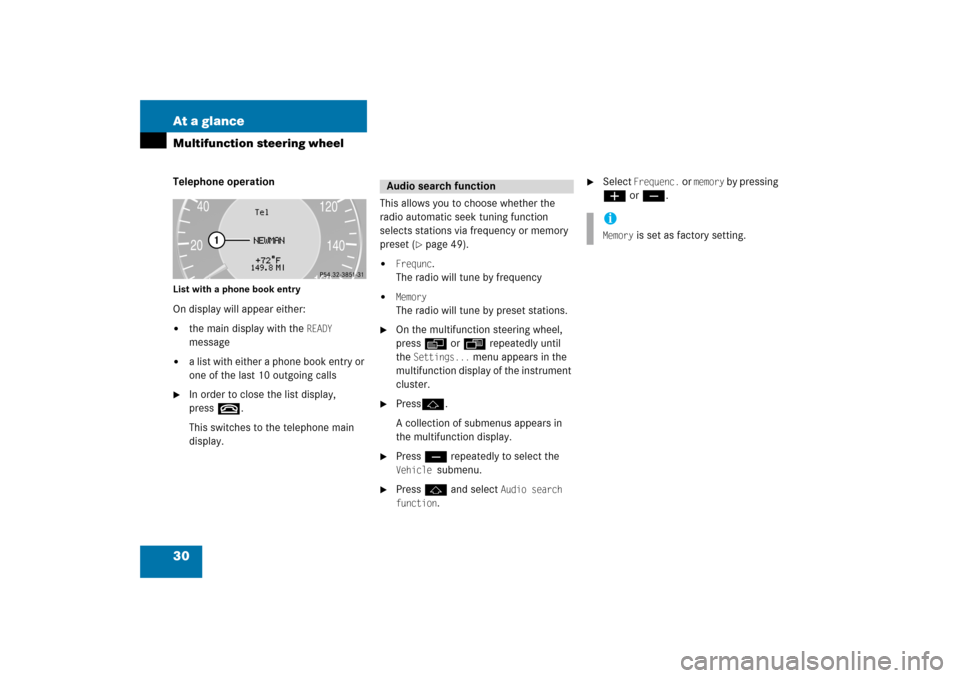
30 At a glanceMultifunction steering wheelTelephone operationList with a phone book entryOn display will appear either:�
the main display with the
READY
message
�
a list with either a phone book entry or
one of the last 10 outgoing calls
�
In order to close the list display,
press t.This switches to the telephone main
display.
This allows you to choose whether the
radio automatic seek tuning function
selects stations via frequency or memory
preset
(� page
49)
.
�
Frequnc
.
The radio will tune by frequency
�
Memory
The radio will tune by preset stations.
�
On the multifunction steering wheel,
press è or ÿ repeatedly until
the
Settings...
menu appears in the
multifunction display of the instrument
cluster.
�
Pressj.A collection of submenus appears in
the multifunction display.
�
Press ç repeatedly to select the Vehicle
submenu.
�
Press j and select
Audio search
function
.
�
Select
Frequenc.
or
memory
by pressing
æ or ç.
Audio search function
iMemory
is set as factory setting.
209_MY09_A_US.book Seite 30 Montag, 26. Mai 2008 6:12 18
Page 32 of 195
31 At a glance
Menu system
�
Menu system
The menu system allows for easy
operation of COMAND. Main menus are provided for the following
main functions:�
Audio (AM/FM radio, CD, CD changer,
MP3 CD, AUX)
�
Satellite radio
�
Telephone
�
Navigation
�
Service
Calling up main menus
Menu displayA display may consist of three areas.Example: FM menu1Soft keys area2Main area3Status barThe functions currently assigned to the
soft keys are displayed in the soft key
sections 1.
Main function
Activating main
menu
Audio (� page
46)
�
Press A.
Satellite radio (� page
86)
�
Press B.
Telephone (� page
102)
�
Press a.
Navigation (� page
118)
�
Press b.
System (� page
40)
�
Press
.
209_MY09_A_US.book Seite 31 Montag, 26. Mai 2008 6:12 18
Page 33 of 195
32 At a glanceMenu systemThe main area 2 shows messages and
settings.You can change the settings by operating
the system.The status bar 3 is divided into three
areas.Left side: The current operating mode is indicated. In
this example: Radio
Center:The status of the current operating mode
or other selectable functions are indicated.In this example:�
FM = current waveband
�
1 = memory location of station,
e.g. “1”
Right side:General status information is indicated
independent of the operating mode.In this example:�
= Reception strength of the
mobile phone
�
Time
Menu functions and submenusUsing the soft keys, functions can be
switched ON or OFF, or submenus can be
called up.E.g. the radio menu:�
The
FM/AM
soft key switches between
FM and AM band.
�
The
Scan
soft key starts/stops the
channel scan.
iA maximum of five soft keys may be
displayed on each side of the main area
2.
209_MY09_A_US.book Seite 32 Montag, 26. Mai 2008 6:12 18
Page 34 of 195
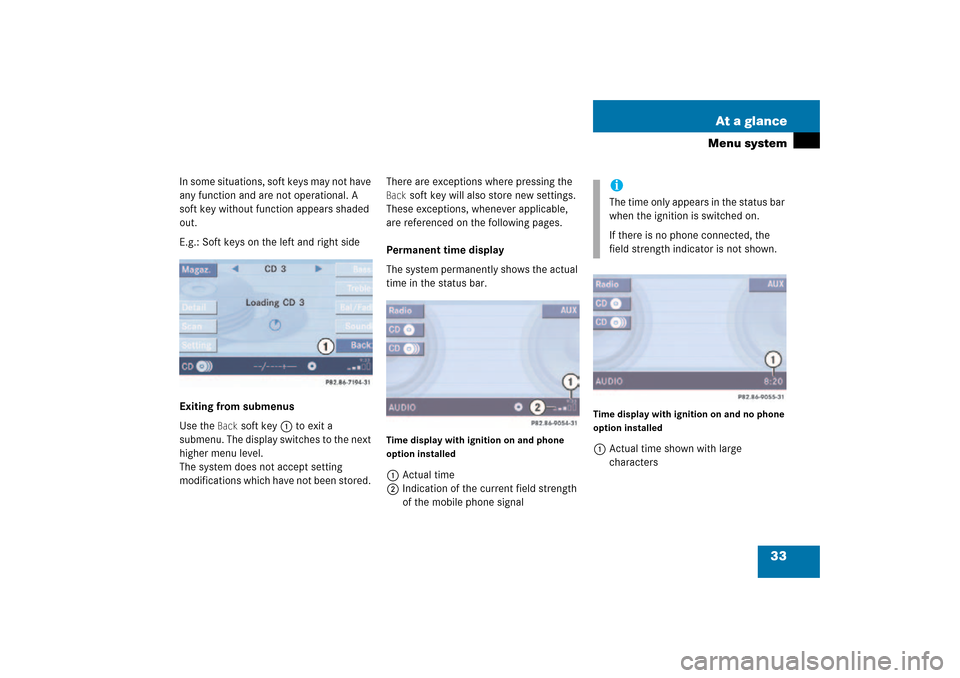
33 At a glance
Menu system
In some situations, soft keys may not have
any function and are not operational. A
soft key without function appears shaded
out.E.g.: Soft keys on the left and right sideExiting from submenusUse the
Back
soft key 1 to exit a
submenu. The display switches to the next
higher menu level.
The system does not accept setting
modifications which have not been stored.
There are exceptions where pressing the Back
soft key will also store new settings.
These exceptions, whenever applicable,
are referenced on the following pages.
Permanent time display The system permanently shows the actual
time in the status bar.Time display with ignition on and phone
option installed1Actual time2Indication of the current field strength
of the mobile phone signal
Time display with ignition on and no phone
option installed1Actual time shown with large
characters
iThe time only appears in the status bar
when the ignition is switched on.If there is no phone connected, the
field strength indicator is not shown.
209_MY09_A_US.book Seite 33 Montag, 26. Mai 2008 6:12 18