Page 137 of 195
136 NavigationDestination input�
selecting a destination from the Last
destinations memory
(� page
161)
�
selecting a Point of Interest (� page
165)
�
entering a POI by phone number (� page
169)
�
selecting a destination from the
Today’s plan memory
(� page
171)
After entering the address the screen may
look as follows
�
Press E.The home address is saved.The Start route guidance menu will
appear
(� page
137)
.
209_MY09_A_US.book Seite 136 Montag, 26. Mai 2008 6:12 18
Page 154 of 195
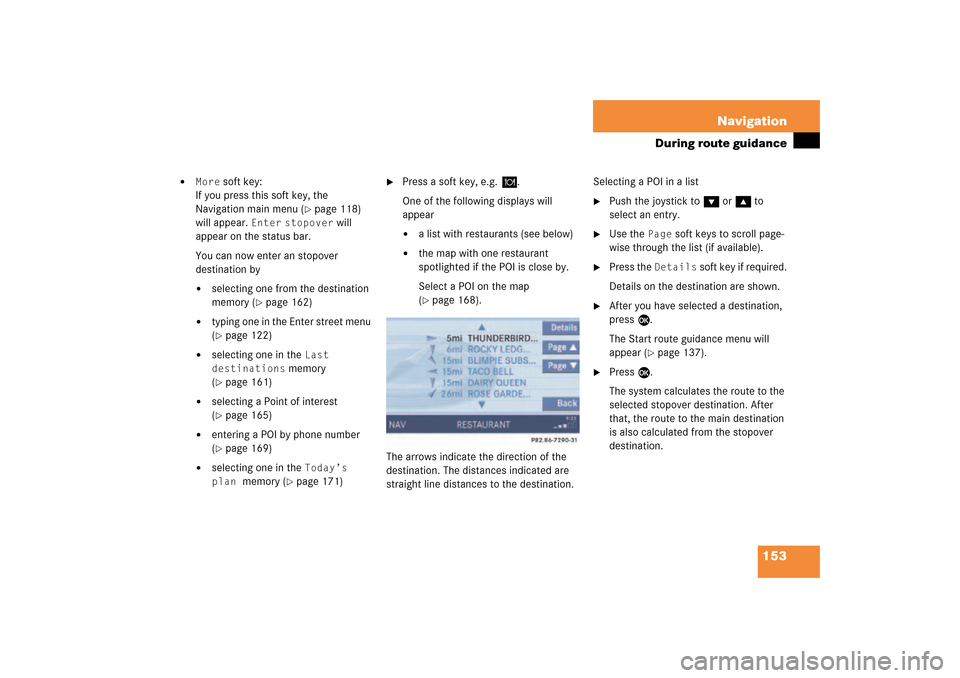
153 Navigation
During route guidance
�
More
soft key:
If you press this soft key, the
Navigation main menu
(� page
118)
will appear.
Enter
stopover
will
appear on the status bar.
You can now enter an stopover
destination by�
selecting one from the destination
memory
(� page
162)
�
typing one in the Enter street menu (� page
122)
�
selecting one in the
Last
destinations
memory
(� page
161)
�
selecting a Point of interest (� page
165)
�
entering a POI by phone number (� page
169)
�
selecting one in the
Today’s
plan
memory
(� page
171)
�
Press a soft key, e.g.
.
One of the following displays will
appear�
a list with restaurants (see below)
�
the map with one restaurant
spotlighted if the POI is close by.Select a POI on the map (� page
168)
.
The arrows indicate the direction of the
destination. The distances indicated are
straight line distances to the destination.
Selecting a POI in a list�
Push the joystick to G or g to
select an entry.
�
Use the
Page
soft keys to scroll page-
wise through the list (if available).
�
Press the
Details
soft key if required.
Details on the destination are shown.
�
After you have selected a destination,
press E.The Start route guidance menu will
appear
(� page
137)
.
�
Press E.The system calculates the route to the
selected stopover destination. After
that, the route to the main destination
is also calculated from the stopover
destination.
209_MY09_A_US.book Seite 153 Montag, 26. Mai 2008 6:12 18
Page 166 of 195
165 Navigation
POIs (Points of Interest)
�
POIs (Points of Interest)
This function allows you to select Points of
Interest such as gas stations, parking
facilities or shopping centers.
�
Activating the Navigation main menu (� page
118)
.
�
Push the joystick to G t o s e l e c t m e n u
item
Points of interest
.
�
Press E.The Select POI category menu will
appear.
Selecting a POI categorySelect POI category menu
iYou can also select a POI �
in the Start route guidance menu (� page
131)
or during route
guidance
(� page
148)
�
on the map
(� page
168)
�
by entering a phone number (� page
169)
.
Entering POIs
209_MY09_A_US.book Seite 165 Montag, 26. Mai 2008 6:12 18
Page 170 of 195

169 Navigation
POIs (Points of Interest)
If a phone number is associated with a POI,
the number can be used to select a
destination and making a call. The
database uses phone numbers in the USA
and Canada.�
Activating the Navigation main menu (� page
118)
.
�
Push the joystick to G to select menu
item
Phone number
.
�
Press E.The
Enter POI phone number
menu will
appear.
�
Use the number keys 1 through 0
to enter the phone number.
or�
Push the joystick to h, H, g or
G to select the numbers. After each
selection, press E.
�
Push the joystick to F or f to
select numbers diagonally.When the number is complete, the (
field is highlighted.
�
Press E.The Start route guidance menu will
appear
(� page
137)
.
Entering a POI by phone numberiThe menu always appears with the “1”
prefix in first line.
iNumbers not available for entry are
greyed out.
iMultiple matches to a phone number
can occur if several businesses share a
number, or if a central number is used
to cover multiple locations. In these
cases, you will see a list to choose
among them.
209_MY09_A_US.book Seite 169 Montag, 26. Mai 2008 6:12 18
Page 171 of 195
170 NavigationPOIs (Points of Interest)Dialing the POI phone number�
Press the
Call
soft key in the Route
guidance menu.
Dialing will begin. In the status bar, the
off-hook symbol will appear. If the
person called answers the call, the call
is active. You talk over the hands-free
set.
�
Press K to end the call.iThe
Call
soft key is visible if vehicle is
equipped for phone operation and
Mercedes-Benz specified mobile
telephone is inserted in phone cradle.
209_MY09_A_US.book Seite 170 Montag, 26. Mai 2008 6:12 18
Page 180 of 195
179 ServiceSMS
�
SMS
With the SMS Received list, you can
receive SMS messages provided that SMS
messaging is available from your mobile
phone service provider.
�
Activate the System main menu (� page
40)
.
�
Press the
SMS
soft key.
The Received list will appear.
The status bar shows date and time of
the message.One line is provided for each message.Symbol = = Message unreadSymbol z = SMS message
iThe functions described here apply if
your vehicle is equipped with mobile
phone cradle and a Mercedes-Benz
specified mobile phone.iIf you have received new SMS
messages, n is displayed on the
status bar. Additionally, a message
received tone is played.
iIf another system is active (e.g. radio),
a window with the message
Received a
new SMS
appears when SMS message is
coming in.
SMS Received listiIf there is no SMS message, the
SMS
soft key appears greyed out.
209_MY09_A_US.book Seite 179 Montag, 26. Mai 2008 6:12 18
Page 181 of 195
180 ServiceSMS�
Press the
Detail
soft key.
The list entry will appear in full in a
window.
Line-by-line scrolling through the SMS
Received list:�
Push the joystick to g or G
to highlight the desired message.
Back to the Service main menu:�
Press the
Back
soft key.
�
In the SMS Received
(� page
179)
list,
push the joystick to g or G to
highlight the desired message.
�
Press E.The message is displayed. In the status
bar, the name or the phone number of
the sender will appear.
Line-by-line scrolling through the message
text:�
Push the joystick to g or G.
Back to the SMS Received list:�
Press the
Back
soft key.
Reading SMS message received
209_MY09_A_US.book Seite 180 Montag, 26. Mai 2008 6:12 18
Page 184 of 195

183
Glossary
Audio source
This includes the systems radio and CD
(CD drive in the control unit, CD chan
-
ger).
Autostore
Enters the stations with the best recep
-
tion (signal strength) into the autostorememory in order of their receptionquality (from strong to weak).
Balance
Defines sound-center left/right.
Bit rate (MP3)
Measurement of transmission speed.
Indicates the number of bits transmit
-
ted per time unit.
Bluetooth
®
Wireless personal area networks that
provide a way to connect and exchange
information between devices such as
mobile phones, laptops, PCs, etc. over
a short-range radio frequency.
CD
(Compact Disc)Digital storage medium in disc form.
CD-R
(CD
Recordable)
->CD which can be written to once,
read many times but not deleted.
CD-RW
(CD
Rewritable)
->CD which can be read, written and
deleted.
COMAND
(Co
ckpit
Man
agement and
Data Sys
-
tem)Information and operating center for
vehicle sound and communications
systems, including the radio and
CD player, as well as for other optional
equipment (CD changer, telephone,
etc.).
Coordinates
Indicate the geographical position on
the earth’s surface.
DVD
(Digital
Versatile
Disc)
Digital storage medium for storing lar
-
ge amounts of data.
Emergency call
This function places a call to a local 911
provider. It does not initiate a
->Tele
Aid call. Please note that the
911 emergency call system is a public
service. Using it without due cause is a
criminal offense.
209_MY09_A_US.book Seite 183 Montag, 26. Mai 2008 6:12 18