2009 MERCEDES-BENZ CL COUPE light
[x] Cancel search: lightPage 120 of 421

SMS* (convenience telephony*)
Text message (SMS) functions The following text message functions are
available:
R receiving text messages
R reading text messages
R writing text messages
R managing text messages
The following conditions must be fulfilled in
order to use the functions:
R the mobile phone has been inserted in the
mobile phone bracket* and is switched on.
R the PIN has been entered.
When the mobile phone is connected, the 200
most recent text messages which are cur-
rently stored on the phone are loaded to the
COMAND's text message (SMS) inbox and
displayed. This may take a few minutes.
When the mobile phone is connected to
COMAND via the bracket*, newly received
text messages will be displayed in COMAND's
text message inbox. An audible signal can
also be heard and the /symbol appears.
Text message (SMS) menu X
Call up SMSfrom the telephone basic menu.
The text message menu appears. :
New text message (0 symbol for
unread text message)
; Number of text messages in the inbox
folder =
Outbox
? Drafts
A To write a new text message
B Text message inbox
Text message inbox X
Select Inbox. :
Text preview or sender of the selected
text message (SMS)
; Reception date and time of the selected
text message
= Highlighted text message/symbol 0
for unread text message
? Text messages already read
Switching the display
You can switch between displaying the
sender of the text message (SMS) and text
display.
The sender display shows the sender of the
messages. If the sender is stored in the
COMAND phone book, the name is displayed.
Otherwise, the telephone number appears.
The text display shows the first few words of
the text message.
X To switch to text display: select
Options QDisplay text.
X To switch to sender display: select
Options QDisplay sender.
Displaying details
COMAND can also show a shortened sender
display in full. Telephone*
117COMAND
* optional
216_AKB; 2; 3, en-GB
bjanott,
Version: 2.11.7.7 2009-02-27T14:54:17+01:00 - Seite 117 Z
Dateiname: 6515230602_buchblock.pdf; erzeugt am 04. Mar 2009 11:15:09; WK
Page 121 of 421

X
Select the desired text message from the
text message inbox.
X Select Options QDetails.
The detailed view appears.
X To close the detailed view: slideXVY.
Reading a text message X
Select the desired text message from the
text message inbox.
X Press W.
X To scroll through the display or to
select telephone numbers in the text:
slide ZVÆ.
The display scrolls up or down line by line,
or skips to the next or previous telephone
number and automatically highlights it.
X To return to the list: slideXVY.
Listening to a text message*
You can set the language (Y page 163) and
the speed of the read-aloud func-
tion* (Y page 160).
X Select and open the desired text message
from the text message inbox.
X Press Wand select Read aloud.
X To end reading aloud: pressWand select
End reading aloud.
Writing a new text message X
Select Newfrom the "SMS" menu. Entering the recipient
:
Recipient of the new text message
; To enter a telephone number using the
address book
= Input speller
X To enter the text message recipient
from the phone book: select;using the
COMAND controller.
X Select the desired recipient from the phone
book (Y page 120).
X To enter the recipient's phone number
manually: use the COMAND controller to
select the desired digits with input speller
=.
or
X Use the telephone keypad to enter the
desired digits.
i You can also respond directly to a text
message; the recipient will then be auto-
matically accepted. To do so, simply select
OptionsQReply in the text message
inbox. 118
Telephone*COMAND
* optional
216_AKB; 2; 3, en-GB
bjanott,
Version: 2.11.7.7 2009-02-27T14:54:17+01:00 - Seite 118
Dateiname: 6515230602_buchblock.pdf; erzeugt am 04. Mar 2009 11:15:09; WK
Page 124 of 421

Calling up contacts from a list
X
Phone book: select Name.
X Address book: select Data/connections
Q Address book.
X To switch from the input speller to the
list: press ZVuntil the input speller is hid-
den.
or
X Select ¬.
X To call up a contact: slideZVÆ or turn
cVd and push W.
Calling up contacts using the input speller
X Phone book: select Name.
X Address book: select Data/connections
Q Address book.
X To switch from the list to the input
speller: selectBackfrom the list.
or
X Press the %button.
X To select characters: slideZVÆ orXVY
and press W. Repeat this procedure until
COMAND automatically switches over to
the list.
You determine the first letter of the entry
you are looking for with the first character
you enter. If there are similar entries, the
next character which is different will be dis-
played and offered for selection.
i You can also use the telephone number
pad to enter characters.
Displaying contact details
X Select Options QDetails.
The detailed view appears.
X To return to the list: slideXVY until the
list is highlighted. Creating new contacts/changing con-
tacts i
In certain countries, this function is not
available if the vehicle is travelling at more
than approximately 5 km/h. As soon as the
vehicle speed drops below about 3 km/h,
the function is available again.
i You can enter address data directly in the
address book. If you store telephone num-
bers in the phone book, these are saved in
the address book. If you store a navigation
destination*, COMAND creates an address
book entry which includes the complete
navigable address data. X
Call up the contact (Y page 120).21
X Select OptionsQNew entry orChange .
The input menu with data fields appears. :
Cursor
; Data field
= Two-line speller
21 Only available with the "Change contact" function. Telephone*
121COMAND
* optional
216_AKB; 2; 3, en-GB
bjanott
,V ersion: 2.11.7.7
2009-02-27T14:54:17+01:00 - Seite 121 Z
Dateiname: 6515230602_buchblock.pdf; erzeugt am 04. Mar 2009 11:15:10; WK
Page 126 of 421

stores the destination with the complete
navigable address data in the address
book.
X Search for an address book entry using the
¤ symbol.
X Display the details about an entry and high-
light the address data field.
X Select OptionsQNavigateQStart.
i You may only select Navigateif the
address data field contains complete, nav-
igable data. This is indicated by the ¤sym-
bol.
Voice tags* i
Voice tags are entered via LINGUA-
TRONIC* – see the separate operating
instructions for LINGUATRONIC*
Adding or changing a voice tag
i You can add one voice tag per address
book entry.
X Search for an address book entry with or
without a voice tag (¦ symbol).
X Select Options QVoice tag QAdd or
Change.
The subsequent operation is voice-control-
led. LINGUATRONIC* guides you through
the menus.
Deleting a voice tag
X Search for an address book entry with a
voice tag.
X Select Options QVoice tag Q
Delete.
A deletion prompt appears. Listening to a voice tag
X
Search for an address book entry with a
voice tag.
X Select Options QVoice tag QLis‐
ten.
You will hear the voice tag. Using call lists
COMAND displays lists of calls received
(including missed calls) and made during
phone operation.
i The respective menu item can only be
selected if calls have already been made or
received in COMAND or if the call lists have
been imported from the telephone.
Selecting an entry from the call list X
Press the Sfunction button.
X Select Call lists.
A menu appears. X
Select Incoming calls orCalls dial‐
led.
The corresponding list appears. Telephone*
123COMAND
* optional
216_AKB; 2; 3, en-GB
bjanott,
Version: 2.11.7.7 2009-02-27T14:54:17+01:00 - Seite 123 Z
Dateiname: 6515230602_buchblock.pdf; erzeugt am 04. Mar 2009 11:15:10; WK
Page 128 of 421

?
Data field for telephone number (filled in
automatically)
A Two-line speller
X For the following steps, follow the instruc-
tions as described in the "Add new contact"
section ( Ypage 121):
R switching the data field
R entering data
R deleting an entry
R cancelling an entry
R storing an entry
Adding to an existing entry in the address
book
X Open a call list.
X Select the list entry.
X Select OptionsQ Save number .
X Select Addto add an entry.
X Select a number category, e.g. Home.
X Select a telephone category, e.g. Mobile.
X Select Next (save) .
The search menu for address book entries
appears.
X Search for the desired entry (Y page 120).
X Once the search is completed, confirm the
selection.
COMAND stores the data if there are fewer
than five numbers assigned to the entry you
are searching for in the selected number
category.
You will see a message to this effect.
If five numbers are stored for the entry you
are searching for, a prompt will appear ask-
ing whether you wish to overwrite one of
the existing numbers.
X Select YesorNo. X
Confirm your selection.
If you select Yes, a selection list with the
five existing numbers is displayed.
X Select the number to be overwritten.
COMAND overwrites the selected number
with the new data. Navigation system* (introduction)
Safety notes
G
Risk of accident
For safety reasons, only enter a new destina-
tion when the vehicle is stationary.
COMAND calculates the route to the destina-
tion without taking account of the following,
for example:
R traffic lights
R stop and give way signs
R parking or stopping restrictions
R lane narrowing
R other road and traffic controls and regula-
tions
For this reason, you must always observe the
respective road and traffic rules and regula-
tions during your journey. Road and traffic
controls and regulations always have priority
over the navigation announcements gener-
ated by the system. General notes
Operational readiness of the navigation
system In vehicles for certain countries, the naviga-
tion system is not operational immediately
after delivery because the map software is
not pre-installed there.
If this is the case, you will see the following
message when you switch to navigation
mode:
The map software must be
installed. Please insert the DVD
containing the map software. Navigation system* (introduction)
125COMAND
* optional
216_AKB; 2; 3, en-GB
bjanott,
Version: 2.11.7.7 2009-02-27T14:54:17+01:00 - Seite 125 Z
Dateiname: 6515230602_buchblock.pdf; erzeugt am 04. Mar 2009 11:15:11; WK
Page 136 of 421
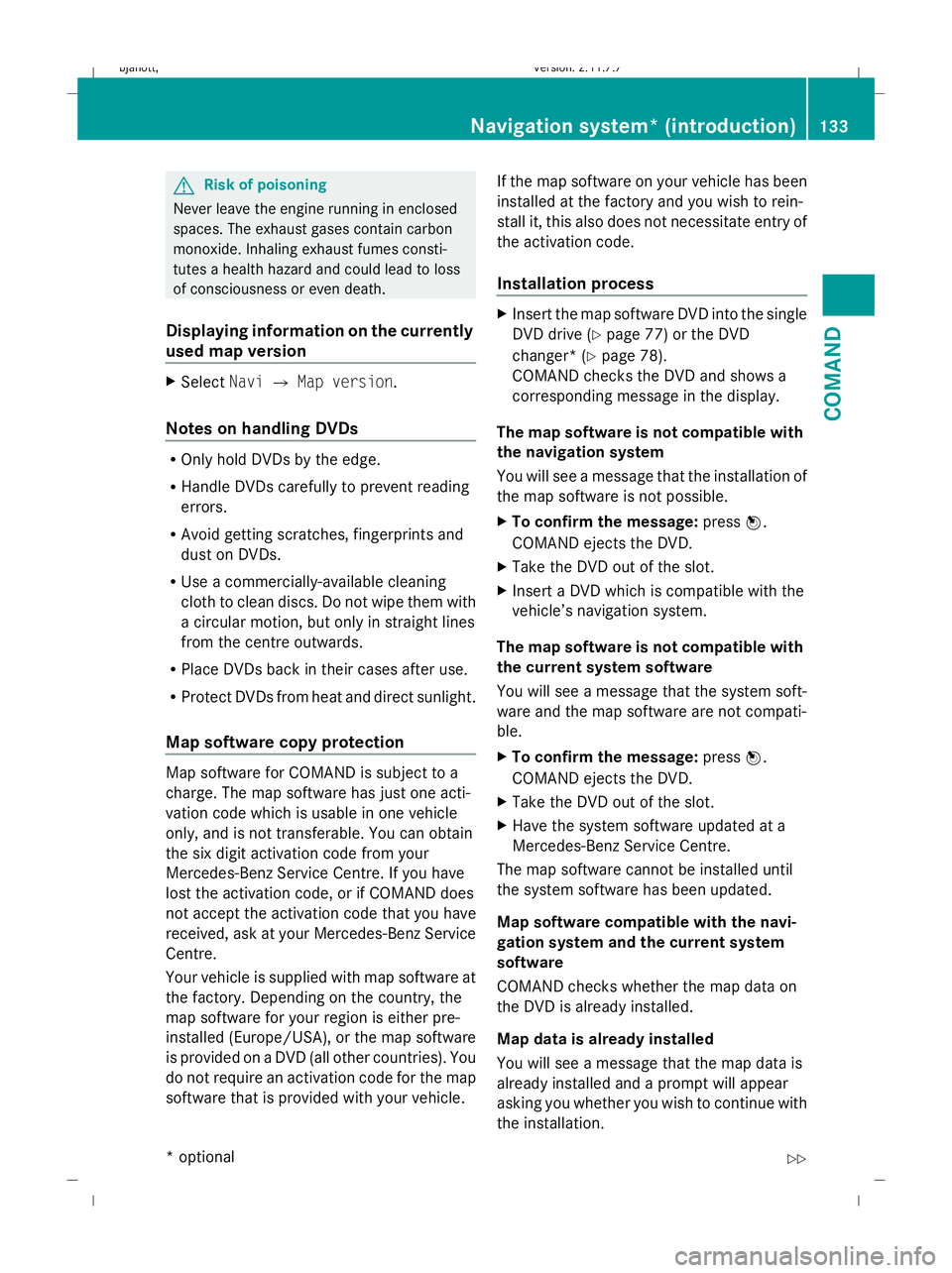
G
Risk of poisoning
Never leave the engine running in enclosed
spaces. The exhaust gases contain carbon
monoxide. Inhaling exhaust fumes consti-
tutes a health hazard and could lead to loss
of consciousness or even death.
Displaying information on the currently
used map version X
Select NaviQMap version.
Notes on handling DVDs R
Only hold DVDs by the edge.
R Handle DVDs carefully to prevent reading
errors.
R Avoid getting scratches, fingerprints and
dust on DVDs.
R Use a commercially-available cleaning
cloth to clean discs. Do not wipe them with
a circular motion, but only in straight lines
from the centre outwards.
R Place DVDs back in their cases after use.
R Protect DVDs from heat and direct sunlight.
Map software copy protection Map software for COMAND is subject to a
charge. The map software has just one acti-
vation code which is usable in one vehicle
only, and is not transferable. You can obtain
the six digit activation code from your
Mercedes-Benz Service Centre. If you have
lost the activation code, or if COMAND does
not accept the activation code that you have
received, ask at your Mercedes-Benz Service
Centre.
Your vehicle is supplied with map software at
the factory. Depending on the country, the
map software for your region is either pre-
installed (Europe/USA), or the map software
is provided on a DVD (all other countries). You
do not require an activation code for the map
software that is provided with your vehicle. If the map software on your vehicle has been
installed at the factory and you wish to rein-
stall it, this also does not necessitate entry of
the activation code.
Installation process X
Insert the map software DVD into the single
DVD drive (Y page 77) or the DVD
changer* (Y page 78).
COMAND checks the DVD and shows a
corresponding message in the display.
The map software is not compatible with
the navigation system
You will see a message that the installation of
the map software is not possible.
X To confirm the message: pressW.
COMAND ejects the DVD.
X Take the DVD out of the slot.
X Insert a DVD which is compatible with the
vehicle’s navigation system.
The map software is not compatible with
the current system software
You will see a message that the system soft-
ware and the map software are not compati-
ble.
X To confirm the message: pressW.
COMAND ejects the DVD.
X Take the DVD out of the slot.
X Have the system software updated at a
Mercedes-Benz Service Centre.
The map software cannot be installed until
the system software has been updated.
Map software compatible with the navi-
gation system and the current system
software
COMAND checks whether the map data on
the DVD is already installed.
Map data is already installed
You will see a message that the map data is
already installed and a prompt will appear
asking you whether you wish to continue with
the installation. Navigation system* (introduction)
133COMAND
* optional
216_AKB; 2; 3, en-GB
bjanott,
Version: 2.11.7.7 2009-02-27T14:54:17+01:00 - Seite 133 Z
Dateiname: 6515230602_buchblock.pdf; erzeugt am 04. Mar 2009 11:15:14; WK
Page 149 of 421

mediate stop, COMAND automatically calcu-
lates the route to the main destination.
Entering predefined destinations X
Select NaviQDestination QStop‐
over.
If an intermediate stop has already been
entered, you can change this.
X To change: selectChange stopover .
You can now select a category.
X To select a category: select a category,
e.g. Filling station.
COMAND first looks for destinations in the
immediate vicinity of the vehicle and near to
the vehicle’s route. If there are no destina-
tions available there, COMAND searches for
destinations in an area around the vehicle
position.
If COMAND does not find any destinations,
you will see a message to this effect.
X Select OK.
You can select a different category.
If COMAND finds destinations, you will see a
list of the destinations and details of how far
away they are in the right-hand side of the
display. It can take a few seconds for the
information about the distance to the desti-
nations to be displayed.
The left-hand part of the display shows the
destinations on the map. The destination
marked in the list is highlighted in the map.
X To select a destination: select the desired
destination from the list.
The address of the destination appears.
X To start route calculation: selectStart,
see also (Y page 142).
Entering another destination as an
intermediate stop X
Select NaviQDestination QStop‐
over.
X To enter: selectOther. You can select:
R
Address entry
R From memory
R From last destinations
R From special destinations
X Select a menu item.
Subsequent destination input may differ,
depending on your selection:
R Address input selected:
X Enter a destination by address
(Y page 135).
R From memory selected:
X Enter a destination from the destina-
tion memory (Y page 143).
R From last destinations selected:
X Enter a destination from the list of pre-
vious destinations (Y page 144).
R From POIs selected:
X Enter a special destination
(Y page 147).
X To start route calculation: selectStart
after entering the destination.
Changing an intermediate stop If an intermediate stop has already been
entered, you can change this.
X Select NaviQDestination QStop‐
over QChange stopover .
X Enter another destination as an intermedi-
ate stop.
Deleting the intermediate stop If an intermediate stop has already been
entered, you can delete it.146
Navigation system* (entering a destination)COMAND
* optional
216_AKB; 2; 3, en-GB
bjanott,
Version: 2.11.7.7 2009-02-27T14:54:17+01:00 - Seite 146
Dateiname: 6515230602_buchblock.pdf; erzeugt am 04. Mar 2009 11:15:17; WK
Page 151 of 421

Entering a special destination using a
name
This function can be used to enter special
destinations by either entering or selecting
the name of the destination in COMAND.
X In map view with the map system displayed
(Y page 127), select DestinationQ
From Special destinations Q
Search by name QAll Special des‐
tinations.
You can also search for special destinations
by name in a specific location or in the vicinity
of your current destination.
X In map view with the map system displayed
(Y page 127) , select DestinationQ
From Special destinations Q
Search by name QCurrent position
or Other town . Entering a special destination using a
telephone number
This function can be used to enter special
destinations by either entering or selecting a
phone number for the special destination in
COMAND.
X In map view with the menu system dis-
played ( Ypage 127), select Destination
Q From POIs QBy phone number.
Telephone numbers of special destinations
in the navigation database appear. The tele-
phone numbers are displayed with the
country code but without the zero prefixes. Navigation system* (route guidance)
Change of direction
Changes of direction have three phases:
R Preparation phase
R Announcement phase
R Change of direction phase Preparation phase COMAND prepares you for the upcoming
change of direction. Based on the example
display below, the change of direction
is announced with the
Prepare to turn
left message. The display is not split and
shows the map over the full width. :
Point at which the change of direction
takes place (light blue dot)
; Current vehicle position: the triangle
points in the vehicle’s direction of travel
= Route (highlighted in blue)
Announcement phase COMAND announces the imminent change of
direction. Based on the example display
below, the change of direction is announced
200 metres before the change of direction
with the
Please take the second turn‐
ing left message.
The display is now split into two sectors. In
the left half, you see the normal map view. In
the right half, there is either an enlarged view
of the area surrounding the junction (crossing
zoom) or simply a symbol for the next change
of direction.
The following example illustration shows the
crossing zoom in the right half. 148
Navigation system* (route guidance)COMAND
* optional
216_AKB; 2; 3, en-GB
bjanott
,V ersion: 2.11.7.7
2009-02-27T14:54:17+01:00 - Seite 148
Dateiname: 6515230602_buchblock.pdf; erzeugt am 04. Mar 2009 11:15:18; WK