2009 MERCEDES-BENZ CL COUPE phone
[x] Cancel search: phonePage 75 of 421

Selecting via the station presets
X
Select AudioQRadio QMemory.
or
X Press Wwhen the main area is selected.
The preset menu appears. The #dot in
front of a preset position indicates that the
currently selected channel is stored there.
X Select the preset position and briefly press
W.
You can also select the station using the digits
on the telephone keypad (Y page 106) or the
buttons on the multi-function steering wheel:
X Briefly press the 9or: button on
the multi-function steering wheel.
Selecting by entering the frequency
manually X
Select AudioQ RadioQRadio Q
Frequency input.
X To select a higher or lower number: slide
ZVÆ or turn cVd.
i You can only tune in to currently permit-
ted frequencies.
X To move to the next frequency: slide
XVY.
X To set the frequency: pressW.
COMAND tunes in to the frequency
entered.
i If you enter a frequency in the medium
waveband which is outside the frequency
range, COMAND tunes in to the next lower
frequency. Storing a station
Twenty stations can be stored in each wave-
band.
If station fix or frequency fix has been set,
these functions are saved when the station is
saved. Storing manually X
Select AudioQRadio QRadio Q
Save station.
or
X Press Wwhen the main area is selected.
or
X Select AudioQRadio QMemory.
A station preset display appears. The #
dot in front of a preset position indicates
that the currently selected channel is
stored there. Storing the station to the selected preset
position
If you have called up the station preset display
using Save station:
X Press Wbriefly.
In the other two cases:
X Press and hold Wuntil you hear a tone.
The station is stored.
Storing using Autostore i
This function automatically stores chan-
nels which can be received in order of their
reception quality. Any stations stored man-
ually in the preset memory will be lost if
COMAND finds 20 stations. If COMAND
finds fewer than 20 stations, for example
9, then the stations stored in preset posi-
tions 1 - 9 will be lost. 72
RadioCOMAND
216_AKB; 2; 3, en-GB
bjanott,
Version: 2.11.7.7 2009-02-27T14:54:17+01:00 - Seite 72
Dateiname: 6515230602_buchblock.pdf; erzeugt am 04. Mar 2009 11:14:57; WK
Page 77 of 421

When traffic announcements are switched
on, a traffic announcement will interrupt the
audio signal from the currently activated
audio or video source.
i Telephone conversations and navigation
announcements are not interrupted.
A display message appears in the display in
all audio operating modes.
Interrupting a traffic announcement X
During a traffic announcement, briefly
press the 8button on the multi-func-
tion steering wheel.
COMAND switches back to the audio
source that was selected before the
announcement. Subsequent announce-
ments will interrupt the audio source again.
Switching off RDS X
Press and hold the 8button on the
multi-function steering wheel until the TA
display switches off. DAB*
DAB radio mode
i Information about the components and
operating principles of COMAND can be
found on (Y page 58).
DAB 6
(Digital Audio Broadcasting) is an opti-
mised digital transmission standard designed
for the mobile reception of radio transmis-
sions. Several programmes are combined
into so-called ensembles and transmitted on
one single frequency. Digital radio stations
can be transmitted nationally, regionally or
locally.
Digital stations are selected and saved in the
same way as analogue stations. The following
section therefore lists only those features
specific to DAB. Some stations only transmit programmes at
certain times. If you have selected a station
that is subsequently removed from the
ensemble, it will no longer be received. You
will continue to receive the other pro-
grammes in the ensemble. Select either a dif-
ferent programme or a different ensemble. Switching to DAB radio mode
X Select AudioQRadioQ DAB. :
Name of the selected station
; Frequency of the selected station
= Frequency of the next station
? To search for an ensemble
A Number of the stored station
B Text information of the selected station
C Memory functions
D Radio functions Searching for an ensemble
An ensemble consists of multiple radio pro-
grammes. Every ensemble is transmitted in a
certain area (national, regional or local) in the
same way as a traditional AM/FM radio sta-
tion.
X Select <
COMAND searches upwards or downwards
for ensembles. You will see a message to
6 Only for certain countries. 74
DAB*COMAND
* optional
216_AKB; 2; 3, en-GB
bjanott,
Version: 2.11.7.7 2009-02-27T14:54:17+01:00 - Seite 74
Dateiname: 6515230602_buchblock.pdf; erzeugt am 04. Mar 2009 11:14:57; WK
Page 102 of 421
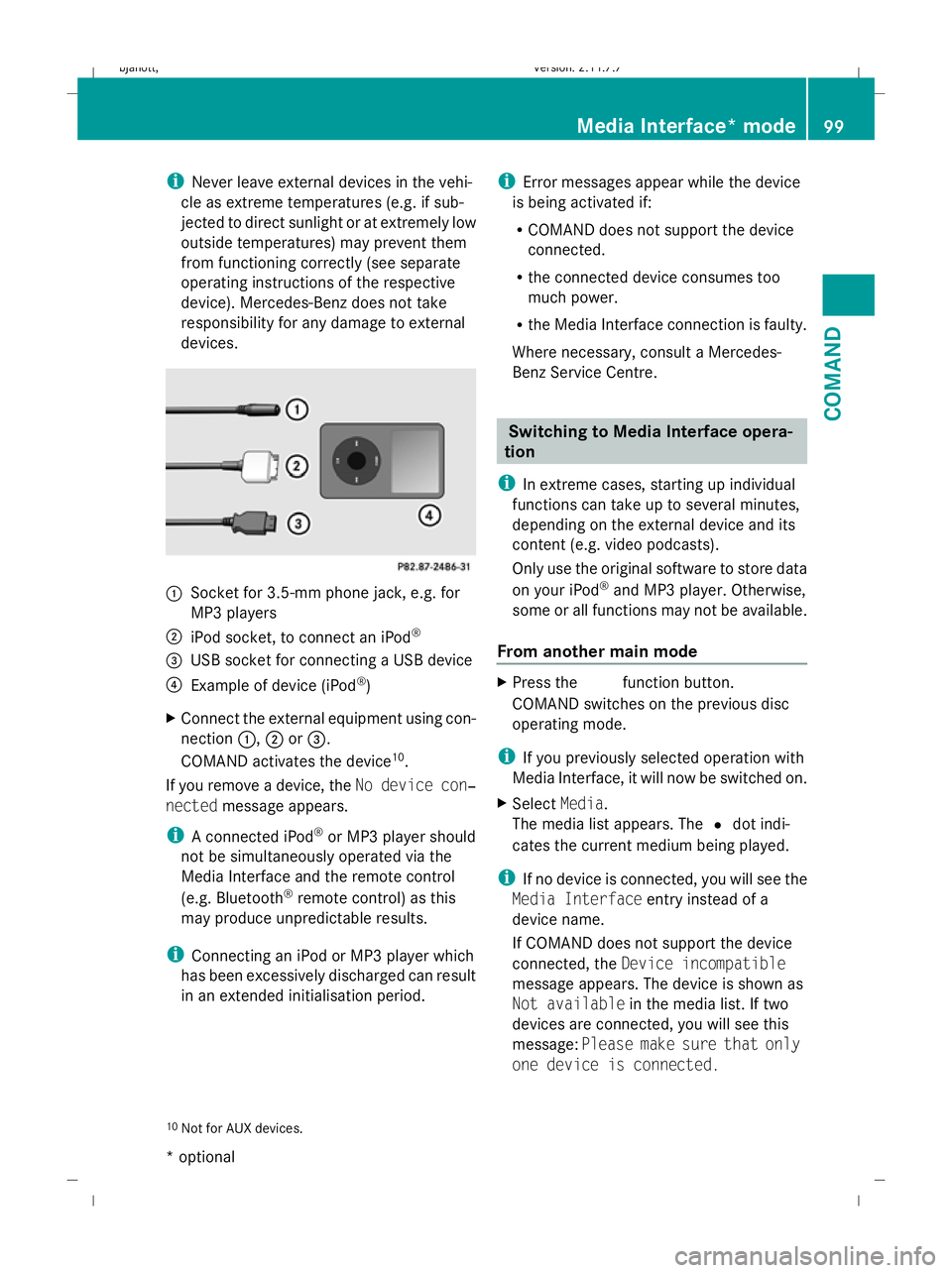
i
Never leave external devices in the vehi-
cle as extreme temperatures (e.g. if sub-
jected to direct sunlight or at extremely low
outside temperatures) may prevent them
from functioning correctly (see separate
operating instructions of the respective
device). Mercedes-Benz does not take
responsibility for any damage to external
devices. :
Socket for 3.5-mm phone jack, e.g. for
MP3 players
; iPod socket, to connect an iPod ®
= USB socket for connecting a USB device
? Example of device (iPod ®
)
X Connect the external equipment using con-
nection :,;or=.
COMAND activates the device 10
.
If you remove a device, the No device con‐
nected message appears.
i A connected iPod ®
or MP3 player should
not be simultaneously operated via the
Media Interface and the remote control
(e.g. Bluetooth ®
remote control) as this
may produce unpredictable results.
i Connecting an iPod or MP3 player which
has been excessively discharged can result
in an extended initialisation period. i
Error messages appear while the device
is being activated if:
R COMAND does not support the device
connected.
R the connected device consumes too
much power.
R the Media Interface connection is faulty.
Where necessary, consult a Mercedes-
Benz Service Centre. Switching to Media Interface opera-
tion
i In extreme cases, starting up individual
functions can take up to several minutes,
depending on the external device and its
content (e.g. video podcasts).
Only use the original software to store data
on your iPod ®
and MP3 player. Otherwise,
some or all functions may not be available.
From another main mode X
Press the Rfunction button.
COMAND switches on the previous disc
operating mode.
i If you previously selected operation with
Media Interface, it will now be switched on.
X Select Media.
The media list appears. The #dot indi-
cates the current medium being played.
i If no device is connected, you will see the
Media Interface entry instead of a
device name.
If COMAND does not support the device
connected, the Device incompatible
message appears. The device is shown as
Not available in the media list. If two
devices are connected, you will see this
message: Please make sure that only
one device is connected.
10 Not for AUX devices. Media Interface* mode
99COMAND
* optional
216_AKB; 2; 3, en-GB
bjanott,
Version: 2.11.7.7 2009-02-27T14:54:17+01:00 - Seite 99 Z
Dateiname: 6515230602_buchblock.pdf; erzeugt am 04. Mar 2009 11:15:04; WK
Page 106 of 421

artist beginning with the letter "C", press
number key
lthree times).
You see the available letters at the bottom
edge of the display.
If the directory only contains folders,
COMAND searches for folders. Selecting an active partition (for USB
mass storage devices only)
You can select this function for USB mass
storage devices when the storage device is
partitioned. Up to four partitions (primary or
logical and FAT-formatted) are supported.
i The Windows formatting program sup-
ports FAT partitions of up to 32 GB as
standard.
X Select Media Interface QSelect
active partition . Playback options
The following options are available to you:
R Normal track sequence
The tracks are played in the normal order
(e.g. sorted by number or by title).
R Random tracks
All the tracks on the medium are played in
random order.
R Random categories orRandom folder
(in the case of USB devices when Folder
has been selected):
The tracks in the currently active category
or folder, including any sub-folders, are
played in random order.
X To select a playback option: select
Media Interface in the basic display.
The options list appears. A #dot indicates
the option selected.
X Select an option. Telephone*
Safety notes
G
Risk of accident
Observe the legal requirements of the country
in which you are currently driving regarding
operating mobile communications equipment
in a vehicle.
If it is permitted by law to operate communi-
cations equipment while the vehicle is in
motion, you may only do so when the traffic
situation allows. Otherwise, you could be dis-
tracted from the traffic conditions, cause an
accident and injure yourself and others.
Two-way radios and fax equipment used with-
out low-reflection exterior aerials can inter-
fere with the vehicle's electronics and,
thereby, jeopardise the operating safety of
the vehicle and your safety. Therefore, you
must only use this equipment if it is correctly
connected to a separate, reflection-free, exte-
rior aerial. G
Risk of accident
For reasons of safety, only use hands-free
mode if you use the telephone when driving.
If you use hands-free mode to make a call, you
must continue to drive carefully, close all the
windows and prevent any disruptive noises. General notes
Bluetooth ®
interface and convenience
telephony* COMAND offers you dual-level telephone
functions.
The basic set-up offers you Bluetooth
®
inter-
face telephony when used with a Bluetooth ®
-
capable mobile phone. With suitable mobile
phones, the Bluetooth ®
interface can be used
for the following functions:
R hands-free system
R phone book Telephone*
103COMAND
* optional
216_AKB; 2; 3, en-GB
bjanott
,V ersion: 2.11.7.7
2009-02-27T14:54:17+01:00 - Seite 103 Z
Dateiname: 6515230602_buchblock.pdf; erzeugt am 04. Mar 2009 11:15:05; WK
Page 107 of 421

If your vehicle is equipped with convenience
telephony*, you can buy brackets* for spe-
cific mobile phones at your Mercedes-Benz
Service Centre and have them installed in the
armrest.
Your mobile phone battery* is charged in the
bracket and a connection is made to the vehi-
cle's aerial.
With a suitable mobile telephone, the follow-
ing functions are available when using con-
venience telephony*:
R hands-free system
R phone book
R text message (SMS)
i If your vehicle is equipped with conveni-
ence telephony*, you can also connect a
Bluetooth ®
-capable mobile phone to
COMAND via the Bluetooth ®
interface.
You can obtain more detailed information
about suitable mobile phones and about con-
necting Bluetooth ®
-capable mobile phones
with COMAND from your Mercedes-Benz
Service Centre or on the Internet
(www.mercedes-benz.com).
Calls disconnected while the vehicle is
in motion A call may be disconnected if:
R
there is insufficient GSM network coverage
in certain areas.
R you move from one GSM transmitter/
receiver area (GSM cell) into another and
no channels are free.
Operating options You can operate the phone with the following
devices:
R mobile phone keypad
R COMAND/telephone keypad
R COMAND controller R
multi-function steering wheel
R Linguatronic*
Unless otherwise indicated, the descriptions
and illustrations in this section refer to
COMAND and the telephone keypad. This
also means that to carry out the functions
described here, you must always be in the
"Telephone" menu. The fastest way to access
the "Telephone" menu is to press the S
function button.
LINGUATRONIC* operation is described in
separate operating instructions.
Display of telephone numbers and
names COMAND can display the telephone number
and the name of the caller, e.g. for an incom-
ing call and also in other menus or displays.
For the telephone number to be displayed,
the caller must send their telephone number.
This is also the case for name displays. For
this, the telephone number and the name of
the caller must be stored in the phone book.
Function restrictions You will not be able to use the telephone in
the following situations:
R
when the mobile phone is not switched on
R when the "Bluetooth ®
" function on
COMAND or, when telephoning via the
Bluetooth ®
interface, on the mobile phone,
is switched off
R when using convenience telephony* and
the mobile phone is not yet connected to
the bracket*
XConnect the mobile phone
(Y page 110).
R when the mobile phone is not yet connec-
ted to a network
The telephone automatically tries to
log into a network. If no network is availa-
ble, you will not be able to make a "112" 104
Telephone*COMAND
* optional
216_AKB; 2; 3, en-GB
bjanott,
Version: 2.11.7.7 2009-02-27T14:54:17+01:00 - Seite 104
Dateiname: 6515230602_buchblock.pdf; erzeugt am 04. Mar 2009 11:15:05; WK
Page 108 of 421

emergency call. If you attempt to make an
outgoing call, the
No Servicemessage will
appear for a short while.
R If you remove the ignition key from the igni-
tion lock during an active conversation in
hands-free mode, the conversation may be
continued for up to 30 minutes. At this
point, it will be interrupted. You can prevent
this as follows:
XBluetooth ®
interface telephony:
switch the mobile phone to "Private
mode" before switching off COMAND;
see mobile phone operating instruc-
tions.
X Convenience telephony*: remove
the phone from its bracket before
switching off COMAND*.
If you wish to switch off COMAND during an
active conversation in hands-free mode, the
following message will appear: "You cannot
switch off COMAND until the phone call has
been completed."
"999" or "112" emergency call The following conditions must be fulfilled in
order to make a "112" emergency call:
R
the mobile phone must be switched on.
R a network must be available.
R a valid SIM card must be in the phone (not
necessary in all mobile phone networks).
If you cannot make an emergency call, you
must arrange rescue measures yourself.
The "112" emergency call number is a public
service. Any misuse is punishable by law.
Mercedes-Benz Contact Mercedes-Benz Contact can help you when-
ever you have questions relating to your vehi-
cle or when you need help in the event of a
breakdown.
The function will allow you to place a call to
the Mercedes-Benz Customer Centre. All important vehicle data is transferred in order
to ensure optimum support.
The following data is transmitted:
R
the vehicle identification number
R the mileage
R the vehicle's location
You can make use of this function with an
operational mobile phone connected to
COMAND via the Bluetooth ®
interface or con-
venience telephony*.
! Please note: Mercedes-Benz Contact is a
service provided by Mercedes-Benz. In
emergencies, it is vital that you first contact
the standard national emergency services
number.
i Currently (as at June 2009) this service is
available in the following European coun-
tries:
R Belgium
R Germany
R France
R United Kingdom
R Ireland
R Italy
R Luxembourg
R Netherlands
R Austria
R Poland
R Switzerland
R Slovakia
R Spain
R Czech Republic
R Hungary
You will find additional information on
Mercedes Benz Contact in your Service Book-
let. Telephone*
105COMAND
* optional
216_AKB; 2; 3, en-GB
bjanott,
Version: 2.11.7.7 2009-02-27T14:54:17+01:00 - Seite 105 Z
Dateiname: 6515230602_buchblock.pdf; erzeugt am 04. Mar 2009 11:15:05; WK
Page 109 of 421

Switching the telephone on/off
You can only switch the telephone on and
off 11
if convenience telephony* is activated.
X To switch on: insert the mobile phone into
the bracket when COMAND is switched on.
or
X Switch on the mobile phone – see mobile
phone operating instructions.
or
X Select Telephone QTelephone on.
X To switch off: selectTelephone Q
Telephone off.
or
X Switch off the mobile phone – see mobile
phone operating instructions. Telephone keypad
Using the telephone keypad, you can:
R Enter digits and special characters
R Reject, accept, connect and end calls X
To enter characters: lift cover;.
X Enter the characters using the buttons on
telephone keypad :.
i To select the * character, press the
à button once. To select the + charac-
ter, briefly press the Ãbutton twice. X
To delete individual characters: press
the $ button.
X To delete an entire word or number:
press and hold the $button until the
entire word or number has been deleted. Using the telephone via the Blue-
tooth
®
interface
Bluetooth ®
technology is the standard for
short-range wireless data transmission of up
to approximately 10 metres. Bluetooth ®
can
be used to exchange vCards or make calls
using a headset or handset, for example.
If your vehicle is equipped with convenience
telephony* and you would like to make calls
using the Bluetooth ®
interface, be sure that
your mobile phone is neither in the mobile
phone bracket* nor connected to it*. This
may result in a malfunction, depending on the
type of mobile phone.
Activating/deactivating Bluetooth ® X
Select Vehicle QSystem QBlue‐
tooth QBluetooth activated. A tick appears when Bluetooth
®
is activated.
Mobile phone requirements For telephony via COMAND's Bluetooth
®
interface, you require a Bluetooth ®
-capable
mobile phone.
11 This function is only available if the mobile phone bracket supports it. 106
Telephone*COMAND
* optional
216_AKB; 2; 3, en-GB
bjanott,
Version: 2.11.7.7 2009-02-27T14:54:17+01:00 - Seite 106
Dateiname: 6515230602_buchblock.pdf; erzeugt am 04. Mar 2009 11:15:06; WK
Page 110 of 421

i
Not all mobile phones available on the
market are equally suitable. You can obtain
more detailed information about suitable
mobile phones and about connecting Blue-
tooth ®
-capable mobile phones to
COMAND from your Mercedes-Benz
Service Centre or on the Internet
(www.mercedes-benz.com).
To avoid malfunctions, the mobile phone's
rechargeable battery must always be suffi-
ciently charged.
In preparation for telephoning via the Blue-
tooth ®
interface you should check the follow-
ing items on your mobile phone (see the
mobile phone operating instructions):
R Hands-Free Profile
The mobile phone must support Hands-
Free Profile 1.0 or above.
i Certain displays (e.g. the field strength
display or the mobile phone network pro-
vider) appear depending on the supported
version of the Hands-Free Profile.
R Bluetooth ®
visibility
On certain mobile phones, the device itself
must be made "visible" for other devices,
as well as activating the Bluetooth ®
func-
tion.
R Bluetooth ®
device name
Every Bluetooth ®
device has a Bluetooth ®
device name. This device name is freely
definable, but can be identical for all devi-
ces from the same manufacturer. It is a
good idea to choose a personalised name
by which you can identify your mobile
phone clearly.
Connecting a mobile phone X
Switch on the mobile phone and enter the
PIN, if necessary – see the mobile phone
operating instructions. X
Activate the Bluetooth ®
functionality on
the mobile phone – see the mobile phone
operating instructions.
Bluetooth ®
is activated on COMAND as
standard. When the "Bluetooth ®
" function is
switched off on COMAND, the following mes-
sage appears: Bluetooth not activated
in system settings. Switch on Blue-
tooth ®
manually on COMAND (Y page 106).
Registering (authorising) the mobile
phone
Before you use your mobile phone with
COMAND for the first time, you must register
(authorise) it.
You can register more than one mobile
phone. A connection is always established to
the most recently connected mobile phone
within range.
If no connection can be made to the most
recently connected mobile phone, the system
searches for the mobile phone which was
connected before that one.
If you authorise a new mobile phone, it will be
automatically connected 12
.
X Select Data/connections QBlue‐
tooth telephonesQ Update.
COMAND looks for Bluetooth ®
devices
within range and adds them to the Blue-
tooth ®
phone list.
The duration of the search depends on the
number of Bluetooth ®
devices within range
and on the mobile phone characteristics
(Hands-Free-Profile version, any "visibility"
requirements).
12 This function is available if it is supported by the mobile phone. Telephone*
107COMAND
* optional
216_AKB; 2; 3, en-GB
bjanott,
Version: 2.11.7.7 2009-02-27T14:54:17+01:00 - Seite 107 Z
Dateiname: 6515230602_buchblock.pdf; erzeugt am 04. Mar 2009 11:15:06; WK