2009 MERCEDES-BENZ CL COUPE CD changer
[x] Cancel search: CD changerPage 9 of 421

Brake Assist
. . . . . . . . . . . . . . . . . . . . .49
See BAS . . . . . . . . . . . . . . . . . . . . . .49
see BAS
Brake fluid . . . . . . . . . . . . . . . . . . . . .400
Display message . . . . . . . . . . . . . .333
Brake lamps
Adaptive . . . . . . . . . . . . . . . . . . . . . .50
Display message . . . . . . . . . . . . . .346
Brakes
Warning lamp . . . . . . . . . . . . .352, 354
Brake system
Display message . . . . . . . . . . . . . .334
Brake wear
Display message . . . . . . . . . . . . . .334
Bulbs . . . . . . . . . . . . . . . . . . . . . . . . . .369
Cornering light . . . . . . . . . . . . . . . .372
Display message . . . . . . . . . . . . . .343
Infrared light . . . . . . . . . . . . . . . . .371
Main-beam spot lamp . . . . . . . . . .371
Motorway spot lamp . . . . . . . . . . .371
Replacing . . . . . . . . . . . . . . . . . . . .371
see Lamp C
Calling up a fault see Display message . . . . . . . . . . .316
Calling voicemail . . . . . . . . . . . . . . . .114
Call lists . . . . . . . . . . . . . . . . . . . . . . .123
Displaying details . . . . . . . . . . . . . .120
Saving a list entry . . . . . . . . . . . . .124
Call waiting . . . . . . . . . . . . . . . . . . . .115
Care Automatic car wash . . . . . . . . . . . .307
Care products . . . . . . . . . . . . . . . .307
Cleaning agents . . . . . . . . . . . . . . .307
Dashboard . . . . . . . . . . . . . . . . . . .310
Display . . . . . . . . . . . . . . . . . . . . . .310
Exterior . . . . . . . . . . . . . . . . . . . . .307
Headlamps . . . . . . . . . . . . . . . . . . .309
High-pressure cleaners . . . . . . . . .308
Interior . . . . . . . . . . . . . . . . . . . . . .310
Matt paintwork . . . . . . . . . . . . . . . .308
Night View Assist . . . . . . . . . . . . . .311
Paintwork . . . . . . . . . . . . . . . . . . . .308
Plastic trim . . . . . . . . . . . . . . . . . . .312
Reversing camera . . . . . . . . . . . . .310
Seat covers . . . . . . . . . . . . . . . . . .311 Sensors . . . . . . . . . . . . . . . . . . . .
.310
Steering wheel boss . . . . . . . . . . . .310
Tail pipes . . . . . . . . . . . . . . . . . . . .310
Trim strips . . . . . . . . . . . . . . . . . . .312
Windows . . . . . . . . . . . . . . . . . . . .309
Wiper blades . . . . . . . . . . . . . . . . .309
Wooden trim . . . . . . . . . . . . . . . . .312
Care products . . . . . . . . . . . . . . . . . .307
CD Inserting . . . . . . . . . . . . . . . . . . . . . .77
Menu overview . . . . . . . . . . . . . . . . .79
Playback options . . . . . . . . . . . . . . .83
Selecting a mediu m.. . . . . . . . . . . .81
Selecting a titl e.. . . . . . . . . . . . . . .81
CD player/CD changer
Operation (COMAND) . . . . . . . . . . . .77
Operation (on-board computer) . . .219
Central locking
Activating/deactivating
(COMAND) . . . . . . . . . . . . . . . . . . .167
Key . . . . . . . . . . . . . . . . . . . . . . . . .178
Central locking/unlocking button ..1 79
Central unlocking Key . . . . . . . . . . . . . . . . . . . . . . . . .178
Centre console
Overview . . . . . . . . . . . . . . . . . . . . .31
Changing a wheel
see Flat tyre
Changing direction (COMAND) . . . ..148
Changing direction (on-board com-
puter) . . . . . . . . . . . . . . . . . . . . . . . . .217
Children In the vehicle . . . . . . . . . . . . . . . . . .42
Restraint systems . . . . . . . . . . . . . .43
Child seat
Automatic recognitio n.. . . . . . . . . .44
Automatic recognition (malfunc-
tion) . . . . . . . . . . . . . . . . . . . . . . . .350
Display message . . . . . . . . . . . . . .323
ISOFIX . . . . . . . . . . . . . . . . . . . . . . .47
Recommendation s.. . . . . . . . . . . . .46
Suitable positions . . . . . . . . . . . . . .45
Cigarette lighter . . . . . . . . . . . . . . . .282
Cleaning agents . . . . . . . . . . . . . . . . .307
Cockpit Overview . . . . . . . . . . . . . . . . . . . . .256
Index 216_AKB; 2; 3, en-GB
bjanott
,V ersion: 2.11.7.7
2009-02-27T14:54:17+01:00 - Seite 6Dateiname: 6515230602_buchblock.pdf; erzeugt am 04. Mar 2009 11:14:34; WK
Page 11 of 421

Distronic
. . . . . . . . . . . . . . . . . . . . . . .229
Display message . . . . . . . . . .319, 320
Driving tips . . . . . . . . . . . . . . . . . . .234
Distronic Plus . . . . . . . . . . . . . . . . . . .235
Display messages . . . . . . . . .321, 322
Driving tips . . . . . . . . . . . . . . . . . . .241
Warning lamp . . . . . . . . . . . . . . . . .351
Door
Automatic locking . . . . . . . . . . . . .180
Display message . . . . . . . . . .330, 342
Emergency locking . . . . . . . . . . . . .366
Emergency unlocking . . . . . . . . . . .366
Opening (from the inside) . . . . . . .179
Power closing . . . . . . . . . . . . . . . . .180
Door control panel
Overview . . . . . . . . . . . . . . . . . . . . .33
Drinks holder
see Cup holder
Drive program
Manual . . . . . . . . . . . . . . . . . . . . . .211
Driver's airbag . . . . . . . . . . . . . . . . . . .40
Driver's door Unlocking (KEYLESS GO) . . . . . . . .178
Driver's seat position . . . . . . . . . . ..193
Driving abroad . . . . . . . . . . . . . . . . . .306
Driving safety systems . . . . . . . . . . ..48
ABS . . . . . . . . . . . . . . . . . . . . . . . . .49
ADAPTIVE BRAK E.. . . . . . . . . . . . . .52
Adaptive brake lamps . . . . . . . . . . .50
BAS . . . . . . . . . . . . . . . . . . . . . . . . .49
BAS PLUS . . . . . . . . . . . . . . . . . . . . .49
Distance warning system (vehi-
cles with Distronic) . . . . . . . . . . . . .52
EBV . . . . . . . . . . . . . . . . . . . . . . . . .52
ESP ®
. . . . . . . . . . . . . . . . . . . . . . . .50
PRE-SAFE ®
Brake . . . . . . . . . . . . . . .52
Driving system . . . . . . . . . . . . . . . . . .227
Park Assist . . . . . . . . . . . . . . . . . . .251
Driving systems
4MATIC . . . . . . . . . . . . . . . . . . . . .249
Active Body Control . . . . . . . . . . . .248
AIRMATIC . . . . . . . . . . . . . . . . . . . .246
Blind Spot Assist . . . . . . . . . . . . . .260
Cruise control . . . . . . . . . . . . . . . .227
Distronic . . . . . . . . . . . . . . . . . . . .229
Distronic Plu s.. . . . . . . . . . . . . . . .235
HOLD . . . . . . . . . . . . . . . . . . . . . . .245 Night View Assist . . . . . . . . . . . . .
.259
Parktroni c.. . . . . . . . . . . . . . . . . .249
Reversing camera . . . . . . . . . . . . .257
Speedtronic . . . . . . . . . . . . . . . . . .242
Driving tips
Braking . . . . . . . . . . . . . . . . . . . . . .304
Distronic . . . . . . . . . . . . . . . . . . . .234
Distronic Plu s.. . . . . . . . . . . . . . . .241
Driving abroad . . . . . . . . . . . . . . . .306
Driving on wet roads . . . . . . . . . . .305
Fording . . . . . . . . . . . . . . . . . . . . .305
Winter . . . . . . . . . . . . . . . . . . . . . .303
DTMF tone transmission . . . . . . . . ..114
DVD Inserting . . . . . . . . . . . . . . . . . . . . . .77
Menu . . . . . . . . . . . . . . . . . . . . . . . .87
Playback options . . . . . . . . . . . . . . .83
Selecting a mediu m.. . . . . . . . . . . .81
Selecting a titl e.. . . . . . . . . . . . . . .81
Video . . . . . . . . . . . . . . . . . . . . . . . .84
DVD audio
Operation (on-board computer) . . .219
DVD changer . . . . . . . . . . . . . . . . . . . .78
DVD video Operation (on-board computer) . . .219
Dynamic route guidance . . . . . . . . ..155 E
EASY-ENTRY feature . . . . . . . . . . . ..188
Activating (COMAND) . . . . . . . . . .165
EASY-EXIT feature . . . . . . . . . . . . . ..188
Activating (COMAND) . . . . . . . . . .165
Crash-responsive . . . . . . . . . . . . . .189
EBV (electronic brake force distri-
bution) . . . . . . . . . . . . . . . . . . . . . . . . .52
Display message . . . . . . . . . . . . . .334
Electronic brake force distribution
See EBV . . . . . . . . . . . . . . . . . . . . . .52
Electronic Stability Program
see ESP ®
Electronic Traction Support see ETS
Emergency key element
Lost.. . . . . . . . . . . . . . . . . . . . . . .363
Emergency locking
Vehicle . . . . . . . . . . . . . . . . . . . . . .366 8
Index 216_AKB; 2; 3, en-GB
bjanott,
Version: 2.11.7.7 2009-02-27T14:54:17+01:00 - Seite 8Dateiname: 6515230602_buchblock.pdf; erzeugt am 04. Mar 2009 11:14:34; WK
Page 33 of 421

On-board computer and COMAND
i
Further information on operating the multi-function steering wheel (Y page 213).Function Page
:
%
Back or deactivates
voice control* ;
=;Selects a menu
214
9:Selects a func-
tion or scrolls through lists 214
a
Confirms selection or
fades out display mes-
sages. =
Multi-function display 214
?
6~Makes/accepts
or rejects/ends a call* 222
WXIncreases/
reduces the volume Operates RACETIMER
1 220
8
Mute Function Page
A
?
Activates voice con-
trol*; see separate operat-
ing instructions B
Swivels the COMAND dis-
play
68
Adjusts the brightness of
the instrument cluster illu-
mination and the COMAND
display
69
C
COMAND display 59
D
CD and DVD player/
changer*
77
E
COMAND controller and
COMAND function buttons 59,
60 1
Only on AMG vehicles. 30
On-board computer and COMANDAt a glance
* optional
216_AKB; 2; 3, en-GB
bjanott,
Version: 2.11.7.7
2009-02-27T14:54:17+01:00 - Seite 30
Dateiname: 6515230602_buchblock.pdf; erzeugt am 04. Mar 2009 11:14:42; WK
Page 72 of 421

Setting the brightness
:
Brightness of the instrument cluster light-
ing
; Brightness of the COMAND display
X To brighten or dim: turn:or; to the
right or to the left.
i If Night View Assist Plus* is activated,
only the brightness of the multi-function
display is adjusted with control :.
Display design When the default settings are selected, the
display automatically switches between day
design and night design.
You can change these settings using
COMAND (Y
page 161). SPLITVIEW*
SPLITVIEW allows you to simultaneously use
different COMAND functions on the front-
passenger side and on the driver's side.
Depending on the viewing angle of the display
(from the driver's seat or from the front-
passenger seat), you will see two different
displays.
For example, the "Navi" function can be used
from the driver's side while the "Video" func-
tion is used on the front-passenger side.
To operate COMAND from the front-
passenger side with SPLITVIEW, use the remote control and the special infrared head-
phones for the front passenger.
Please bear the following in mind: R
Volume adjustment on the headphones for
the front-passenger side can only be car-
ried out on the headphones. Before putting
on the headphones, make certain that the
volume has not been set too high.
R You can only use media from the driver's
and front-passenger sides separately if the
media are from different sources. Example:
on the driver's side, an audio CD is being
played on the DVD changer*. This means
that on the front-passenger side, the DVD
changer* cannot be used to play a different
medium, for instance a video DVD. How-
ever, other media can be used at the same
time on the front-passenger side, including
radio, memory card, MUSIC REGISTER*,
Media Interface*, USB or AUX*.
R If you use the same medium on both sides,
you can both carry out the respective set-
tings.
R There must be intervisibility between the
headphones and the display so that
COMAND can optimally transmit music and
speech via the infrared signal on the front-
passenger's headphones. For this reason,
please also observe that the headphones
have left and right sides, and use them cor-
rectly.
R Only entertainment functions, i.e. audio,
TV* and video, may be used separately with
SPLITVIEW.
R The multi-function steering wheel can only
used for functions which relate to the driv-
er's side. Introduction
69COMAND
* optional
216_AKB; 2; 3, en-GB
bjanott,V
ersion: 2.11.7.7
2009-02-27T14:54:17+01:00 - Seite 69 Z
Dateiname: 6515230602_buchblock.pdf; erzeugt am 04. Mar 2009 11:14:56; WK
Page 81 of 421

X
To eject: press button ;.
X Remove the CD/DVD from slot :.
If the CD/DVD is not removed from
slot :, it will be automatically drawn in
again after a short while and replayed.
DVD changer* The DVD changer has a fixed magazine with
six trays. Magazine tray status
=:
R Indicator lamp off: magazine tray is empty.
R Indicator lamp constantly lit: magazine tray
is loaded.
X To load a single magazine tray: press
respective button =.
X Remove any CD/DVD which may be in
slot :.
X Wait until the indicator lamp for button =
which you pressed flashes quickly.
X Insert the CD/DVD to be loaded into
slot :.
If the CD/DVD has been inserted properly
and if it is a permissible type, the last CD/
DVD loaded will be played.
X To load all six magazine trays: press but-
ton ;.
The DVD changer checks the load status of
all magazine trays and switches to the first
empty tray.
X Wait until the indicator lamp for the respec-
tive button flashes quickly. X
Insert a disc into slot :.
The DVD changer switches to the next
empty magazine tray.
X Repeat the last two steps until all trays are
loaded.
If the CD/DVD has been inserted properly
and if it is a permissible type, the last CD/
DVD loaded will be played.
i If you remove one disc while playing
another disc, the DVD changer interrupts
playback. Playback continues once the disc
has been removed.
X To remove a disc: press respective button
=.
X Remove the CD/DVD from slot :.
If the CD/DVD is not removed from
slot :, it will be automatically drawn in
again after a short while and replayed.
X To remove all discs: press button?.
The DVD changer ejects the CD/DVD from
the tray currently in use.
X Remove the CD/DVD from slot :.
The DVD changer switches to the next loa-
ded magazine tray and ejects the CD/DVD.
X Repeat the last step until the magazine is
empty. Inserting and removing SD cards
i Not all SD memory cards are designed for
the temperatures which may be reached in
the vehicle.
Due to the wide range of SD cards available
on the market, Mercedes-Benz cannot
guarantee playback for all brands of SD
memory card. 78
Audio CD/audio DVD* and MP3COMAND
* optional
216_AKB; 2; 3, en-GB
bjanott,
Version: 2.11.7.7 2009-02-27T14:54:17+01:00 - Seite 78
Dateiname: 6515230602_buchblock.pdf; erzeugt am 04. Mar 2009 11:14:58; WK
Page 88 of 421

Overview of the video DVD menu
DVD-V II/M
M ¯
¯ Changer (for
DVD changer*
only) Sound
DVD functions Pauses play-
back
II Stops playback
¯ Media selection Treble
Brightness Continues play-
back
M Bass
Contrast Balance/fader
Colour Surround
sound*
16:9 optimised
4:3
Widescreen
Switching to video DVD mode
X Insert a DVD.
or
X Select VideoQDVD-Video.
or
X Press the Rfunction button once or
twice.
The number of times you have to press the
R function button depends on the oper-
ating mode currently selected. The function
button takes you directly to the previously set
disc mode (audio CD, audio DVD*, MP3 CD
or video DVD). Hiding or showing the control menu
X To show: slideZVÆ.
X To hide: slideZVÆ.
or
X Wait for approximately eight seconds. Control menu displayed
:
Disc type
; Current track
= Current scene
? Track time
A To show the menu system Hiding/showing the menu system
X To show: pressW.
X To hide: pressWwhen the main area is
selected. Video DVD functions
85COMAND
* optional
216_AKB; 2; 3, en-GB
bjanott,V
ersion: 2.11.7.7
2009-02-27T14:54:17+01:00 - Seite 85 Z
Dateiname: 6515230602_buchblock.pdf; erzeugt am 04. Mar 2009 11:15:01; WK
Page 98 of 421

Switching to the MUSIC REGISTER
From another main mode X
Select Audio.
The system changes to the last active audio
mode.
X Select Audioagain.
The Audio menu appears.
X Select MUSIC REGISTER.
i IfMusic Register was the last mode,
you only need to select Audio.
From audio mode X
Select Audio.
The Audio menu appears.
X Select MUSIC REGISTER.
MUSIC REGISTER is loaded. The MUSIC
REGISTER display appears.
There are no music files:
You see a message to this effect.
X You first need to copy music files to the
MUSIC REGISTER (Y page 95).
There are music files:
You hear the first track in the first folder, or
playback begins at the last point listened to. Example display: MUSIC REGISTER
:
Type of data medium: MUSIC REGISTER
; Track number
= Track name
? Track time
A Visual time and track display B
Current playback settings (no symbol for
"Normal track sequence")
C Sound settings
D Media selection
E Current folder
F Search functions
G Data carrier position in the media list
H To call up the MUSIC REGISTER menu Copying music data to the MUSIC
REGISTER
You can copy music files from discs in the
DVD changer* or the single DVD drive, or
from the memory card, as long as they are in
MP3 and/or WMA format.
i While copying, several functions will not
be available. If this is ever the case, you will
see a message to this effect.
Selecting a data carrier X
Select MUSIC REGISTERQCopy music
files.
The media list appears. A data carrier from
which files can be copied is selected auto-
matically. :
Data carrier selected
X To select a data carrier: slideZVÆ or turn
cVd and confirm with W.
The data carrier is loaded. MUSIC REGISTER*
95COMAND
* optional
216_AKB; 2; 3, en-GB
bjanott,
Version: 2.11.7.7 2009-02-27T14:54:17+01:00 - Seite 95 Z
Dateiname: 6515230602_buchblock.pdf; erzeugt am 04. Mar 2009 11:15:03; WK
Page 136 of 421
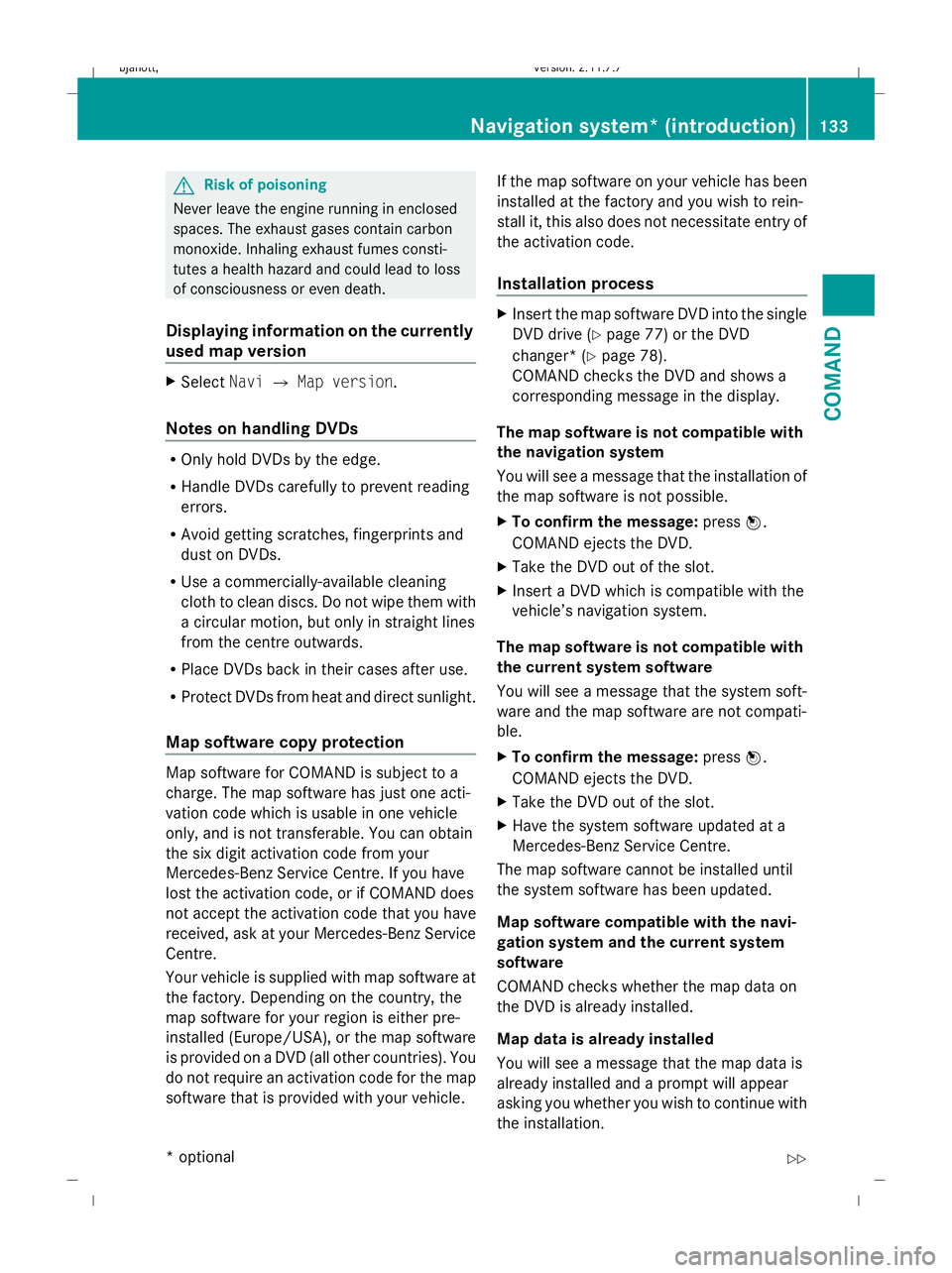
G
Risk of poisoning
Never leave the engine running in enclosed
spaces. The exhaust gases contain carbon
monoxide. Inhaling exhaust fumes consti-
tutes a health hazard and could lead to loss
of consciousness or even death.
Displaying information on the currently
used map version X
Select NaviQMap version.
Notes on handling DVDs R
Only hold DVDs by the edge.
R Handle DVDs carefully to prevent reading
errors.
R Avoid getting scratches, fingerprints and
dust on DVDs.
R Use a commercially-available cleaning
cloth to clean discs. Do not wipe them with
a circular motion, but only in straight lines
from the centre outwards.
R Place DVDs back in their cases after use.
R Protect DVDs from heat and direct sunlight.
Map software copy protection Map software for COMAND is subject to a
charge. The map software has just one acti-
vation code which is usable in one vehicle
only, and is not transferable. You can obtain
the six digit activation code from your
Mercedes-Benz Service Centre. If you have
lost the activation code, or if COMAND does
not accept the activation code that you have
received, ask at your Mercedes-Benz Service
Centre.
Your vehicle is supplied with map software at
the factory. Depending on the country, the
map software for your region is either pre-
installed (Europe/USA), or the map software
is provided on a DVD (all other countries). You
do not require an activation code for the map
software that is provided with your vehicle. If the map software on your vehicle has been
installed at the factory and you wish to rein-
stall it, this also does not necessitate entry of
the activation code.
Installation process X
Insert the map software DVD into the single
DVD drive (Y page 77) or the DVD
changer* (Y page 78).
COMAND checks the DVD and shows a
corresponding message in the display.
The map software is not compatible with
the navigation system
You will see a message that the installation of
the map software is not possible.
X To confirm the message: pressW.
COMAND ejects the DVD.
X Take the DVD out of the slot.
X Insert a DVD which is compatible with the
vehicle’s navigation system.
The map software is not compatible with
the current system software
You will see a message that the system soft-
ware and the map software are not compati-
ble.
X To confirm the message: pressW.
COMAND ejects the DVD.
X Take the DVD out of the slot.
X Have the system software updated at a
Mercedes-Benz Service Centre.
The map software cannot be installed until
the system software has been updated.
Map software compatible with the navi-
gation system and the current system
software
COMAND checks whether the map data on
the DVD is already installed.
Map data is already installed
You will see a message that the map data is
already installed and a prompt will appear
asking you whether you wish to continue with
the installation. Navigation system* (introduction)
133COMAND
* optional
216_AKB; 2; 3, en-GB
bjanott,
Version: 2.11.7.7 2009-02-27T14:54:17+01:00 - Seite 133 Z
Dateiname: 6515230602_buchblock.pdf; erzeugt am 04. Mar 2009 11:15:14; WK