Page 9 of 28
233
3-3. Using the hands-free phone system (for cellular phone)
3
Interior features
Setup
Security
Set PINSetting a PIN code
Phonebook LockLocking the phone book
Phonebook
UnlockUnlocking the phone book
Phone
Setup
Pair PhoneRegistering a cellular phone to
be used
Change NameChanging a registered name of
a cellular phone
DeleteDeleting a registered cellular
phone
List phonesListing the registered cellular
phones
Select phoneSelecting a cellular phone to be
used
Set PasskeyChanging the passkey
System
SetupGuidance Volume
(Guidance Vol)Setting voice guidance volume
InitializeInitialization
First menuSecond
menuThird menuOperation detail
Page 10 of 28
234
3-3. Using the hands-free phone system (for cellular phone)
■Using a short cut key
First menuSecond menuOperation detail
Dial “XXX (name)”-Dialing a number registered in
the phone book
Phone book add entry-Adding a new number
Phone book change
name-Changing a name of a phone
number in the phone book
Phone book delete
entry-Deleting phone book data
Phone book set speed
dial-Registering speed dial
Phone book delete
speed dial-Deleting speed dial
PhonebookPhonebook UnlockUnlocking the phone book
Phonebook LockLocking the phone book
Page 11 of 28
235
3-3. Using the hands-free phone system (for cellular phone)
3
Interior features
■Automatic adjustment of volume
When vehicle speed is 50 mph (80 km/h) or more, the volume automatically
increases. The volume returns to the previous volume setting when vehicle speed
drops to 43 mph (70 km/h) or less.
■When using a voice command
●For numbers, say a combination of single digits from zero to nine, # (pound),
∗ (star), and + (plus).
●Say a command correctly and clearly.
■The system may not recognize your voice in the following situations:
●When driving on a rough road
●When driving at high speeds
●When air is blowing out of the vents onto the microphone
●When the air conditioning fan emits a loud noise
■The following cannot be performed while driving:
●Operating the system with
●Registering a cellular phone to the system
■Changing the passkey
→P. 2 4 3
Page 12 of 28
236
3-3. Using the hands-free phone system (for cellular phone)
Making a phone call
Dialing by inputting a number
Press and say “Dial by number”.
Press and say the phone number.
■Making a phone call
●Dialing by inputting a number
1. “Dial by number”
●Dialing by inputting a name
1. “Dial by name”
●Speed dialing
●Dialing a number stored in the outgoing history memory
1. “Redial”
●Dialing a number stored in the incoming history memory
1. “Call back”
■Receiving a phone call
●Answering the phone
●Refusing the call
■Transferring a call
■Using a call history memory
●Dialing
●Storing data in the phone book
●Deleting
STEP1
STEP2
Page 13 of 28
237
3-3. Using the hands-free phone system (for cellular phone)
3
Interior features
Dial by one of the following methods:
a. Press .
b. Press and say “Dial”.
c. Select “Dial” by using .
Dialing by inputting a name
Press and say “Dial by name”.
Select a registered name to be input by either of the following
methods:
a. Press and say a registered name.
b. Press and say “List names”. Press while the
desired name is being read aloud.
Dial by one of the following methods:
a. Press .
b. Press and say “Dial”.
c. Select “Dial” by using .
Speed dialing
Press .
Press the preset button in which the desired number is registered.
Press .
STEP3
STEP1
STEP2
STEP3
STEP1
STEP2
STEP3
Page 14 of 28
238
3-3. Using the hands-free phone system (for cellular phone)
When receiving a phone call
■Answering the phone
Press .
■Refusing the call
Press .
Transferring a call
A call can be transferred between the cellular phone and system while
dialing, receiving a call, or during a call. Use one of the following meth-
ods:
a. Operate the cellular phone.
Refer to the manual that comes with the cellular phone for the opera-
tion of the phone.
b. Press *1.
c. Press and say “Call Transfer”
*2.
*1: This operation can be performed only when transferring a call
from the cellular phone to the system during a call.
*2: While the vehicle is in motion, a call cannot be transferred from
the system to the cellular phone.
Using a call history memory
Follow the procedure below to use number stored in call history memory:
Press and say “Redial” (when using a number stored in the
outgoing history memory) or “Call back” (when using a number
stored in the incoming history memory).
STEP1
Page 15 of 28
239
3-3. Using the hands-free phone system (for cellular phone)
3
Interior features
Select the number by either of the following methods:
a. Say “Previous” or “Go back” until the desired number is dis-
played.
b. Select the desired number by using .
The following operations can be performed:
Dialing: Press or select “Dial” by using a voice command or
.
Storing the number in the phone book: Select “Store” by using a voice
command or .
Deleting: Select “Delete” by using a voice command or .
■Call history
Up to 5 numbers can be stored in each of the outgoing and incoming history mem-
ories.
■When talking on the phone
●Do not talk simultaneously with the other party.
●Keep the volume of the receiving voice down. Otherwise, voice echo will
increase.
STEP2
Page 16 of 28
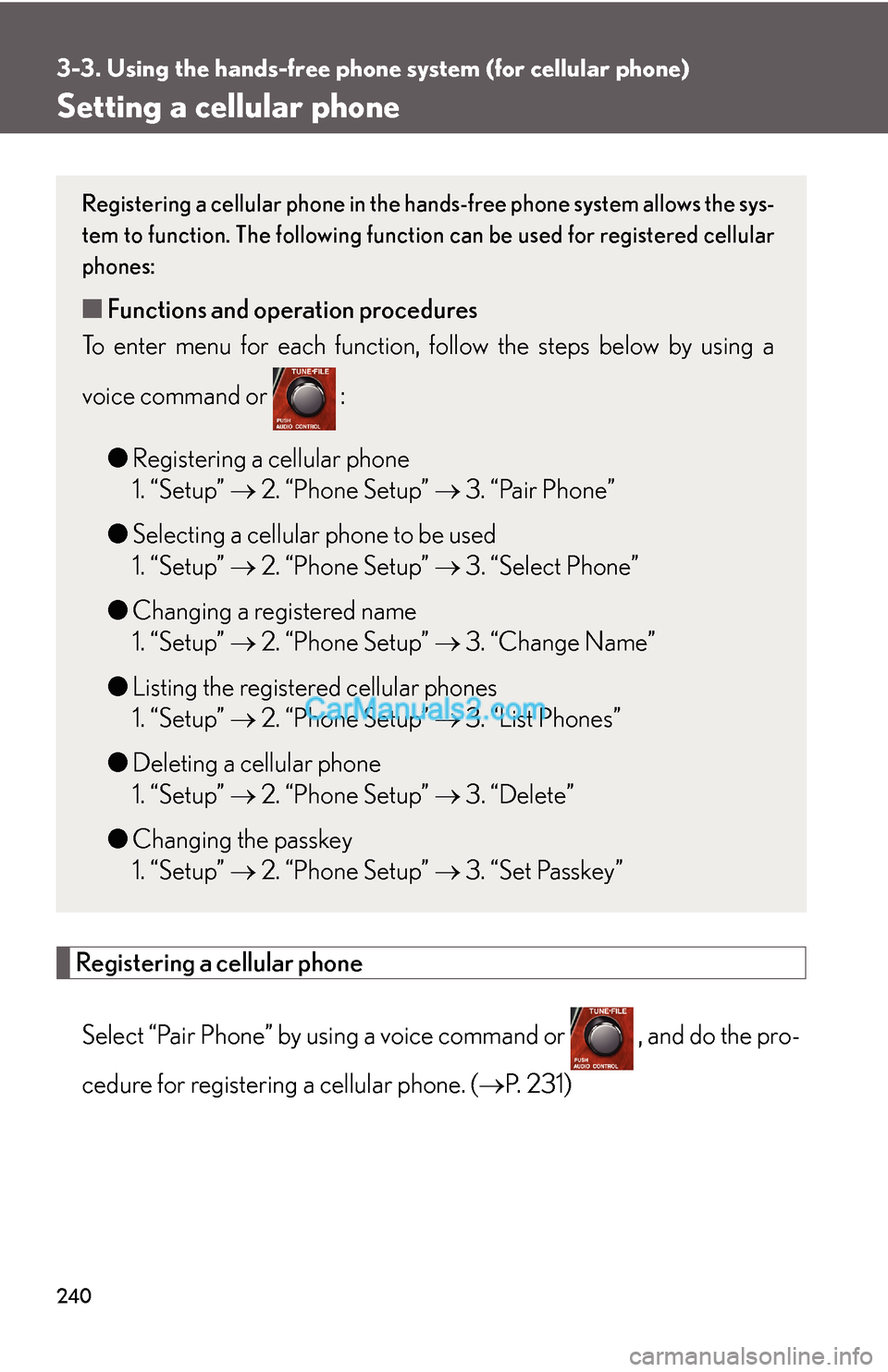
240
3-3. Using the hands-free phone system (for cellular phone)
Setting a cellular phone
Registering a cellular phone
Select “Pair Phone” by using a voice command or , and do the pro-
cedure for registering a cellular phone. (→P. 231)
Registering a cellular phone in the hands-free phone system allows the sys-
tem to function. The following function can be used for registered cellular
phones:
■Functions and operation procedures
To enter menu for each function, follow the steps below by using a
voice command or :
●Registering a cellular phone
1. “Setup” → 2. “Phone Setup” → 3. “Pair Phone”
●Selecting a cellular phone to be used
1. “Setup” → 2. “Phone Setup” → 3. “Select Phone”
●Changing a registered name
1. “Setup” → 2. “Phone Setup” → 3. “Change Name”
●Listing the registered cellular phones
1. “Setup” → 2. “Phone Setup” → 3. “List Phones”
●Deleting a cellular phone
1. “Setup” → 2. “Phone Setup” → 3. “Delete”
●Changing the passkey
1. “Setup” → 2. “Phone Setup” → 3. “Set Passkey”