Page 83 of 457

HANDS-FREE COMMUNICATION (UConnect�)—
IF EQUIPPED
NOTE: The sales code RER and REU radios contain an
integrated Hands-Free Communication (UConnect�)
system. Refer to your “Navigation User’s Manual” for
UConnect�system operating instructions for these ra-
dios. Radio sales code can be located on the lower right
corner of the Radio faceplate.
UConnect�is a voice-activated, hands-free, in-vehicle
communications system. UConnect�allows you to dial a
phone number with your cellular phone using simple
voice commands (e.g.,�Call”�“Mike”�”Work�or�Dial”
�“248-555-1212�). Your cellular phone’s audio is trans-
mitted through your vehicle’s audio system; the system
will automatically mute your radio when using the
UConnect�system.NOTE:The UConnect�system requires a cellular phone
equipped with the Bluetooth��Hands-Free Profile,�Ve r -
sion 0.96 or higher. See the UConnect�website for
supported phones.
NOTE:For UConnect�customer support, visit the
following websites:
•www.chrysler.com/uconnect
•www.dodge.com/uconnect
•www.jeep.com/uconnect
•or call 1–877–855–8400
UConnect�allows you to transfer calls between the
system and your cellular phone as you enter or exit your
vehicle and enables you to mute the system’s microphone
for private conversation.
The UConnect�system is driven through your
Bluetooth�“Hands-Free Profile” cellular phone.
UNDERSTANDING THE FEATURES OF YOUR VEHICLE 81
3
Page 188 of 457

Delay Power Off to Accessories Until Exit
When this feature is selected the power window
switches, radio, hands–free system, power sunroof, and
power outlets will remain active for up to 60 minutes
after the ignition switch has been turned OFF. Opening a
vehicle door will cancel this feature. Press and hold the
EVIC button when in this display until “OFF”, “45 sec.”,
“5 min.”, or “10 min.” appears to make your selection.
Illuminated Approach
When this feature is selected the headlights will activate
and remain on for up to 90 seconds when the doors are
unlocked using the RKE transmitter. Press and hold the
EVIC button when in this display until “OFF”, “30 sec.”,
“60 sec.”, or “90 sec.” appears to make your selection.
Confirmation of Voice Commands — If Equipped
When ON is selected, all voice commands from the
UConnect�system are confirmed. Press and hold the
EVIC button when in this display until “ON” or “OFF”
appears to make your selection.
Display English or Metric
The EVIC, odometer and navigation system units can be
changed between English and Metric.
Press and hold the EVIC button when in this display until
“US” or “METRIC” appears to make your selection.
Compass Variance
Compass Variance is the difference between Magnetic
North and Geographic North. To ensure compass accu-
racy, the compass variance should be properly set accord-
ing to the variance map for the zone where the vehicle
will be driven. When properly set, the compass will
automatically account for this difference.
186 UNDERSTANDING YOUR INSTRUMENT PANEL
Page 208 of 457
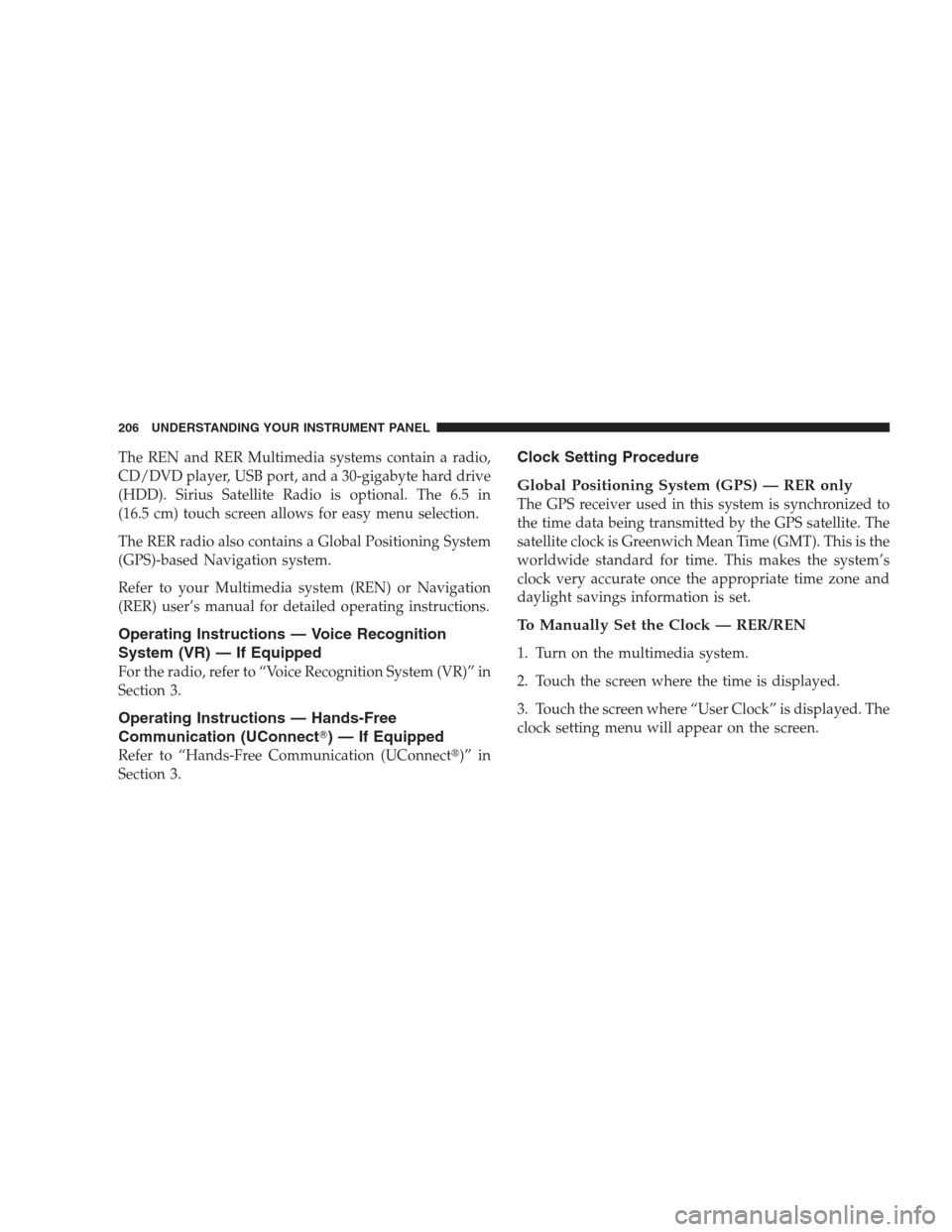
The REN and RER Multimedia systems contain a radio,
CD/DVD player, USB port, and a 30-gigabyte hard drive
(HDD). Sirius Satellite Radio is optional. The 6.5 in
(16.5 cm) touch screen allows for easy menu selection.
The RER radio also contains a Global Positioning System
(GPS)-based Navigation system.
Refer to your Multimedia system (REN) or Navigation
(RER) user’s manual for detailed operating instructions.
Operating Instructions — Voice Recognition
System (VR) — If Equipped
For the radio, refer to “Voice Recognition System (VR)” in
Section 3.
Operating Instructions — Hands-Free
Communication (UConnect�) — If Equipped
Refer to “Hands-Free Communication (UConnect�)” in
Section 3.
Clock Setting Procedure
Global Positioning System (GPS) — RER only
The GPS receiver used in this system is synchronized to
the time data being transmitted by the GPS satellite. The
satellite clock is Greenwich Mean Time (GMT). This is the
worldwide standard for time. This makes the system’s
clock very accurate once the appropriate time zone and
daylight savings information is set.
To Manually Set the Clock — RER/REN
1. Turn on the multimedia system.
2. Touch the screen where the time is displayed.
3. Touch the screen where “User Clock” is displayed. The
clock setting menu will appear on the screen.
206 UNDERSTANDING YOUR INSTRUMENT PANEL