2009 JAGUAR XF turn signal
[x] Cancel search: turn signalPage 6 of 391

Contents
6
Technical specifications
ENGINE SPECIFICATIONS ............................ 258
WEIGHTS...................................................... 259
DIMENSIONS................................................ 260
Type approvals
DECLARATIONS OF CONFORMITY ............... 262
Audio introduction
RADIO RECEPTION....................................... 268
Audio unit overview
AUDIO UNIT OVERVIEW ............................... 269
Audio unit operation
ON/OFF CONTROL ........................................ 271
VOLUME CONTROL ...................................... 271
AUDIO CONTROL ......................................... 272
WAVEBAND BUTTON ................................... 274
AUTOSTORE CONTROL ................................ 274
STATION PRESET BUTTONS ........................ 275
TRAFFIC INFORMATION CONTROL .............. 276
Audio unit menus
RADIO DATA SYSTEM (RDS) ....................... 277
PRIORITY PROGRAMME TYPE (PTY) .......... 278
Digital audio broadcasting
GENERAL INFORMATION ............................. 280
AUDIO CONTROLS ....................................... 282
DISPLAY OPTIONS ....................................... 283
CHANNEL AUTOMATIC TUNING................... 284
CHANNEL OPTIONS ..................................... 284
PRESET BUTTONS ....................................... 287
SETTINGS ..................................................... 288
Compact disc player
COMPACT DISC COMPATABILITY................ 292
LOADING COMPACT DISCS ......................... 292
EJECTING COMPACT DISCS ........................ 294
COMPACT DISC SELECTION ........................ 294
TRACK SELECTION....................................... 295
COMPACT DISC PAUSE................................ 295
SHUFFLE/RANDOM ...................................... 295
REPEAT COMPACT DISC TRACKS ............... 296
COMPACT DISC DISPLAY OPTIONS ............ 296
MP3 FILE PLAYBACK ................................... 297
Portable audio
PORTABLE AUDIO......................................... 299
AUXILIARY INPUT DEVICES ......................... 302
Telephone
GENERAL INFORMATION.............................. 307
TELEPHONE PAIRING AND DOCKING ........... 309
VOICE MAIL .................................................. 313
ANSWER OPTIONS ....................................... 314
PHONE OPTIONS .......................................... 314
PHONEBOOK ................................................. 315
MAKING A CALL............................................ 317
NAMES .......................................................... 318
LAST 10 OPTION........................................... 320
HANDS-FREE CONTROLS ............................. 321
OTHER FEATURES ........................................ 322
TELEPHONE VOICE CONTROL ...................... 323
Television
GENERAL INFORMATION.............................. 328
TELEVISION CONTROLS ............................... 329
USING THE TELEVISION ............................... 330
FINDING TV CHANNELS ................................ 331
TELEVISION SETUP ...................................... 332
Navigation system
THE NAVIGATION SYSTEM ........................... 334
SATELLITE SIGNALS..................................... 334
GETTING STARTED ....................................... 336
MENU STRUCTURE....................................... 337
MAIN MENU .................................................. 338
USER SETTINGS ........................................... 338
TURN-BY-TURN NAVIGATION ...................... 339
LANGUAGE SELECTION ................................ 339
MEASUREMENT UNITS................................. 340
KEYBOARD LAYOUT ..................................... 340
MAP SPLIT SCREEN ..................................... 341
MAP DISPLAY ICONS ................................... 342
SETTING A DESTINATION ............................. 344
ROUTE PREFERENCES.................................. 347
START GUIDANCE......................................... 347
VOICE GUIDANCE ......................................... 349
CANCEL GUIDANCE ...................................... 350
QUICK POI SELECTION ................................. 350
CALIBRATION ............................................... 351
RESTORE SYSTEM DEFAULTS ..................... 352
LANGUAGE SELECTION ................................ 353
Page 57 of 391

57
Supplementary restraints system
AIRBAG WARNING LAMP
The airbag warning indicator is
mounted in the instrument pack,
and will illuminate as a bulb check
when the starter switch is turned on.
If any of the following warning indicator
conditions occur, the vehicle should be
checked by your Dealer /Authorised repairer
immediately.
• The warning indicator fails to illuminate
when the starter switch is initially turned
on.
• The warning indicator fails to extinguish
within six seconds of the starter switch
being turned on.
• The warning indicator illuminates at any
time other than the bulb check, when the
starter switch is on.
WHIPLASH PROTECTION
Both front seats are equi pped with Active Head
Restraints (AHR), which reduce the risk of neck
and spinal injury (whiplash) in the event of a
rear impact.
When activated, the head restraint moves
upwards and forwards, supporting the
occupant's head.
After activation, the whiplash protection
mechanism automatically resets and does not
need to be replaced.
WARNING
If the warning indica tor signals that a
fault is present in the system, do not
use a child restraint on the front
passenger seat. Doing so will increase the risk
of death or serious injury to the child.
E93243
Page 103 of 391

103
Instruments
Tyre Pressure Monitoring System -
Yellow
Illuminates when one or more tyres
are significantly under-inflated. The
vehicle should be stopped as soon
as possible and the tyres checked and inflated
to the recommended pressure.
High beam - Blue
Illuminates when the high beam
headlamps are switched on or
flashed.
Automatic Speed Limiter - Green
Illuminates when Automatic Speed
Limiter is active.
Side lamps - Green
Illuminates when the side (parking)
lamps are switched on.
Direction indicators - Green
The appropriate indicator will flash
when the column stalk is moved up
or down to signal a turn. If a
direction indicator bulb fails, the audible ticking
and warning indicator wi ll sound and flash at
twice the normal rate, when that direction
indicator is selected.
Hazard warning indicators
When the hazard warning lamps are switched
on, both direction indica tor warning indicators
flash simultaneously.
Page 110 of 391

Information displays
110
Touch-screen use
When the engine START/STOP button is
pressed, the touch-screen is activated by the
on/off switch on the centre console.
The buttons on the centre console, below the
touch-screen display, are referred to as hard
buttons and should be pressed firmly. The
touch-screen buttons are soft buttons and only
require short, light pressu re to function. Do not
use excessive pressure.
When operating touch-sc reen buttons, always
extend the tip of one finger, and withhold the
thumb and remaining finge rs from the screen.
Touching the screen with more than one finger
at a time may cause false inputs.
Throughout the handbook, the expression
Select an item (or similar wording) means
touch the on-screen button to select or alter
the required item.
The handbook shows the on-screen menus,
explains how to oper ate the controls and
illustrates how to select or alter settings and
requirements. After becoming familiar with the
controls, follow the on-screen menus and
prompts, to operate th e system as required.
Touch-screen display icons
Touch-screen display icons are as follows
(they may not all be displayed at the same
time):WARNING
In the interest of road safety, only
operate, adjust or view the system
when it is safe to do so.
CAUTION
Always run the engine during prolonged
use of the touch-screen. Failure to do so
may discharge the vehicle battery, preventing
the engine from starting.
Return to the previous screen
displayed.
Warning triangle button indicating
an information or warning
message in the message centre.
Touch the button to temporarily remove the
warning message from the message centre
display. See WARNING AND INFORMATION
MESSAGES (page 106).
Telephone: send button.
Telephone: end call.
Page up or increase setting to
required value.
Page down or decrease setting to
required value.
Direct access to the valet mode
setting screen.
Telephone signal strength
indicator (if supported by
Bluetooth phone).
Telephone battery level indicator
(if supported by Bluetooth phone).
No phone connected.
Valet
Page 285 of 391
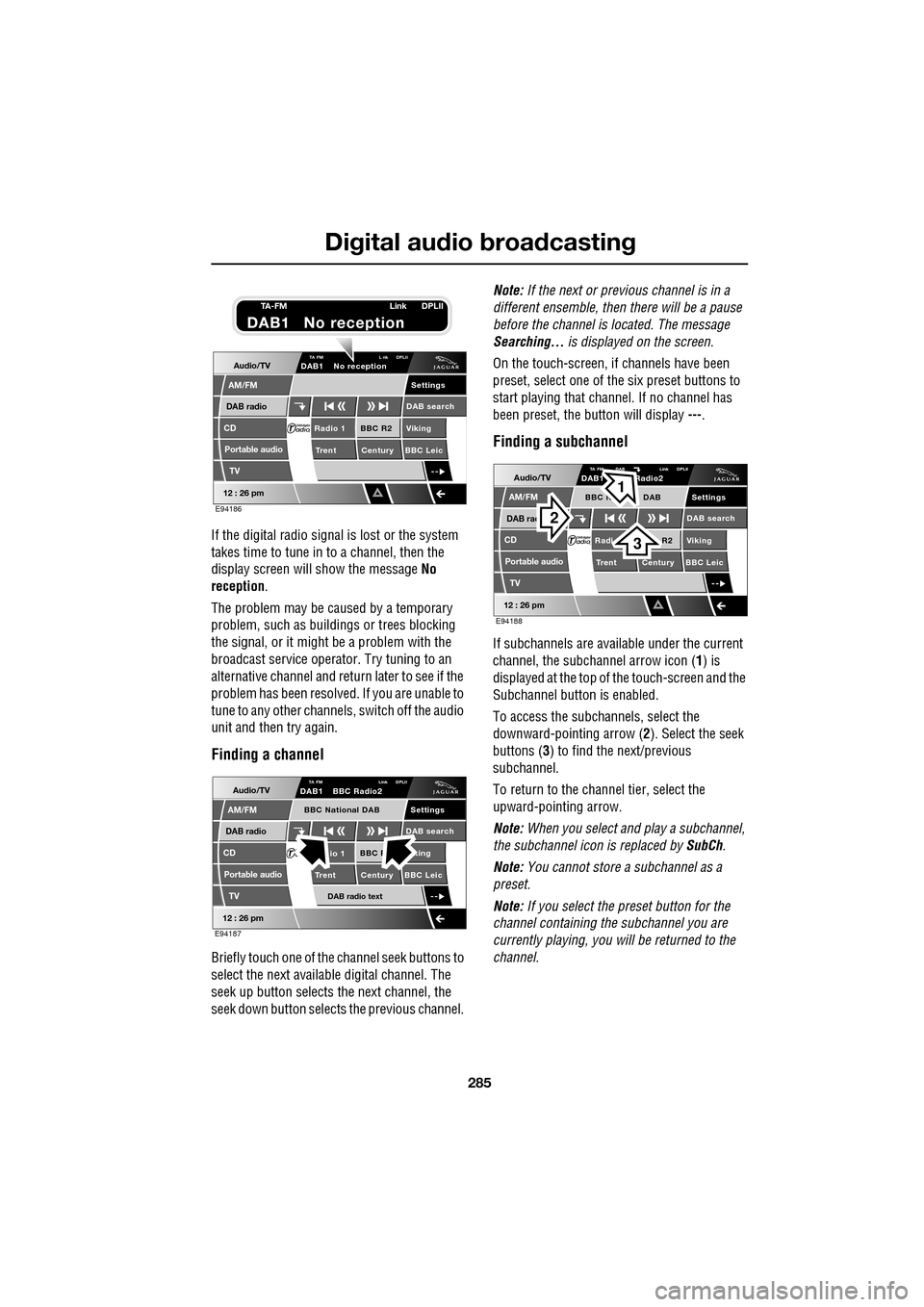
285
Digital audio broadcasting
If the digital radio signal is lost or the system
takes time to tune in to a channel, then the
display screen will show the message No
reception.
The problem may be caused by a temporary
problem, such as buildings or trees blocking
the signal, or it might be a problem with the
broadcast servic e operator. Try tuning to an
alternative channel and return later to see if the
problem has been resolved. If you are unable to
tune to any other channe ls, switch off the audio
unit and then try again.
Finding a channel
Briefly touch one of the channel seek buttons to
select the next availabl e digital channel. The
seek up button selects th e next channel, the
seek down button selects the previous channel. Note:
If the next or previous channel is in a
different ensemble, then there will be a pause
before the channel is located. The message
Searching... is displayed on the screen.
On the touch-screen, if channels have been
preset, select one of the six preset buttons to
start playing that channel. If no channel has
been preset, the button will display ---.
Finding a subchannel
If subchannels are available under the current
channel, the subchannel arrow icon ( 1) is
displayed at the top of the touch-screen and the
Subchannel button is enabled.
To access the subchannels, select the
downward-pointing arrow ( 2). Select the seek
buttons ( 3) to find the next/previous
subchannel.
To return to the channel tier, select the
upward-pointing arrow.
Note: When you select and play a subchannel,
the subchannel icon is replaced by SubCh.
Note: You cannot store a subchannel as a
preset.
Note: If you select the preset button for the
channel containing the subchannel you are
currently playing, you will be returned to the
channel.
Audio/TV
DAB radio
CD
AM/FM
12 : 26 pm
BBC R2 Viking
Trent Century BBC LeicRadio 1
Settings
DAB search
TA FM L nk DPLIIDAB1 No reception
Portable audio
TV
E94186
TA-FM Link DPLII
DAB1 No reception
Audio/TV
DAB radio
CD
AM/FM
12 : 26 pm
BBC R king
Trent Century BBC Leicio 1
Settings
DAB search
TA FM Link DPLIIDAB1 BBC Radio2
Portable audio
TV
DAB radio text
BBC National DAB
E94187
Audio/TV
DAB rad
CD
AM/FM
12 : 26 pm
R2 Viking
T
rent Century BBC LeicRadi
Settings
DAB search
TA FM DAB Link DPLIIDAB1 Radio2
Portable audio
TV
BBC N DAB
E94188
2
3
1
Page 328 of 391
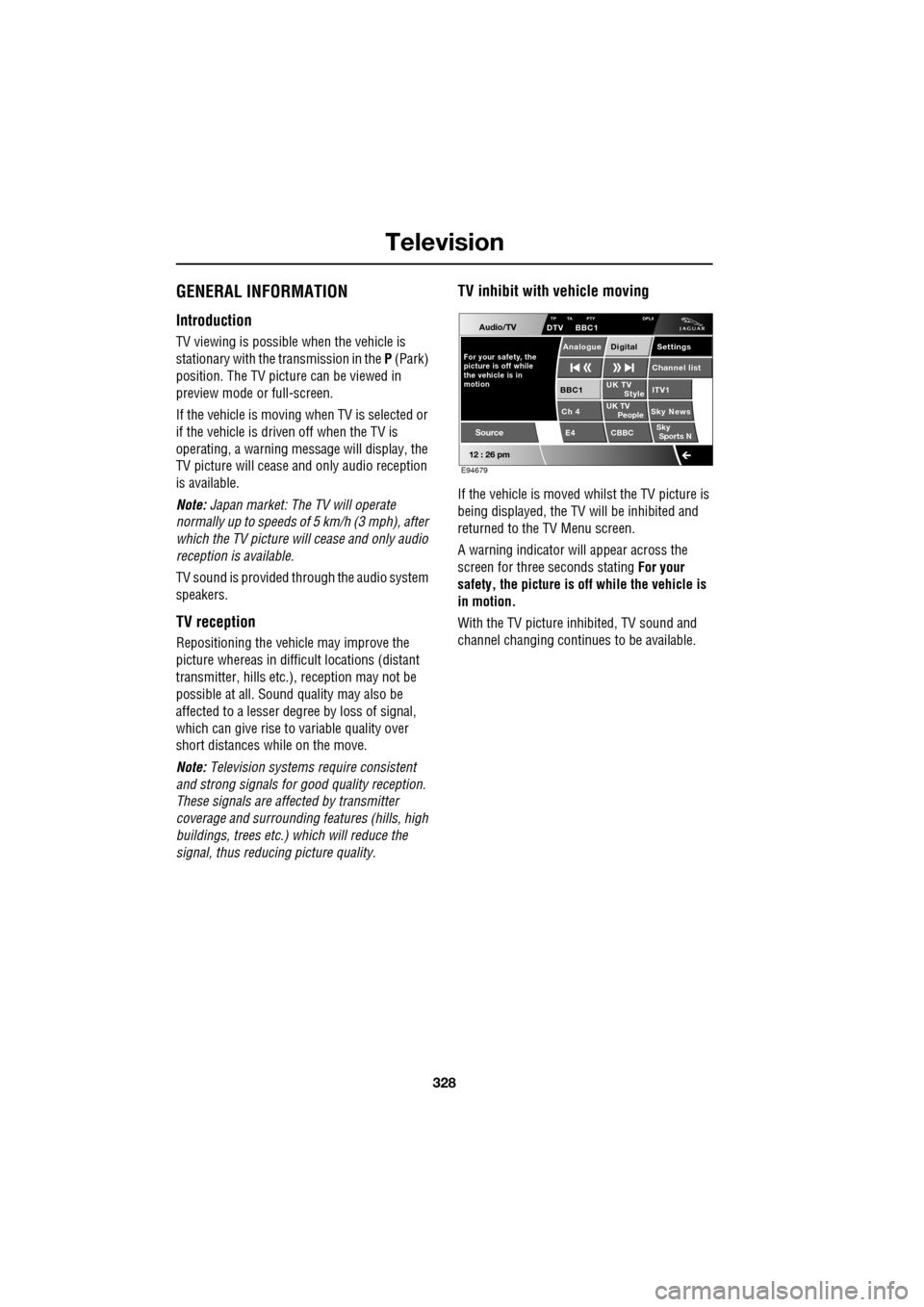
Television
328
GENERAL INFORMATION
Introduction
TV viewing is possible when the vehicle is
stationary with the transmission in the P (Park)
position. The TV pictur e can be viewed in
preview mode or full-screen.
If the vehicle is moving when TV is selected or
if the vehicle is driven off when the TV is
operating, a warning message will display, the
TV picture will cease and only audio reception
is available.
Note: Japan market: The TV will operate
normally up to speeds of 5 km/h (3 mph), after
which the TV picture will cease and only audio
reception is available.
TV sound is provided through the audio system
speakers.
TV reception
Repositioning the vehicle may improve the
picture whereas in diffic ult locations (distant
transmitter, hills etc.), reception may not be
possible at all. Sound quality may also be
affected to a lesser degree by loss of signal,
which can give rise to variable quality over
short distances while on the move.
Note: Television systems re quire consistent
and strong signals for go od quality reception.
These signals are affected by transmitter
coverage and surrounding features (hills, high
buildings, trees etc.) which will reduce the
signal, thus redu cing picture quality.
TV inhibit with vehicle moving
If the vehicle is moved whilst the TV picture is
being displayed, the TV will be inhibited and
returned to the TV Menu screen.
A warning indicator will appear across the
screen for three seconds stating For your
safety, the picture is of f while the vehicle is
in motion.
With the TV picture inhibited, TV sound and
channel changing contin ues to be available.
Audio/TV
12 : 26 pm
UK TV
ITV1
Ch 4 Sky News E4 CBBCBBC1
Settings
Channel list
TP TA PTY DPLIIDTV BBC1
Style
UK TV People
SkySports N
Source
For your safety, the
picture is off while
motion the vehicle is inAnalogue Digital
E94679
Page 334 of 391

Navigation system
334
THE NAVIGATION SYSTEM
Loading the navigation DVD
Note: Before use, ensure that the navigation
DVD player is loaded with the correct mapping
DVD for your country. The navigation DV
D player is located behind an
access panel on the left-hand side of the
luggage compartment. The trim panel will need
to be removed (as shown) to access the DVD
player.
• Turn on the vehicle ignition.
• Move the lock/unlock button to the unlock
position ( 1).
• Press the unload button ( 2) to eject a DVD,
if one is installed in the DVD player.
• Load the correct Navigation System DVD
with the printed side upwards.
• Move the lock/unlock button to the locked
position. Replace the access cover.
SATELLITE SIGNALS
The system uses signa ls from the Global
Positioning Syst em (GPS) satellites, which
allow the approximate posi tion of the vehicle to
be calculated. This is combined with
information from vehi cle sensors and data
from the Navigation DVD, to establish the true
vehicle position.
The navigation computer then integrates this
data with the information stored on the DVD,
enabling you to plan and follow a route to your
desired destination.
WARNING
In the interests of road safety, only
operate, adjust or view the system
when it is safe to do so.
JAG0840
CAUTION
Do not allow moisture, dirt or foreign
objects to enter the slot.
Page 335 of 391

335
Navigation system
Digitised area
Ensure that you are using the latest version of
the correct DVD for your country.
Note: Your Dealer/Authorised Repairer will
have details of how to order DVD updates.
The navigation DVD provided, contains a
digitised street map. Larger cities and
boroughs are completely covered. The regional
and unclassified roads or access roads and the
town centre for smaller towns and boroughs
are included.
One way streets, pedestrian zones, turn bans
and other traffic regula tions are taken into
account as far as pos sible. There may be
discrepancies between the data on the
navigation DVD and the actual local situation,
due to temporary or permanent changes to
road systems and their traffic regulations.
If the vehicle battery ha s been disconnected, or
if the vehicle has been transported to a new
location on another vehicle (e.g. by trailer or
train), the navigation system may require
several minutes to iden tify the new position.
Errors in vehicle position
Under certain driving condi tions, it is possible
that the vehicle pos ition shown may be
incorrect. Some examples are shown below:
• Negotiating circular ramps in car parks.
• Elevated roads in proximity to other roads.
• Where two roads run parallel to each other.
• Driving on steep roads.
• When the vehicle is transported by ferry or
train.
• After the tyres have been replaced.
• When using snow chains.
• After the vehicle has been rotated on a
turntable.
• After vehicle battery removal or supply
fuse failure.
Reception of GPS signals
GPS signals are high ly directional and
reception may occasiona lly be interrupted.
Some examples of situations likely to cause
problems are shown below:
• Inside buildings
• Forest roads between mountains
• Between tall buildings
• Roads under cliffs.
The vehicle’s direction and speed sensors will
minimise any adverse effect on the operation of
the navigation system, if this should occur.
Normal operation will resume once the
obstruction has been passed.