2009 JAGUAR XF ESP
[x] Cancel search: ESPPage 373 of 391

373
Navigation system
Choose to save as any one of the three choices.
The map will display the saved area.
USING VOICE CONTROL
JaguarVoice allows many of the navigation
features to be activa ted by voice commands.
The system is controlled by the switch on the
left-hand side of th e steering wheel.
Briefly press the switch on the steering wheel
(arrowed) and after the tone, speak one of the
system commands.
In response to your command, the system will
repeat your instruction and Listening will
appear in the message centre. The system will
either carry out your command or ask for more
information. If the system asks for more
information, wait until the tone has sounded
before replying. To cancel a voice control session, press and
hold the switch on the steering wheel.
The voice control system understands
pre-defined commands, which need to be
spoken word for word. A list of all navigation
voice commands is given
in the following table.
Nametags
Information on nametags is given earlier in this
handbook. See VOICE CONTROL (page 69).
Message centre messages
A number of responses by the navigation voice
system are reinforced by text messages
appearing in the message centre display.
Info
N
1/8 ml
M69,A5A5
mi
TMC
Surveillance Point2
Surveillance Point3 Surveillance
Cancel
Surveillance Point1
12 : 26 pmJOL4666ENG
A 3 4
mi
NTMC
B4100 Banbury Road
Surveillance Point 1
1/4 ml
12 : 26 pmJOL4667ENGE95902
Page 374 of 391

Navigation system
374
NAVIGATION SYSTEM VOICE COMMANDS
Voice commandSystem response
NAVIGATION HELP Gives s poken information about the navigation commands.
NAVIGATION VOICE GUIDANCE ON Switches on voice guidance for a set route.
NAVIGATION VOICE GUIDANCE OFF Switches off voice guidance for a set route.
NAVIGATION SHOW MAP Displays the navigation map on the touch-screen
NAVIGATION SHOW TURN LIST
GUIDANCE Lists forthcoming junctions and turn directions on the split
screen.
NAVIGATION SHOW CURRENT POSITION Shows current position of vehicle on the map.
NAVIGATION SHOW DESTINATION Shows a route preview and allows
you to fast forward to the
end.
NAVIGATION SHOW ENTIRE ROUTE MAP Shows complete route.
NAVIGATION SHOW ARROW GUIDANCE Changes right-hand side of sp
lit screen to show arrow
guidance directions. See COMPASS (page 360).
NAVIGATION SHOW
CROSSROADS GUIDANCE If there is a crossroads within 500 metres (1640 feet), the
right-hand side of split screen
changes to show crossroad
guidance directions. If there are no crossroads, a voice
message There are no nearby crossroads on the set route
will be given.
NAVIGATION SHOW
MOTORWAY GUIDANCE When travelling on a motorway
, changes right-hand side of
split screen to show the remaining motorway exits, and
their numbers, up to the required exit for the route.
NAVIGATION DUAL MAP MODE Displays split screen view. NAVIGATION SINGLE MAP MODE Shows full screen map.
NAVIGATION SHOW NORTH UP Change s orientation of the map so that North is at the top of
the screen.
NAVIGATION SHOW HEADING UP Changes orientation of the map so
that the vehicle is always
heading up the screen. A compass in the top left-hand
corner will point to North.
NAVIGATION SH OW RIGHT MAP
NORTH UP Changes orientation of
the right-hand map so that North is
at the top of the screen.
NAVIGATION SH OW RIGHT MAP
HEADING UP Changes orientation of the
right-hand map so that the
vehicle is always heading up the screen.
NAVIGATION ZOOM IN MAXIMUM Displays the map (left-hand map in split screen mode) at
the maximum magnification.
Page 375 of 391

375
Navigation system
NAVIGATION ZOOM OUT MAXIMUM Displays the map (left-hand ma
p in split screen mode) at
the minimum magnification.
NAVIGATION RIGHT MAP ZOOM IN MAXIMUM In split screen mode, displa
ys the right-hand map at the
maximum magnification.
NAVIGATION RIGHT MAP ZOOM OUT MAXIMUM In split screen mode, displa
ys the right-hand map at the
minimum magnification.
NAVIGATION ZOOM LEVEL (NUMBER) Allows you to specify the leve
l of magnification of the map
(left-hand map in split scre en mode). A selection of
between 1 and 13 can be made, e.g. voice command
Navigation zoom level eleven , will set the magnification
level accordingly.
NAVIGATION ZOOM IN (NUMBER) Allows you to zoom in on th
e map (left-hand map in split
screen mode) according to the user specified increment (a
selection of between 1 and 12 ca n be made). If the current
zoom level is five, the voice command Navigation zoom in
two , will cause the system to zoom in to level three.
NAVIGATION ZOOM OUT (NUMBER) Allows you to zoom out on th
e map (left-hand map in split
screen mode) according to the user specified increment (a
selection of between 1 and 12 ca n be made). If the current
zoom level is five, the voice command Navigation zoom out
two , will cause the system to zoom out to level seven.
NAVIGATION RIGHT MAP ZOOM IN (NUMBER) Allows you to zoom in on the
right-hand map. A selection of
between 1 and 12 can be made, e.g. If the current zoom
level is five, the voice command Navigation zoom in two,
will cause the system to zoom in to level three.
NAVIGATION RIGHT MAP ZOOM OUT (NUMBER) Allows you to zoom in on the
right-hand map. A selection of
between 1 and 12 can be made, e.g. If the current zoom
level is five, the voice command Navigation zoom out two,
will cause the system to zoom out to level seven.
NAVIGATION GO HOME Sets the destinati on to your currently set Home. Home
location can be stored using the Stored locations option,
available from the Navigati on menu on the touch-screen.
NAVIGATION GO TO NAME The system will respond with Name please and you can
specify a previously stored na metag either as a destination
or a waypoint.
NAVIGATION GO TO PREVIOUS DESTINATION Allows you to specify a previous
ly stored destination either
as a new destination or a waypoint. If you are following
route guidance, and this is the la st destination set, this will
be your current destination.
Voice command
System response
Page 376 of 391

Navigation system
376
NAVIGATION GO TO PREVIOUS STARTING POINT Allows you to specify the star
t point of a previous route
either as a destination or a waypoint. If you are following
route guidance, and this is the la st start point set, this will
be your current start point.
NAVIGATION SHOW (NEXT, 1ST,
2ND, 3RD, 4TH, 5TH) WAYPOINT Displays the waypoint asked fo
r, provided it has been set.
NAVIGATION DELETE NEXT WAYPOINT Deletes the next waypoint from
the route and recalculates
the route if appropriate.
NAVIGATION DETOUR This co mmand prompts the navigation system to propose a
detour in the route being foll owed. This takes effect from
your current position and the length of the detour can be
specified in Route Preferences. See ROUTE PREFERENCES
(page 347).
NAVIGATION DETOUR ENTIRE ROUTE This command prompts the navi
gation to offer one of the
alternative routes calculated for the current destination.
NAVIGATION CANCEL GUIDAN CE Cancels route guidance.
NAVIGATION AVOID MAJOR ROADS Ensures that routes are calc
ulated avoiding major roads.
NAVIGATION PREFER MAJOR ROADS Ensures that major roads are included when routes are
calculated.
NAVIGATION AVOID TOLL ROADS Ensures that routes are calc
ulated avoiding toll roads.
NAVIGATION PREFER TOLL ROADS Ensures that toll roads are included when routes are
calculated.
NAVIGATION AVOID FERRIES Ens ures that routes are calculated avoiding ferries.
NAVIGATION PREFER FERRIES Ensures that ferries are included when routes are
calculated.
NAVIGATION PLAY DIRECTORY P rompts a voice message giving all the navigation
nametags. This can be interr upted by pressing the voice
control button and, after the tone, saying REPLAY, GO TO,
DELETE or CANCEL.
NAVIGATION DELETE DIRECTORY Delete the entire director
y of navigation nametags.
NAVIGATION MARK CURRENT POSITION Marks the vehicle’s current
position as a memory point.
NAVIGATION DYNAMIC GUIDANCE ON Switches on dynami
c route guidance.
NAVIGATION DYNAMIC GUIDANCE OFF Switches off dynamic route guidance.
Voice command System response
Page 377 of 391
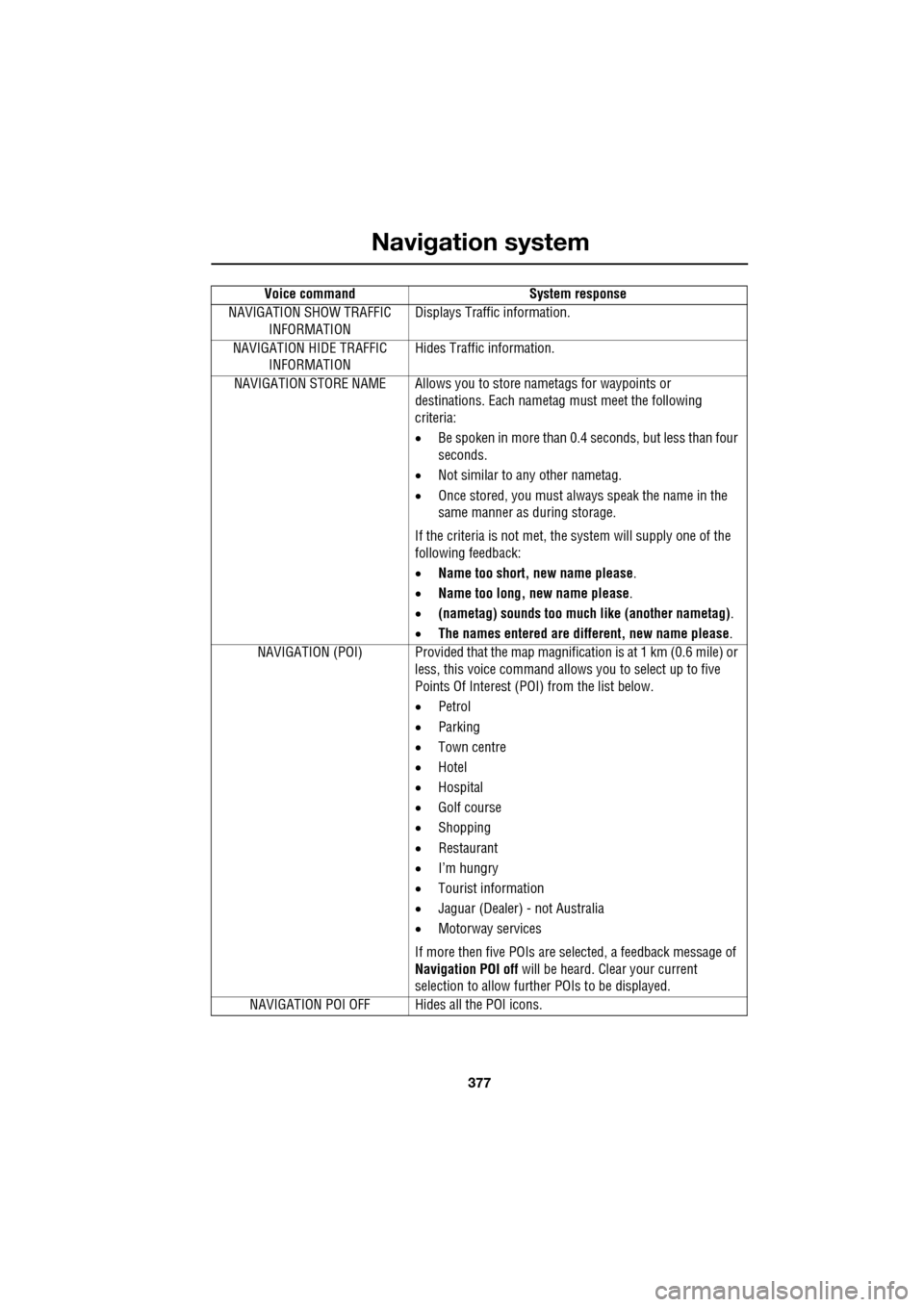
377
Navigation system
NAVIGATION SHOW TRAFFIC INFORMATION Displays Traffic information.
NAVIGATION HIDE TRAFFIC INFORMATION Hides Traffic information.
NAVIGATION STORE NAME Allows you to store nametags for waypoints or
destinations. Each nametag must meet the following
criteria:
• Be spoken in more than 0.4 seconds, but less than four
seconds.
• Not similar to any other nametag.
• Once stored, you must always speak the name in the
same manner as during storage.
If the criteria is not met, the system will supply one of the
following feedback:
• Name too short, new name please .
• Name too long, new name please .
• (nametag) sounds too much like (another nametag) .
• The names entered are different, new name please.
NAVIGATION (POI) Provided that the map ma gnification is at 1 km (0.6 mile) or
less, this voice command allows you to select up to five
Points Of Interest (POI) from the list below.
• Petrol
• Parking
• Town centre
• Hotel
• Hospital
• Golf course
• Shopping
• Restaurant
• I’m hungry
• Tourist information
• Jaguar (Dealer) - not Australia
• Motorway services
If more then five POIs are selected, a feedback message of
Navigation POI off will be heard. Clear your current
selection to allow furthe r POIs to be displayed.
NAVIGATION POI OFF Hid es all the POI icons.
Voice command
System response