2009 JAGUAR XF Cat
[x] Cancel search: CatPage 366 of 391

Navigation system
366
OTHER SELECTION METHODS
Town centres
The POI database holds town centre locations.
To select a town centre, proceed as follows:
•From the Input POI Na me screen, enter the
town name required in the Name text area
(do not select the Town button).
• Touch List to display the list of matches.
• For the town centre, select the entry
showing the town name only.
Note: In some cases, more than one town
centre location may be listed.
CATEGORIES AND SUB-CATEGORIES
The POI database is divided into a number of
categories. Each main category is further
divided into a number of sub-categories.
The first entry in the list of Restaurant
sub-categories, is ALL. This selects all of the
Restaurant sub-categories.
To narrow the search, touch the Town button.
This will display the alpha keyboard, to allow
the desired town na me to be entered.
Search area
When searching the database, only points of
interest in the current search area are included,
except for the sub-categories marked All
search areas in the POI category list.
List button
The List button becomes active, when the
characters entered reduce the possible entries
to a small enough number (the list is displayed
automatically when the number of entries
reduces to four or less).
You can also select List (when active) without
entering a POI name. All the relevant points of
interest will be displayed, e.g. in a selected
town or category.
All button
The All button returns to searching all
categories after sele cting one category.
POI ENTRY MESSAGES
While searching for point s of interest, you may
encounter one of the following messages:
1. There are no POIs in this Category.
2. No POIs Found in this Town.
QUICK POI SELECTION
A total of five POIs can be stored.
Quick POI Selection
DefaultOK
AllPark Petrol
Golf ShopHotel
Car
Q-POI Selection
Community
Hotel
Leisure
Others
12 : 26 pm
12 : 26 pm
More
FORD
FORD T
LUTON
M 4 0
12 : 26 pm
4
N
Set
Destination
Menu
POI
mi
JOL4508ENG
Page 367 of 391

367
Navigation system
Changing the Quick POI Categories
The five default Quick POI categories can be
changed as required.
•At the Map screen, touch anywhere on the
map.
• Touch the POI button.
• Select the Quick POI category that you
wish to replace.
The screen shows the full list of POI categories.
• Select the new categor y required from the
list.
The screen shows the new selection of
category icons.
• Repeat for another category icon if
required.
• Touch OK to apply the new settings.
SELECTING A QUICK POI CATEGORY
• Touch the Initial Map screen, then touch
the POI button. The screen shows six
suggested categories th at can be selected
as quick points of interest.
Note: The POI button will not be active if the
zoom level is below 1 km (½ mile).
• Select a Quick POI category.
The map screen is disp layed with POI icons.
Other categories
You can also select from the complete list of
POI categories.
•Touch List Categories and select a
category from the list displayed.
Local POI search
This selects the points of interest in all
categories within 32 kilometres (20 miles) of
the vehicle.
• Touch the All Local POIs button.
MEMORY POINTS
The procedure for using memory points is
functionally the same as for using the Quick
Points of Interest.
The map display shows the location of all
stored memory points in view.
•For information about a particular memory
point, touch the desired memory point
icon.
After touching the memo ry point icon, the
name of the selected memory point is
displayed at the top of the screen.
Note: Unlike POIs, memory points are
displayed at all zoom levels.
Memory point details
• Touch Info. to display the details of the
selected memory point.
The details include Ic on, Name, Position and
Tel.
The telephone number can be called by
touching the telephone button, if a Jaguar
telephone is fitted.
The memory point deta ils can be edited.
Page 368 of 391

Navigation system
368
RDS-TMC OVERVIEW
Radio Data System-Traffic Message Channel
(RDS-TMC) is a feature that announces traffic
hold-ups on your route, as broadcast by radio
stations that transmit TMC information.
Touch the RDS-TMC button on the Navigation
Menu to access the TMC menu.
Touch the Change button - the sy stem begins
a search of all radio stat ions being received in
your locality.
The tuner will scan the FM frequency once and
this may take a few minutes. Searching will be
displayed while sca nning is in progress.
When a station is found which is offering TMC
information, the RDS name is shown on the list
and the search for more stations will continue.
Note: In the United Kingdom the station giving
TMC information is Classic FM.
You can stop the search at any time and select
any stations presented on the list, by touching
the Change button or the button next to the
desired station in the list.
RDS-TMC display
When a TMC signal is received the icon in the
top left of the screen w ill appear gray. If a TMC
signal is not being rece ived, the icon will be
shown with a bar through it.
The system will inform the driver of any
roadworks, narrow road, contraflow,
accidents, slippery road, diversion,
information, parking in formation, congestion
or other hazard. The driver is informed of a traffic event as
follows:
•
A TMC Event icon shown on the map at the
location of the event.
• Text can be displaye d showing the details
of each occurrence wh ich can be selected
either by touching the screen icon or from
the traffic information list.
• Voice guidance will describe the event on
the route. This information will be repeated
when the repeat switch is selected.
• Dynamic route guidance, which calculates
an alternative route when the system
receives the traffic event warning affecting
the route currently set in the navigation
system.
• Traffic event list shows all events sorted by
road name/ distance on your selected
route in a straight line or along your actual
route.
The information rega rding the hold-up is
maintained and updated even if the vehicle
crosses into another country.RDS-TMC icons
Any traffic event (broadcast on TMC) in your
area, will be displayed as a warning icon on the
map and an alert may be displayed as a
message giving the road number(s) and
between which junctions the hold-up or event
occurs. Voice guidance will also inform you of
the hold-up when an event icon exists on the
current route.
This data is stored in the system for up to of 30
minutes.
The colour of the TMC icon changes in order to
show the type and priori ty of a TMC event. The
background colour of the icon returns to
normal when there is no longer an event or
hold-up, or if any re-route instructions are
calculated.
Page 369 of 391

369
Navigation system
The TMC Event icons appear on the navigation
map display to indicate the location and nature
of a TMC event.
TMC Event icons will appear on the map, even
if the event does not occur on your route.
Level 1 TMC event icons
Note: Single arrow icons indicate that the
traffic event affects traffic travelling in the
direction of the arrow. Double arrows indicate
that both directions are affected.
Level 2 TMC event icons
Incident (Red star)
Moving Tailback Ahead (Red
arrow)
Moving Tailback Both
Carriageways (Red double arrow)
Slow Traffic Ahead (Yellow arrow)
Slow Traffic Both Carriageways
(Yellow double arrow)
Information (Yellow circle)
Incident (Yellow star)
Stationary Traffic Ahead
(Red arrow pointing on line)
Stationary Traffic Both
Carriageways (Red double arrow
pointing on line)
Other Hazard (Yellow)
Roadworks (Pink)
Narrow Road (Pink)
Contraflow (Pink)
Accidents (Pink)
Slippery Road (Yellow)
Diversion (Yellow)
Parking Information (Grey)
Information (Gray)
Congestion (Red)
Page 372 of 391

Navigation system
372
SURVEILLANCE SETTING
If you frequently travel through an area that is
subject to slow or stat ionary traffic, it is
possible to set a surveillance area which can be
viewed at any time.
Up to three areas can be set for this
surveillance.
RDS-TMC radio data for the selected
surveillance area must be available and TMC
must be enabled in order to show TMC events
in this area
From the Navigation Setup menu select
RDS-TMC .
Select Surveillance Setting . Select
Add.
Choose any of the met hods above to select a
surveillance area.
If you select Map you can position the area
accurately by zooming in using the binoculars
icon (arrowed).
JOL4661ENG
Quick POI
Navigation Setup
Selection
Calibration
Restore User
Settings
Defaults Quick POI
12 : 26 pm
RDS-TMC
Language
Selection
JOL4662ENG
RDS-TMC
Traffic on
Show TMC
Auto avoid
All Traffic
United Kingdom
Country
Station
Manual
Change
Auto
Surveillance
Events
Voice
Guidance
12 : 26 pm
Information Setting
traffic
Route
JOL4663ENG
Stored Locations
Surveillance Point 2
Surveillance Point 3
Surveillance Point 1 Delete
Add
Delete
12 : 26 pm
Add Surveillance Point?
POI
Postcode
Map
Coordinates
Address
HomeGBR
12 3 4 5
PreviousMemory
12 : 26 pm
Search
Motorway
Entry/Exit
Area
JOL4664ENG
A 3 4
Info
N
1/8 ml
TMC
12 : 26 pm
B4100 Banbury Rd
JOL4665ENG
Page 374 of 391

Navigation system
374
NAVIGATION SYSTEM VOICE COMMANDS
Voice commandSystem response
NAVIGATION HELP Gives s poken information about the navigation commands.
NAVIGATION VOICE GUIDANCE ON Switches on voice guidance for a set route.
NAVIGATION VOICE GUIDANCE OFF Switches off voice guidance for a set route.
NAVIGATION SHOW MAP Displays the navigation map on the touch-screen
NAVIGATION SHOW TURN LIST
GUIDANCE Lists forthcoming junctions and turn directions on the split
screen.
NAVIGATION SHOW CURRENT POSITION Shows current position of vehicle on the map.
NAVIGATION SHOW DESTINATION Shows a route preview and allows
you to fast forward to the
end.
NAVIGATION SHOW ENTIRE ROUTE MAP Shows complete route.
NAVIGATION SHOW ARROW GUIDANCE Changes right-hand side of sp
lit screen to show arrow
guidance directions. See COMPASS (page 360).
NAVIGATION SHOW
CROSSROADS GUIDANCE If there is a crossroads within 500 metres (1640 feet), the
right-hand side of split screen
changes to show crossroad
guidance directions. If there are no crossroads, a voice
message There are no nearby crossroads on the set route
will be given.
NAVIGATION SHOW
MOTORWAY GUIDANCE When travelling on a motorway
, changes right-hand side of
split screen to show the remaining motorway exits, and
their numbers, up to the required exit for the route.
NAVIGATION DUAL MAP MODE Displays split screen view. NAVIGATION SINGLE MAP MODE Shows full screen map.
NAVIGATION SHOW NORTH UP Change s orientation of the map so that North is at the top of
the screen.
NAVIGATION SHOW HEADING UP Changes orientation of the map so
that the vehicle is always
heading up the screen. A compass in the top left-hand
corner will point to North.
NAVIGATION SH OW RIGHT MAP
NORTH UP Changes orientation of
the right-hand map so that North is
at the top of the screen.
NAVIGATION SH OW RIGHT MAP
HEADING UP Changes orientation of the
right-hand map so that the
vehicle is always heading up the screen.
NAVIGATION ZOOM IN MAXIMUM Displays the map (left-hand map in split screen mode) at
the maximum magnification.
Page 375 of 391

375
Navigation system
NAVIGATION ZOOM OUT MAXIMUM Displays the map (left-hand ma
p in split screen mode) at
the minimum magnification.
NAVIGATION RIGHT MAP ZOOM IN MAXIMUM In split screen mode, displa
ys the right-hand map at the
maximum magnification.
NAVIGATION RIGHT MAP ZOOM OUT MAXIMUM In split screen mode, displa
ys the right-hand map at the
minimum magnification.
NAVIGATION ZOOM LEVEL (NUMBER) Allows you to specify the leve
l of magnification of the map
(left-hand map in split scre en mode). A selection of
between 1 and 13 can be made, e.g. voice command
Navigation zoom level eleven , will set the magnification
level accordingly.
NAVIGATION ZOOM IN (NUMBER) Allows you to zoom in on th
e map (left-hand map in split
screen mode) according to the user specified increment (a
selection of between 1 and 12 ca n be made). If the current
zoom level is five, the voice command Navigation zoom in
two , will cause the system to zoom in to level three.
NAVIGATION ZOOM OUT (NUMBER) Allows you to zoom out on th
e map (left-hand map in split
screen mode) according to the user specified increment (a
selection of between 1 and 12 ca n be made). If the current
zoom level is five, the voice command Navigation zoom out
two , will cause the system to zoom out to level seven.
NAVIGATION RIGHT MAP ZOOM IN (NUMBER) Allows you to zoom in on the
right-hand map. A selection of
between 1 and 12 can be made, e.g. If the current zoom
level is five, the voice command Navigation zoom in two,
will cause the system to zoom in to level three.
NAVIGATION RIGHT MAP ZOOM OUT (NUMBER) Allows you to zoom in on the
right-hand map. A selection of
between 1 and 12 can be made, e.g. If the current zoom
level is five, the voice command Navigation zoom out two,
will cause the system to zoom out to level seven.
NAVIGATION GO HOME Sets the destinati on to your currently set Home. Home
location can be stored using the Stored locations option,
available from the Navigati on menu on the touch-screen.
NAVIGATION GO TO NAME The system will respond with Name please and you can
specify a previously stored na metag either as a destination
or a waypoint.
NAVIGATION GO TO PREVIOUS DESTINATION Allows you to specify a previous
ly stored destination either
as a new destination or a waypoint. If you are following
route guidance, and this is the la st destination set, this will
be your current destination.
Voice command
System response
Page 377 of 391
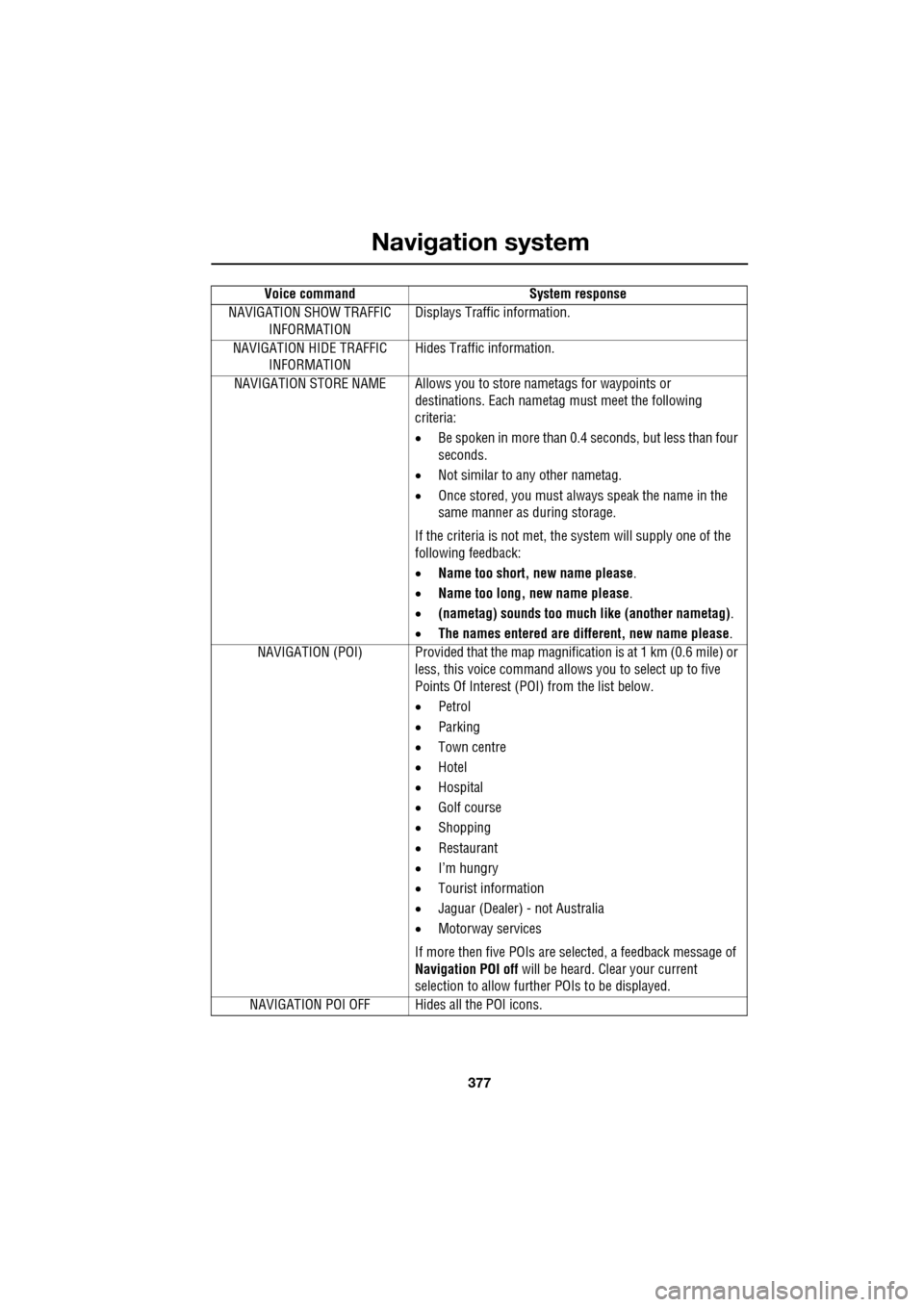
377
Navigation system
NAVIGATION SHOW TRAFFIC INFORMATION Displays Traffic information.
NAVIGATION HIDE TRAFFIC INFORMATION Hides Traffic information.
NAVIGATION STORE NAME Allows you to store nametags for waypoints or
destinations. Each nametag must meet the following
criteria:
• Be spoken in more than 0.4 seconds, but less than four
seconds.
• Not similar to any other nametag.
• Once stored, you must always speak the name in the
same manner as during storage.
If the criteria is not met, the system will supply one of the
following feedback:
• Name too short, new name please .
• Name too long, new name please .
• (nametag) sounds too much like (another nametag) .
• The names entered are different, new name please.
NAVIGATION (POI) Provided that the map ma gnification is at 1 km (0.6 mile) or
less, this voice command allows you to select up to five
Points Of Interest (POI) from the list below.
• Petrol
• Parking
• Town centre
• Hotel
• Hospital
• Golf course
• Shopping
• Restaurant
• I’m hungry
• Tourist information
• Jaguar (Dealer) - not Australia
• Motorway services
If more then five POIs are selected, a feedback message of
Navigation POI off will be heard. Clear your current
selection to allow furthe r POIs to be displayed.
NAVIGATION POI OFF Hid es all the POI icons.
Voice command
System response