2009 JAGUAR XF Cat
[x] Cancel search: CatPage 319 of 391
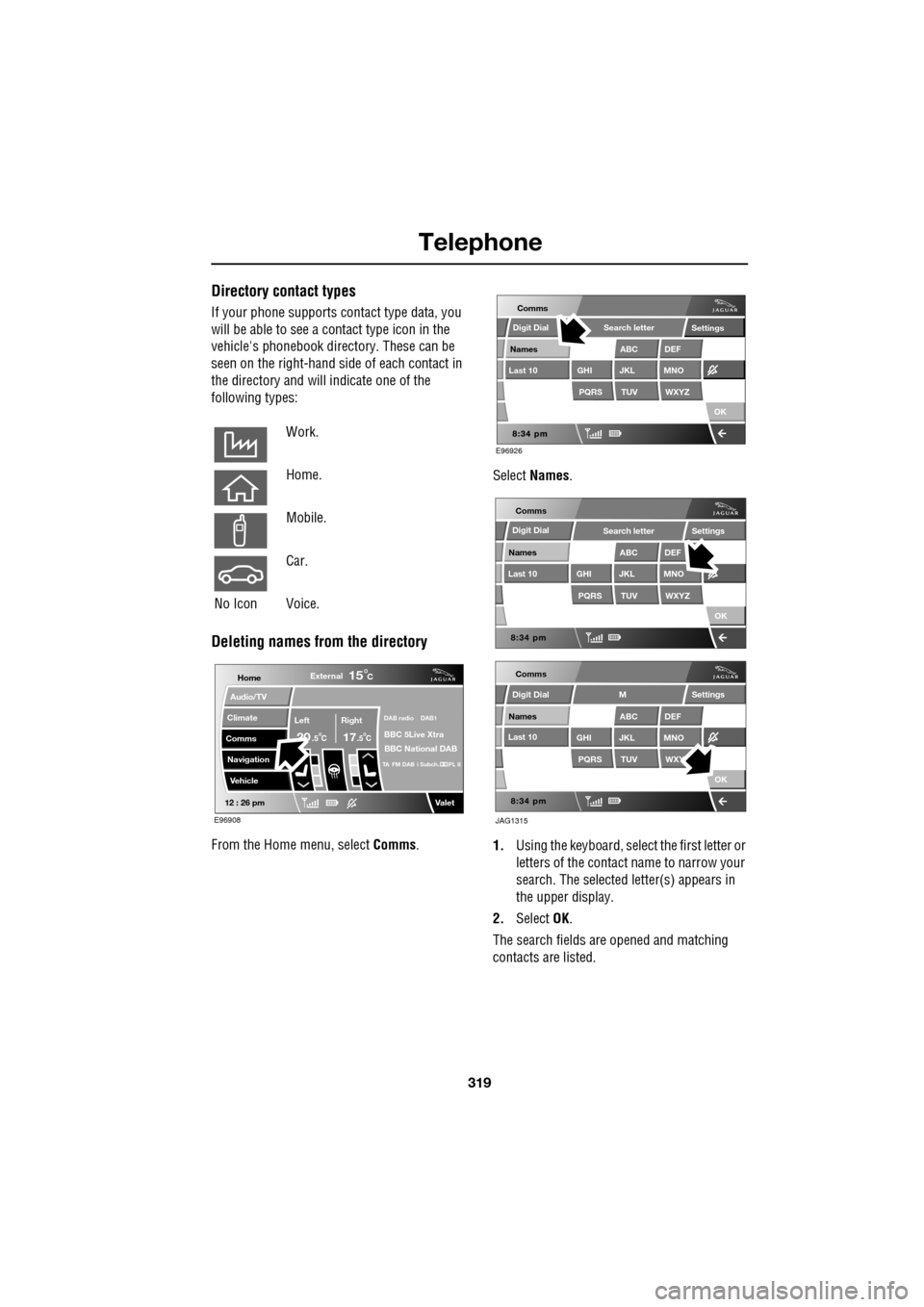
319
Telephone
Directory contact types
If your phone supports contact type data, you
will be able to see a contact type icon in the
vehicle's phonebook dire ctory. These can be
seen on the right-hand side of each contact in
the directory and will indicate one of the
following types:
Deleting names from the directory
From the Home menu, select Comms. Select
Names .
1. Using the keyboard, select the first letter or
letters of the contact name to narrow your
search. The selected letter(s) appears in
the upper display.
2. Select OK.
The search fields ar e opened and matching
contacts are listed.
Work.
Home.
Mobile.
Car.
No Icon Voice.
Home
Audio/TV
Climate
Comms
Navigation
VehicleExternal
Left Right
20 17CC
15C
.5 .5
DAB radio DAB1
BBC 5Live Xtra
BBC National DAB
TA FM DAB i Subch. PL II
Valet12 : 26 pm
E96908
E96926
Comms
Digit Dial
Names
Last 10
Settings
PQRS
GHITUV
ABC
JKL
WXYZ
DEF
MNO
Search letter
OK
Comms
Comms
Names
Last 10
Settings
PQRS
GHITUV
ABC
JKL
WXYZ
DEF
MNO
Search letter
OK
Names
Last 10
Settings
PQRS
GHITUV
ABC
JKL
WXY
DEF
MNO
M
OK
JAG1315
Digit Dial
Digit Dial
Page 321 of 391
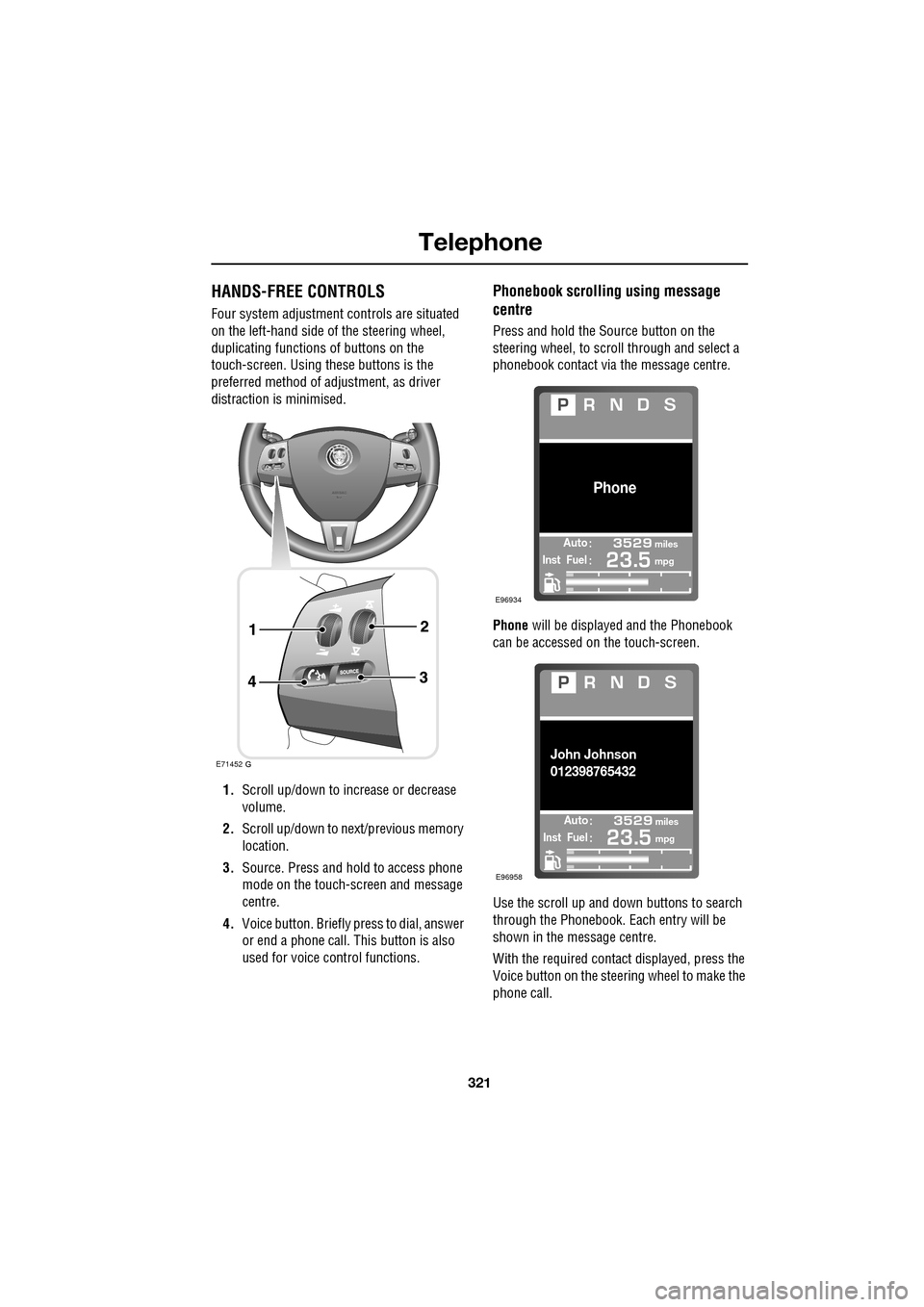
321
Telephone
HANDS-FREE CONTROLS
Four system adjustment controls are situated
on the left-hand side of the steering wheel,
duplicating functions of buttons on the
touch-screen. Using these buttons is the
preferred method of adjustment, as driver
distraction is minimised.
1. Scroll up/down to increase or decrease
volume.
2. Scroll up/down to ne xt/previous memory
location.
3. Source. Press and hold to access phone
mode on the touch-screen and message
centre.
4. Voice button. Briefly press to dial, answer
or end a phone call. This button is also
used for voice control functions.
Phonebook scrolling using message
centre
Press and hold the Source button on the
steering wheel, to scroll through and select a
phonebook contact via the message centre.
Phone will be displayed and the Phonebook
can be accessed on the touch-screen.
Use the scroll up and down buttons to search
through the Phonebook. Each entry will be
shown in the message centre.
With the required contact displayed, press the
Voice button on the steering wheel to make the
phone call.
E71452
Automiles
Inst Fuelmpg
Phone
E96934
Automiles
Inst Fuelmpg
John Johnson
012398765432
E96958
Page 322 of 391
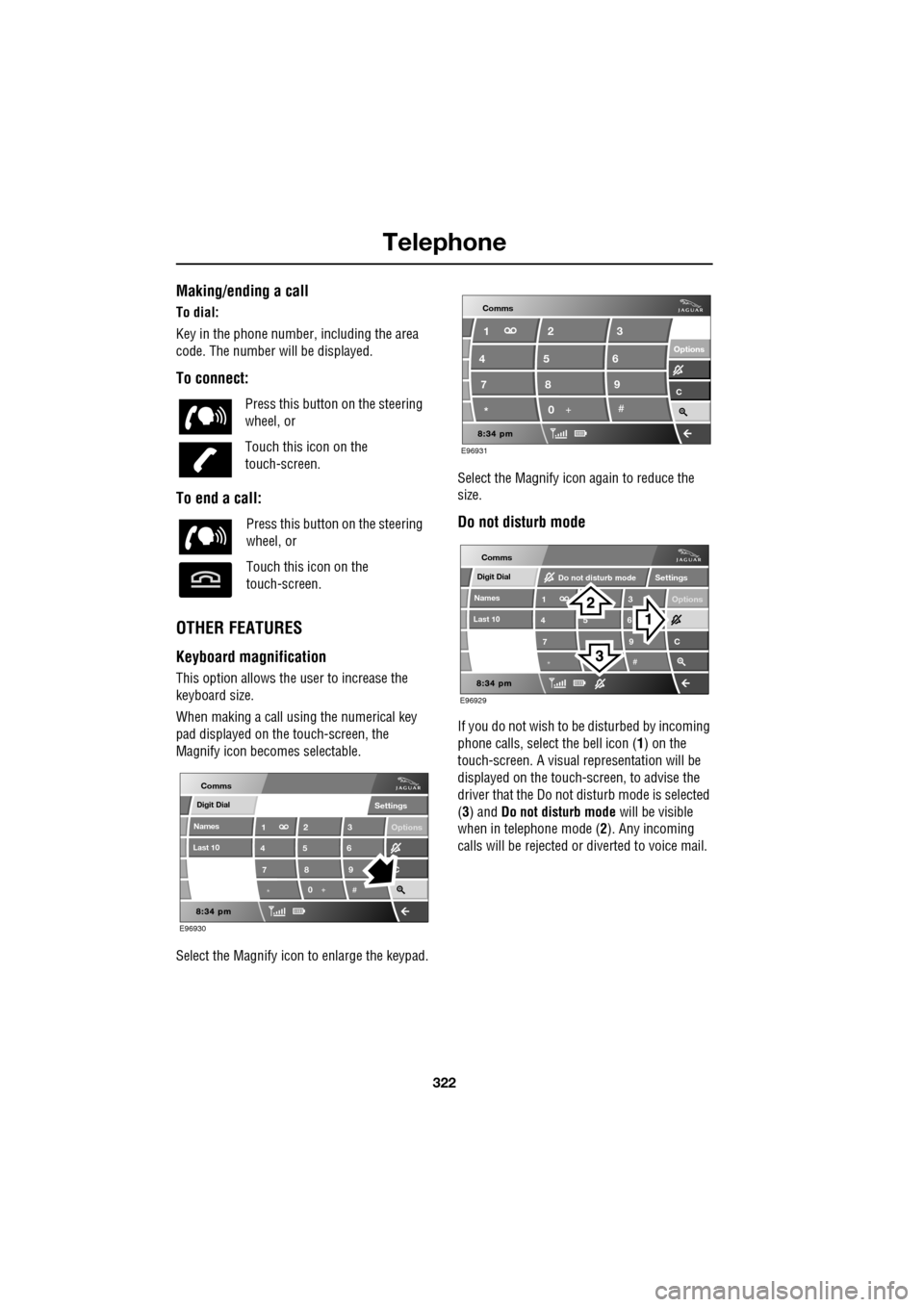
Telephone
322
Making/ending a call
To dial:
Key in the phone number, including the area
code. The number will be displayed.
To connect:
To end a call:
OTHER FEATURES
Keyboard magnification
This option allows the user to increase the
keyboard size.
When making a call using the numerical key
pad displayed on the touch-screen, the
Magnify icon becomes selectable.
Select the Magnify icon to enlarge the keypad. Select the Magnify icon
again to reduce the
size.
Do not disturb mode
If you do not wish to be disturbed by incoming
phone calls, select the bell icon (1) on the
touch-screen. A visual representation will be
displayed on the touch-screen, to advise the
driver that the Do not di sturb mode is selected
(3) and Do not disturb mode will be visible
when in telephone mode ( 2). Any incoming
calls will be rejected or diverted to voice mail.
Press this button
on the steering
wheel, or
Touch this icon on the
touch-screen.
Press this button on the steering
wheel, or
Touch this icon on the
touch-screen.
Digit Dial
Names
Last 10
Settings
7
1
4
*8
2
5
0 9
3
6
Options
C
E96930
Comms
E96931
Comms
Options Options
C7 1
4
* 82
5
0 93
6
Digit Dial
Names
Last 10
Settings
7
1
4
*
5 9
3
6
Options
C
E96929
Comms
Do not disturb mode
Page 328 of 391
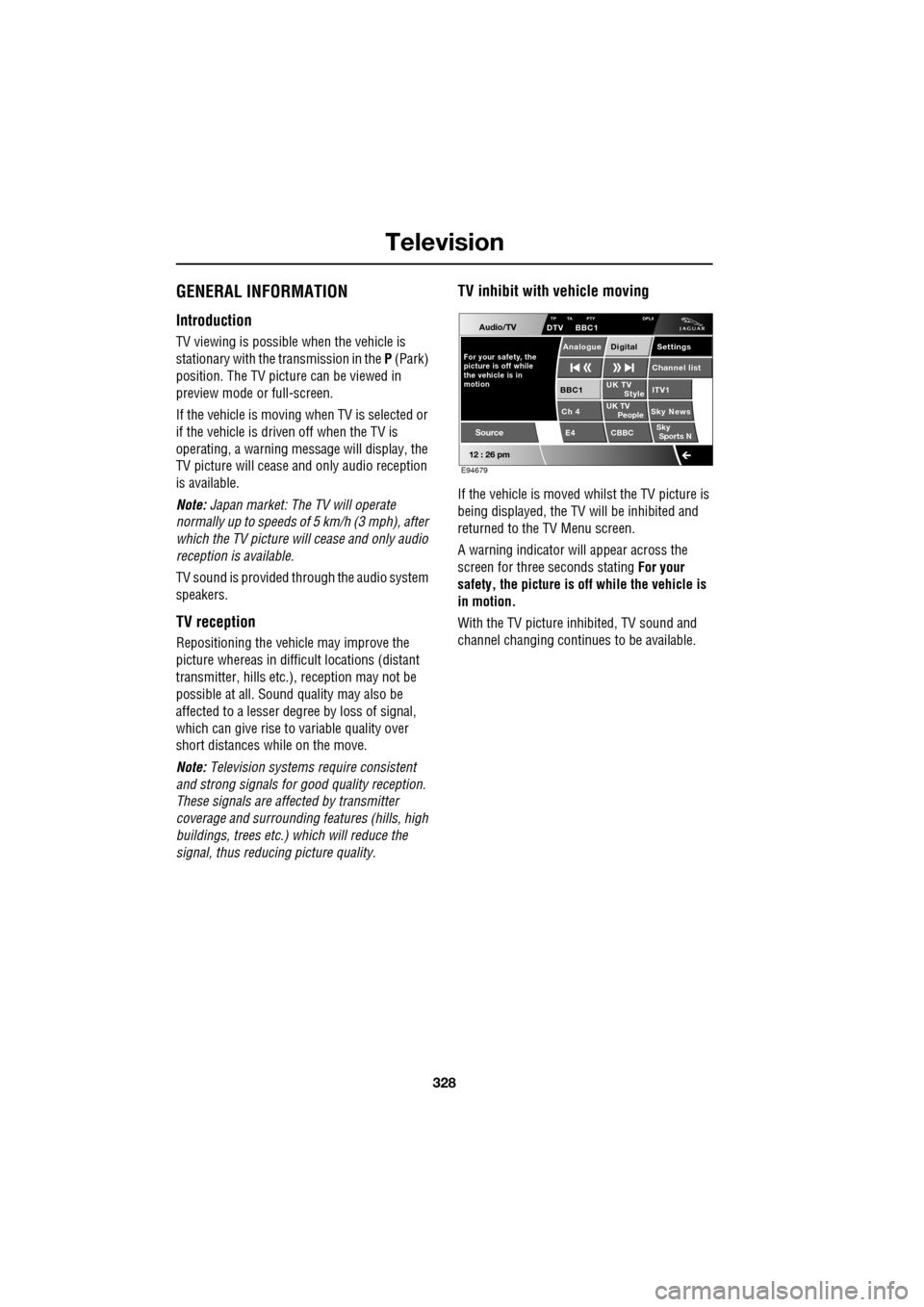
Television
328
GENERAL INFORMATION
Introduction
TV viewing is possible when the vehicle is
stationary with the transmission in the P (Park)
position. The TV pictur e can be viewed in
preview mode or full-screen.
If the vehicle is moving when TV is selected or
if the vehicle is driven off when the TV is
operating, a warning message will display, the
TV picture will cease and only audio reception
is available.
Note: Japan market: The TV will operate
normally up to speeds of 5 km/h (3 mph), after
which the TV picture will cease and only audio
reception is available.
TV sound is provided through the audio system
speakers.
TV reception
Repositioning the vehicle may improve the
picture whereas in diffic ult locations (distant
transmitter, hills etc.), reception may not be
possible at all. Sound quality may also be
affected to a lesser degree by loss of signal,
which can give rise to variable quality over
short distances while on the move.
Note: Television systems re quire consistent
and strong signals for go od quality reception.
These signals are affected by transmitter
coverage and surrounding features (hills, high
buildings, trees etc.) which will reduce the
signal, thus redu cing picture quality.
TV inhibit with vehicle moving
If the vehicle is moved whilst the TV picture is
being displayed, the TV will be inhibited and
returned to the TV Menu screen.
A warning indicator will appear across the
screen for three seconds stating For your
safety, the picture is of f while the vehicle is
in motion.
With the TV picture inhibited, TV sound and
channel changing contin ues to be available.
Audio/TV
12 : 26 pm
UK TV
ITV1
Ch 4 Sky News E4 CBBCBBC1
Settings
Channel list
TP TA PTY DPLIIDTV BBC1
Style
UK TV People
SkySports N
Source
For your safety, the
picture is off while
motion the vehicle is inAnalogue Digital
E94679
Page 332 of 391
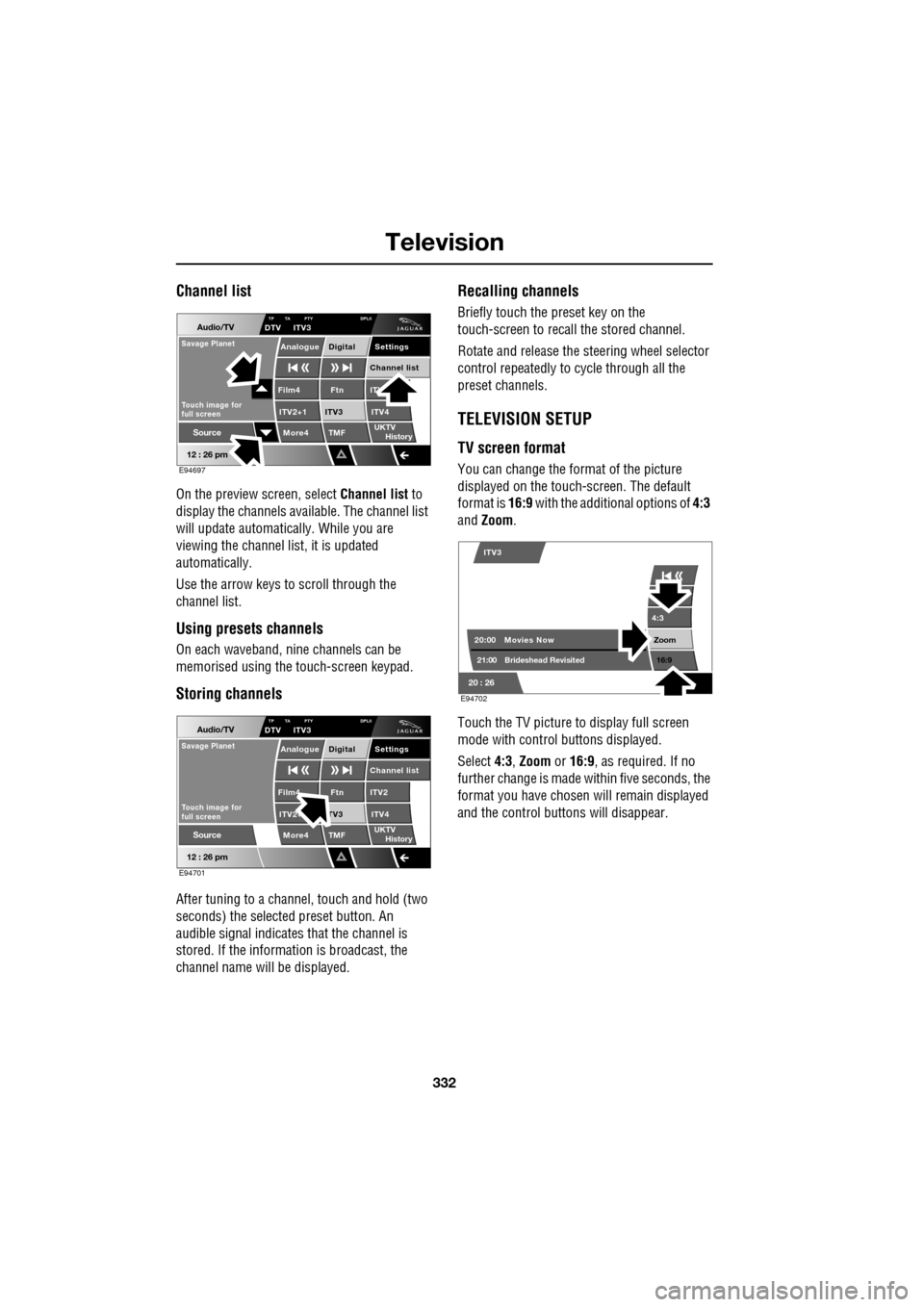
Television
332
Channel list
On the preview screen, select Channel list to
display the channels available. The channel list
will update automatically. While you are
viewing the channel list, it is updated
automatically.
Use the arrow keys to scroll through the
channel list.
Using presets channels
On each waveband, ni ne channels can be
memorised using the touch-screen keypad.
Storing channels
After tuning to a channe l, touch and hold (two
seconds) the selected preset button. An
audible signal i ndicates that the channel is
stored. If the informat ion is broadcast, the
channel name wi ll be displayed.
Recalling channels
Briefly touch the preset key on the
touch-screen to recall the stored channel.
Rotate and release the steering wheel selector
control repeatedly to cycle through all the
preset channels.
TELEVISION SETUP
TV screen format
You can change the format of the picture
displayed on the touch-screen. The default
format is 16:9 with the additional options of 4:3
and Zoom .
Touch the TV picture to display full screen
mode with control buttons displayed.
Select 4:3, Zoom or 16:9 , as required. If no
further change is made within five seconds, the
format you have chosen will remain displayed
and the control butt ons will disappear.
Audio/TV
12 : 26 pm
More4 TMF
TP TA PTY DPLIIDTV ITV3
UKTV
HistorySource
ITV
ITV2+1 ITV4Film4
Settings
Channel listAnalogue Digital
Ftn
ITV3
Touch image for
full screen
Savage Planet
E94697
Audio/TV
12 : 26 pm
More4 TMF
TP TA PTY DPLIIDTV ITV3
UKTV
HistorySource
ITV2
ITV2+ ITV4Film4
Settings
Channel listAnalogue Digital
Ftn
TV3
Touch image for
full screen
Savage Planet
E94701
4:3
Zoom 16:9
ITV3
20:0021:00 Movies Now
Brideshead Revisited
20 : 26 E94702
Page 333 of 391
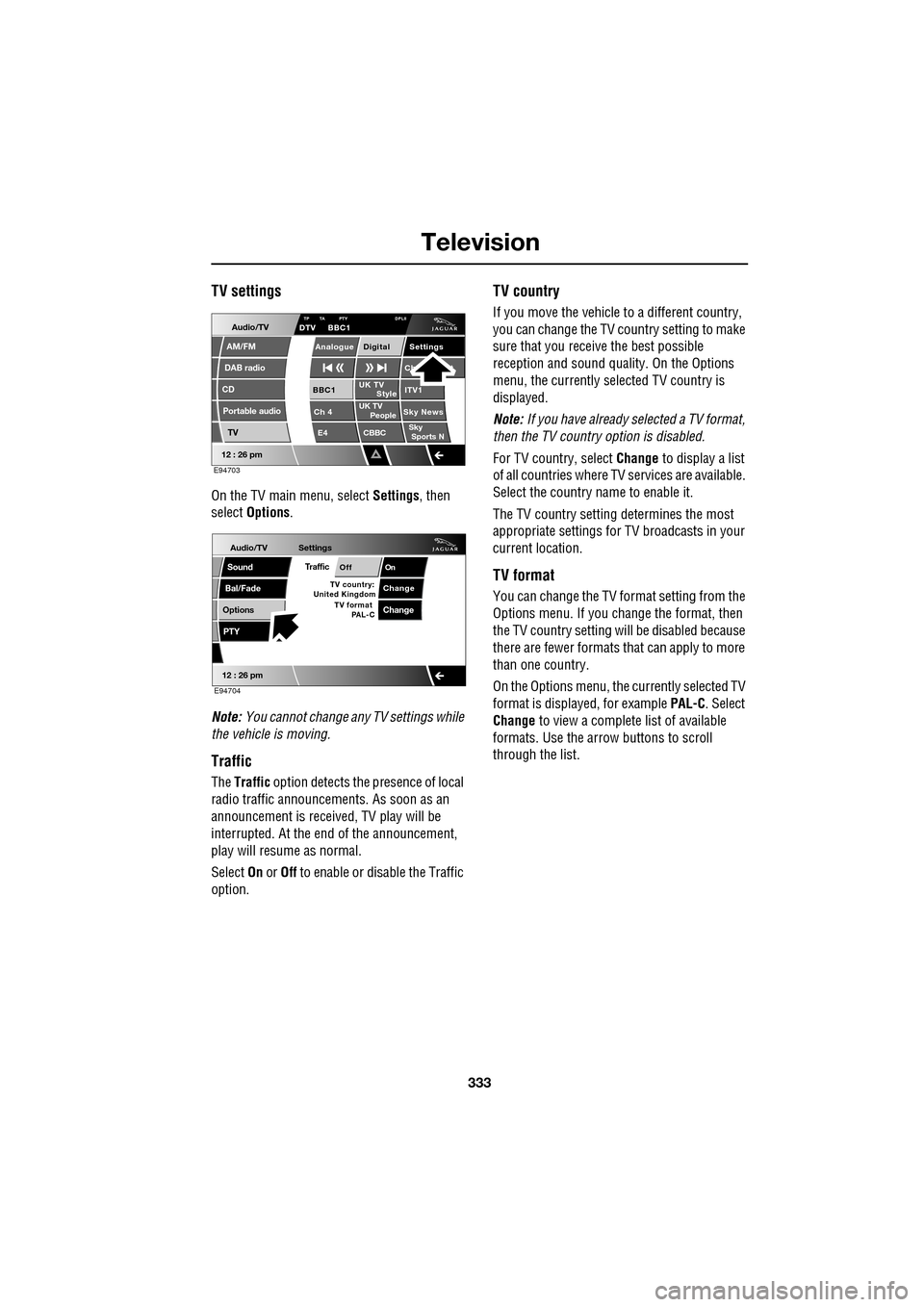
333
Television
TV settings
On the TV main menu, select Settings, then
select Options .
Note: You cannot change any TV settings while
the vehicle is moving.
Traffic
The Traffic option detects the presence of local
radio traffic announcements. As soon as an
announcement is received, TV play will be
interrupted. At the end of the announcement,
play will resume as normal.
Select On or Off to enable or disable the Traffic
option.
TV country
If you move the vehicle to a different country,
you can change the TV c ountry setting to make
sure that you receive the best possible
reception and sound quali ty. On the Options
menu, the currently sele cted TV country is
displayed.
Note: If you have already selected a TV format,
then the TV country option is disabled.
For TV country, select Change to display a list
of all countries where TV services are available.
Select the country na me to enable it.
The TV country setting determines the most
appropriate settings for TV broadcasts in your
current location.
TV format
You can change the TV format setting from the
Options menu. If you change the format, then
the TV country setting will be disabled because
there are fewer formats that can apply to more
than one country.
On the Options menu, the currently selected TV
format is displayed, for example PAL-C. Select
Change to view a complete list of available
formats. Use the arrow buttons to scroll
through the list.
Audio/TV
DAB radio
CD
AM/FM
12 : 26 pm
Portable audio
TV
UK TV ITV1
Ch 4 Sky News E4 CBBCBBC1
Settings
Ch t
TA PTY DPLIIDTV BBC1
Style
UK TV People
SkySports NTP
Analogue Digital
E94703
Audio/TV
Bal/Fade
Options
Sound
12 : 26 pm
Settings
TrafficOnOff
ChangeTV country:
PTY
United Kingdom TV format
PAL-CChange
E94704
Page 334 of 391

Navigation system
334
THE NAVIGATION SYSTEM
Loading the navigation DVD
Note: Before use, ensure that the navigation
DVD player is loaded with the correct mapping
DVD for your country. The navigation DV
D player is located behind an
access panel on the left-hand side of the
luggage compartment. The trim panel will need
to be removed (as shown) to access the DVD
player.
• Turn on the vehicle ignition.
• Move the lock/unlock button to the unlock
position ( 1).
• Press the unload button ( 2) to eject a DVD,
if one is installed in the DVD player.
• Load the correct Navigation System DVD
with the printed side upwards.
• Move the lock/unlock button to the locked
position. Replace the access cover.
SATELLITE SIGNALS
The system uses signa ls from the Global
Positioning Syst em (GPS) satellites, which
allow the approximate posi tion of the vehicle to
be calculated. This is combined with
information from vehi cle sensors and data
from the Navigation DVD, to establish the true
vehicle position.
The navigation computer then integrates this
data with the information stored on the DVD,
enabling you to plan and follow a route to your
desired destination.
WARNING
In the interests of road safety, only
operate, adjust or view the system
when it is safe to do so.
JAG0840
CAUTION
Do not allow moisture, dirt or foreign
objects to enter the slot.
Page 335 of 391

335
Navigation system
Digitised area
Ensure that you are using the latest version of
the correct DVD for your country.
Note: Your Dealer/Authorised Repairer will
have details of how to order DVD updates.
The navigation DVD provided, contains a
digitised street map. Larger cities and
boroughs are completely covered. The regional
and unclassified roads or access roads and the
town centre for smaller towns and boroughs
are included.
One way streets, pedestrian zones, turn bans
and other traffic regula tions are taken into
account as far as pos sible. There may be
discrepancies between the data on the
navigation DVD and the actual local situation,
due to temporary or permanent changes to
road systems and their traffic regulations.
If the vehicle battery ha s been disconnected, or
if the vehicle has been transported to a new
location on another vehicle (e.g. by trailer or
train), the navigation system may require
several minutes to iden tify the new position.
Errors in vehicle position
Under certain driving condi tions, it is possible
that the vehicle pos ition shown may be
incorrect. Some examples are shown below:
• Negotiating circular ramps in car parks.
• Elevated roads in proximity to other roads.
• Where two roads run parallel to each other.
• Driving on steep roads.
• When the vehicle is transported by ferry or
train.
• After the tyres have been replaced.
• When using snow chains.
• After the vehicle has been rotated on a
turntable.
• After vehicle battery removal or supply
fuse failure.
Reception of GPS signals
GPS signals are high ly directional and
reception may occasiona lly be interrupted.
Some examples of situations likely to cause
problems are shown below:
• Inside buildings
• Forest roads between mountains
• Between tall buildings
• Roads under cliffs.
The vehicle’s direction and speed sensors will
minimise any adverse effect on the operation of
the navigation system, if this should occur.
Normal operation will resume once the
obstruction has been passed.