2009 JAGUAR XF light
[x] Cancel search: lightPage 307 of 391

307
Telephone
GENERAL INFORMATIONNote: The vehicle telephone system is
designed to function with a wide variety of
Bluetooth® telephones.
As these telephones have a wide range of audio
and echo characteristics, it may take a few
seconds for the vehicle telephone system to
adapt and deliver optimum audio performance.
It may be necessary to reduce the in-vehicle
volume slightly, to fully optimise audio
performance and reduce echo.
In order to achieve th e best possible audio
performance, it may be necessary to select a
lower speed on the heat er blower and reduce
the system volume slightly, when using certain
mobile phones.
Telephone networks
The telephone network standard allows you to
use your telephone in many countries.
However, telephone rece ption may be poor or
unavailable in remote re gions. This may be due
to the inadequate power of the transmitter,
which results in a weak signal or incomplete
coverage.
What is Bluetooth®?
Jaguar Bluetooth® Connectivity was
developed to be used wi th a selected range of
mobile phones, from a number of different
manufacturers. Some mobile phones feature
different operating soft ware versions - the
correct version is needed for successful
integration with the Jaguar Bluetooth®
system.
Bluetooth is an intern ational standard that
allows electronic com ponents to communicate
with each other, using a short-range radio link.
Bluetooth eliminates the need for wires or
cables: Typically, devices can communicate at
a range of up to 10 metres (33 feet).
WARNING
Using the telephone near the car: Do
not telephone inside a garage or near
an open car bonnet. The air may
contain fuel vapours a nd the telephone could
produce sparks and start a fire.
Unusual ambient conditions: Switch
off the telephone in areas where high
explosives are being used. High
frequency remote controls could be interfered
with and cause an explos ion. Switch off your
telephone in areas with a high explosion risk.
This includes filling st ations, fuel storage
areas or chemical factories, as well as places
where the air contains fuel vapour, chemicals
or metal dust. The telephone might produce
sparks and cause a fire or explosion.
Medical equipment: The functioning
of cardiac pacemakers or hearing aids
may be impaired when the phone is in
use. Check with a doctor or manufacturer
whether any such devices you or your
passengers are using, are sufficiently
protected against high-frequency energy.
Always stow your mobile phone
securely. In an accident, loose items
can cause injury.
Using any hand-held appliance while
driving, can be dangerous and is
illegal in cert ain countries.
Page 338 of 391

Navigation system
338
MAIN MENU
After selecting navigation, the main menu is
displayed showing ava ilable functions. For
detailed information on these items:
See DESTINATION ENTRY (page 356).
See ROUTE PREFERENCES (page 347).
See USER SETTINGS (page 338).
There are additional sections in this handbook
specifically showing Points of Interest (POIs)
and End User Licence Agreements.
Select the menu item required.
Note: To view the map without the buttons
showing, touch anywhere on the map display.
To display the buttons, touch Menu .
USER SETTINGS
From the main navigation menu select
Navigation Setup.
A number of user settings can be made from
this menu.
Select those which you require then touch OK .
Note: Touch a dark blue band to deselect that
feature or a light band to select it.
The individual details must be firstly set in the
navigation setup menu.
LUTON
Menu
Stored
Destination
Auto Voice
Entry
Guidance Off
LUTON
LUTON
RD
FORD
M 4 0mi
Menu
2mi
12 : 26 pm
12 : 26 pm
Locations
Navigation SetupRoute Options
JOL4506ENG
Guidance screen
User Settings
Motorway Information
Border guidance
Congestion Charge guidance
OK
Default
Navigation Setup
Low Fuel Warning
User Settings
Display Petrol Station POI
Text Size on the MAP
iy traffic restriction
Auto voice guidance
Medium
OK
Default
Selection
Calibration
Restore
User
Settings
Defaults Quick POI
12 : 26 pm
12 : 26 pm
12 : 26 pm
RDS-TMC
Language
Selection
JOL4547ENG
Page 339 of 391

339
Navigation system
Saving user preferences to memory
Use the scroll arrows (1) to see the options.
Most of these selections are either on or off,
light blue band is not selected, dark blue band
is selected.
Touch the line of your choice then OK (2).
TURN-BY-TURN NAVIGATION
(Message centre guidance)
Turn-by-turn navigation guidance (displayed in
the message centre) can be turned on or off as
follows:
From the main navi gation menu, select
Navigation Setup , then select User Settings .
Scroll through the user settings list until the
Message centre guidance band is displayed.
Touch the band to select/d eselect the feature.
If the band is dark blue, then Message centre
guidance is acti ve. If the band is light blue,
Message centre guidance is turned off.
LANGUAGE SELECTION
From the initial navigation screen, select
Language and select your language.
If necessary, use the scroll arrows to the left of
the list to search up or down.
N
LUTON
Menu
Navigation Setup
Low Fuel Warning
User Settings
Display Petrol Station
Text Size on the MAP
y traffic restriction
Auto voice guidance
Medium
OK
Default
Selection
Calibration
Restore
User
Settings
Defaults Quick POI
12 : 26 pm 12 : 26 pm
12 : 26 pm
21
Stored
Destination
Auto Voice
Entry
Guidance Off
Locations
Navigation SetupRoute Options
RDS-TMC
Language
Selection
JOL4507ENG
German
French
Italian
English
Caution
Language Agree
English
Language
US English
12 : 26 pm
12 : 26 pm
JOL4501ENG
Distraction may cause accidents.
Never enter data whilst driving.
Always concentrate on driving
and obey traffic regulations.
See Owners Handbook.
Page 345 of 391

345
Navigation system
Input the destination town name by touching
the letters on the display. Only letters which are
highlighted can be used. Delete incorrect
letters by touchi ng the back arrow.
Once sufficient letters have been inputted the
system will display all the possible towns.
If necessary, use the scroll arrows to the left of
the list to search up or down.
Select (touch) the town you require. Now enter the street name.
Once again, only letters which are available will
be highlighted. When the system recognises
enough letters, the street or a list of streets will
be displayed.
Select the street you require.
Address
TownInput Town Name
****
Delete
More 0-9 , ()
List
Address
TownABIN 8
Delete
More 0-9 , (
)List
Address
GBR
TownABINGD2
ABINGDON,OXFORDSHIRE
QWER T YU I O P
AS DF GHJ KL
XCV BN M
QWER T YU I O PAS DF GHJ KL
ZXC N M
ABINGDON(ABING FORDSHIRE
12 : 26 pm
12 : 26 pm
12 : 26 pm
JOL4537ENG
Address
StreetA 132
Delete
More 0-9 , ()
List
Address
GBR
StreetAU2
AUDLETT DRIVE
QWER T YU I O P
AS DF G KL
ZXCV BN M
AUSTIN PLACE
Address
Street
Town
Intersection
Display Map GBR
ABINGDON,OXFORDSHIRE
House
Number
Search
Area
12 : 26 pm
12 : 26 pm
12 : 26 pm
JOL4538ENG
Page 347 of 391

347
Navigation system
ROUTE PREFERENCES
If Route Prefs. is selected, the route
preferences screen will be displayed. select the
desired option(s) and select OK to confirm.
Note: Touch a dark blue band to select that
feature or a light blue band to deselect it.
START GUIDANCE
After touching Destination, the system will
calculate the route.
There is now a choice to select 3 Route,
Change Route or to Start navigation guidance.
If 3 Route is touc hed, a choice of three different
routes is displayed on the map.
Major Roads
Route Preferences
Toll Road
Ferry
Restricted Roa
Car Train
OK
Major Roads
Route Preferences
Toll Road
Ferry
Restricted Road
Car Train
OK
12 : 26 pm
12 : 26 pm
JOL4541ENG
A 3 4
N
1/8mi
81 AUSTIN PLACE
Searching route....
Destination has been set as
81 AUSTIN PLACE.
12 : 26 pm
JOL4542ENG
OXFORD
OXFORD L
LUTON
M 4 0
12 : 26 pm
m
Route 1
Change
Route Start
3 Route
2ml
JOL4659ENG
Total12 ml
20
10
NTMC
JOL4669ENG
RD
OXFORD O
LUTON
M 4 0
12 : 26 pm
m
Route 1
Change
Route Start
3 Route
2ml
Total12 ml
20
10
NTMC
Page 348 of 391
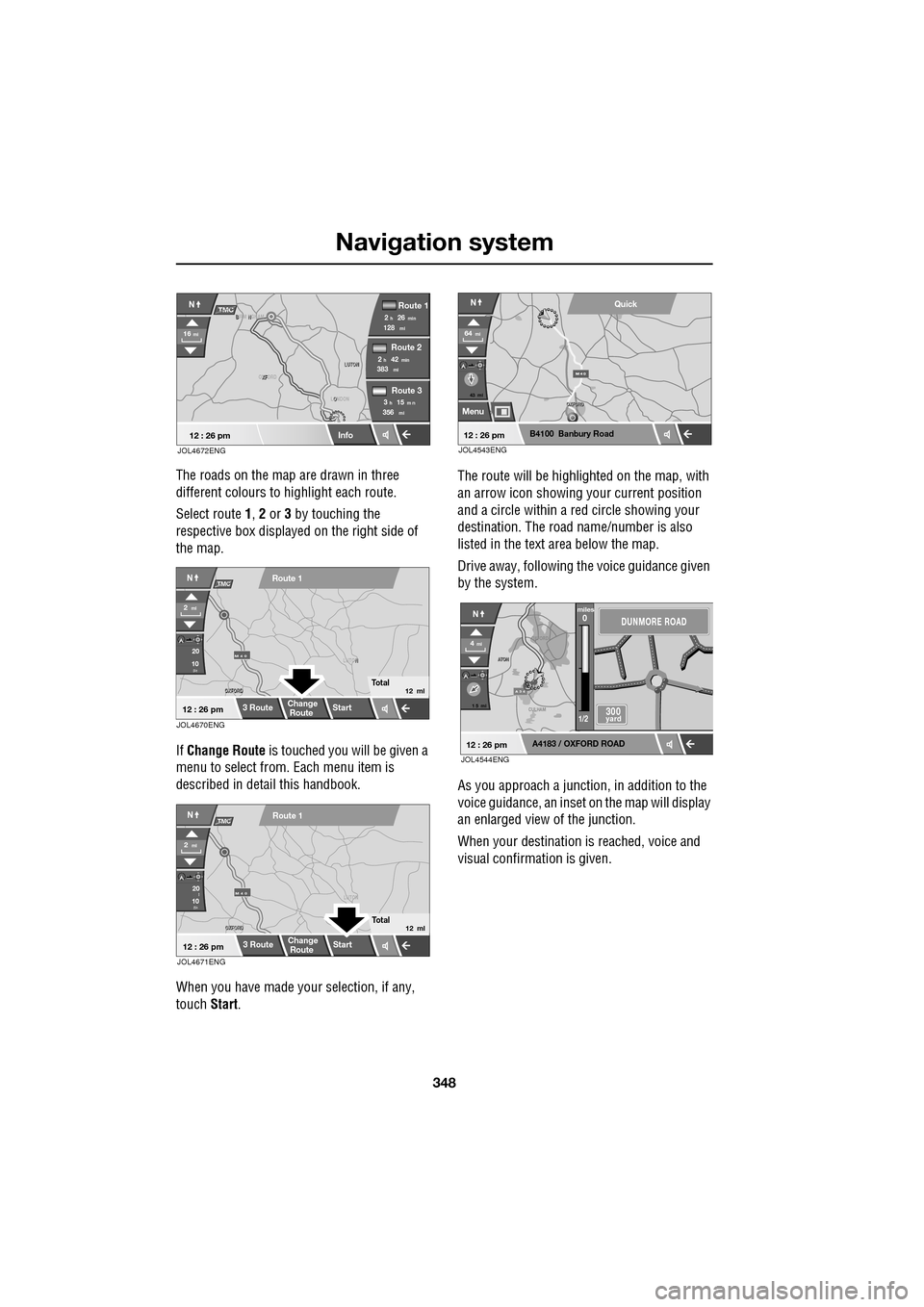
Navigation system
348
The roads on the map are drawn in three
different colours to highlight each route.
Select route 1, 2 or 3 by touching the
respective box displaye d on the right side of
the map.
If Change Route is touched you will be given a
menu to select from . Each menu item is
described in deta il this handbook.
When you have made your selection, if any,
touch Start. The route will be highlighted on the map, with
an arrow icon showing your current position
and a circle within a re
d circle showing your
destination. The road name/number is also
listed in the text area below the map.
Drive away, following the voice guidance given
by the system.
As you approach a junction, in addition to the
voice guidance, an inset on the map will display
an enlarged view of the junction.
When your destination is reached, voice and
visual confirmation is given.
XF
OXFORD LUTON
LUTON
12 : 26 pm
NTMC
Info
Route 1
mi
Route 2
Route 3
128min26h2
mi383min42h2
mi356m n15h3
16mi
O
LONDON
B N
BIRM NGHAM
JOL4672ENG
JOL4670ENG
OXFORD
OXFORD N
LUTON
M 4 0
12 : 26 pm
m
Route 1
Change
Route Start
3 Route
2ml
Total12 ml
20
10
NTMC
JOL4671ENG
OXFORD
OXFORD LUTON
M 4 0
12 : 26 pm
m
Route 1
Change
Route
Start
3 Route
2ml
Total12 ml
20
10l
NTMC
43 mi
Menu
B4100 Banbury Road
64mi
NQuick
12 : 26 pmJOL4543ENG
A 3 4
OXFORD
CULHAM
A
TON
A
TON
1 5 mi
A4183 / OXFORD ROAD
4mi
NDUNMORE ROAD
300 yard
miles0
1/2
12 : 26 pmJOL4544ENG
Page 349 of 391

349
Navigation system
VOICE GUIDANCE
The last voice guidance message can be
repeated by touching the speaker icon in the
lower right of the screen.
To turn voice guidance on or off but maintain
route guidance proceed as follows:
Go to the Navigation Menu, then select Auto
Voice Guidance Off . This takes you to the User
Settings menu. If the panel is deep blue, Auto Voice Guidance
is on, if the panel is light
blue then it is muted.
To change the voice gui dance setting, touch
the bar, then touch OK (1).
Note: The repeat voice guidance key (the
speaker icon) is always available for use.
A 3 4
OXFORD
OXFORD
CULHAM
CULHAM
ATON
1 5 mi
A4183 / OXFORD ROAD
4mi
NDUNMORE ROAD
300 yard
miles0
1/2
12 : 26 pmJOL4545ENG
T
LUTON
Menu
Low Fuel Warning
User Settings
Display Petrol Station POI
Text Size on the MAP
Notifiy traffic restriction
Auto voice guidance
Medium
OK
Default
12 : 26 pm
12 : 26 pm
1
JOL4504ENG
Stored
Destination
Auto Voice
Entry
Guidance Off
Locations
Navigation SetupRoute Options
Page 356 of 391

Navigation system
356
DESTINATION ENTRY
Setting a destination
From the Navigation Menu, select Destination
Entry .
The Destination Entry menu provides a choice
of methods for ente ring a destination.
Choosing your route
Once the destination has been calculated
options for your journey can be made by
touching Route Prefs. or by selecting 3 Route
or Change Route .
Information about al tering your route
preferences is given ea rlier in this handbook.
See ROUTE PREFERENCES (page 347).
Start guidance
When the system has calculated the route, the
map is displayed.
The route will be highlighted on the map, with
an icon showing your current position. The
road name/number is al so listed in the text
area.
If no destination is set, the Destination key is
highlighted and Waypoint is greyed out (not
selectable).
If a destination is set and no waypoint is set
both Destination and Waypoint are
highlighted.
Drive away, following the voice guidance given
by the system. As you approach a junction, in
addition to the voice guidance, an inset on the
map will display an enlarged view of the
junction.
When your destination is reached, voice and
visual confirmation is given.
Points of interest
To set a POI as destination or a waypoint.
See POINTS OF INTEREST (page 362).
Destination
POI
Postcode
Map
Coordinates
Address
Home GBR
12 3 4 5
vious
Memory
Search
Motorway
Entry/Exit
Area
12 : 26 pmJOL4561ENG
A 3 4
OK
Info
N
1/8mi
81 AUSTIN PLACE
12 : 26 pm
Route
Prefs.
JOL4562ENG