Page 214 of 412
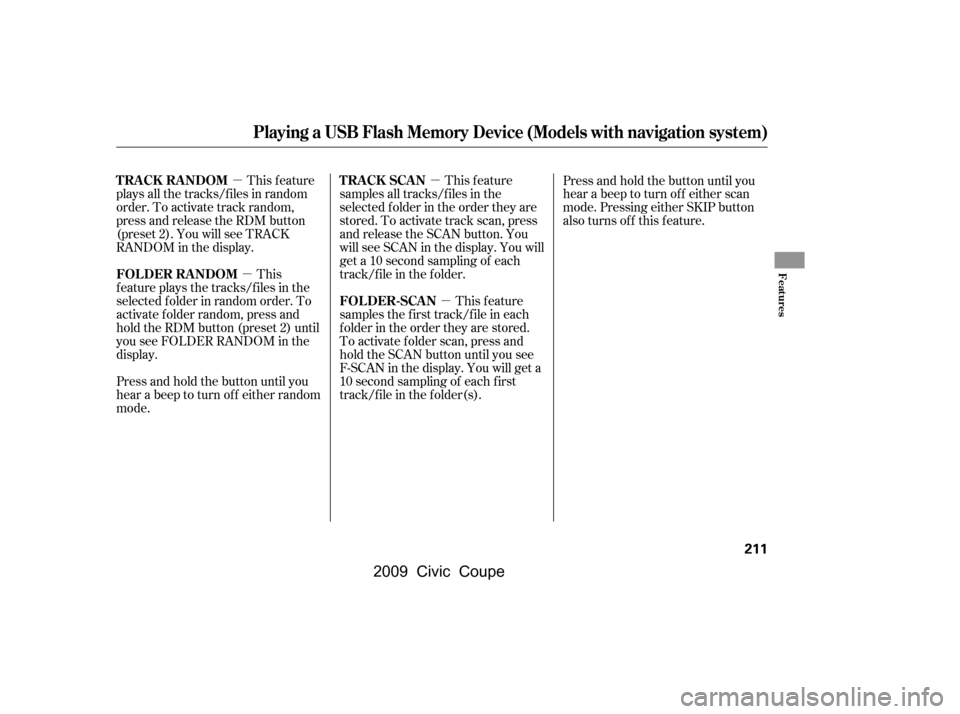
�µ�µ �µ
�µ
This feature
plays all the tracks/f iles in random
order. To activate track random,
press and release the RDM button
(preset 2). You will see TRACK
RANDOM in the display.
This
f eature plays the tracks/f iles in the
selected f older in random order. To
activate f older random, press and
hold the RDM button (preset 2) until
you see FOLDER RANDOM in the
display. This feature
samples all tracks/f iles in the
selected f older in the order they are
stored. To activate track scan, press
and release the SCAN button. You
will see SCAN in the display. You will
get a 10 second sampling of each
track/f ile in the f older.
This feature
samples the f irst track/f ile in each
f older in the order they are stored.
To activate f older scan, press and
hold the SCAN button until you see
F-SCAN in the display. You will get a
10 second sampling of each f irst
track/f ile in the f older(s). Press and hold the button until you
hear a beep to turn off either scan
mode. Pressing either SKIP button
also turns off this feature.
Press and hold the button until you
hear a beep to turn off either random
mode.
Playing a USB Flash Memory Device (Models with navigation system)
TRACK RANDOM
FOLDER RANDOM TRACK SCAN
FOLDER-SCAN
Features
211
�\f���—�\f���—�\f���y�
�
��
����\f���y���
�(�+�������\f�y�\f���
���y
2009 Civic Coupe
Page 215 of 412
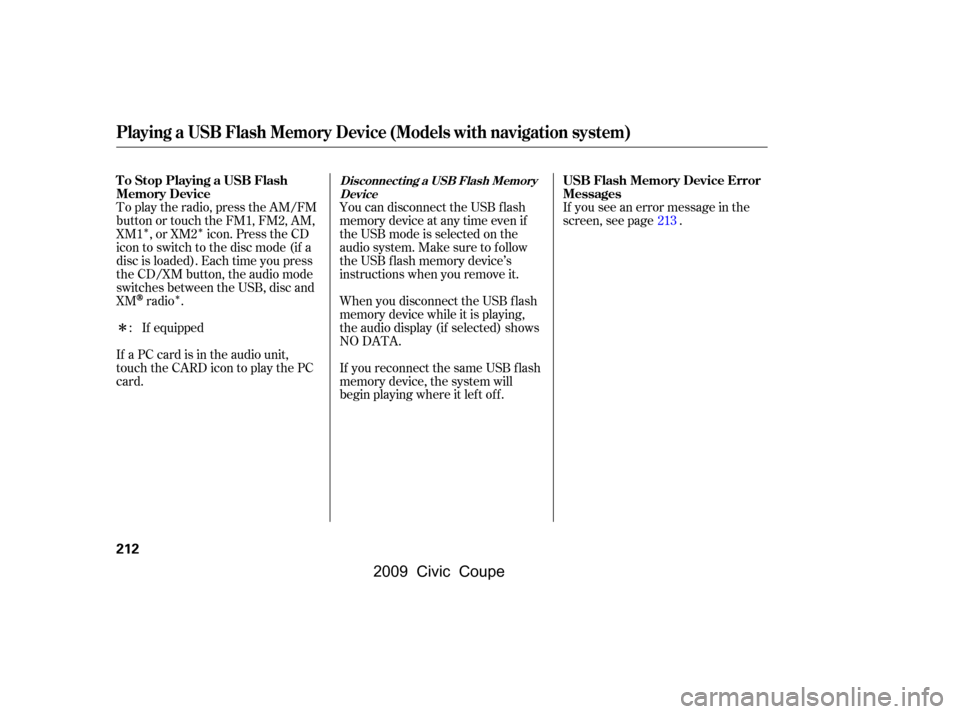
�Î�Î�Î
�Î
To play the radio, press the AM/FM
button or touch the FM1, FM2, AM,
XM1 , or XM2 icon. Press the CD
icon to switch to the disc mode (if a
disc is loaded). Each time you press
the CD/XM button, the audio mode
switches between the USB, disc and
XM
radio .
If a PC card is in the audio unit,
touch the CARD icon to play the PC
card. You can disconnect the USB f lash
memory device at any time even if
the USB mode is selected on the
audio system. Make sure to f ollow
the USB f lash memory device’s
instructions when you remove it.
When you disconnect the USB f lash
memory device while it is playing,
the audio display (if selected) shows
NO DATA.
If you reconnect the same USB f lash
memory device, the system will
begin playing where it lef t of f .If you see an error message in the
screen, see page .
If equipped
: 213
Playing a USB Flash Memory Device (Models with navigation system)
To Stop Playing a USB Flash
Memory Device
USB Flash Memory Device Error
MessagesDisconnect ing a USB Flash Memory
Device
212
�\f���—�\f���—�\f���y�
�
��
����
���y���
�(�+�������\f�y�\f���
���y
2009 Civic Coupe
Page 216 of 412
If you see an error message on the
screen while playing a USB f lash
memory device, f ind the solution in
the chart to the right. If you cannot
clear the error message, take your
vehicle to your dealer.Solution
Error Message
The system cannot read the file(s). Check the files in the USB flash
memory device. There is a possibility that the files have been
damaged.
Appears when the unsupported USB flash memory device is inserted.
There is no music information.
USB Flash Memory Device Error Messages (Models with navigation system)
Features
213
UNPLAYABLE FILE
UNSUPPORTED NO SONG
�\f���—�\f���—�\f���y�
�
��
������
�y���
�(�+�������\f�y�\f���
���y
2009 Civic Coupe
Page 223 of 412

�´�µ
�´�µ
�´
�µ
If you are playing a PC card, press
the top ( ) of the CH button to
advance to the next file. Press the
bottom( )togobacktothe
previous f ile.
The auxiliary input jack is
underneath the accessory power
socket on the f ront panel. The
system will accept auxiliary input
f rom standard audio accessories.
In MP3 or WMA mode, you can use
the seek function to select folders.
Press and hold the top ( ) of the
CH button until you hear a beep, to
skip f orward to the f irst f ile of the
next folder. Press the bottom ( ) to
skip backward to the previous f older.
If youareplayingaUSBflash
memory device or iPod with the USB
adapter cable (if equipped), press
and release the top ( ) of the CH
button to skip forward to the
beginning of the next f ile. Press the
bottom( )toskipbackwardtothe
beginning to the current f ile. Press it
twice to return to the previous f ile. When playing a USB f lash memory
device, you can also use the seek
function to skip the folder. To
activate this, press and hold either
side of the CH button until you hear
a beep.
When a compatible audio unit is
connected to the jack, press the AUX
button(AUXicononmodelswith
navigation system) to select it.
If equipped
Remote Audio Controls, Auxiliary Input Jack
Auxiliary Input Jack
220
AUXILIARY INPUT JACK
�\f���—�\f���—�\f���y�
�
��
��������y���
�(�+�������\f�y�\f�������y
2009 Civic Coupe
Page 224 of 412
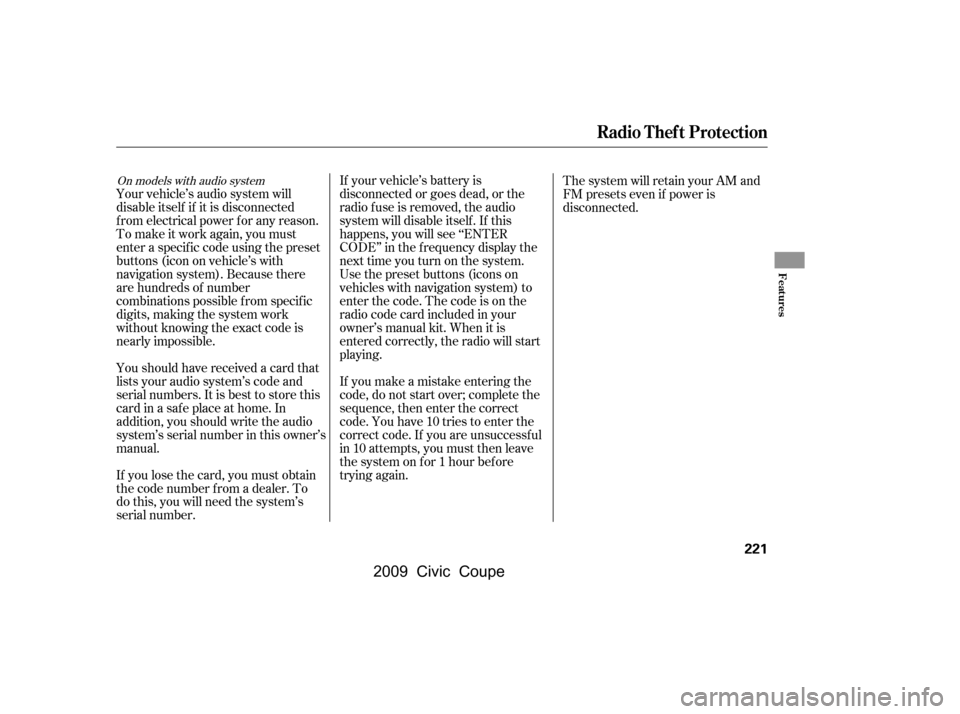
Your vehicle’s audio system will
disable itself if it is disconnected
f rom electrical power f or any reason.
To make it work again, you must
enter a specif ic code using the preset
buttons (icon on vehicle’s with
navigation system). Because there
are hundreds of number
combinations possible f rom specif ic
digits, making the system work
without knowing the exact code is
nearly impossible.If your vehicle’s battery is
disconnected or goes dead, or the
radio f use is removed, the audio
system will disable itself . If this
happens, you will see ‘‘ENTER
CODE’’ in the f requency display the
nexttimeyouturnonthesystem.
Use the preset buttons (icons on
vehicles with navigation system) to
enter the code. The code is on the
radio code card included in your
owner’s manual kit. When it is
entered correctly, the radio will start
playing.
If you make a mistake entering the
code, do not start over; complete the
sequence, then enter the correct
code. You have 10 tries to enter the
correct code. If you are unsuccessf ul
in 10 attempts, you must then leave
the system on f or 1 hour bef ore
trying again.
If you lose the card, you must obtain
the code number f rom a dealer. To
do this, you will need the system’s
serial number.
Youshouldhavereceivedacardthat
lists your audio system’s code and
serial numbers. It is best to store this
card in a saf e place at home. In
addition, you should write the audio
system’s serial number in this owner’s
manual. The system will retain your AM and
FM presets even if power is
disconnected.
On models with audio system
Radio T hef t Protection
Features
221
�\f���—�\f���—�\f���y�
�
��
������
�y���
�(�+�������\f�y�\f�������y
2009 Civic Coupe
Page 225 of 412

Change the hours by pressing the H
(preset 1) button until the numbers
advance to the desired time. Change
the minutes by pressing the M
(preset 2) button until the numbers
advance to the desired time.For example: 1:06 will reset to 1:001:52 will reset to 2:00
The navigation system receives
signals f rom the global positioning
system (GPS), and the displayed time is updated automatically by the
GPS. Ref er to the navigation system
manual f or how to adjust the time.
To set the time, press the CLOCK
(AM/FM) button until the displayed
time begins to blink, then release the
button.
Press the CLOCK (AM/FM) button
again to enter the set time.
You can quickly set the time to the
nearest hour. If the displayed time is
bef ore the half hour, pressing the
CLOCK (AM/FM) button until you
hear a beep, then pressing the R
(preset 3) button sets the clock back
to the previous hour. If the displayed
time is af ter the half hour, the clock
sets f orward to the beginning of the
next hour.
On models with navigation system
On models without navigation system
Setting the Clock
222
CLOCK BUTTON
H (HOUR)
BUTTON M (MINUTE)
BUTTONR (RESET)
BUTTON
H (HOUR)
BUTTONR (RESET)
BUTTON
M (MINUTE)
BUTTON
U.S. LX, and Canadian DX, DX-G
and LX models
CLOCK BUTTON EX, EX-L and Si models
�\f���—�\f���—�\f���y�
�
��
������
�y���
�(�+�������\f�y�\f�������y
2009 Civic Coupe
Page 231 of 412
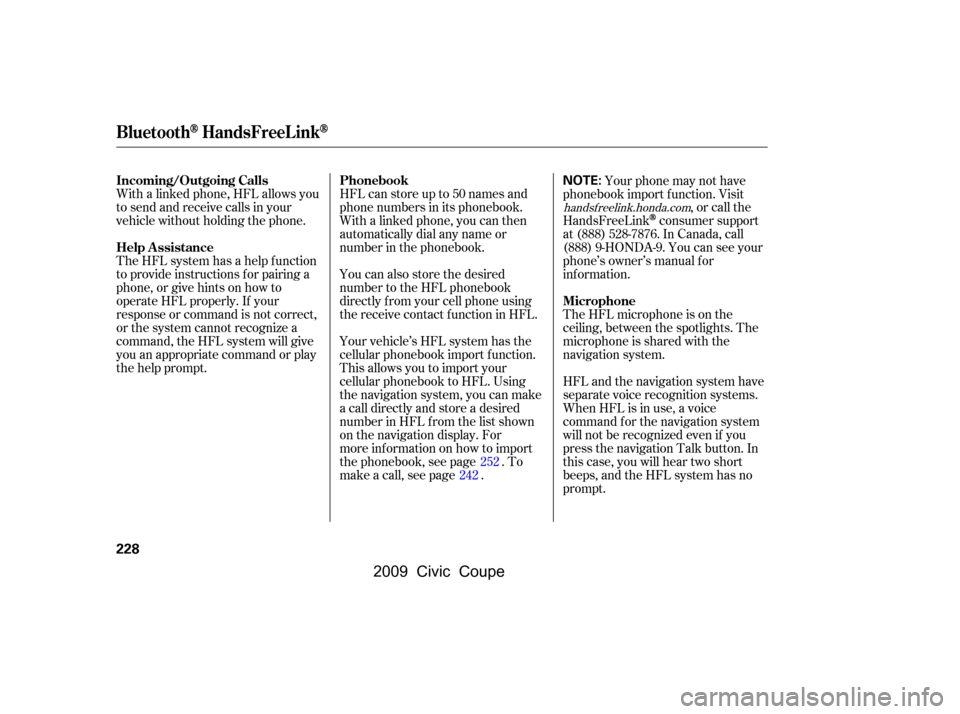
With a linked phone, HFL allows you
to send and receive calls in your
vehicle without holding the phone.
The HFL system has a help f unction
to provide instructions f or pairing a
phone, or give hints on how to
operate HFL properly. If your
response or command is not correct,
or the system cannot recognize a
command, the HFL system will give
you an appropriate command or play
the help prompt.HFL can store up to 50 names and
phone numbers in its phonebook.
Withalinkedphone,youcanthen
automatically dial any name or
number in the phonebook.
Your vehicle’s HFL system has the
cellular phonebook import f unction.
This allows you to import your
cellular phonebook to HFL. Using
the navigation system, you can make
acalldirectlyandstoreadesired
number in HFL f rom the list shown
on the navigation display. For
more inf ormation on how to import
the phonebook, see page . To
make a call, see page . Your phone may not have
phonebook import f unction. Visit ,orcallthe
HandsFreeLink
consumer support
at (888) 528-7876. In Canada, call
(888) 9-HONDA-9. You can see your
phone’s owner’s manual f or
inf ormation.
The HFL microphone is on the
ceiling, between the spotlights. The
microphone is shared with the
navigation system.
HFL and the navigation system have
separate voice recognition systems.
When HFL is in use, a voice
command f or the navigation system
will not be recognized even if you
press the navigation Talk button. In
this case, you will hear two short
beeps, and the HFL system has no
prompt.
You can also store the desired
number to the HFL phonebook
directly f rom your cell phone using
the receive contact f unction in HFL.
252
242
handsf reelink.honda.com
BluetoothHandsFreeL ink
Incoming/Outgoing Calls
Help Assistance Phonebook
Microphone
228
NOTE:
�\f���—�\f���—�\f���y�
�
��
������\f�y���
�(�+�������\f�y�\f�������y
2009 Civic Coupe
Page 233 of 412
When you are operating HFL, dialing
or receiving calls with the audio
system in use, you will see the above
screen on the navigation display.Onthemapscreen,youwillseea
‘‘HFL’’ message on the screen.
A indicator will also be
displayed on the screen if your
phone is linked to HFL.
BluetoothHandsFreeL ink
Inf ormation Display
230
HFL MESSAGEBLUETOOTH INDICATOR
�\f���—�\f���—�\f���y�
�
��
��������y���
�(�+�������\f�y�\f�������y
2009 Civic Coupe