Page 206 of 412
�µ�´
Playing a USB Flash Memory Device (Models with navigation system)
Features
203
POWER/VOLUME
KNOB
AUDIO BUTTON USB ICON
RPT (REPEAT)
BUTTON RDM (RANDOM)
BUTTON
FAST FORWARD
BUTTON
SKIP BUTTONSKIP BUTTON
MP3 INDICATOR
SCAN BUTTON TRACK LIST
ICON
SOUND ICON
REWIND BUTTON TUNE BAR JOYSTICK
TUNE BAR
U.S. model is shown.
�\f���—�\f���—�\f���y�
�
��
�\f������y���
�(�+�������\f�y�\f���\f���y
2009 Civic Coupe
Page 207 of 412
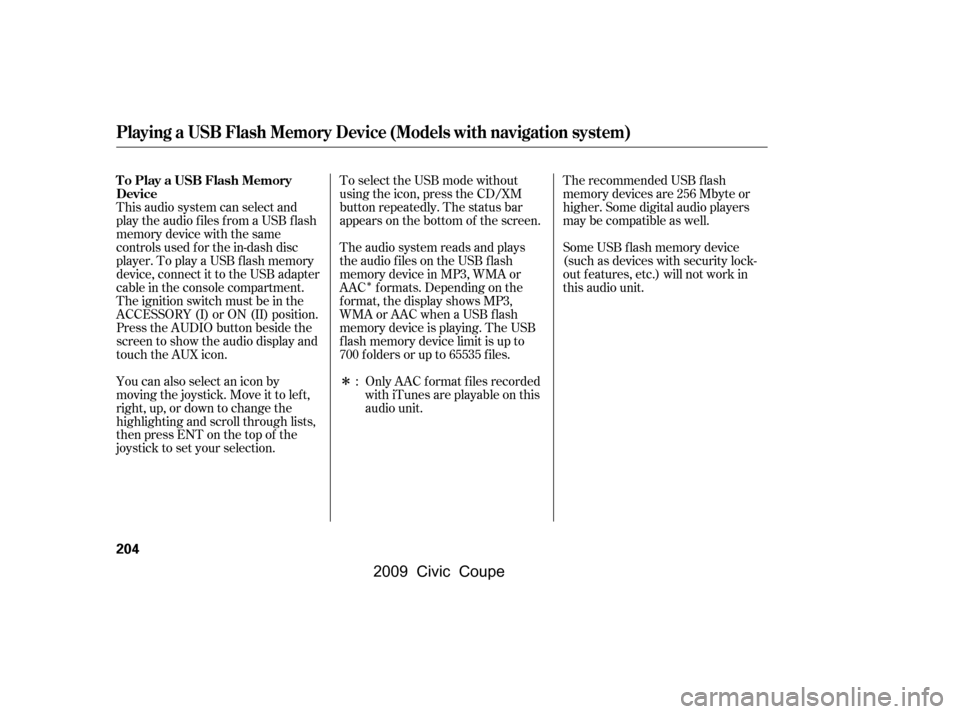
�Î
�Î
This audio system can select and
play the audio f iles f rom a USB f lash
memory device with the same
controls used f or the in-dash disc
player. To play a USB f lash memory
device, connect it to the USB adapter
cable in the console compartment.
The ignition switch must be in the
ACCESSORY (I) or ON (II) position.
Press the AUDIO button beside the
screen to show the audio display and
touch the AUX icon.
You can also select an icon by
moving the joystick. Move it to lef t,
right, up, or down to change the
highlighting and scroll through lists,
then press ENT on the top of the
joystick to set your selection. The recommended USB f lash
memory devices are 256 Mbyte or
higher. Some digital audio players
maybecompatibleaswell.
Some USB f lash memory device
(such as devices with security lock-
out f eatures, etc.) will not work in
this audio unit.
The audio system reads and plays
the audio f iles on the USB f lash
memory device in MP3, WMA or
AAC f ormats. Depending on the
f ormat, the display shows MP3,
WMA or AAC when a USB flash
memory device is playing. The USB
f lash memory device limit is up to
700 f olders or up to 65535 f iles.
To select the USB mode without
using the icon, press the CD/XM
button repeatedly. The status bar
appears on the bottom of the screen.
Only AAC f ormat f iles recorded
with iTunes are playable on this
audio unit.
:
Playing a USB Flash Memory Device (Models with navigation system)
To Play a USB Flash Memory
Device
204
�\f���—�\f���—�\f���y�
�
��
�
��\f���y���
�(�+�������\f�y�\f���\f���y
2009 Civic Coupe
Page 208 of 412
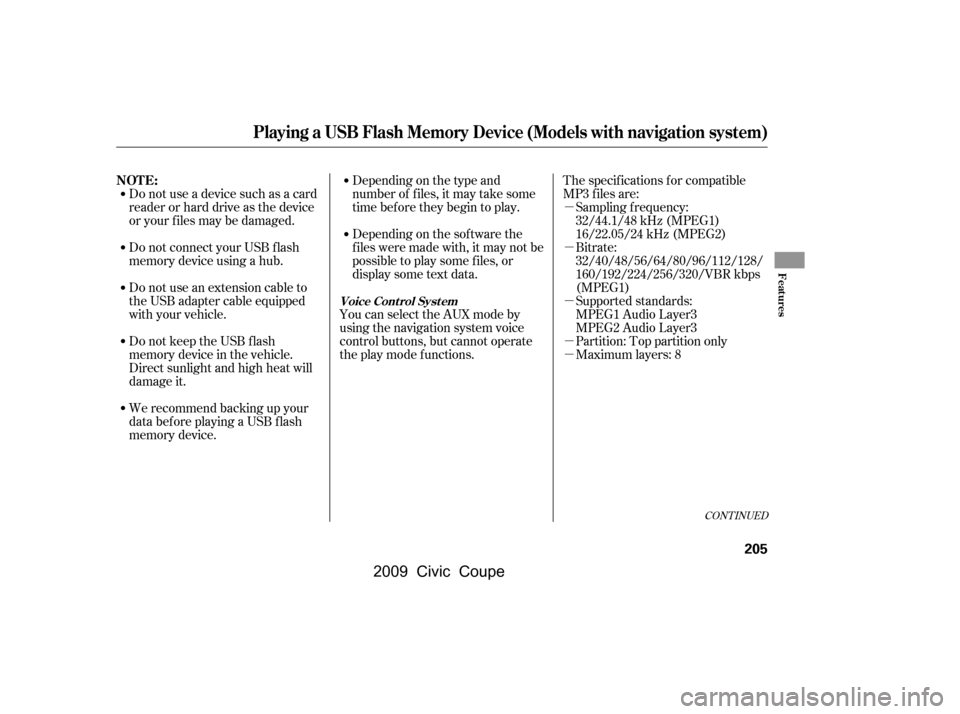
�µ
�µ
�µ
�µ
�µ
CONT INUED
Bitrate:
32/40/48/56/64/80/96/112/128/
160/192/224/256/320/VBR kbps
(MPEG1)
Sampling f requency:
32/44.1/48 kHz (MPEG1)
16/22.05/24 kHz (MPEG2)
Do not use a device such as a card
reader or hard drive as the device
or your f iles may be damaged.
Do not connect your USB f lash
memory device using a hub.
Do not use an extension cable to
the USB adapter cable equipped
with your vehicle.
Do not keep the USB f lash
memory device in the vehicle.
Direct sunlight and high heat will
damage it.
We recommend backing up your
data bef ore playing a USB f lash
memory device. Depending on the type and
number of f iles, it may take some
time bef ore they begin to play.
Depending on the sof tware the
f iles were made with, it may not be
possibletoplaysomefiles,or
displaysometextdata.
The specif ications f or compatible
MP3 f iles are:
You can select the AUX mode by
using the navigation system voice
control buttons, but cannot operate
theplaymodefunctions. Maximumlayers:8 Partition: Top partition only
Supported standards:
MPEG1 Audio Layer3
MPEG2 Audio Layer3
Playing a USB Flash Memory Device (Models with navigation system)
NOT E:
Voice Cont rol Syst em
Features
205
�\f���—�\f���—�\f���y�
�
��
�
��
���y���
�(�+�������\f�y�\f���
�\f�y
2009 Civic Coupe
Page 209 of 412
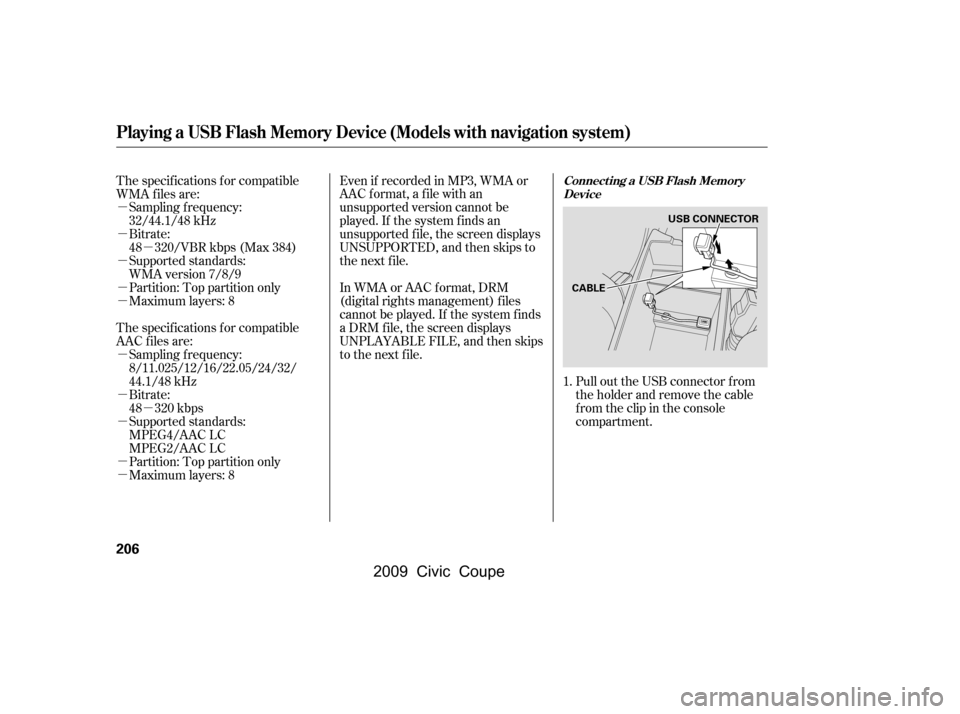
�µ
�µ
�µ
�µ
�µ
�µ
�µ
�µ
�µ
�µ
�µ
�µ
Pull out the USB connector f rom
the holder and remove the cable
f rom the clip in the console
compartment.
Bitrate:
48 320/VBR kbps (Max 384)
Partition: Top partition only
Maximum layers: 8
Bitrate:
48 320 kbps
Supported standards:
MPEG4/AAC LC
MPEG2/AAC LC
Partition: Top partition only
Maximum layers: 8
The specif ications f or compatible
WMA f iles are:
The specif ications f or compatible
AAC files are:
Even if recorded in MP3, WMA or
AAC format, a file with an
unsupported version cannot be
played. If the system f inds an
unsupported f ile, the screen displays
UNSUPPORTED, and then skips to
the next f ile.
In WMA or AAC format, DRM
(digital rights management) f iles
cannot be played. If the system f inds
a DRM f ile, the screen displays
UNPLAYABLE FILE, and then skips
to the next file.
Sampling f requency:
32/44.1/48 kHz
Supported standards:
WMA version 7/8/9
Sampling f requency:
8/11.025/12/16/22.05/24/32/
44.1/48 kHz 1.
Playing a USB Flash Memory Device (Models with navigation system)
Connect ing a USB Flash Memory
Device
206
CABLE USB CONNECTOR
�\f���—�\f���—�\f���y�
�
��
�
������y���
�(�+�������\f�y�\f���
�
�y
2009 Civic Coupe
Page 210 of 412
Connect the USB f lash memory
device to the USB adapter cable
correctly and securely.
When the USB device is connected
and the audio display is selected on
the screen by pressing the AUDIO
button, the AUX icon switches to the
USB icon. The display also shows
the f older and f ile numbers, and the
elapsed time. On the map screen, you can see the
audio inf ormation whenever you
touch the AUDIO INFO icon on the
lower part of the screen.
Use the preset buttons while a USB
f lash memory device is playing to
select passages and change f iles.
Each preset button’s f unction is
shownonthebottomof thescreen.
2.
CONT INUED
Playing a USB Flash Memory Device (Models with navigation system)
T o Change or Select Files
Features
207
USB ADAPTER CABLE
AUDIO INFO ICONPRESET BUTTONS
U.S. model is shown.
�\f���—�\f���—�\f���y�
�
��
�
����
�y���
�(�+�������\f�y�\f���
���y
2009 Civic Coupe
Page 211 of 412
�µ�µ �µ
�Ý
�Û
Each time you press and
release (preset 6), the player
skips forward to the beginning of the
next f ile. Press and release (preset 5), to skip backward to
the beginning of the current f ile.
Press it again to skip to the
beginning of the previous f ile.
To move rapidly within
a f ile, press and hold (preset 4)
or (preset 3). To
select a dif f erent f older, press either
side of the TUNE bar. Press the
side to skip to the next folder,
andpressthe sidetoskiptothe
beginning of the previous f older.
You can also select a f older and f ile
from the lists shown on the screen.
Press the AUDIO button to show the
audio display on the navigation
screen.
Playing a USB Flash Memory Device (Models with navigation system)
SK IP
FF/REWFOLDER SELECTIONT o Select a File f rom Folder and File
Lists
208
TRACK LIST ICON
U.S. model is shown.
�\f���—�\f���—�\f���y�
�
��
�
������y���
�(�+�������\f�y�\f���
���y
2009 Civic Coupe
Page 212 of 412
�Û�Ý
CONT INUED
Touch the Track List icon to switch
the display to the folder list, then
select and touch a desired f older.The display changes to the f ile list.
Then, select and touch a desired f ile.
Touch the f older icon on the upper
left of the screen to move to the
parent f older.To scroll through the display, touch
the or icononthesideof the
screen.Togobacktotheprevious
display, touch the Return icon.
To select a desired icon with the
joystick, move it in the appropriate
direction, then press ENT.
PresstheAUDIObuttontogoback
to the normal audio playing display.
Pressing the CANCEL button goes
back to the previous screen, and
pressing the MAP button cancels the
audio display on the screen.
Playing a USB Flash Memory Device (Models with navigation system)
Features
209
FOLDER ICON
FOLDER ICON
�\f���—�\f���—�\f���y�
�
��
�
������y���
�(�+�������\f�y�\f���
���y
2009 Civic Coupe
Page 213 of 412
�µ
�µ
You can select any type of repeat,
random and scan modes with the
RPT, RDM and SCAN buttons. To
conf irm the selected mode, press the
AUDIO button to show the audio
control display on the navigation
screen.
This feature
replays all the tracks/f iles in the
selected f older in the order they are
stored. To activate f older repeat,
press and hold the RPT button
(preset 1) until you see FOLDER
REPEAT in the display. Press and hold the button until you
hear a beep to turn of f either repeat
mode. Pressing either side of the
TUNE bar also turns of f this f eature.
This feature
continuously plays a track/f ile. To
activate track repeat, press and
release the RPT button (preset 1).
You will see TRACK REPEAT in the
display.
Playing a USB Flash Memory Device (Models with navigation system)
T o Select Repeat , Random or Scan
Mode:
FOLDER REPEAT
T RA CK REPEA T
210
U.S. model is shown.
�\f���—�\f���—�\f���y�
�
��
����\f���y���
�(�+�������\f�y�\f���
���y
2009 Civic Coupe