Page 9 of 24
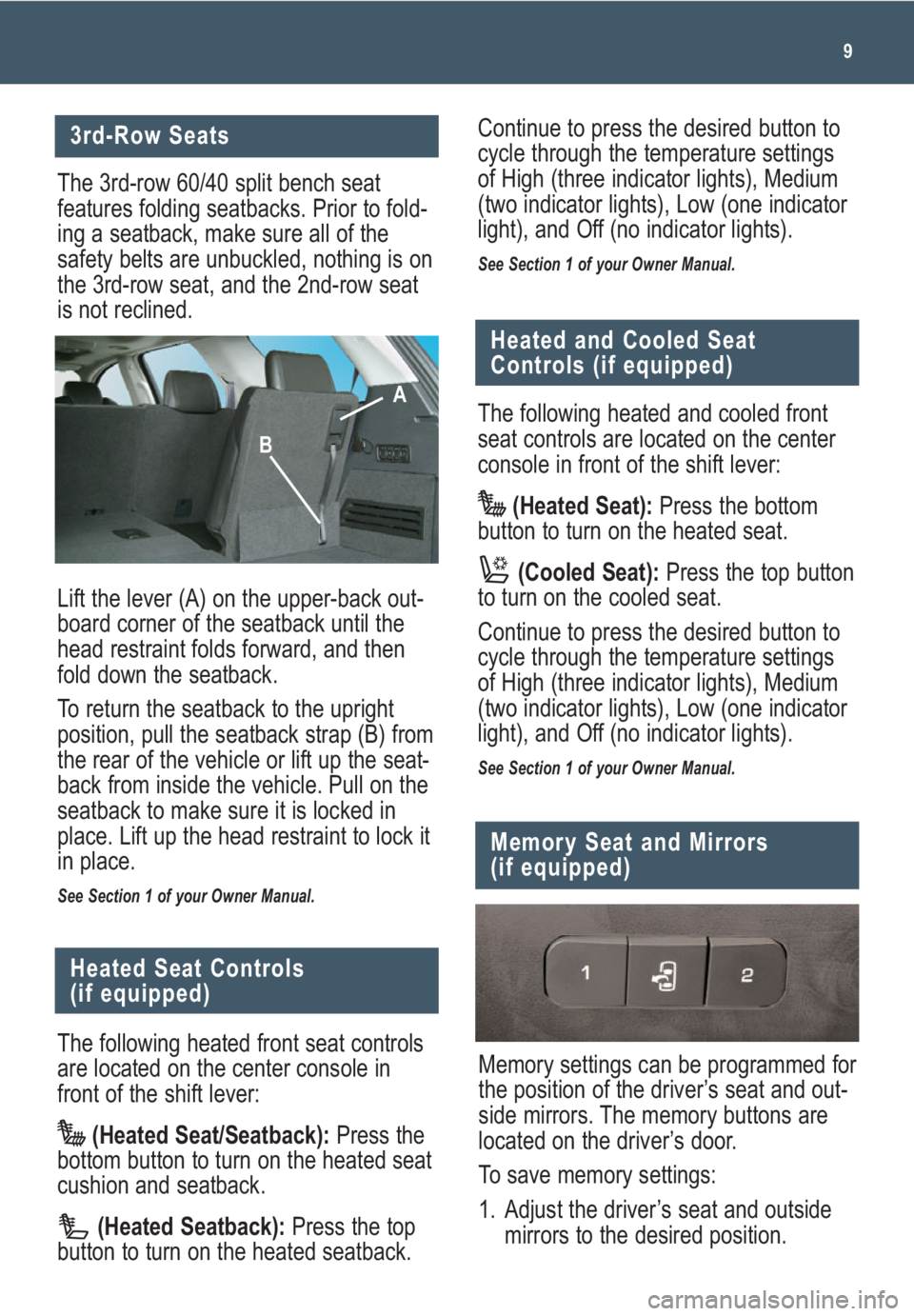
9
3rd-Row Seats
The 3rd-row 60/40 split bench seat
features folding seatbacks. Prior to fold-
ing a seatback, make sure all of the
safety belts are unbuckled, nothing is on
the 3rd-row seat, and the 2nd-row seat
is not reclined.
Lift the lever (A) on the upper-back out-
board corner of the seatback until the
head restraint folds forward, and then
fold down the seatback.
To return the seatback to the upright
position, pull the seatback strap (B) from
the rear of the vehicle or lift up the seat-
back from inside the vehicle. Pull on the
seatback to make sure it is locked in
place. Lift up the head restraint to lock it
in place.
See Section 1 of your Owner Manual.
The following heated front seat controls
are located on the center console in
front of the shift lever:
(Heated Seat/Seatback):Press the
bottom button to turn on the heated seat
cushion and seatback.
(Heated Seatback):Press the top
button to turn on the heated seatback.
Heated Seat Controls
(if equipped)
Memory settings can be programmed for
the position of the driver’s seat and out-
side mirrors. The memory buttons are
located on the driver’s door.
To save memory settings:
1. Adjust the driver’s seat and outside
mirrors to the desired position.
Memory Seat and Mirrors
(if equipped)
Continue to press the desired button to
cycle through the temperature settings
of High (three indicator lights), Medium
(two indicator lights), Low (one indicator
light), and Off (no indicator lights).
See Section 1 of your Owner Manual.
A
B
Heated and Cooled Seat
Controls (if equipped)
The following heated and cooled front
seat controls are located on the center
console in front of the shift lever:
(Heated Seat):Press the bottom
button to turn on the heated seat.
(Cooled Seat):Press the top button
to turn on the cooled seat.
Continue to press the desired button to
cycle through the temperature settings
of High (three indicator lights), Medium
(two indicator lights), Low (one indicator
light), and Off (no indicator lights).
See Section 1 of your Owner Manual.
Page 10 of 24
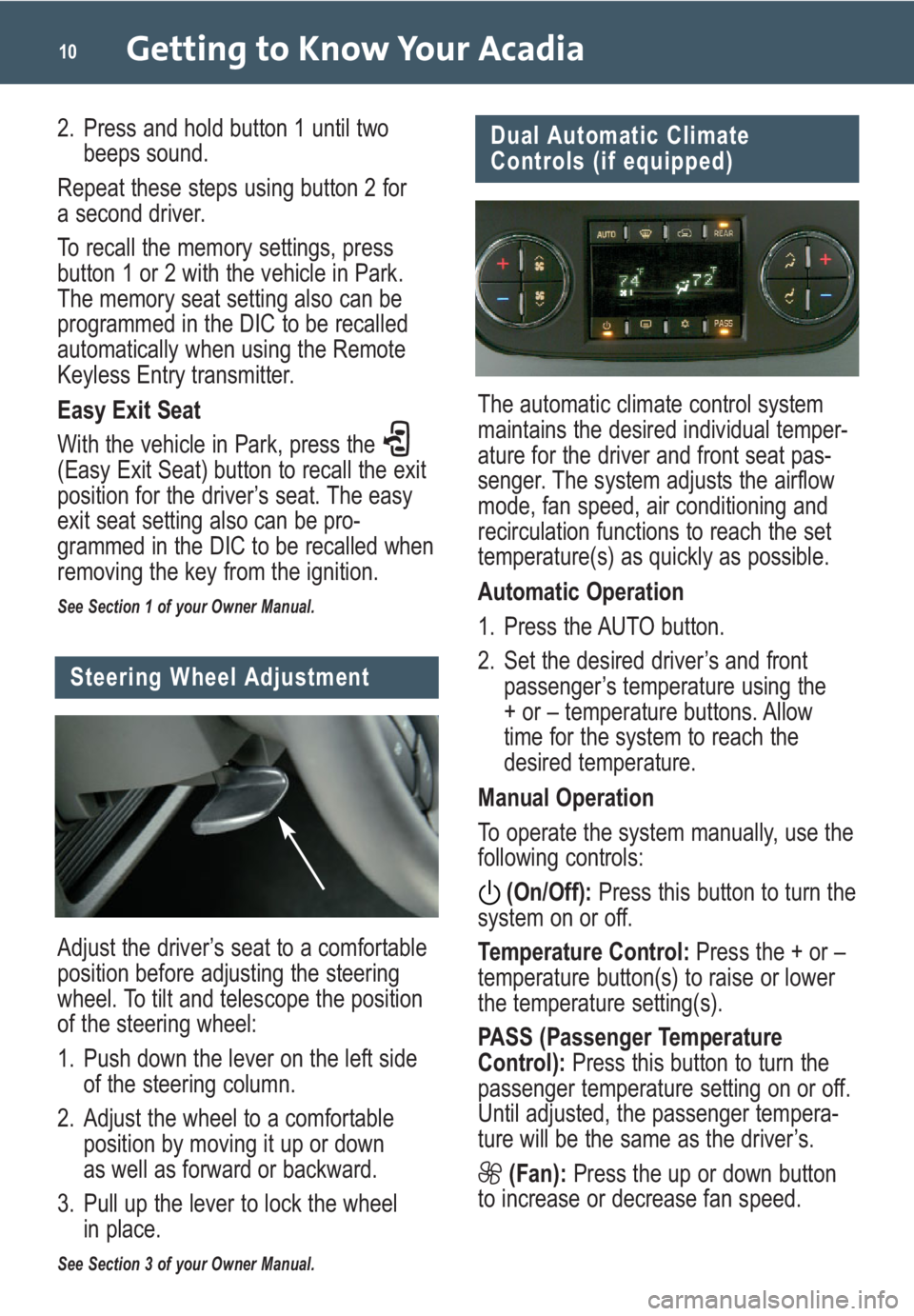
Getting to Know Your Acadia10
Dual Automatic Climate
Controls (if equipped)
The automatic climate control system
maintains the desired individual temper-
ature for the driver and front seat pas-
senger. The system adjusts the airflow
mode, fan speed, air conditioning and
recirculation functions to reach the set
temperature(s) as quickly as possible.
Automatic Operation
1. Press the AUTO button.
2. Set the desired driver’s and front
passenger’s temperature using the
+ or – temperature buttons. Allow
time for the system to reach the
desired temperature.
Manual Operation
To operate the system manually, use the
following controls:
(On/Off):Press this button to turn the
system on or off.
Temperature Control:Press the + or –
temperature button(s) to raise or lower
the temperature setting(s).
PASS (Passenger Temperature
Control): Press this button to turn the
passenger temperature setting on or off.
Until adjusted, the passenger tempera-
ture will be the same as the driver’s.
(Fan):Press the up or down button
to increase or decrease fan speed.
Adjust the driver’s seat to a comfortable
position before adjusting the steering
wheel. To tilt and telescope the position
of the steering wheel:
1. Push down the lever on the left side
of the steering column.
2. Adjust the wheel to a comfortable
position by moving it up or down
as well as forward or backward.
3. Pull up the lever to lock the wheel
in place.
See Section 3 of your Owner Manual.
Steering Wheel Adjustment
2. Press and hold button 1 until two
beeps sound.
Repeat these steps using button 2 for
a second driver.
To recall the memory settings, press
button 1 or 2 with the vehicle in Park.
The memory seat setting also can be
programmed in the DIC to be recalled
automatically when using the Remote
Keyless Entry transmitter.
Easy Exit Seat
With the vehicle in Park, press the
(Easy Exit Seat) button to recall the exit
position for the driver’s seat. The easy
exit seat setting also can be pro-
grammed in the DIC to be recalled when
removing the key from the ignition.
See Section 1 of your Owner Manual.
Page 11 of 24
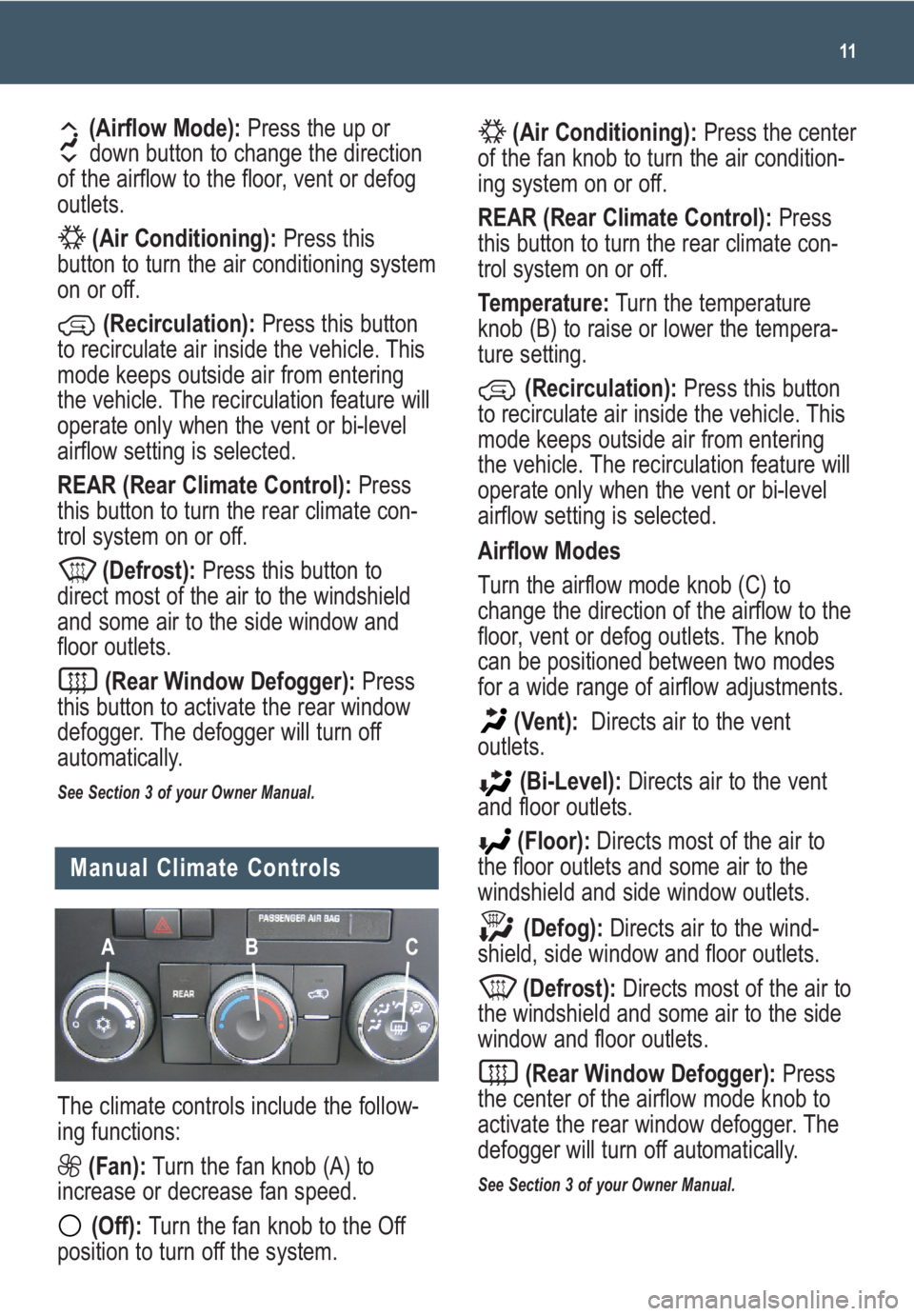
11
(Airflow Mode):Press the up or
down button to change the direction
of the airflow to the floor, vent or defog
outlets.
(Air Conditioning):Press this
button to turn the air conditioning system
on or off.
(Recirculation):Press this button
to recirculate air inside the vehicle. This
mode keeps outside air from entering
the vehicle. The recirculation feature will
operate only when the vent or bi-level
airflow setting is selected.
REAR (Rear Climate Control):Press
this button to turn the rear climate con-
trol system on or off.
(Defrost):Press this button to
direct most of the air to the windshield
and some air to the side window and
floor outlets.
(Rear Window Defogger):Press
this button to activate the rear window
defogger. The defogger will turn off
automatically.
See Section 3 of your Owner Manual.
Manual Climate Controls
The climate controls include the follow-
ing functions:
(Fan):Turn the fan knob (A) to
increase or decrease fan speed.
(Off): Turn the fan knob to the Off
position to turn off the system.
(Air Conditioning):Press the center
of the fan knob to turn the air condition-
ing system on or off.
REAR (Rear Climate Control):Press
this button to turn the rear climate con-
trol system on or off.
Temperature:Turn the temperature
knob (B) to raise or lower the tempera-
ture setting.
(Recirculation):Press this button
to recirculate air inside the vehicle. This
mode keeps outside air from entering
the vehicle. The recirculation feature will
operate only when the vent or bi-level
airflow setting is selected.
Airflow Modes
Turn the airflow mode knob (C) to
change the direction of the airflow to the
floor, vent or defog outlets. The knob
can be positioned between two modes
for a wide range of airflow adjustments.
(Vent):Directs air to the vent
outlets.
(Bi-Level):Directs air to the vent
and floor outlets.
(Floor):Directs most of the air to
the floor outlets and some air to the
windshield and side window outlets.
(Defog):Directs air to the wind-
shield, side window and floor outlets.
(Defrost):Directs most of the air to
the windshield and some air to the side
window and floor outlets.
(Rear Window Defogger):Press
the center of the airflow mode knob to
activate the rear window defogger. The
defogger will turn off automatically.
See Section 3 of your Owner Manual.
AB C
Page 12 of 24
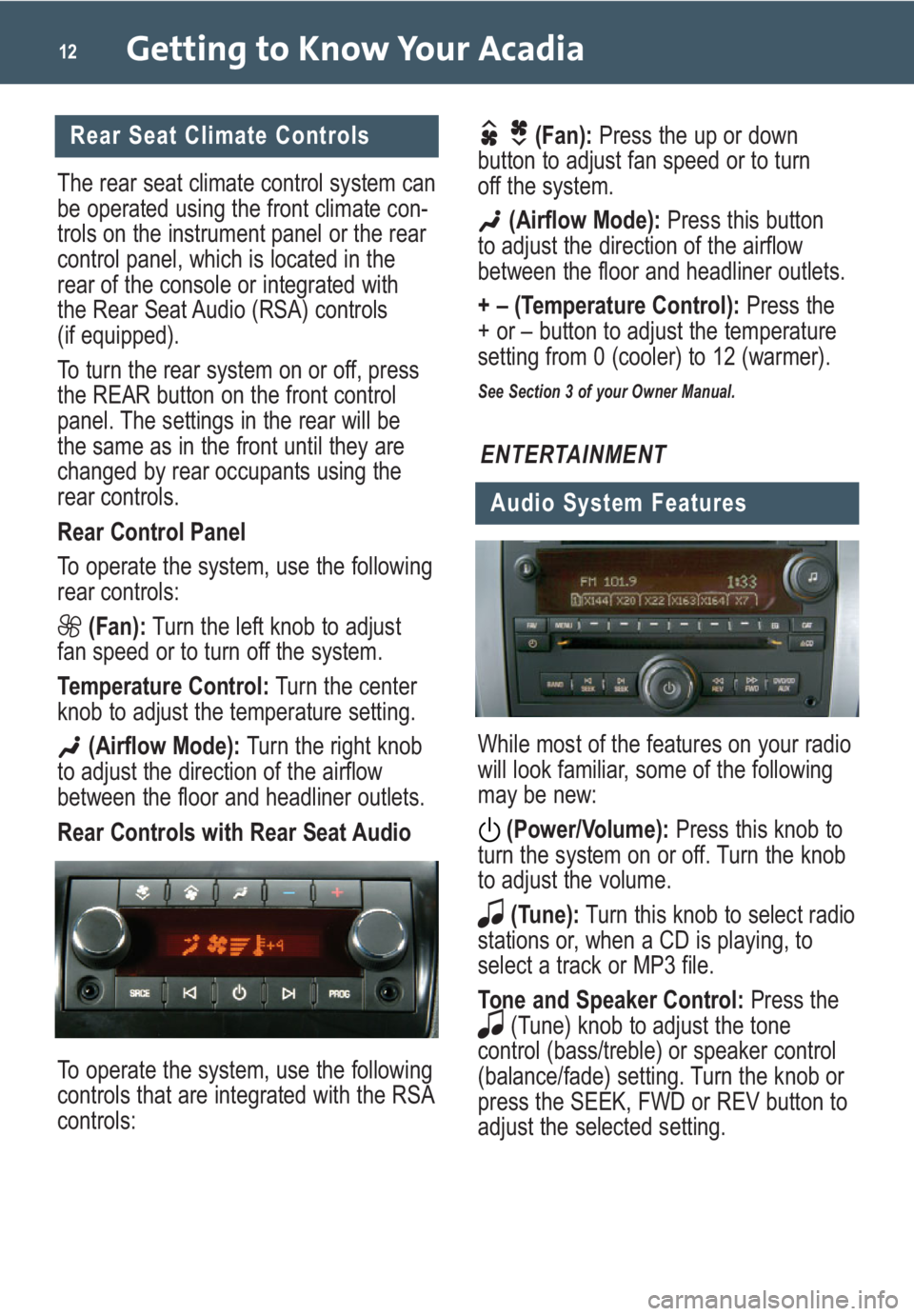
Getting to Know Your Acadia12
Rear Seat Climate Controls
The rear seat climate control system can
be operated using the front climate con-
trols on the instrument panel or the rear
control panel, which is located in the
rear of the console or integrated with
the Rear Seat Audio (RSA) controls
(if equipped).
To turn the rear system on or off, press
the REAR button on the front control
panel. The settings in the rear will be
the same as in the front until they are
changed by rear occupants using the
rear controls.
Rear Control Panel
To operate the system, use the following
rear controls:
(Fan):Turn the left knob to adjust
fan speed or to turn off the system.
Temperature Control:Turn the center
knob to adjust the temperature setting.
(Airflow Mode):Turn the right knob
to adjust the direction of the airflow
between the floor and headliner outlets.
Rear Controls with Rear Seat Audio
To operate the system, use the following
controls that are integrated with the RSA
controls:
(Fan):Press the up or down
button to adjust fan speed or to turn
off the system.
(Airflow Mode): Press this button
to adjust the direction of the airflow
between the floor and headliner outlets.
+ – (Temperature Control):Press the
+ or – button to adjust the temperature
setting from 0 (cooler) to 12 (warmer).
See Section 3 of your Owner Manual.
While most of the features on your radio
will look familiar, some of the following
may be new:
(Power/Volume):Press this knob to
turn the system on or off. Turn the knob
to adjust the volume.
(Tune):Turn this knob to select radio
stations or, when a CD is playing, to
select a track or MP3 file.
Tone and Speaker Control:Press the
(Tune) knob to adjust the tone
control (bass/treble) or speaker control
(balance/fade) setting. Turn the knob or
press the SEEK, FWD or REV button to
adjust the selected setting.
ENTERTAINMENT
Audio System Features
Page 13 of 24
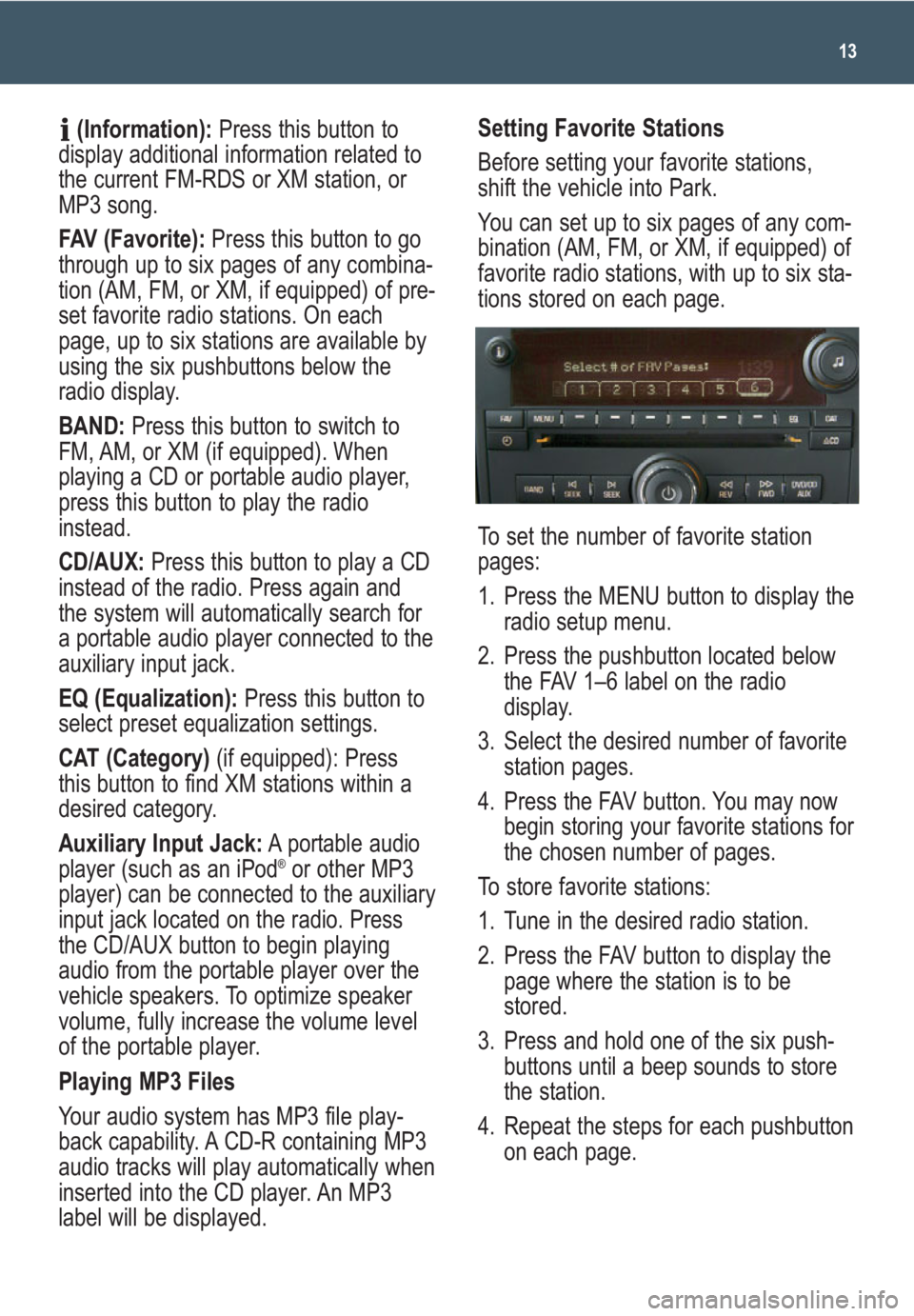
13
(Information):Press this button to
display additional information related to
the current FM-RDS or XM station, or
MP3 song.
FAV (Favorite):Press this button to go
through up to six pages of any combina-
tion (AM, FM, or XM, if equipped) of pre-
set favorite radio stations. On each
page, up to six stations are available by
using the six pushbuttons below the
radio display.
BAND: Press this button to switch to
FM, AM, or XM (if equipped). When
playing a CD or portable audio player,
press this button to play the radio
instead.
CD/AUX:Press this button to play a CD
instead of the radio. Press again and
the system will automatically search for
a portable audio player connected to the
auxiliary input jack.
EQ (Equalization):Press this button to
select preset equalization settings.
CAT (Category) (if equipped): Press
this button to find XM stations within a
desired category.
Auxiliary Input Jack:A portable audio
player (such as an iPod
®or other MP3
player) can be connected to the auxiliary
input jack located on the radio. Press
the CD/AUX button to begin playing
audio from the portable player over the
vehicle speakers. To optimize speaker
volume, fully increase the volume level
of the portable player.
Playing MP3 Files
Your audio system has MP3 file play-
back capability. A CD-R containing MP3
audio tracks will play automatically when
inserted into the CD player. An MP3
label will be displayed.
Setting Favorite Stations
Before setting your favorite stations,
shift the vehicle into Park.
You can set up to six pages of any com-
bination (AM, FM, or XM, if equipped) of
favorite radio stations, with up to six sta-
tions stored on each page.
To set the number of favorite station
pages:
1. Press the MENU button to display the
radio setup menu.
2. Press the pushbutton located below
the FAV 1–6 label on the radio
display.
3. Select the desired number of favorite
station pages.
4. Press the FAV button. You may now
begin storing your favorite stations for
the chosen number of pages.
To store favorite stations:
1. Tune in the desired radio station.
2. Press the FAV button to display the
page where the station is to be
stored.
3. Press and hold one of the six push-
buttons until a beep sounds to store
the station.
4. Repeat the steps for each pushbutton
on each page.
Page 14 of 24
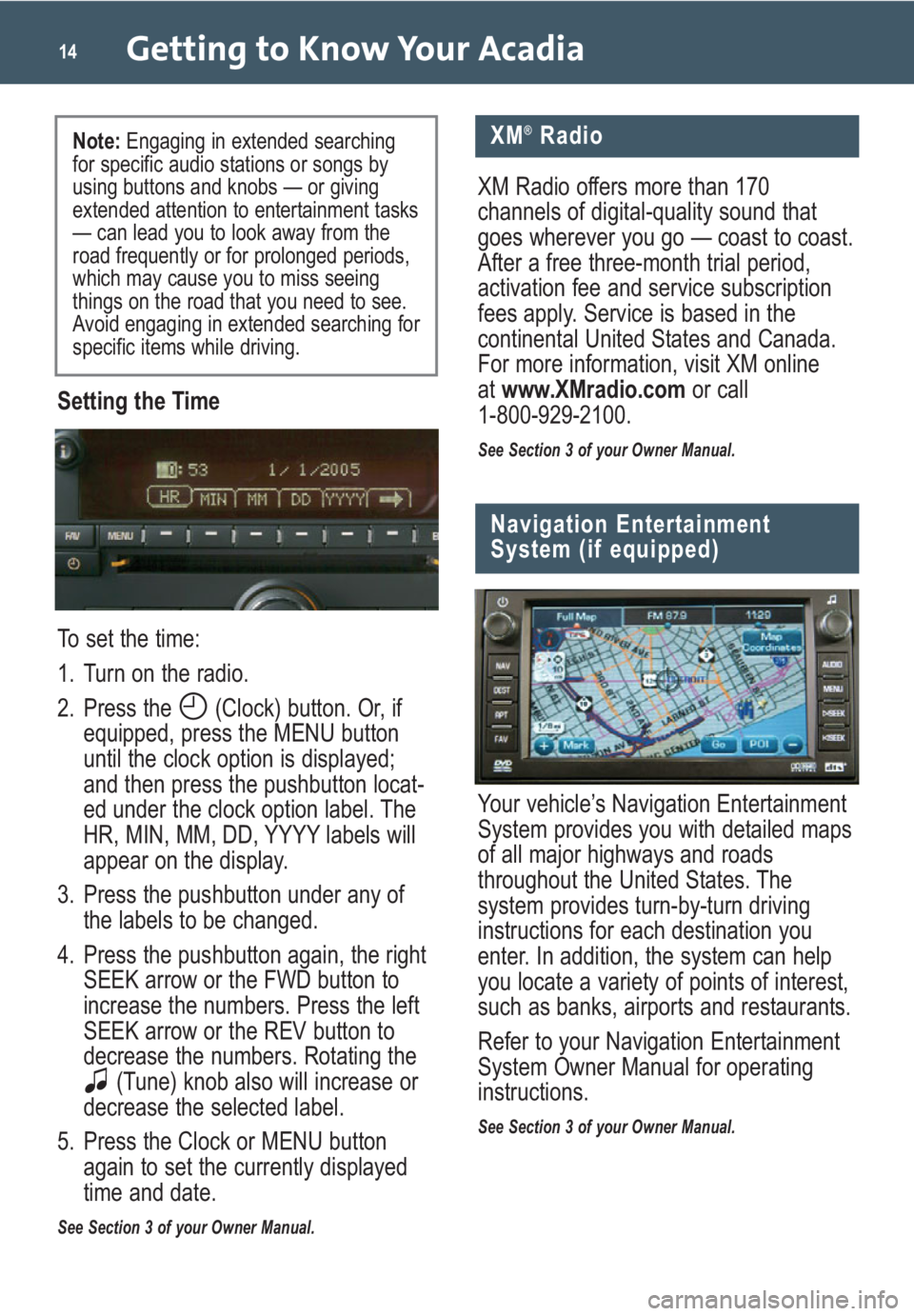
Getting to Know Your Acadia14
Setting the Time
To set the time:
1. Turn on the radio.
2. Press the (Clock) button. Or, if
equipped, press the MENU button
until the clock option is displayed;
and then press the pushbutton locat-
ed under the clock option label. The
HR, MIN, MM, DD, YYYY labels will
appear on the display.
3. Press the pushbutton under any of
the labels to be changed.
4. Press the pushbutton again, the right
SEEK arrow or the FWD button to
increase the numbers. Press the left
SEEK arrow or the REV button to
decrease the numbers. Rotating the
(Tune) knob also will increase or
decrease the selected label.
5. Press the Clock or MENU button
again to set the currently displayed
time and date.
See Section 3 of your Owner Manual.
Navigation Entertainment
System (if equipped)
Your vehicle’s Navigation Entertainment
System provides you with detailed maps
of all major highways and roads
throughout the United States. The
system provides turn-by-turn driving
instructions for each destination you
enter. In addition, the system can help
you locate a variety of points of interest,
such as banks, airports and restaurants.
Refer to your Navigation Entertainment
System Owner Manual for operating
instructions.
See Section 3 of your Owner Manual.
XM®Radio
XM Radio offers more than 170
channels of digital-quality sound that
goes wherever you go — coast to coast.
After a free three-month trial period,
activation fee and service subscription
fees apply. Service is based in the
continental United States and Canada.
For more information, visit XM online
atwww.XMradio.comor call
1-800-929-2100.
See Section 3 of your Owner Manual.
Note: Engaging in extended searching
for specific audio stations or songs by
using buttons and knobs — or giving
extended attention to entertainment tasks
— can lead you to look away from the
road frequently or for prolonged periods,
which may cause you to miss seeing
things on the road that you need to see.
Avoid engaging in extended searching for
specific items while driving.
Page 15 of 24
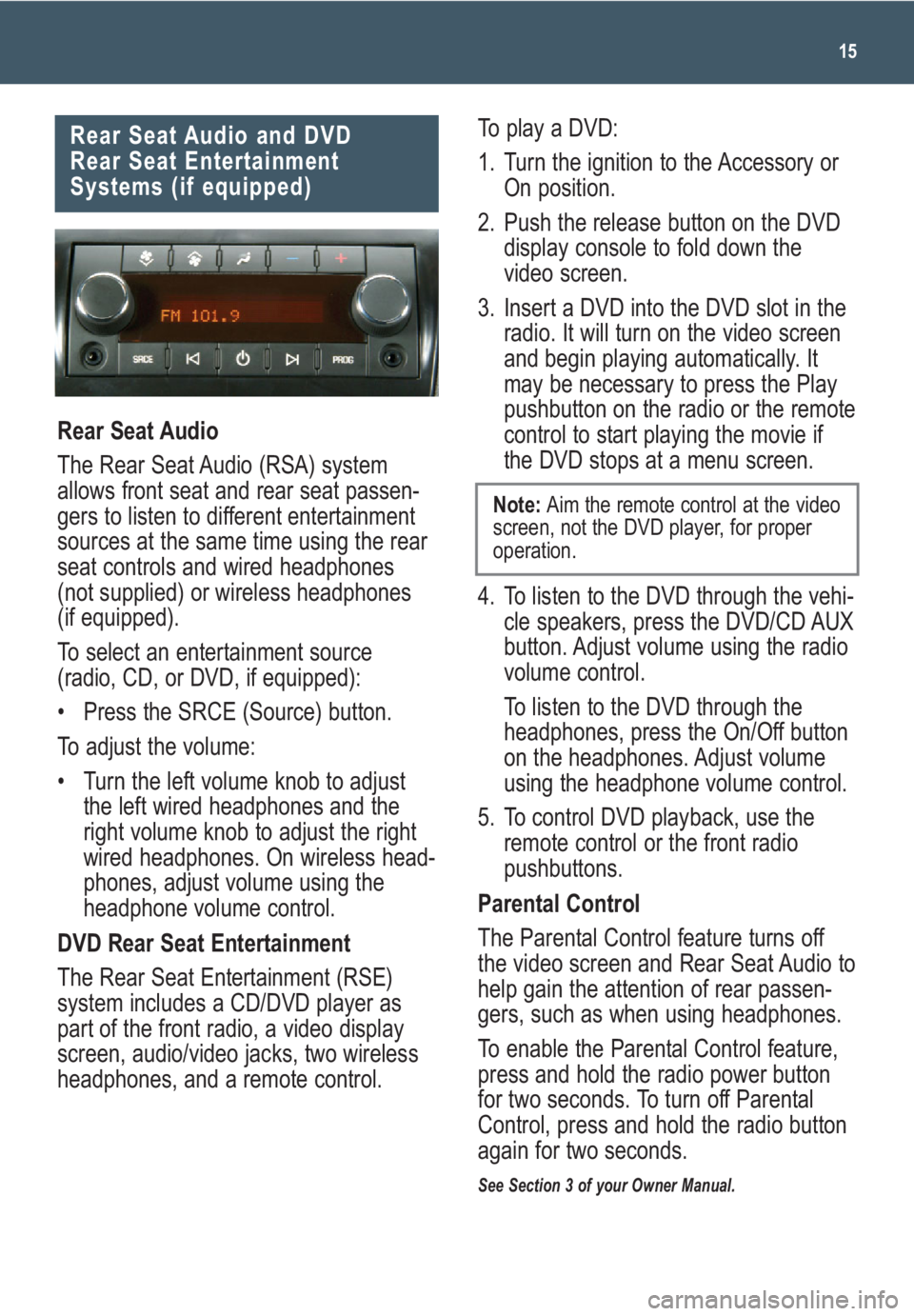
15
Rear Seat Audio and DVD
Rear Seat Entertainment
Systems (if equipped)
Rear Seat Audio
The Rear Seat Audio (RSA) system
allows front seat and rear seat passen-
gers to listen to different entertainment
sources at the same time using the rear
seat controls and wired headphones
(not supplied) or wireless headphones
(if equipped).
To select an entertainment source
(radio, CD, or DVD, if equipped):
• Press the SRCE (Source) button.
To adjust the volume:
• Turn the left volume knob to adjust
the left wired headphones and the
right volume knob to adjust the right
wired headphones. On wireless head-
phones, adjust volume using the
headphone volume control.
DVD Rear Seat Entertainment
The Rear Seat Entertainment (RSE)
system includes a CD/DVD player as
part of the front radio, a video display
screen, audio/video jacks, two wireless
headphones, and a remote control.
To play a DVD:
1. Turn the ignition to the Accessory or
On position.
2. Push the release button on the DVD
display console to fold down the
video screen.
3. Insert a DVD into the DVD slot in the
radio. It will turn on the video screen
and begin playing automatically. It
may be necessary to press the Play
pushbutton on the radio or the remote
control to start playing the movie if
the DVD stops at a menu screen.
4. To listen to the DVD through the vehi-
cle speakers, press the DVD/CD AUX
button. Adjust volume using the radio
volume control.
To listen to the DVD through the
headphones, press the On/Off button
on the headphones. Adjust volume
using the headphone volume control.
5. To control DVD playback, use the
remote control or the front radio
pushbuttons.
Parental Control
The Parental Control feature turns off
the video screen and Rear Seat Audio to
help gain the attention of rear passen-
gers, such as when using headphones.
To enable the Parental Control feature,
press and hold the radio power button
for two seconds. To turn off Parental
Control, press and hold the radio button
again for two seconds.
See Section 3 of your Owner Manual.
Note: Aim the remote control at the video
screen, not the DVD player, for proper
operation.
Page 16 of 24
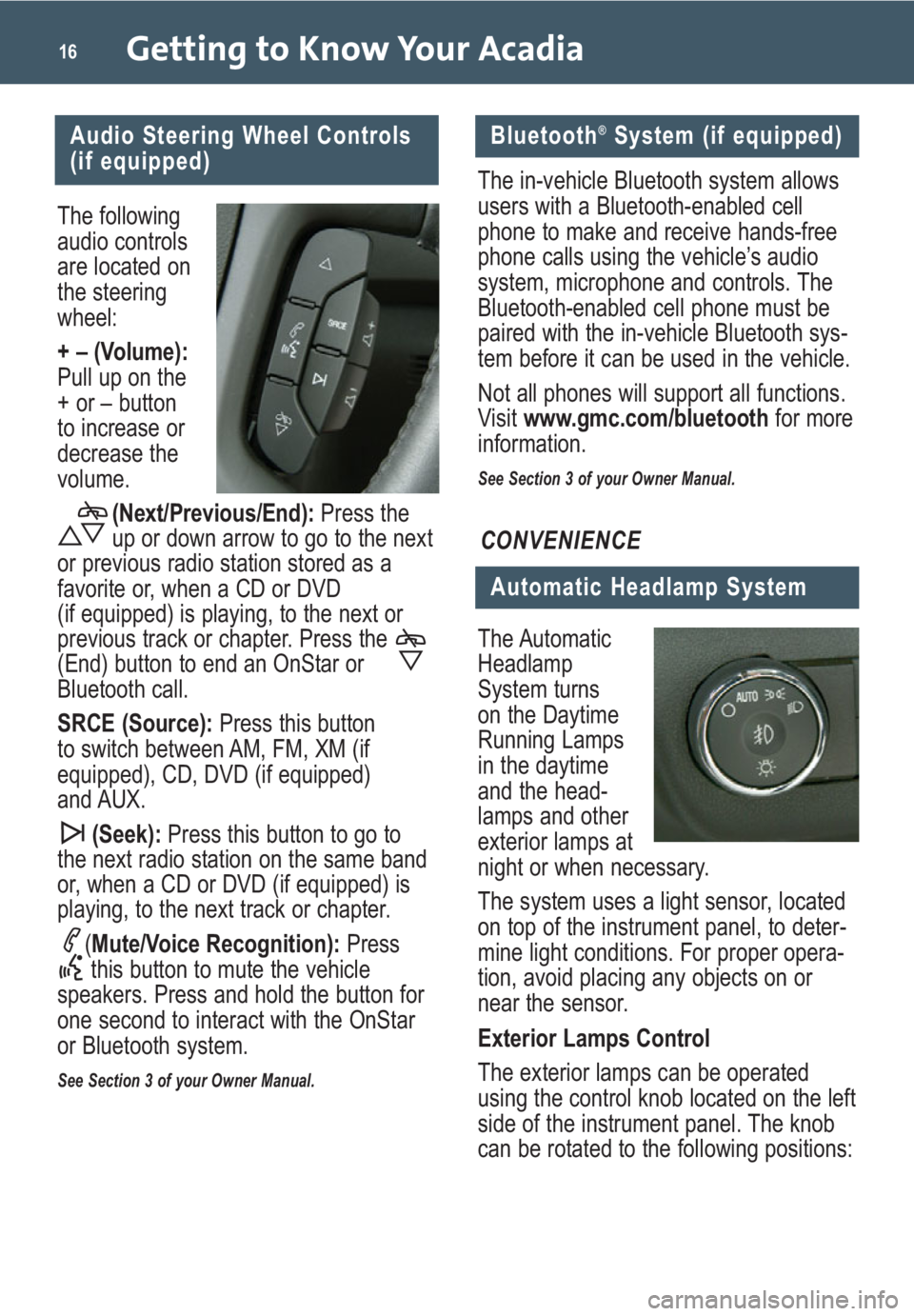
Getting to Know Your Acadia16
The following
audio controls
are located on
the steering
wheel:
+ – (Volume):
Pull up on the
+ or – button
to increase or
decrease the
volume.(Next/Previous/End): Press the
up or down arrow to go to the next
or previous radio station stored as a
favorite or, when a CD or DVD
(if equipped) is playing, to the next or
previous track or chapter. Press the
(End) button to end an OnStar or
Bluetooth call.
SRCE (Source): Press this button
to switch between AM, FM, XM (if
equipped), CD, DVD (if equipped)
and AUX.
(Seek): Press this button to go to
the next radio station on the same band
or, when a CD or DVD (if equipped) is
playing, to the next track or chapter.
(Mute/Voice Recognition): Press
this button to mute the vehicle
speakers. Press and hold the button for
one second to interact with the OnStar
or Bluetooth system.
See Section 3 of your Owner Manual.
Audio Steering Wheel Controls
(if equipped)
The Automatic
Headlamp
System turns
on the Daytime
Running Lamps
in the daytime
and the head-
lamps and other
exterior lamps at
night or when necessary.
The system uses a light sensor, located
on top of the instrument panel, to deter-
mine light conditions. For proper opera-
tion, avoid placing any objects on or
near the sensor.
Exterior Lamps Control
The exterior lamps can be operated
using the control knob located on the left
side of the instrument panel. The knob
can be rotated to the following positions:
Automatic Headlamp System
CONVENIENCE
The in-vehicle Bluetooth system allows
users with a Bluetooth-enabled cell
phone to make and receive hands-free
phone calls using the vehicle’s audio
system, microphone and controls. The
Bluetooth-enabled cell phone must be
paired with the in-vehicle Bluetooth sys-
tem before it can be used in the vehicle.
Not all phones will support all functions.
Visit www.gmc.com/bluetooth for more
information.
See Section 3 of your Owner Manual.
Bluetooth®System (if equipped)