2009 FIAT DUCATO 250 Blue&me
[x] Cancel search: Blue&mePage 34 of 82
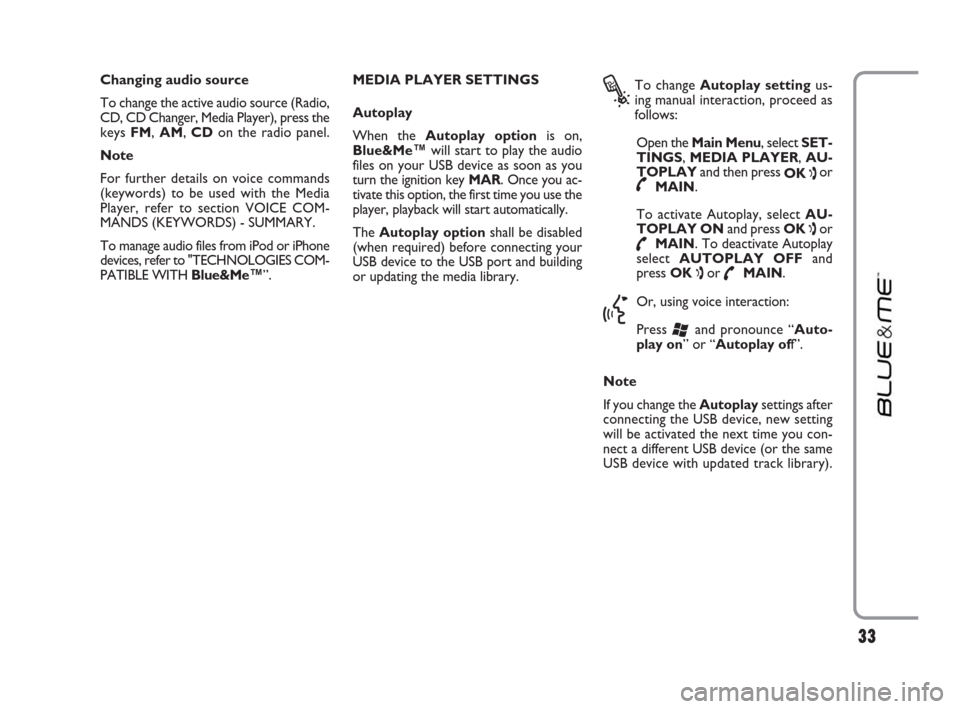
33
Changing audio source
To change the active audio source (Radio,
CD, CD Changer, Media Player), press the
keys FM, AM, CDon the radio panel.
Note
For further details on voice commands
(keywords) to be used with the Media
Player, refer to section VOICE COM-
MANDS (KEYWORDS) - SUMMARY.
To manage audio files from iPod or iPhone
devices, refer to "TECHNOLOGIES COM-
PATIBLE WITH Blue&Me™”.MEDIA PLAYER SETTINGS
Autoplay
When the Autoplay optionis on,
Blue&Me™will start to play the audio
files on your USB device as soon as you
turn the ignition key MAR. Once you ac-
tivate this option, the first time you use the
player, playback will start automatically.
The Autoplay optionshall be disabled
(when required) before connecting your
USB device to the USB port and building
or updating the media library.
?
To change Autoplay settingus-
ing manual interaction, proceed as
follows:
Open the Main Menu, select SET-
TINGS, MEDIA PLAYER, AU-
TOPLAYand then press
OK
ıor˜MAIN.
To activate Autoplay, select AU-
TOPLAY ONand press OK
ıor
˜MAIN. To deactivate Autoplay
select AUTOPLAY OFFand
press OK
ıor ˜MAIN.
}
Or, using voice interaction:
Press
‘and pronounce “Auto-
play on” or “Autoplay off”.
Note
If you change the Autoplaysettings after
connecting the USB device, new setting
will be activated the next time you con-
nect a different USB device (or the same
USB device with updated track library).
603_97_223 DUCATO BLUE&ME PACK8.2 GB 1ed 5-08-2009 15:36 Pagina 33
Page 35 of 82
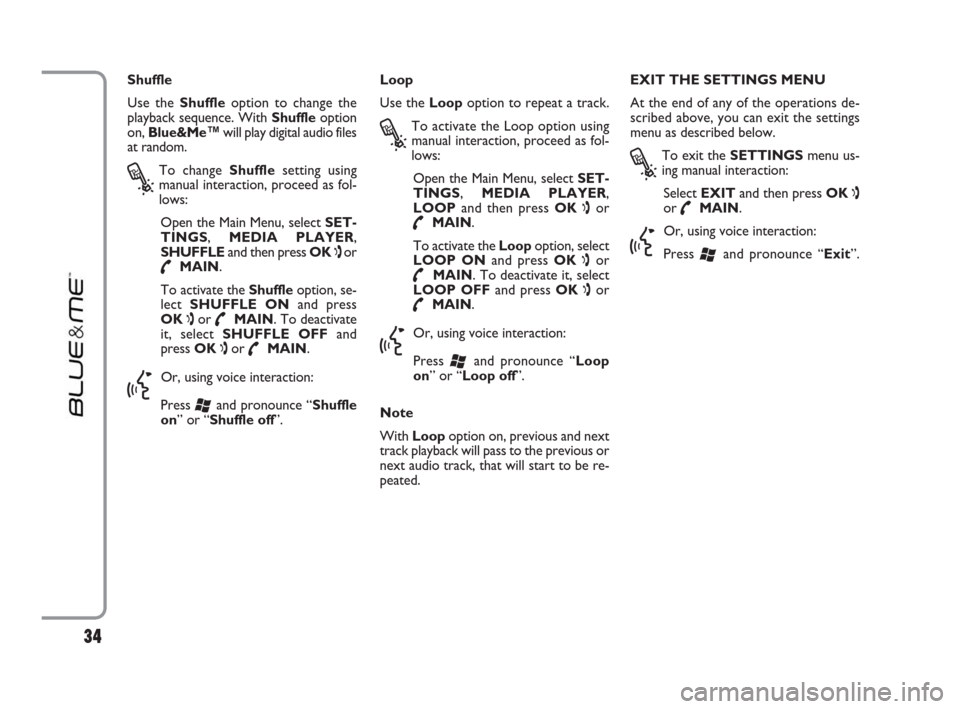
Shuffle
Use the Shuffleoption to change the
playback sequence. With Shuffleoption
on, Blue&Me™will play digital audio files
at random.
?
To change Shufflesetting using
manual interaction, proceed as fol-
lows:
Open the Main Menu, select SET-
TINGS, MEDIA PLAYER,
SHUFFLEand then press OK
ıor
˜MAIN.
To activate the Shuffleoption, se-
lect SHUFFLE ONand press
OK
ıor ˜MAIN. To deactivate
it, select SHUFFLE OFFand
press OK
ıor ˜MAIN.
}
Or, using voice interaction:
Press
‘and pronounce “Shuffle
on” or “Shuffle off”.Loop
Use the Loopoption to repeat a track.
?
To activate the Loop option using
manual interaction, proceed as fol-
lows:
Open the Main Menu, select SET-
TINGS, MEDIA PLAYER,
LOOPand then press OK
ıor
˜MAIN.
To activate the Loopoption, select
LOOP ONand press OK
ıor
˜MAIN. To deactivate it, select
LOOP OFFand press OK
ıor
˜MAIN.
}
Or, using voice interaction:
Press
‘and pronounce “Loop
on” or “Loop off”.
Note
With Loopoption on, previous and next
track playback will pass to the previous or
next audio track, that will start to be re-
peated.EXIT THE SETTINGS MENU
At the end of any of the operations de-
scribed above, you can exit the settings
menu as described below.
?
To exit the SETTINGSmenu us-
ing manual interaction:
Select EXITand then press OK
ıor ˜MAIN.
}
Or, using voice interaction:
Press
‘and pronounce “Exit”.
34
603_97_223 DUCATO BLUE&ME PACK8.2 GB 1ed 5-08-2009 15:36 Pagina 34
Page 36 of 82

35
PRACTICAL HINTS FOR USING
THE MEDIA PLAYER
Scrolling
❒To optimize scrolling of the FOLD-
ERSmenu, organize folders on your
USB device before connecting it to
Blue&Me™. To facilitate and to opti-
mize FOLDERSmenu selection, or-
ganize your tracks in folders with
prompt names for you.
Organizing media files
❒In order to make the musical selection
on Blue&Me™, based on predefined
selection criteria (author, album, type,
etc.) information contained in multi-
media files must be catalogues and up-
dated. To update file data, follow the in-
structions given on your software in-
struction manual.
❒If certain items in your library have no
Artist, Album, Title and Genre,
Blue&Me™will show UNKNOWN
in ALBUMSand GENRESmenus.
To enter the required data, follow the
instructions given on your software in-
struction manual.Building the media library on
Blue&Me™
❒Building the media library may require
a few minutes. If the time required is ex-
cessive, you can intervene by reducing
the number of audio files stored on
your USB device.
❒While building the library, it is howev-
er possible to play a selection of tracks.
Blue&Me™will build the library while
playing music.Building playlists for Blue&Me™
For building .m3uor .wplplaylist for
Blue&Me™using Microsoft
®Windows
Media®Player, proceed as follows:
❒Copy required tracks into a new fold-
er or to your USB memory device.
❒Open Microsoft®Windows Media®
Player. Select File, Openfrom the
menu.
❒Scroll the content of the USB device
connected to your computer and select
the audio files to be entered in the
playlist.
❒Click on Open.
❒Move to “File” and select “Save Now
Playing List As” .... In field “File
Name” enter the required name and
in field “Save as type” set the type:
.wpl or .m3u.
❒Click on Save.
When the above steps are over, the new
file .m3uor .wplwill be built.
603_97_223 DUCATO BLUE&ME PACK8.2 GB 1ed 5-08-2009 15:36 Pagina 35
Page 37 of 82
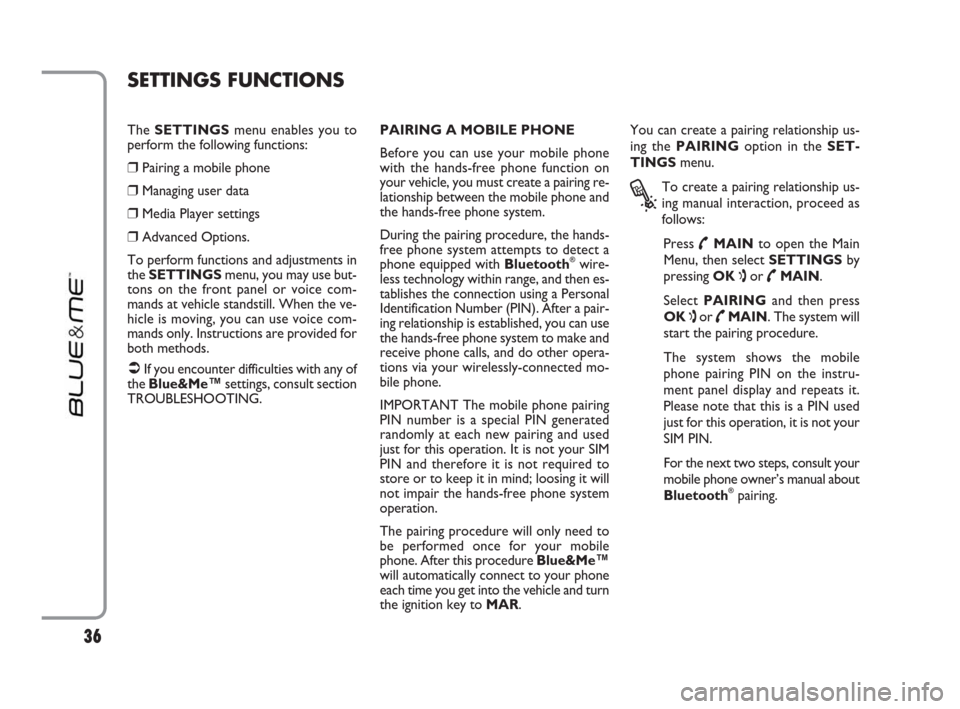
36
The SETTINGSmenu enables you to
perform the following functions:
❒Pairing a mobile phone
❒Managing user data
❒Media Player settings
❒Advanced Options.
To perform functions and adjustments in
the SETTINGSmenu, you may use but-
tons on the front panel or voice com-
mands at vehicle standstill. When the ve-
hicle is moving, you can use voice com-
mands only. Instructions are provided for
both methods.
�ÂIf you encounter difficulties with any of
the Blue&Me™settings, consult section
TROUBLESHOOTING.PAIRING A MOBILE PHONE
Before you can use your mobile phone
with the hands-free phone function on
your vehicle, you must create a pairing re-
lationship between the mobile phone and
the hands-free phone system.
During the pairing procedure, the hands-
free phone system attempts to detect a
phone equipped with Bluetooth
®wire-
less technology within range, and then es-
tablishes the connection using a Personal
Identification Number (PIN). After a pair-
ing relationship is established, you can use
the hands-free phone system to make and
receive phone calls, and do other opera-
tions via your wirelessly-connected mo-
bile phone.
IMPORTANT The mobile phone pairing
PIN number is a special PIN generated
randomly at each new pairing and used
just for this operation. It is not your SIM
PIN and therefore it is not required to
store or to keep it in mind; loosing it will
not impair the hands-free phone system
operation.
The pairing procedure will only need to
be performed once for your mobile
phone. After this procedure Blue&Me™
will automatically connect to your phone
each time you get into the vehicle and turn
the ignition key to MAR.You can create a pairing relationship us-
ing the PAIRINGoption in the SET-
TINGSmenu.
?
To create a pairing relationship us-
ing manual interaction, proceed as
follows:
Press
˜MAINto open the Main
Menu, then select SETTINGSby
pressing OK
ıor ˜MAIN.
Select PAIRINGand then press
OK
ıor ˜MAIN. The system will
start the pairing procedure.
The system shows the mobile
phone pairing PIN on the instru-
ment panel display and repeats it.
Please note that this is a PIN used
just for this operation, it is not your
SIM PIN.
For the next two steps, consult your
mobile phone owner’s manual about
Bluetooth
®pairing.
SETTINGS FUNCTIONS
603_97_223 DUCATO BLUE&ME PACK8.2 GB 1ed 5-08-2009 15:36 Pagina 36
Page 38 of 82
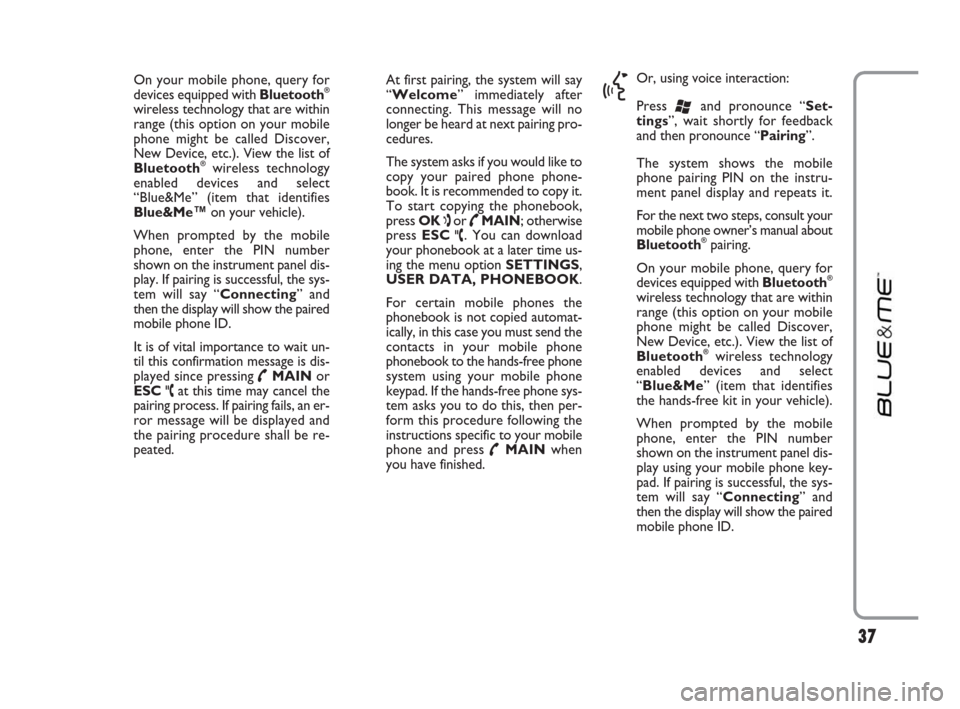
37
On your mobile phone, query for
devices equipped with Bluetooth®
wireless technology that are within
range (this option on your mobile
phone might be called Discover,
New Device, etc.). View the list of
Bluetooth
®wireless technology
enabled devices and select
“Blue&Me” (item that identifies
Blue&Me™on your vehicle).
When prompted by the mobile
phone, enter the PIN number
shown on the instrument panel dis-
play. If pairing is successful, the sys-
tem will say “Connecting” and
then the display will show the paired
mobile phone ID.
It is of vital importance to wait un-
til this confirmation message is dis-
played since pressing
˜MAINor
ESC
ˆat this time may cancel the
pairing process. If pairing fails, an er-
ror message will be displayed and
the pairing procedure shall be re-
peated.At first pairing, the system will say
“Welcome” immediately after
connecting. This message will no
longer be heard at next pairing pro-
cedures.
The system asks if you would like to
copy your paired phone phone-
book. It is recommended to copy it.
To start copying the phonebook,
press OK
ıor ˜MAIN; otherwise
press ESC
ˆ. You can download
your phonebook at a later time us-
ing the menu option SETTINGS,
USER DATA, PHONEBOOK.
For certain mobile phones the
phonebook is not copied automat-
ically, in this case you must send the
contacts in your mobile phone
phonebook to the hands-free phone
system using your mobile phone
keypad. If the hands-free phone sys-
tem asks you to do this, then per-
form this procedure following the
instructions specific to your mobile
phone and press
˜MAINwhen
you have finished.
}
Or, using voice interaction:
Press
‘and pronounce “Set-
tings”, wait shortly for feedback
and then pronounce “Pairing”.
The system shows the mobile
phone pairing PIN on the instru-
ment panel display and repeats it.
For the next two steps, consult your
mobile phone owner’s manual about
Bluetooth
®pairing.
On your mobile phone, query for
devices equipped with Bluetooth
®
wireless technology that are within
range (this option on your mobile
phone might be called Discover,
New Device, etc.). View the list of
Bluetooth
®wireless technology
enabled devices and select
“Blue&Me” (item that identifies
the hands-free kit in your vehicle).
When prompted by the mobile
phone, enter the PIN number
shown on the instrument panel dis-
play using your mobile phone key-
pad. If pairing is successful, the sys-
tem will say “Connecting” and
then the display will show the paired
mobile phone ID.
603_97_223 DUCATO BLUE&ME PACK8.2 GB 1ed 5-08-2009 15:36 Pagina 37
Page 39 of 82
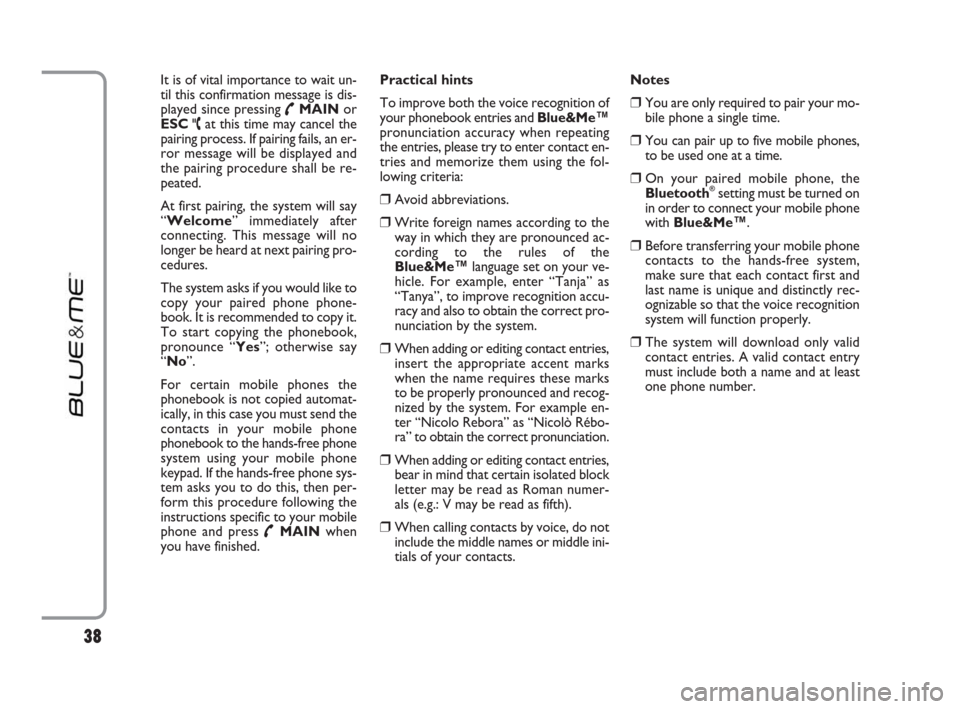
It is of vital importance to wait un-
til this confirmation message is dis-
played since pressing
˜MAINor
ESC
ˆat this time may cancel the
pairing process. If pairing fails, an er-
ror message will be displayed and
the pairing procedure shall be re-
peated.
At first pairing, the system will say
“Welcome” immediately after
connecting. This message will no
longer be heard at next pairing pro-
cedures.
The system asks if you would like to
copy your paired phone phone-
book. It is recommended to copy it.
To start copying the phonebook,
pronounce “Yes”; otherwise say
“No”.
For certain mobile phones the
phonebook is not copied automat-
ically, in this case you must send the
contacts in your mobile phone
phonebook to the hands-free phone
system using your mobile phone
keypad. If the hands-free phone sys-
tem asks you to do this, then per-
form this procedure following the
instructions specific to your mobile
phone and press
˜MAINwhen
you have finished.Practical hints
To improve both the voice recognition of
your phonebook entries and Blue&Me™
pronunciation accuracy when repeating
the entries, please try to enter contact en-
tries and memorize them using the fol-
lowing criteria:
❒Avoid abbreviations.
❒Write foreign names according to the
way in which they are pronounced ac-
cording to the rules of the
Blue&Me™language set on your ve-
hicle. For example, enter “Tanja” as
“Tanya”, to improve recognition accu-
racy and also to obtain the correct pro-
nunciation by the system.
❒When adding or editing contact entries,
insert the appropriate accent marks
when the name requires these marks
to be properly pronounced and recog-
nized by the system. For example en-
ter “Nicolo Rebora” as “Nicolò Rébo-
ra” to obtain the correct pronunciation.
❒When adding or editing contact entries,
bear in mind that certain isolated block
letter may be read as Roman numer-
als (e.g.: V may be read as fifth).
❒When calling contacts by voice, do not
include the middle names or middle ini-
tials of your contacts. Notes
❒You are only required to pair your mo-
bile phone a single time.
❒You can pair up to five mobile phones,
to be used one at a time.
❒On your paired mobile phone, the
Bluetooth®setting must be turned on
in order to connect your mobile phone
with Blue&Me™.
❒Before transferring your mobile phone
contacts to the hands-free system,
make sure that each contact first and
last name is unique and distinctly rec-
ognizable so that the voice recognition
system will function properly.
❒The system will download only valid
contact entries. A valid contact entry
must include both a name and at least
one phone number.
38
603_97_223 DUCATO BLUE&ME PACK8.2 GB 1ed 5-08-2009 15:36 Pagina 38
Page 40 of 82
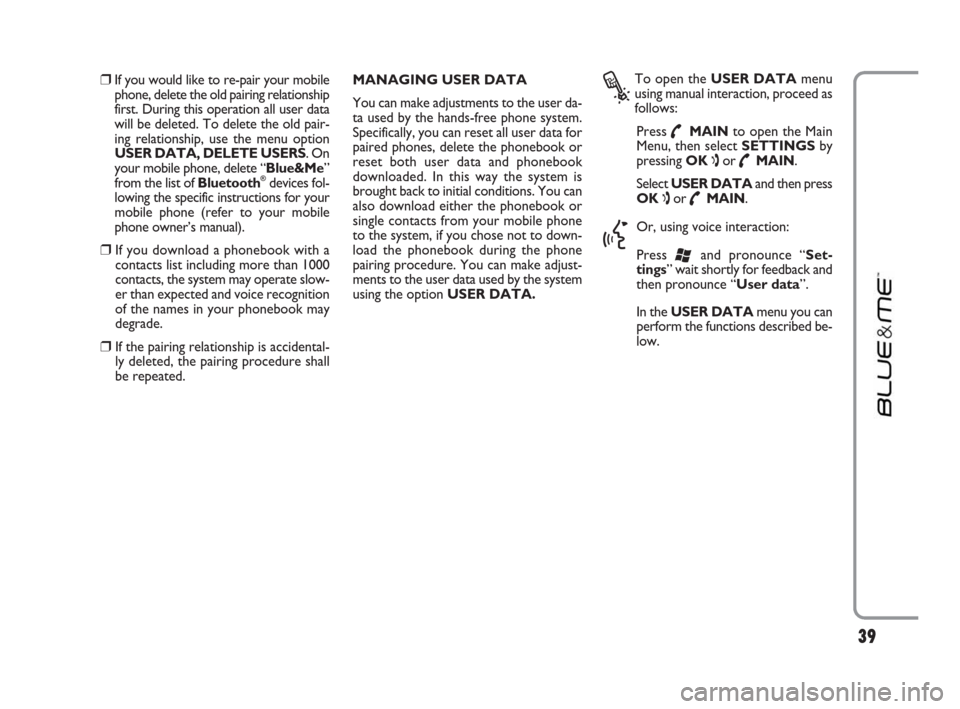
39
❒If you would like to re-pair your mobile
phone, delete the old pairing relationship
first. During this operation all user data
will be deleted. To delete the old pair-
ing relationship, use the menu option
USER DATA, DELETE USERS. On
your mobile phone, delete “Blue&Me”
from the list of Bluetooth
®devices fol-
lowing the specific instructions for your
mobile phone (refer to your mobile
phone owner’s manual).
❒If you download a phonebook with a
contacts list including more than 1000
contacts, the system may operate slow-
er than expected and voice recognition
of the names in your phonebook may
degrade.
❒If the pairing relationship is accidental-
ly deleted, the pairing procedure shall
be repeated. MANAGING USER DATA
You can make adjustments to the user da-
ta used by the hands-free phone system.
Specifically, you can reset all user data for
paired phones, delete the phonebook or
reset both user data and phonebook
downloaded. In this way the system is
brought back to initial conditions. You can
also download either the phonebook or
single contacts from your mobile phone
to the system, if you chose not to down-
load the phonebook during the phone
pairing procedure. You can make adjust-
ments to the user data used by the system
using the option USER DATA.
?
To open the USER DATAmenu
using manual interaction, proceed as
follows:
Press
˜MAINto open the Main
Menu, then select SETTINGSby
pressing OK
ıor ˜MAIN.
Select USER DATAand then press
OK
ıor ˜MAIN.
}
Or, using voice interaction:
Press
‘and pronounce “Set-
tings” wait shortly for feedback and
then pronounce “User data”.
In theUSER DATAmenu you can
perform the functions described be-
low.
603_97_223 DUCATO BLUE&ME PACK8.2 GB 1ed 5-08-2009 15:36 Pagina 39
Page 41 of 82
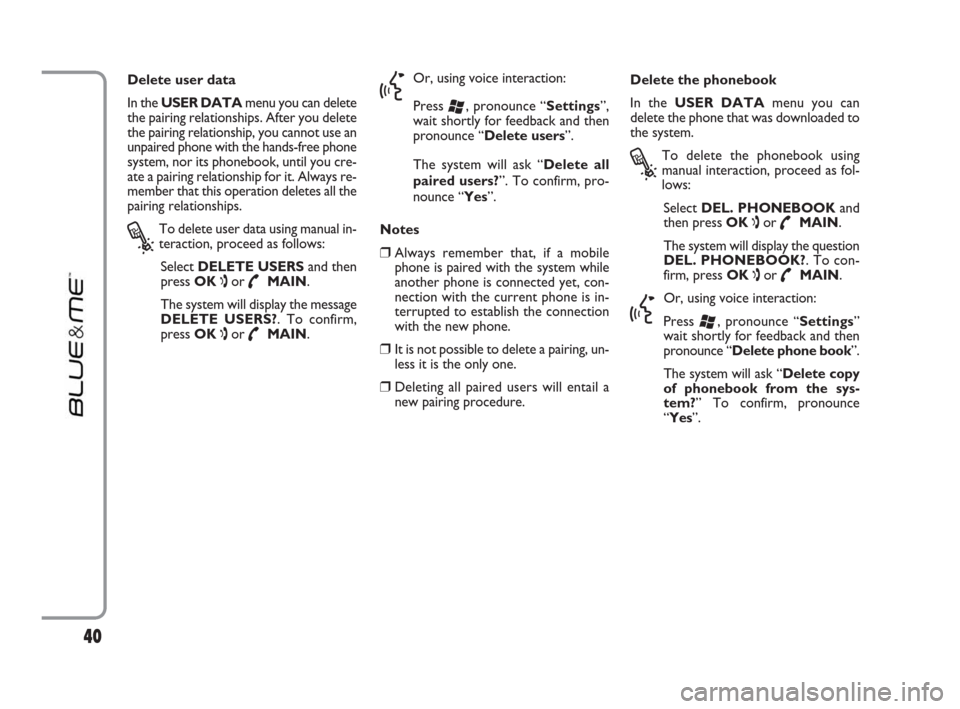
Delete user data
In the USER DATAmenu you can delete
the pairing relationships. After you delete
the pairing relationship, you cannot use an
unpaired phone with the hands-free phone
system, nor its phonebook, until you cre-
ate a pairing relationship for it. Always re-
member that this operation deletes all the
pairing relationships.
?
To delete user data using manual in-
teraction, proceed as follows:
Select DELETE USERSand then
press OK
ıor ˜MAIN.
The system will display the message
DELETE USERS?. To confirm,
press OK
ıor ˜MAIN.
}
Or, using voice interaction:
Press
‘, pronounce “Settings”,
wait shortly for feedback and then
pronounce “Delete users”.
The system will ask “Delete all
paired users?”. To confirm, pro-
nounce “Yes”.
Notes
❒Always remember that, if a mobile
phone is paired with the system while
another phone is connected yet, con-
nection with the current phone is in-
terrupted to establish the connection
with the new phone.
❒It is not possible to delete a pairing, un-
less it is the only one.
❒Deleting all paired users will entail a
new pairing procedure.Delete the phonebook
In the USER DATAmenu you can
delete the phone that was downloaded to
the system.
?
To delete the phonebook using
manual interaction, proceed as fol-
lows:
Select DEL. PHONEBOOKand
then press OK
ıor ˜MAIN.
The system will display the question
DEL. PHONEBOOK?. To con-
firm, press OK
ıor ˜MAIN.
}
Or, using voice interaction:
Press
‘, pronounce “Settings”
wait shortly for feedback and then
pronounce “Delete phone book”.
The system will ask “Delete copy
of phonebook from the sys-
tem?” To confirm, pronounce
“Yes”.
40
603_97_223 DUCATO BLUE&ME PACK8.2 GB 1ed 5-08-2009 15:36 Pagina 40