Page 13 of 82
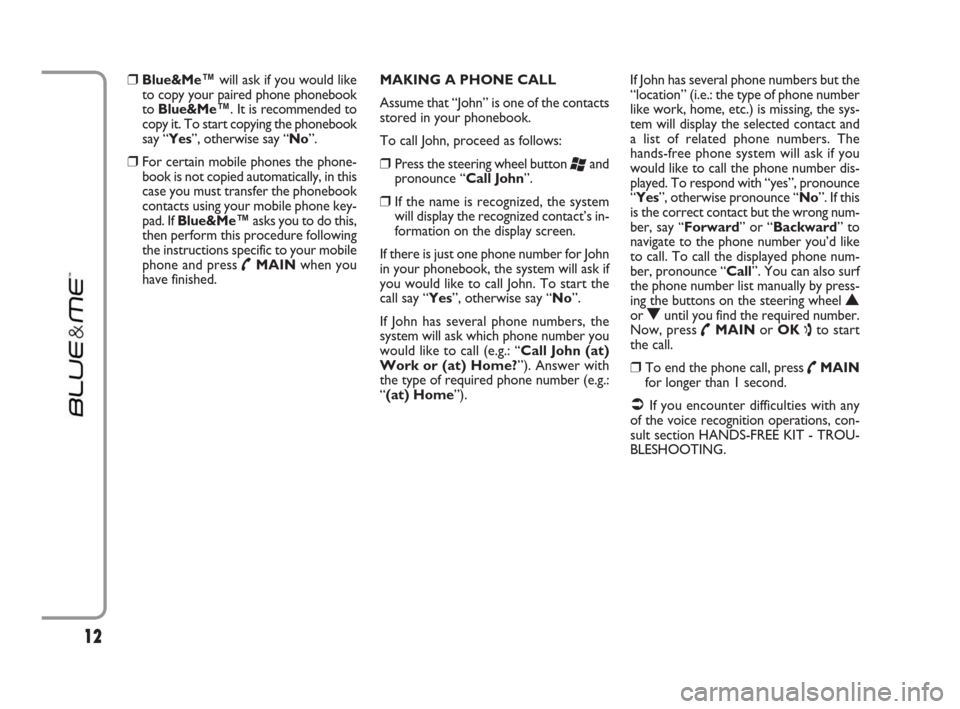
❒Blue&Me™will ask if you would like
to copy your paired phone phonebook
to Blue&Me™. It is recommended to
copy it. To start copying the phonebook
say “Yes”, otherwise say “No”.
❒For certain mobile phones the phone-
book is not copied automatically, in this
case you must transfer the phonebook
contacts using your mobile phone key-
pad. If Blue&Me™asks you to do this,
then perform this procedure following
the instructions specific to your mobile
phone and press
˜MAINwhen you
have finished. MAKING A PHONE CALL
Assume that “John” is one of the contacts
stored in your phonebook.
To call John, proceed as follows:
❒Press the steering wheel button ‘and
pronounce “Call John”.
❒If the name is recognized, the system
will display the recognized contact’s in-
formation on the display screen.
If there is just one phone number for John
in your phonebook, the system will ask if
you would like to call John. To start the
call say “Yes”, otherwise say “No”.
If John has several phone numbers, the
system will ask which phone number you
would like to call (e.g.: “Call John (at)
Work or (at) Home?”). Answer with
the type of required phone number (e.g.:
“(at) Home”). If John has several phone numbers but the
“location” (i.e.: the type of phone number
like work, home, etc.) is missing, the sys-
tem will display the selected contact and
a list of related phone numbers. The
hands-free phone system will ask if you
would like to call the phone number dis-
played. To respond with “yes”, pronounce
“Yes”, otherwise pronounce “No”. If this
is the correct contact but the wrong num-
ber, say “Forward” or “Backward” to
navigate to the phone number you’d like
to call. To call the displayed phone num-
ber, pronounce “Call”. You can also surf
the phone number list manually by press-
ing the buttons on the steering wheel
Nor Ountil you find the required number.
Now, press
˜MAINor OK ıto start
the call.
❒To end the phone call, press ˜MAIN
for longer than 1 second.
�ÂIf you encounter difficulties with any
of the voice recognition operations, con-
sult section HANDS-FREE KIT - TROU-
BLESHOOTING.
12
603_97_223 DUCATO BLUE&ME PACK8.2 GB 1ed 5-08-2009 15:36 Pagina 12
Page 15 of 82

HOW TO USE
Blue&Me™
Blue&Me™ FRONT PANEL
BUTTONS
Buttons (see fig. 1) are used to perform
functions on the hands-free kit, activating
voice recognition, using the Media Player
functions or selecting a Blue&Me™menu
option.
Certain buttons have multiple functions
which depend on the current state of the
system.
The function chosen in response to a key
press is in some cases controlled by the
duration of the key press (short or long).
�ÂFor further information read chapter
“DISPLAY AND BUTTONS ON
Blue&Me™FRONT PANEL, SOUND
SYSTEM AND STEERING WHEEL (for
versions/markets, where provided)”.
Note
Instructions concerning manual controls
are identified in the text by symbol
?.The front panel features the following but-
tons:
N/Owhich activate the following
in Media Player mode:
❒Select folder/artist/genre/previous/ next
album according to the selected mode.
❒Play previous/next track.VOICE COMMANDS
Voice commands can be pronounced by
the driver, which does not need to change
his/her normal driving position to be heard
by the system, since the microphone is
properly located and oriented to this pur-
pose.
Voice commands, which are words rec-
ognized by the system, are identified as
“keywords”.
The hands-free phone system recognizes
and responds to a preset list of voice com-
mands. The list of available voice com-
mands depends on the keyword level that
you are currently on. The current list is al-
ways available by pressing
‘and pro-
nouncing “Help” or, pronouncing “Help”
after whichever question of the system.
Blue&Me™also recognizes personalized
versions of voice commands like the name
of a contact in your phonebook.
There is no voice training required for us-
ing voice commands with this system.
14
603_97_223 DUCATO BLUE&ME PACK8.2 GB 1ed 5-08-2009 15:36 Pagina 14
Page 18 of 82
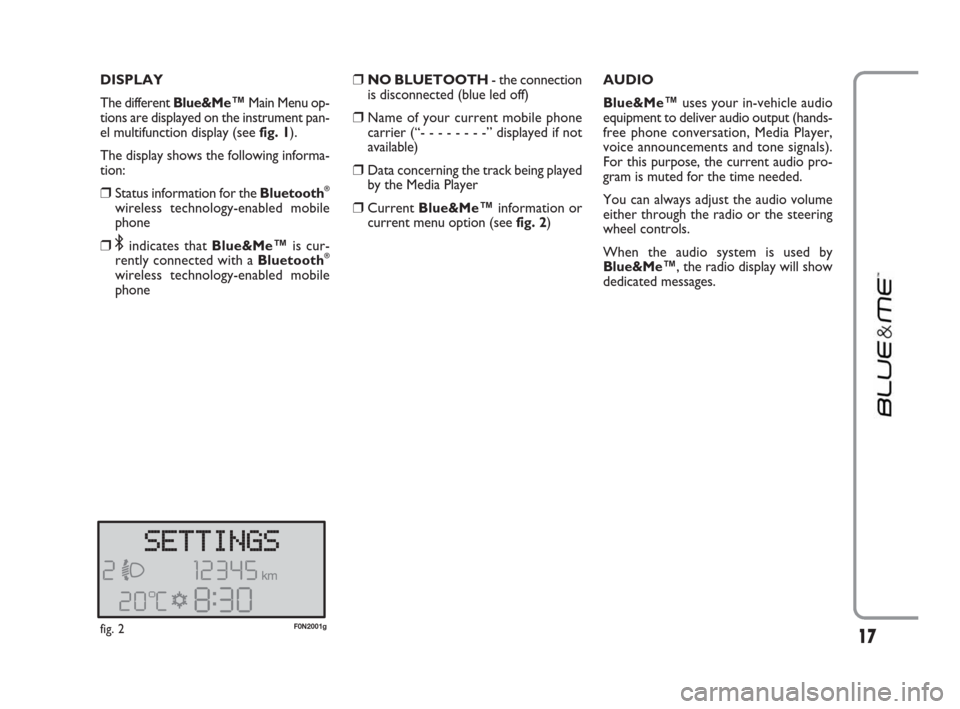
DISPLAY
The different Blue&Me
™Main Menu op-
tions are displayed on the instrument pan-
el multifunction display (see fig. 1).
The display shows the following informa-
tion:
❒Status information for the Bluetooth®
wireless technology-enabled mobile
phone
❒;indicates that Blue&Me™is cur-
rently connected with a Bluetooth®
wireless technology-enabled mobile
phone
❒NO BLUETOOTH - the connection
is disconnected (blue led off)
❒Name of your current mobile phone
carrier (“- - - - - - - -” displayed if not
available)
❒Data concerning the track being played
by the Media Player
❒CurrentBlue&Me™information or
current menu option (seefig. 2)AUDIO
Blue&Me™uses your in-vehicle audio
equipment to deliver audio output (hands-
free phone conversation, Media Player,
voice announcements and tone signals).
For this purpose, the current audio pro-
gram is muted for the time needed.
You can always adjust the audio volume
either through the radio or the steering
wheel controls.
When the audio system is used by
Blue&Me™, the radio display will show
dedicated messages.
17fig. 2F0N2001g
603_97_223 DUCATO BLUE&ME PACK8.2 GB 1ed 5-08-2009 15:36 Pagina 17
Page 46 of 82
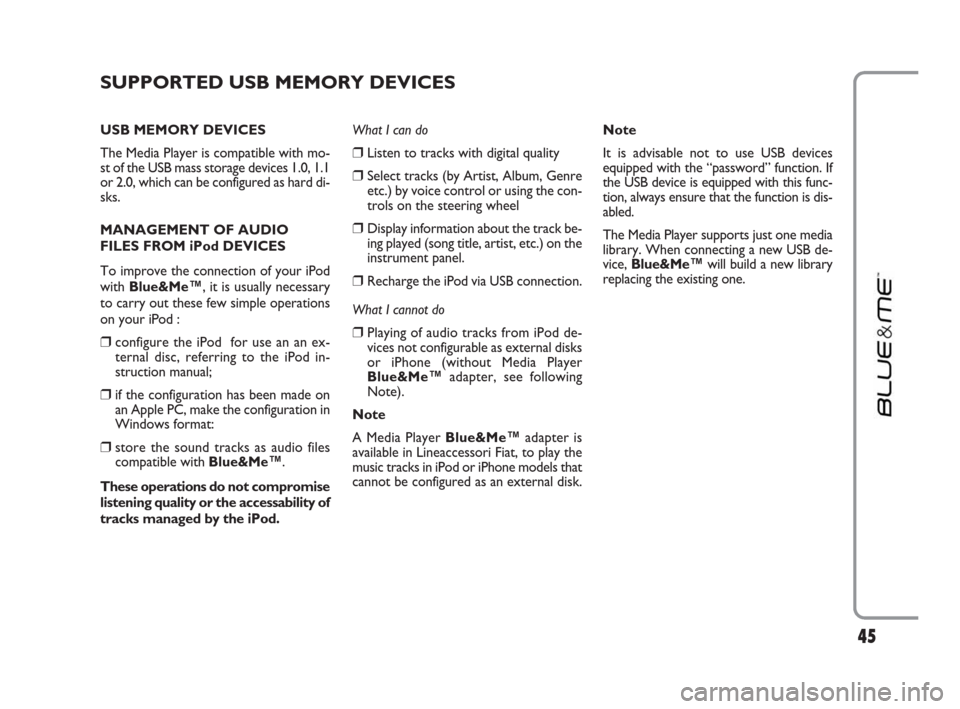
45
SUPPORTED USB MEMORY DEVICES
USB MEMORY DEVICES
The Media Player is compatible with mo-
st of the USB mass storage devices 1.0, 1.1
or 2.0, which can be configured as hard di-
sks.
MANAGEMENT OF AUDIO
FILES FROM iPod DEVICES
To improve the connection of your iPod
with Blue&Me™, it is usually necessary
to carry out these few simple operations
on your iPod :
❒configure the iPod for use an an ex-
ternal disc, referring to the iPod in-
struction manual;
❒if the configuration has been made on
an Apple PC, make the configuration in
Windows format:
❒store the sound tracks as audio files
compatible with Blue&Me™.
These operations do not compromise
listening quality or the accessability of
tracks managed by the iPod.What I can do
❒Listen to tracks with digital quality
❒Select tracks (by Artist, Album, Genre
etc.) by voice control or using the con-
trols on the steering wheel
❒Display information about the track be-
ing played (song title, artist, etc.) on the
instrument panel.
❒Recharge the iPod via USB connection.
What I cannot do
❒Playing of audio tracks from iPod de-
vices not configurable as external disks
or iPhone (without Media Player
Blue&Me™adapter, see following
Note).
Note
A Media Player Blue&Me™adapter is
available in Lineaccessori Fiat, to play the
music tracks in iPod or iPhone models that
cannot be configured as an external disk.Note
It is advisable not to use USB devices
equipped with the “password” function. If
the USB device is equipped with this func-
tion, always ensure that the function is dis-
abled.
The Media Player supports just one media
library. When connecting a new USB de-
vice, Blue&Me™will build a new library
replacing the existing one.
603_97_223 DUCATO BLUE&ME PACK8.2 GB 1ed 5-08-2009 15:36 Pagina 45
Page 72 of 82
71
Problem Probable Cause Possible Solution
With iPods or USB memory sticks the
system continues playing the same track
or the “forward” button has to be pressed
to move on to the next track
The iPod connected to the
Blue&Me™is not charged
There is a specific item in the menu,
like “continuous play”
or “individual track repetition”,
which must be deactivated.
Proceed with the deactivation:
❒press the controls activation button
on the steering wheel
❒when requested by the system, say
“DEACTIVATE CONTINUOUS
PLAY”
in a clear tone
❒wait for voice confirmation by the
system which will say “CONTINU-
OUS PLAY DEACTIVATED”
Remember that your iPod must have
some charge or wait a few minutes un-
til the system recharges it The repetition function for each indivi-
dual track may have inadvertently been
activated
When the ignition is on the vehicle
recharges the iPod unless the iPod is
completely run down
603_97_223 DUCATO BLUE&ME PACK8.2 GB 1ed 5-08-2009 15:36 Pagina 71