Page 39 of 82
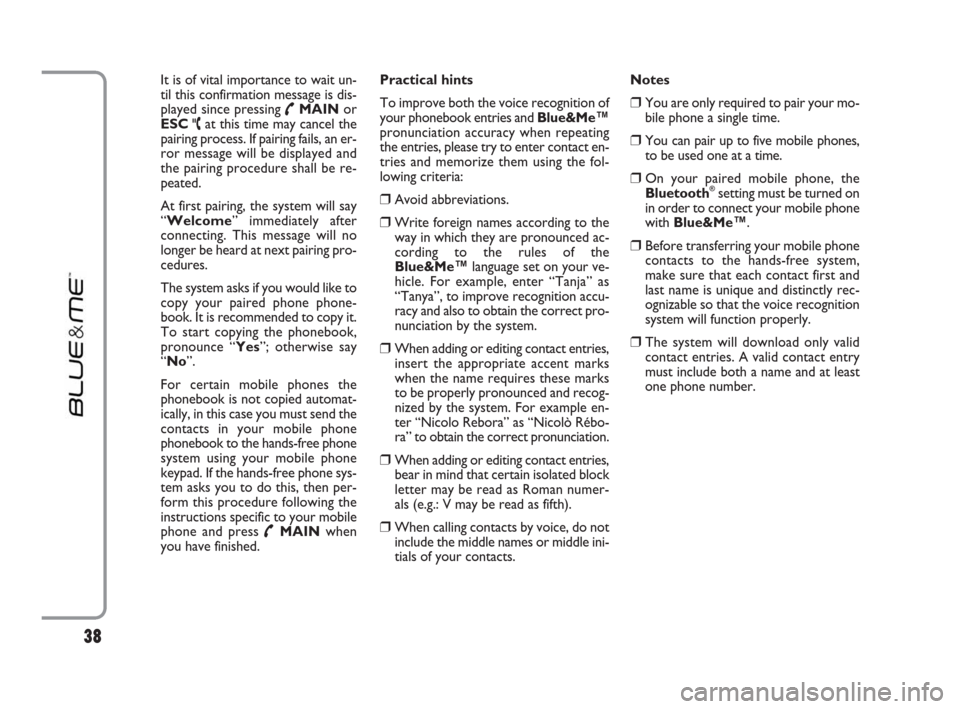
It is of vital importance to wait un-
til this confirmation message is dis-
played since pressing
˜MAINor
ESC
ˆat this time may cancel the
pairing process. If pairing fails, an er-
ror message will be displayed and
the pairing procedure shall be re-
peated.
At first pairing, the system will say
“Welcome” immediately after
connecting. This message will no
longer be heard at next pairing pro-
cedures.
The system asks if you would like to
copy your paired phone phone-
book. It is recommended to copy it.
To start copying the phonebook,
pronounce “Yes”; otherwise say
“No”.
For certain mobile phones the
phonebook is not copied automat-
ically, in this case you must send the
contacts in your mobile phone
phonebook to the hands-free phone
system using your mobile phone
keypad. If the hands-free phone sys-
tem asks you to do this, then per-
form this procedure following the
instructions specific to your mobile
phone and press
˜MAINwhen
you have finished.Practical hints
To improve both the voice recognition of
your phonebook entries and Blue&Me™
pronunciation accuracy when repeating
the entries, please try to enter contact en-
tries and memorize them using the fol-
lowing criteria:
❒Avoid abbreviations.
❒Write foreign names according to the
way in which they are pronounced ac-
cording to the rules of the
Blue&Me™language set on your ve-
hicle. For example, enter “Tanja” as
“Tanya”, to improve recognition accu-
racy and also to obtain the correct pro-
nunciation by the system.
❒When adding or editing contact entries,
insert the appropriate accent marks
when the name requires these marks
to be properly pronounced and recog-
nized by the system. For example en-
ter “Nicolo Rebora” as “Nicolò Rébo-
ra” to obtain the correct pronunciation.
❒When adding or editing contact entries,
bear in mind that certain isolated block
letter may be read as Roman numer-
als (e.g.: V may be read as fifth).
❒When calling contacts by voice, do not
include the middle names or middle ini-
tials of your contacts. Notes
❒You are only required to pair your mo-
bile phone a single time.
❒You can pair up to five mobile phones,
to be used one at a time.
❒On your paired mobile phone, the
Bluetooth®setting must be turned on
in order to connect your mobile phone
with Blue&Me™.
❒Before transferring your mobile phone
contacts to the hands-free system,
make sure that each contact first and
last name is unique and distinctly rec-
ognizable so that the voice recognition
system will function properly.
❒The system will download only valid
contact entries. A valid contact entry
must include both a name and at least
one phone number.
38
603_97_223 DUCATO BLUE&ME PACK8.2 GB 1ed 5-08-2009 15:36 Pagina 38
Page 60 of 82

59
Problem Probable Cause Possible Solution
Display screen shows: PAIR. FAILED
Or the system says “Bluetooth pairing
timed out. Please try again later.”
Display screen shows:
PRIVATE NUMBER
Display screen shows: ONLY AT REST
Or the system says:
“This function is only available
when the vehicle is stationary”
Retry the pairing procedure. During the
PIN entering step, verify that the PIN
number you are entering on the mobile
phone is the same number that
is shown
on the instrument panel display
�ÂSETTING FUNCTIONS -
PAIRING YOUR MOBILE PHONE
Enter a contact in your mobile
phonebook for the incoming call,
and then download your phonebook/
contact again
In this case, nothing can be done and
the message will always appear
Stop your vehicle and attempt to
perform the function again manually,
or continue driving and perform the
function using the voice recognition
system After three minutes, each attempt to
enter the PIN number fails since
pairing timed out
❒The caller is not recognized as a
name stored in the phonebook,
and the paired mobile phone does
not have a called ID feature
❒The caller has blocked caller ID
to prevent the system from
displaying the caller’s name
and/or phone number
Even occasional short viewings of the
vehicle display may be hazardous if
your attention has been diverted away
from your driving tasks. Certain
Blue&Me™functions, which require
the user to give attention to the
vehicle display, are only available when
the vehicle is stopped
603_97_223 DUCATO BLUE&ME PACK8.2 GB 1ed 5-08-2009 15:36 Pagina 59
Page 63 of 82
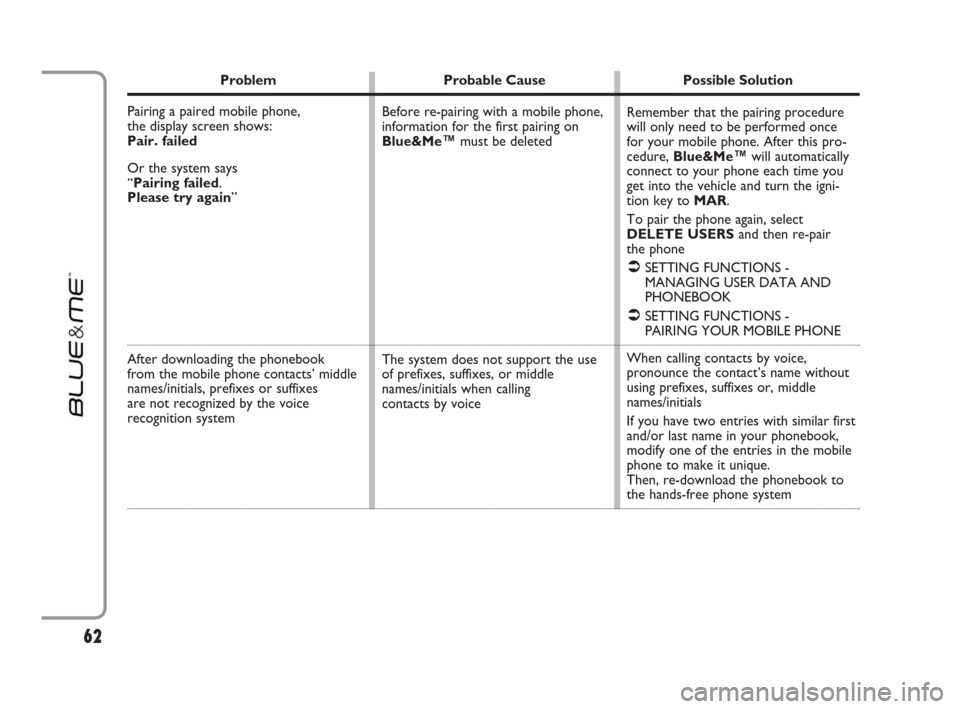
Problem Probable Cause Possible Solution
Pairing a paired mobile phone,
the display screen shows:
Pair. failed
Or the system says
“Pairing failed.
Please try again”
After downloading the phonebook
from the mobile phone contacts’ middle
names/initials, prefixes or suffixes
are not recognized by the voice
recognition system
Remember that the pairing procedure
will only need to be performed once
for your mobile phone. After this pro-
cedure, Blue&Me™will automatically
connect to your phone each time you
get into the vehicle and turn the igni-
tion key to MAR.
To pair the phone again, select
DELETE USERSand then re-pair
the phone
�ÂSETTING FUNCTIONS -
MANAGING USER DATA AND
PHONEBOOK
�ÂSETTING FUNCTIONS -
PAIRING YOUR MOBILE PHONE
When calling contacts by voice,
pronounce the contact’s name without
using prefixes, suffixes or, middle
names/initials
If you have two entries with similar first
and/or last name in your phonebook,
modify one of the entries in the mobile
phone to make it unique.
Then, re-download the phonebook to
the hands-free phone system Before re-pairing with a mobile phone,
information for the first pairing on
Blue&Me™must be deleted
The system does not support the use
of prefixes, suffixes, or middle
names/initials when calling
contacts by voice
62
603_97_223 DUCATO BLUE&ME PACK8.2 GB 1ed 5-08-2009 15:36 Pagina 62
Page 66 of 82
65
Problem Probable Cause Possible Solution
Some SMS messages or part of
them are not read, or are not
correctly read by Blue&Me™
hands-free kit
Blue&Me™SMS messages reader
displays sender telephone number
instead of sender name
Sometimes received SMS message
sender cannot be called
Some “special” characters within
received SMS message, cannot be
interpreted by Blue&Me™
Probably, during portable phone
registration step, you chose not to
download the telephone book, or, if
your portable phone only supports the
management of single contacts, you
chose to download some contacts only
Some SMS messages, e.g. the ones sent
by telephone operator, have no associ-
ated sender telephone number, so op-
tion CALLcannot be used–
To download your cellular telephone
book, refer to special item on menu
Settings
�ÂSETTING FUNCTIONS, paragraphs
CELLULAR TELEPHONE
REGISTRATION and USER DATA
MANAGEMENT
–
603_97_223 DUCATO BLUE&ME PACK8.2 GB 1ed 5-08-2009 15:36 Pagina 65
Page 67 of 82
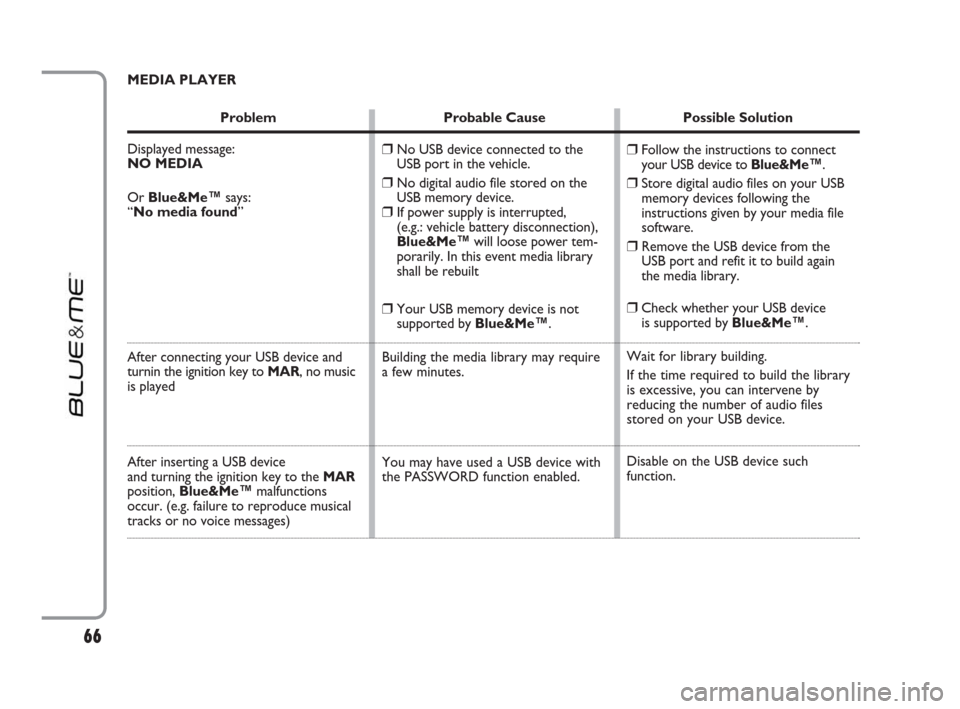
MEDIA PLAYER
Problem Probable Cause Possible Solution
Displayed message:
NO MEDIA
Or Blue&Me™says:
“No media found”
After connecting your USB device and
turnin the ignition key to MAR, no music
is played
After inserting a USB device
and turning the ignition key to the MAR
position, Blue&Me™malfunctions
occur. (e.g. failure to reproduce musical
tracks or no voice messages)
❒Follow the instructions to connect
your USB device to Blue&Me™.
❒Store digital audio files on your USB
memory devices following the
instructions given by your media file
software.
❒Remove the USB device from the
USB port and refit it to build again
the media library.
❒Check whether your USB device
is supported by Blue&Me™.
Wait for library building.
If the time required to build the library
is excessive, you can intervene by
reducing the number of audio files
stored on your USB device.
Disable on the USB device such
function.
❒No USB device connected to the
USB port in the vehicle.
❒No digital audio file stored on the
USB memory device.
❒If power supply is interrupted,
(e.g.: vehicle battery disconnection),
Blue&Me™will loose power tem-
porarily. In this event media library
shall be rebuilt
❒Your USB memory device is not
supported by Blue&Me™.
Building the media library may require
a few minutes.
You may have used a USB device with
the PASSWORD function enabled.
66
603_97_223 DUCATO BLUE&ME PACK8.2 GB 1ed 5-08-2009 15:36 Pagina 66