Page 43 of 62
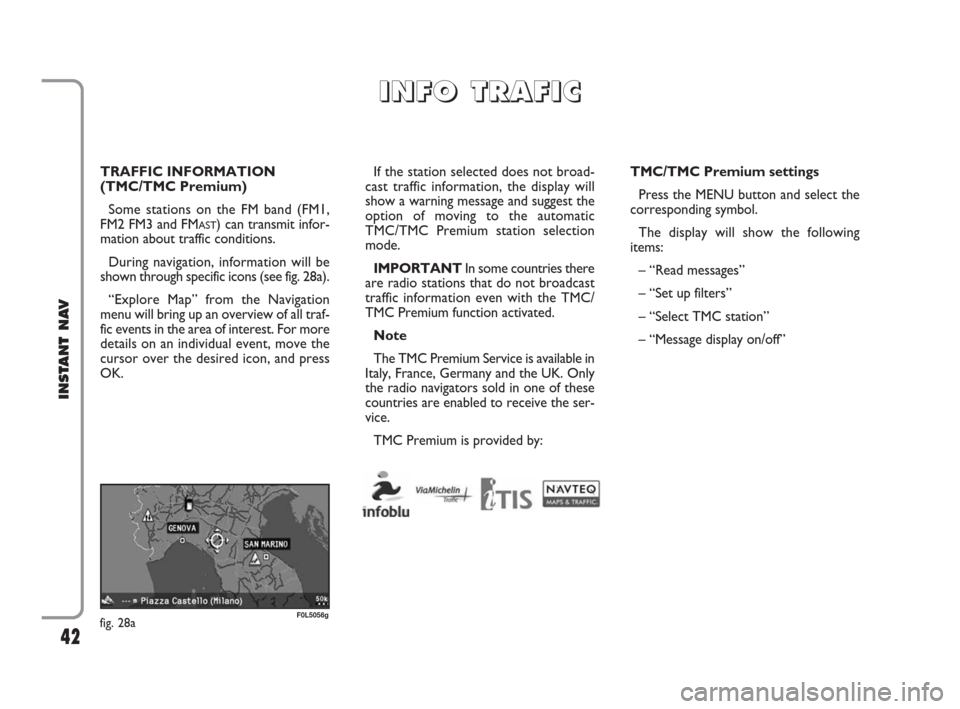
42
INSTANT NAV
TRAFFIC INFORMATION
(TMC/TMC Premium)
Some stations on the FM band (FM1,
FM2 FM3 and FM
AST) can transmit infor-
mation about traffic conditions.
During navigation, information will be
shown through specific icons (see fig. 28a).
“Explore Map” from the Navigation
menu will bring up an overview of all traf-
fic events in the area of interest. For more
details on an individual event, move the
cursor over the desired icon, and press
OK.If the station selected does not broad-
cast traffic information, the display will
show a warning message and suggest the
option of moving to the automatic
TMC/TMC Premium station selection
mode.
IMPORTANTIn some countries there
are radio stations that do not broadcast
traffic information even with the TMC/
TMC Premium function activated.
Note
The TMC Premium Service is available in
Italy, France, Germany and the UK. Only
the radio navigators sold in one of these
countries are enabled to receive the ser-
vice.
TMC Premium is provided by:TMC/TMC Premium settings
Press the MENU button and select the
corresponding symbol.
The display will show the following
items:
– “Read messages”
– “Set up filters”
– “Select TMC station”
– “Message display on/off”
I I
N N
F F
O O
T T
R R
A A
F F
I I
C C
fig. 28aF0L5056g
603_97_471 CROMA_INSTANT NAV_GB_1ed 23-10-2009 15:29 Pagina 42
Page 45 of 62
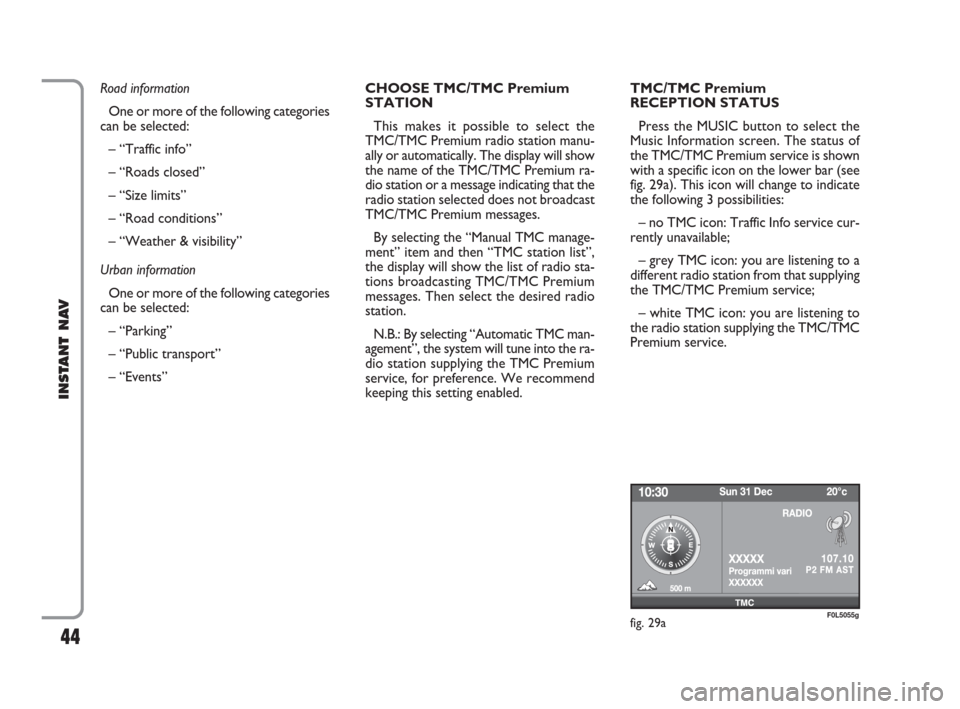
44
INSTANT NAV
Road information
One or more of the following categories
can be selected:
– “Traffic info”
– “Roads closed”
– “Size limits”
– “Road conditions”
– “Weather & visibility”
Urban information
One or more of the following categories
can be selected:
– “Parking”
– “Public transport”
– “Events” CHOOSE TMC/TMC Premium
STATION
This makes it possible to select the
TMC/TMC Premium radio station manu-
ally or automatically. The display will show
the name of the TMC/TMC Premium ra-
dio station or a message indicating that the
radio station selected does not broadcast
TMC/TMC Premium messages.
By selecting the “Manual TMC manage-
ment” item and then “TMC station list”,
the display will show the list of radio sta-
tions broadcasting TMC/TMC Premium
messages. Then select the desired radio
station.
N.B.: By selecting “Automatic TMC man-
agement”, the system will tune into the ra-
dio station supplying the TMC Premium
service, for preference. We recommend
keeping this setting enabled.TMC/TMC Premium
RECEPTION STATUS
Press the MUSIC button to select the
Music Information screen. The status of
the TMC/TMC Premium service is shown
with a specific icon on the lower bar (see
fig. 29a). This icon will change to indicate
the following 3 possibilities:
– no TMC icon: Traffic Info service cur-
rently unavailable;
– grey TMC icon: you are listening to a
different radio station from that supplying
the TMC/TMC Premium service;
– white TMC icon: you are listening to
the radio station supplying the TMC/TMC
Premium service.
fig. 29aF0L5055g
603_97_471 CROMA_INSTANT NAV_GB_1ed 23-10-2009 15:29 Pagina 44
Page 54 of 62
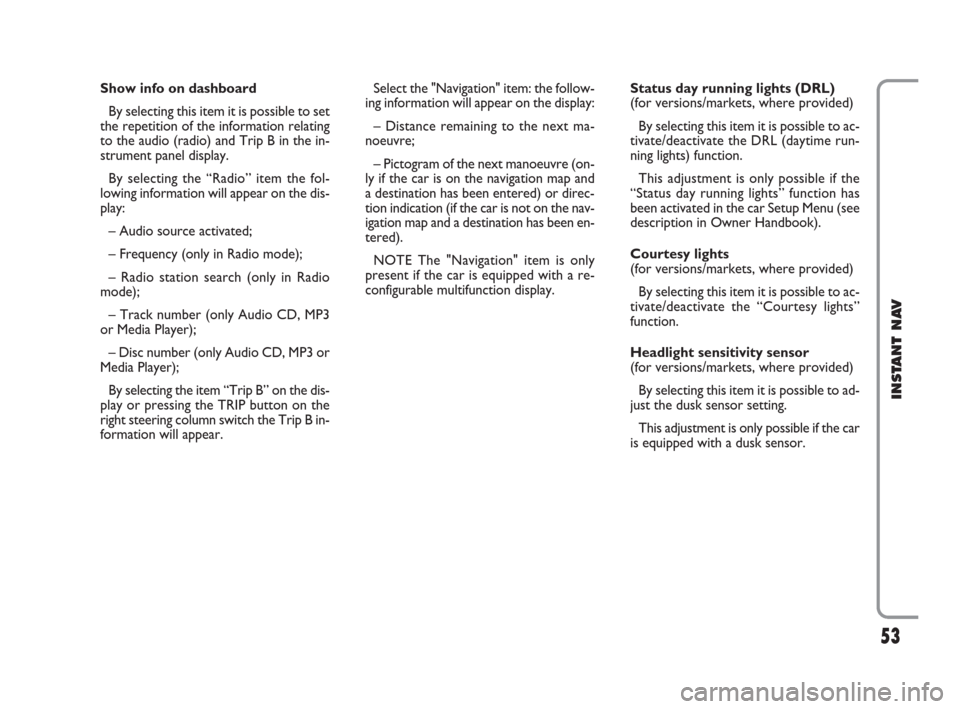
53
INSTANT NAV
Show info on dashboard
By selecting this item it is possible to set
the repetition of the information relating
to the audio (radio) and Trip B in the in-
strument panel display.
By selecting the “Radio” item the fol-
lowing information will appear on the dis-
play:
– Audio source activated;
– Frequency (only in Radio mode);
– Radio station search (only in Radio
mode);
– Track number (only Audio CD, MP3
or Media Player);
– Disc number (only Audio CD, MP3 or
Media Player);
By selecting the item “Trip B” on the dis-
play or pressing the TRIP button on the
right steering column switch the Trip B in-
formation will appear.Select the "Navigation" item: the follow-
ing information will appear on the display:
– Distance remaining to the next ma-
noeuvre;
– Pictogram of the next manoeuvre (on-
ly if the car is on the navigation map and
a destination has been entered) or direc-
tion indication (if the car is not on the nav-
igation map and a destination has been en-
tered).
NOTE The "Navigation" item is only
present if the car is equipped with a re-
configurable multifunction display.Status day running lights (DRL)
(for versions/markets, where provided)
By selecting this item it is possible to ac-
tivate/deactivate the DRL (daytime run-
ning lights) function.
This adjustment is only possible if the
“Status day running lights” function has
been activated in the car Setup Menu (see
description in Owner Handbook).
Courtesy lights
(for versions/markets, where provided)
By selecting this item it is possible to ac-
tivate/deactivate the “Courtesy lights”
function.
Headlight sensitivity sensor
(for versions/markets, where provided)
By selecting this item it is possible to ad-
just the dusk sensor setting.
This adjustment is only possible if the car
is equipped with a dusk sensor.
603_97_471 CROMA_INSTANT NAV_GB_1ed 23-10-2009 15:29 Pagina 53
Page:
< prev 1-8 9-16 17-24