Page 42 of 62
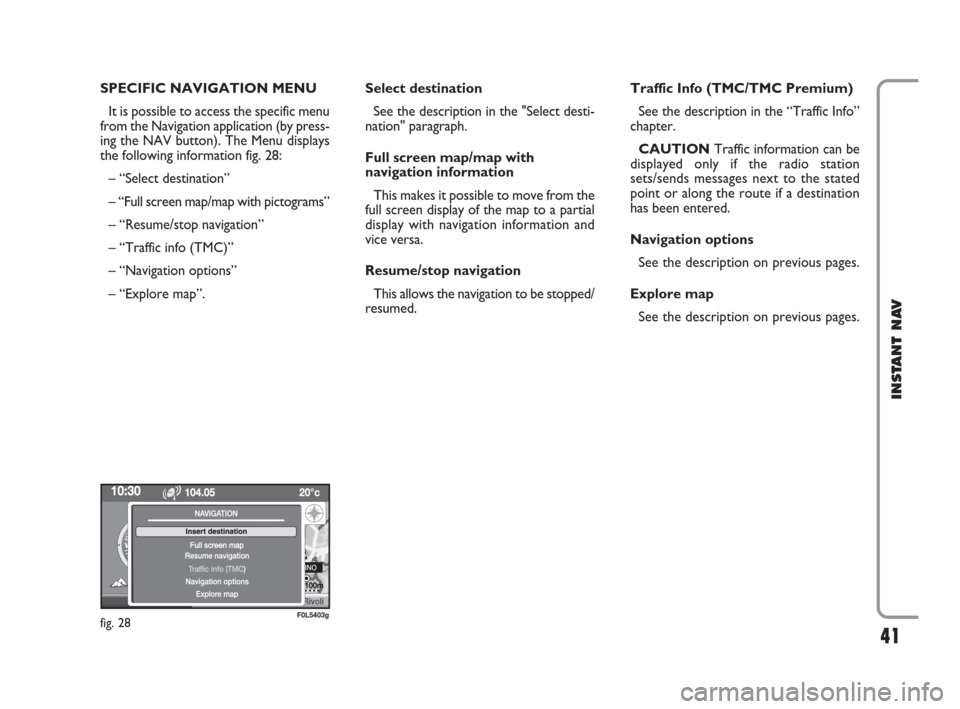
41
INSTANT NAV
SPECIFIC NAVIGATION MENU
It is possible to access the specific menu
from the Navigation application (by press-
ing the NAV button). The Menu displays
the following information fig. 28:
– “Select destination”
– “Full screen map/map with pictograms”
– “Resume/stop navigation”
– “Traffic info (TMC)”
– “Navigation options”
– “Explore map”. Select destination
See the description in the "Select desti-
nation" paragraph.
Full screen map/map with
navigation information
This makes it possible to move from the
full screen display of the map to a partial
display with navigation information and
vice versa.
Resume/stop navigation
This allows the navigation to be stopped/
resumed. Traffic Info (TMC/TMC Premium)
See the description in the “Traffic Info”
chapter.
CAUTION Traffic information can be
displayed only if the radio station
sets/sends messages next to the stated
point or along the route if a destination
has been entered.
Navigation options
See the description on previous pages.
Explore map
See the description on previous pages.
fig. 28F0L5403g
603_97_471 CROMA_INSTANT NAV_GB_1ed 23-10-2009 15:29 Pagina 41
Page 43 of 62
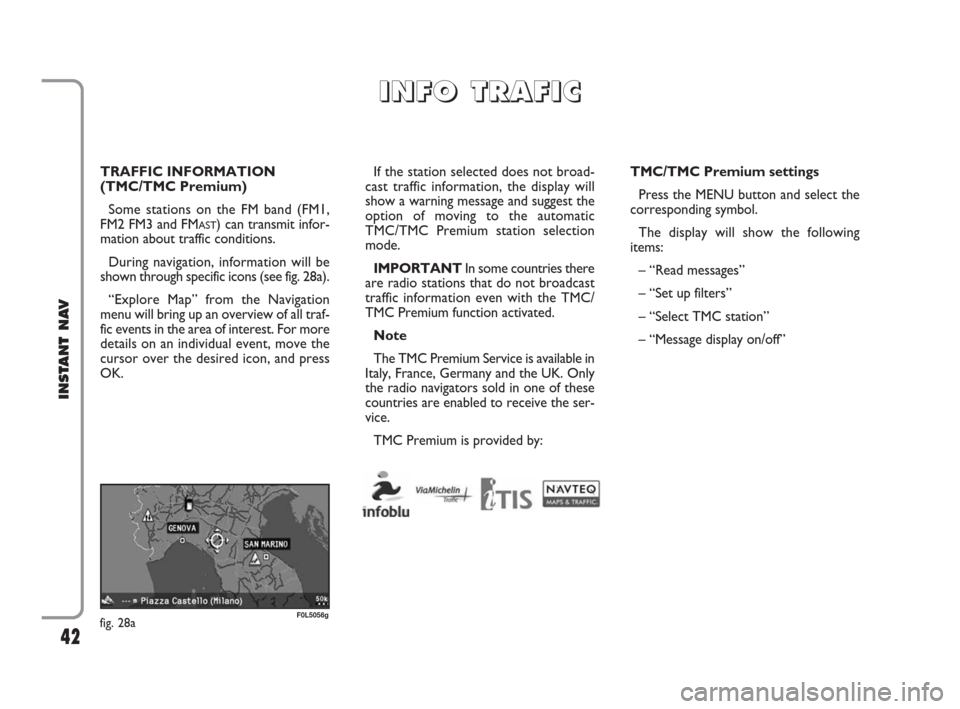
42
INSTANT NAV
TRAFFIC INFORMATION
(TMC/TMC Premium)
Some stations on the FM band (FM1,
FM2 FM3 and FM
AST) can transmit infor-
mation about traffic conditions.
During navigation, information will be
shown through specific icons (see fig. 28a).
“Explore Map” from the Navigation
menu will bring up an overview of all traf-
fic events in the area of interest. For more
details on an individual event, move the
cursor over the desired icon, and press
OK.If the station selected does not broad-
cast traffic information, the display will
show a warning message and suggest the
option of moving to the automatic
TMC/TMC Premium station selection
mode.
IMPORTANTIn some countries there
are radio stations that do not broadcast
traffic information even with the TMC/
TMC Premium function activated.
Note
The TMC Premium Service is available in
Italy, France, Germany and the UK. Only
the radio navigators sold in one of these
countries are enabled to receive the ser-
vice.
TMC Premium is provided by:TMC/TMC Premium settings
Press the MENU button and select the
corresponding symbol.
The display will show the following
items:
– “Read messages”
– “Set up filters”
– “Select TMC station”
– “Message display on/off”
I I
N N
F F
O O
T T
R R
A A
F F
I I
C C
fig. 28aF0L5056g
603_97_471 CROMA_INSTANT NAV_GB_1ed 23-10-2009 15:29 Pagina 42
Page 47 of 62
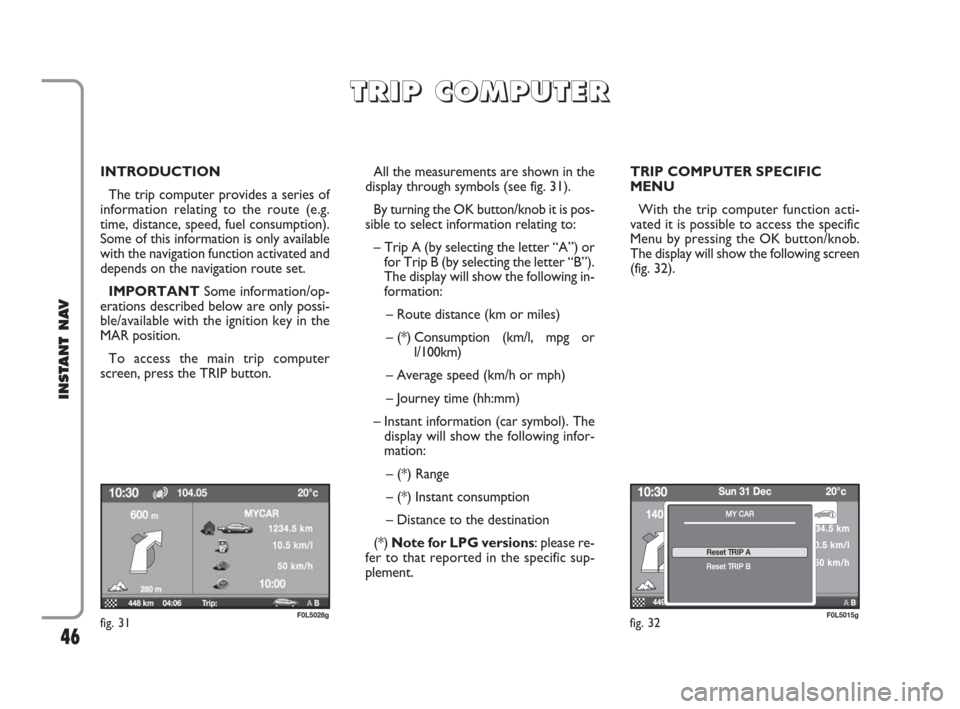
46
INSTANT NAV
INTRODUCTION
The trip computer provides a series of
information relating to the route (e.g.
time, distance, speed, fuel consumption).
Some of this information is only available
with the navigation function activated and
depends on the navigation route set.
IMPORTANTSome information/op-
erations described below are only possi-
ble/available with the ignition key in the
MAR position.
To access the main trip computer
screen, press the TRIP button.All the measurements are shown in the
display through symbols (see fig. 31).
By turning the OK button/knob it is pos-
sible to select information relating to:
– Trip A (by selecting the letter “A”) or
for Trip B (by selecting the letter “B”).
The display will show the following in-
formation:
– Route distance (km or miles)
– (*) Consumption (km/l, mpg or
l/100km)
– Average speed (km/h or mph)
– Journey time (hh:mm)
– Instant information (car symbol). The
display will show the following infor-
mation:
– (*) Range
– (*) Instant consumption
– Distance to the destination
(*) Note for LPG versions: please re-
fer to that reported in the specific sup-
plement.TRIP COMPUTER SPECIFIC
MENU
With the trip computer function acti-
vated it is possible to access the specific
Menu by pressing the OK button/knob.
The display will show the following screen
(fig. 32).
T T
R R
I I
P P
C C
O O
M M
P P
U U
T T
E E
R R
fig. 32F0L5015gfig. 31F0L5028g
603_97_471 CROMA_INSTANT NAV_GB_1ed 23-10-2009 15:29 Pagina 46
Page 54 of 62
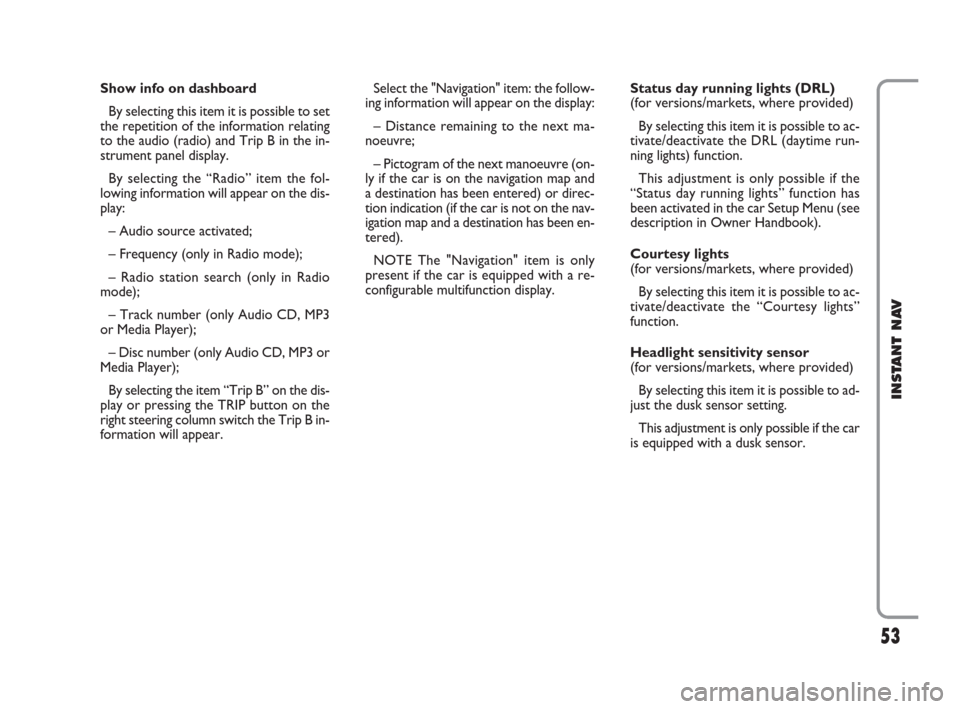
53
INSTANT NAV
Show info on dashboard
By selecting this item it is possible to set
the repetition of the information relating
to the audio (radio) and Trip B in the in-
strument panel display.
By selecting the “Radio” item the fol-
lowing information will appear on the dis-
play:
– Audio source activated;
– Frequency (only in Radio mode);
– Radio station search (only in Radio
mode);
– Track number (only Audio CD, MP3
or Media Player);
– Disc number (only Audio CD, MP3 or
Media Player);
By selecting the item “Trip B” on the dis-
play or pressing the TRIP button on the
right steering column switch the Trip B in-
formation will appear.Select the "Navigation" item: the follow-
ing information will appear on the display:
– Distance remaining to the next ma-
noeuvre;
– Pictogram of the next manoeuvre (on-
ly if the car is on the navigation map and
a destination has been entered) or direc-
tion indication (if the car is not on the nav-
igation map and a destination has been en-
tered).
NOTE The "Navigation" item is only
present if the car is equipped with a re-
configurable multifunction display.Status day running lights (DRL)
(for versions/markets, where provided)
By selecting this item it is possible to ac-
tivate/deactivate the DRL (daytime run-
ning lights) function.
This adjustment is only possible if the
“Status day running lights” function has
been activated in the car Setup Menu (see
description in Owner Handbook).
Courtesy lights
(for versions/markets, where provided)
By selecting this item it is possible to ac-
tivate/deactivate the “Courtesy lights”
function.
Headlight sensitivity sensor
(for versions/markets, where provided)
By selecting this item it is possible to ad-
just the dusk sensor setting.
This adjustment is only possible if the car
is equipped with a dusk sensor.
603_97_471 CROMA_INSTANT NAV_GB_1ed 23-10-2009 15:29 Pagina 53
Page 55 of 62
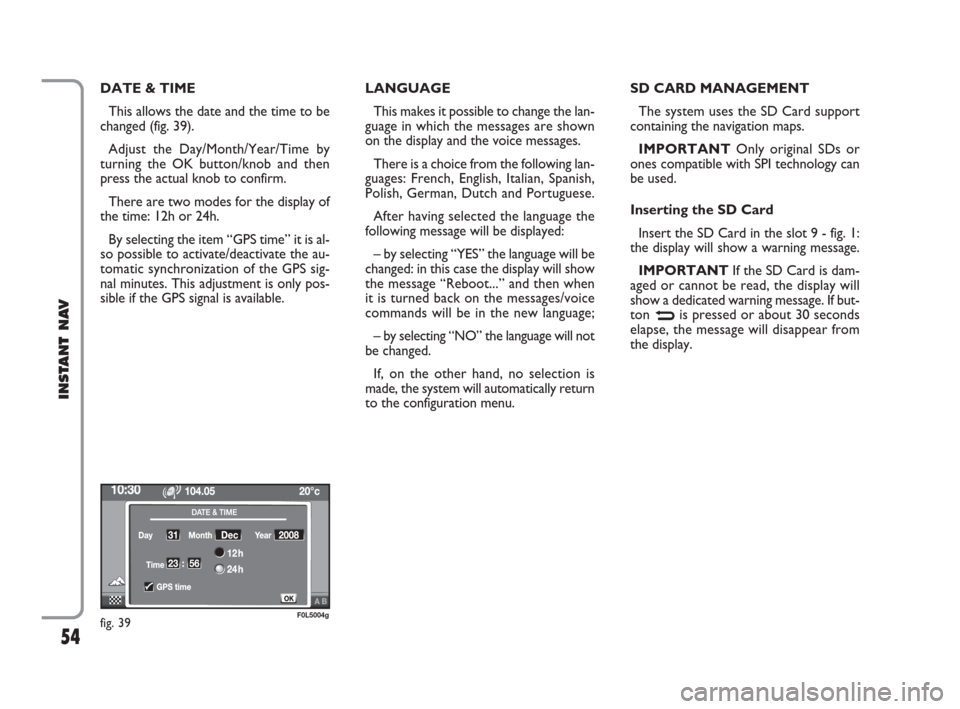
54
INSTANT NAV
DATE & TIME
This allows the date and the time to be
changed (fig. 39).
Adjust the Day/Month/Year/Time by
turning the OK button/knob and then
press the actual knob to confirm.
There are two modes for the display of
the time: 12h or 24h.
By selecting the item “GPS time” it is al-
so possible to activate/deactivate the au-
tomatic synchronization of the GPS sig-
nal minutes. This adjustment is only pos-
sible if the GPS signal is available.LANGUAGE
This makes it possible to change the lan-
guage in which the messages are shown
on the display and the voice messages.
There is a choice from the following lan-
guages: French, English, Italian, Spanish,
Polish, German, Dutch and Portuguese.
After having selected the language the
following message will be displayed:
– by selecting “YES” the language will be
changed: in this case the display will show
the message “Reboot...” and then when
it is turned back on the messages/voice
commands will be in the new language;
– by selecting “NO” the language will not
be changed.
If, on the other hand, no selection is
made, the system will automatically return
to the configuration menu.SD CARD MANAGEMENT
The system uses the SD Card support
containing the navigation maps.
IMPORTANTOnly original SDs or
ones compatible with SPI technology can
be used.
Inserting the SD Card
Insert the SD Card in the slot 9 - fig. 1:
the display will show a warning message.
IMPORTANTIf the SD Card is dam-
aged or cannot be read, the display will
show a dedicated warning message. If but-
ton
Nis pressed or about 30 seconds
elapse, the message will disappear from
the display.
fig. 39F0L5004g
603_97_471 CROMA_INSTANT NAV_GB_1ed 23-10-2009 15:29 Pagina 54
Page:
< prev 1-8 9-16 17-24