2009 FIAT CROMA CD player
[x] Cancel search: CD playerPage 59 of 90

58
BLUE&ME
™
in conjunction with Instant Nav
Compatible playlist formats
The multimedia player supports the play-
ing of playlists in the following formats:
– .m3u – file containing a list of tracks.
(versions 1 and 2)
– .wpl – file based on Windows
®that
contains a playlist. (the capacity limit of the
playlist in this format is 300Kb). It is pos-
sible to create .wpl playlists using Mi-
crosoft
®Windows Media®Player.
The multimedia player does not support
embedded or connected playlists. Both
relative and absolute routes for songs
within the lists are supported. The player
does not support playlists created by ap-
plication software based on specific pref-
erences or criteria. Playlists created by an
iPod cannot be read. The player will play
playlists that include routes that lead to
digital audio files in the folder. For further
information on creating playlists for the
system, refer to the SUGGESTIONS for
using the multimedia player section.
Note on makes
Microsoft®and Windows®are Microsoft Corporation registered makes.
Sony®is a registered make of the Sony Corporation.
Ericsson®is a registered make of Telefonaktiebolaget LM Ericsson.
Motorola®is a registered make of Motorola, Inc.
Nokia®is a registered make of the Nokia Corporation.
Siemens®is a registered make of Siemens AG.
Orange™ is a registered make of
Orange Personal Communications Services Limited
Audiovox
®is a registered make of the Audiovox Corporation.
Bluetooth®is a registered make of Bluetooth®SIG, Inc.
Lexar™ and JumpDrive®are registered makes of Lexar Media, Inc.
SanDisk®and Cruzer™ are registered trademarks of the SanDisk Corporation.
iPod, iThunes, iPhone are registered makes of Apple Inc.
All the other trademarks belong to their respective owners.
603_97_160 CROMA_BLUE INSTANT NAV_GB_1ed 5-05-2009 15:52 Pagina 58
Page 76 of 90
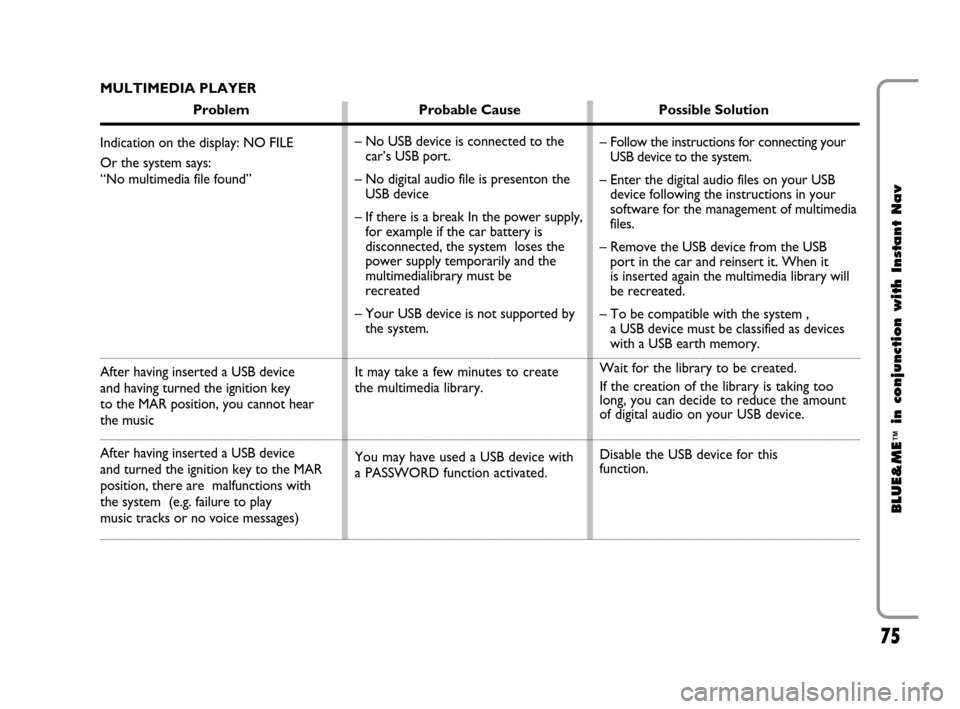
75
BLUE&ME
™
in conjunction with Instant Nav
MULTIMEDIA PLAYER
Problem Probable Cause Possible Solution
Indication on the display: NO FILE
Or the system says:
“No multimedia file found”
After having inserted a USB device
and having turned the ignition key
to the MAR position, you cannot hear
the music
After having inserted a USB device
and turned the ignition key to the MAR
position, there are malfunctions with
the system (e.g. failure to play
music tracks or no voice messages)– No USB device is connected to the
car’s USB port.
– No digital audio file is presenton the
USB device
– If there is a break In the power supply,
for example if the car battery is
disconnected, the system loses the
power supply temporarily and the
multimedialibrary must be
recreated
– Your USB device is not supported by
the system.
It may take a few minutes to create
the multimedia library.
You may have used a USB device with
a PASSWORD function activated.– Follow the instructions for connecting your
USB device to the system.
– Enter the digital audio files on your USB
device following the instructions in your
software for the management of multimedia
files.
– Remove the USB device from the USB
port in the car and reinsert it. When it
is inserted again the multimedia library will
be recreated.
– To be compatible with the system ,
a USB device must be classified as devices
with a USB earth memory.
Wait for the library to be created.
If the creation of the library is taking too
long, you can decide to reduce the amount
of digital audio on your USB device.
Disable the USB device for this
function.
603_97_160 CROMA_BLUE INSTANT NAV_GB_1ed 5-05-2009 15:52 Pagina 75
Page 77 of 90

76
BLUE&ME
™
in conjunction with Instant Nav
Problem Probable Cause Possible Solution
Indication on the display:
NO LIST or the system says:
“No playlist found”
Indication on the display:
INCORRECT LIST
Indication on the display:
PLAYLIST EMPTY or the
system says:
“PLAYLIST EMPTY.”
Indication on the display:INCORRECT FILE
Indication on the
Instant Nav display:
MEDIAPLAYER if there
is no USB device connected
to the USB port in the car
Create a playlist on your computer using your application
software for the management of multimedia files and add
it to your USB device
– Make sure that the playlist is in .m3u or .wplformat.
– Create the playlist again following the instructions in the
CREATING A PLAYLIST FOR THE SYSTEM chapter un-
der SUGGESTIONS.
– If the problem persists, delete the playlist from your USB
device.
– Delete the playlist from your USB device or insert the
multimedia files in the playlist, using your software for
the management of multimedia files.
– You can reduce the number of songs in the playlist,
using your multimedia file management software.
If the digital audio is spoilt, delete it from your USB device
– Press the OK button or the dedicated FM, AM buttons at
the front of the Instant Navto change the audio source.
– As long as the ignition key is in the MAR position insert
and then remove the USB device from the USB port in
the car.
– To prevent displaying MEDIAPLAYER if there is no USB
device, we suggest you always extract the device with the
ignition key in the MARposition, or you stop playing
(with the voice command STOP) before removing the
USB device from the USB port in the car. You have tried to play a playlist, but
there are no playlists on the USB device
connected
The playlist is spoilt or not valid
– The playlist does not contain
multimedia files
– The .wplfile is too large for the system
memory
– The playlist does not contain
multimedia file references that are
found on your USB device
The digital audio is spoilt or not valid
The USB device has been removed
from the USB port in the car with the
ignition key in the STOP position
603_97_160 CROMA_BLUE INSTANT NAV_GB_1ed 5-05-2009 15:52 Pagina 76
Page 78 of 90

77
BLUE&ME
™
in conjunction with Instant Nav
Problem Probable Cause Possible Solution
Indication on the display:
PROTECTED
Or the system says:
“Contents protected”.
The system does not play all the
digital audio files in a playlist
The multimedia library does not indicate
all the digital audio files found on my
USB device
After having given a command, the system
says: “Command not available”, even if the
command is a voice command of the first
levelThe audio track that you have chosen
to listen to is protected by DRM and
cannot be played by the multimedia
player
Your playlist probably contains files
protected by DRM, that are not
played; or it contains references to
invalid multimedia files
– Your collection of music tracks
contains files protected by DRM,
which are skipped when playing
– Your collection of music tracks contains
more than 20,000 songs, which is the
maximum amount of files that can be
imported into the library.
– Your collection of music tracks found
on the USB device includes files em-
bedded more than 20 folders deep.
The digital audio files on these embed-
ded folders will not be imported into
the library.
Some commands are not available
whilst the track is paused or whilst the
CD player is playing–
For futher information, see the
“COMPATIBLE USB MEMORY DEVICES”
section
–
–
603_97_160 CROMA_BLUE INSTANT NAV_GB_1ed 5-05-2009 15:52 Pagina 77
Page 80 of 90
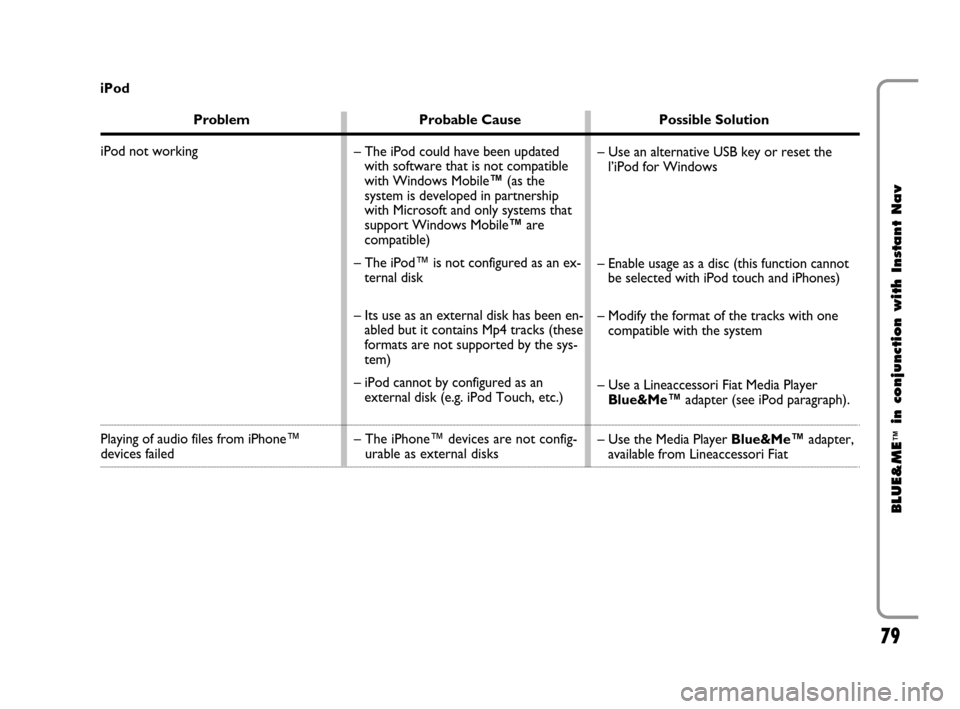
79
BLUE&ME
™
in conjunction with Instant Nav
Problem Probable Cause Possible Solution
iPod not working
Playing of audio files from iPhone™ devices failed – Use an alternative USB key or reset the
l’iPod for Windows
– Enable usage as a disc (this function cannot
be selected with iPod touch and iPhones)
– Modify the format of the tracks with one
compatible with the system
– Use a Lineaccessori Fiat Media Player
Blue&Me™adapter (see iPod paragraph).
– Use the Media Player Blue&Me™adapter,
available from Lineaccessori Fiat – The iPod could have been updated
with software that is not compatible
with Windows Mobile™(as the
system is developed in partnership
with Microsoft and only systems that
support Windows Mobile™are
compatible)
– The iPod™ is not configured as an ex-
ternal disk
– Its use as an external disk has been en-
abled but it contains Mp4 tracks (these
formats are not supported by the sys-
tem)
– iPod cannot by configured as an
external disk (e.g. iPod Touch, etc.)
– The iPhone™ devices are not config-
urable as external disks iPod
603_97_160 CROMA_BLUE INSTANT NAV_GB_1ed 5-05-2009 15:52 Pagina 79
Page 81 of 90

80
BLUE&ME
™
in conjunction with Instant Nav
Problem Probable Cause Possible Solution
With iPod or USB memory sticks the
system continues playing the same track
or the “forward” button has to be pressed
to move on to the next track
The iPod connected to the system
is run down
There is a special item in the menu, like
“continuous play” or “repeat individual
track”, that must be deactivated
Proceed with the deactivation:
– select “MEDIA PLAYER” from the
Instant Nav menu;
– turn the OK knob to select the desired
item (accept or refuse)
– press the OK knob to confirm the
selection
Remember that the iPod has a low
charge or wait for a few minutes for the
system to recharge it The individual track repeat function may
have inadvertently be left activated
With the igntion key in the MAR
position, the car searches for the iPod
unless the iPod is completely
discharged
603_97_160 CROMA_BLUE INSTANT NAV_GB_1ed 5-05-2009 15:52 Pagina 80