Page 89 of 532
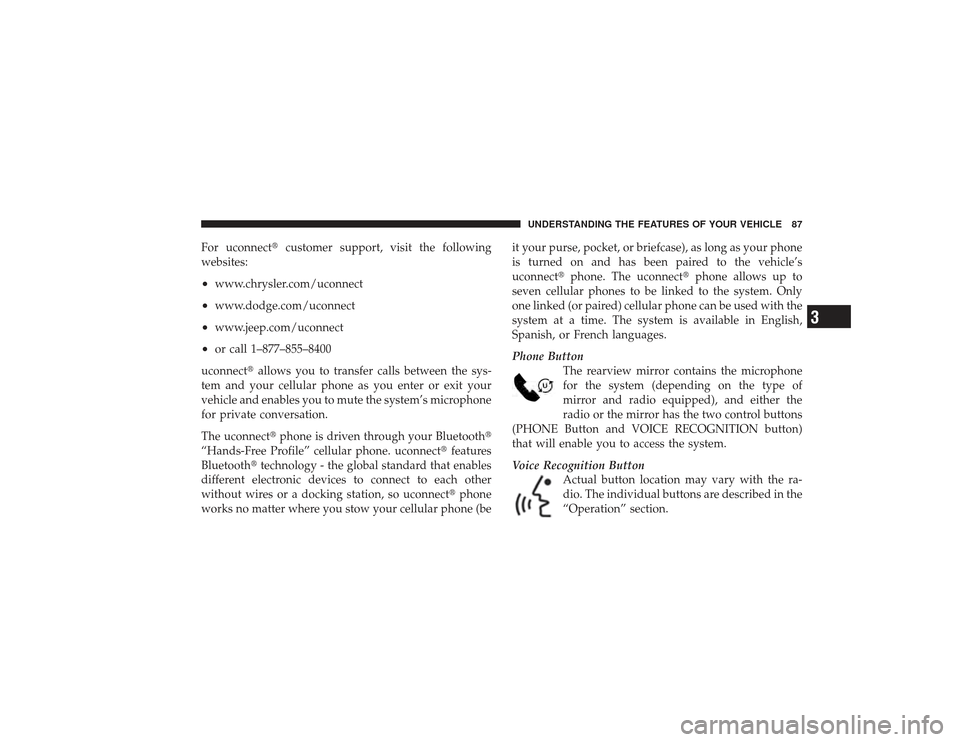
For uconnect�customer support, visit the following
websites:•
www.chrysler.com/uconnect
•
www.dodge.com/uconnect
•
www.jeep.com/uconnect
•
or call 1–877–855–8400
uconnect� allows you to transfer calls between the sys-
tem and your cellular phone as you enter or exit your
vehicle and enables you to mute the system’s microphone
for private conversation.
The uconnect� phone is driven through your Bluetooth�
“Hands-Free Profile” cellular phone. uconnect� features
Bluetooth� technology - the global standard that enables
different electronic devices to connect to each other
without wires or a docking station, so uconnect �phone
works no matter where you stow your cellular phone (be it your purse, pocket, or briefcase), as long as your phone
is turned on and has been paired to the vehicle’s
uconnect�
phone. The uconnect� phone allows up to
seven cellular phones to be linked to the system. Only
one linked (or paired) cellular phone can be used with the
system at a time. The system is available in English,
Spanish, or French languages.
Phone Button The rearview mirror contains the microphone
for the system (depending on the type of
mirror and radio equipped), and either the
radio or the mirror has the two control buttons
(PHONE Button and VOICE RECOGNITION button)
that will enable you to access the system.
Voice Recognition Button Actual button location may vary with the ra-
dio. The individual buttons are described in the
“Operation” section.
UNDERSTANDING THE FEATURES OF YOUR VEHICLE 87
3
Page 94 of 532
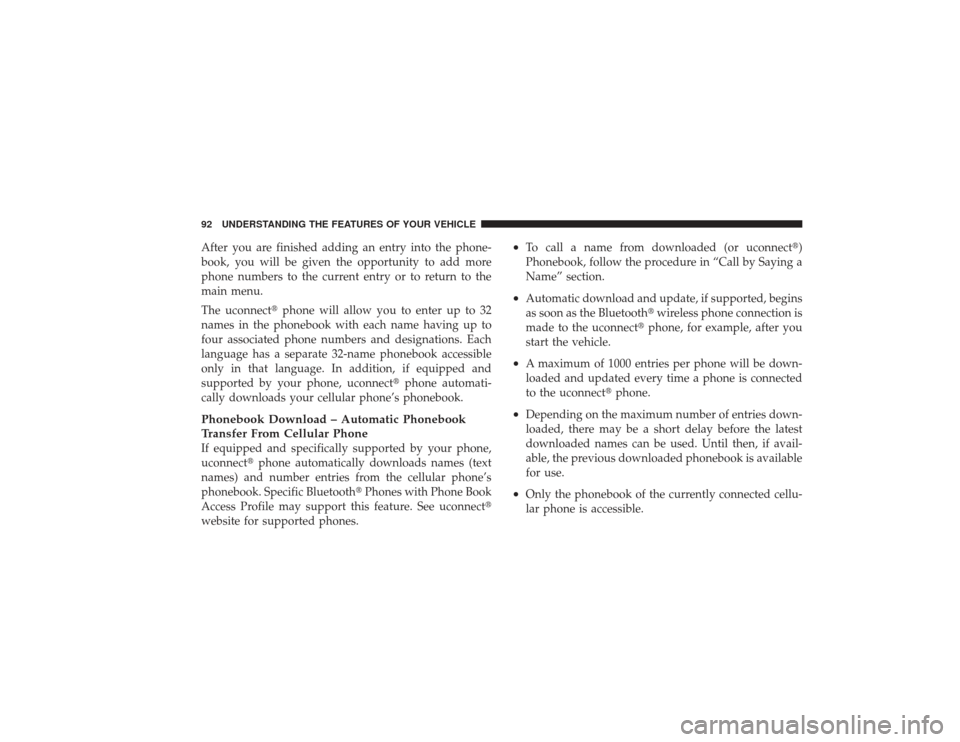
After you are finished adding an entry into the phone-
book, you will be given the opportunity to add more
phone numbers to the current entry or to return to the
main menu.
The uconnect�phone will allow you to enter up to 32
names in the phonebook with each name having up to
four associated phone numbers and designations. Each
language has a separate 32-name phonebook accessible
only in that language. In addition, if equipped and
supported by your phone, uconnect �phone automati-
cally downloads your cellular phone’s phonebook.Phonebook Download – Automatic Phonebook
Transfer From Cellular PhoneIf equipped and specifically supported by your phone,
uconnect� phone automatically downloads names (text
names) and number entries from the cellular phone’s
phonebook. Specific Bluetooth� Phones with Phone Book
Access Profile may support this feature. See uconnect�
website for supported phones.
•
To call a name from downloaded (or uconnect�)
Phonebook, follow the procedure in “Call by Saying a
Name” section.
•
Automatic download and update, if supported, begins
as soon as the Bluetooth� wireless phone connection is
made to the uconnect� phone, for example, after you
start the vehicle.
•
A maximum of 1000 entries per phone will be down-
loaded and updated every time a phone is connected
to the uconnect� phone.
•
Depending on the maximum number of entries down-
loaded, there may be a short delay before the latest
downloaded names can be used. Until then, if avail-
able, the previous downloaded phonebook is available
for use.
•
Only the phonebook of the currently connected cellu-
lar phone is accessible.
92 UNDERSTANDING THE FEATURES OF YOUR VEHICLE
Page 97 of 532
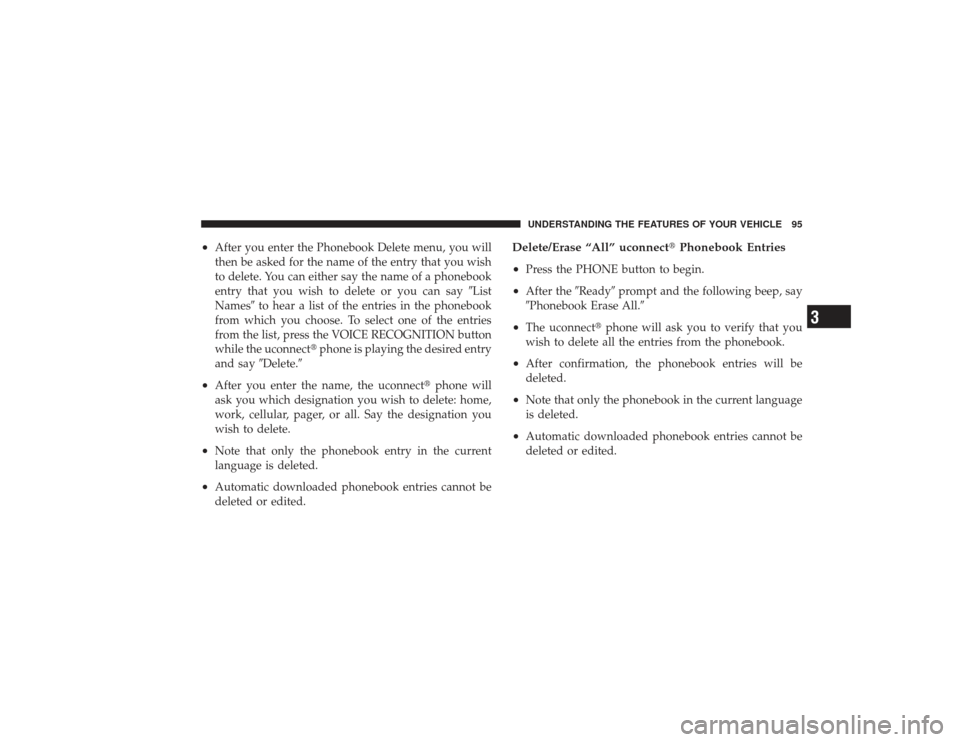
•
After you enter the Phonebook Delete menu, you will
then be asked for the name of the entry that you wish
to delete. You can either say the name of a phonebook
entry that you wish to delete or you can say�List
Names� to hear a list of the entries in the phonebook
from which you choose. To select one of the entries
from the list, press the VOICE RECOGNITION button
while the uconnect� phone is playing the desired entry
and say �Delete.�
•
After you enter the name, the uconnect� phone will
ask you which designation you wish to delete: home,
work, cellular, pager, or all. Say the designation you
wish to delete.
•
Note that only the phonebook entry in the current
language is deleted.
•
Automatic downloaded phonebook entries cannot be
deleted or edited.
Delete/Erase “All” uconnect �Phonebook Entries
•
Press the PHONE button to begin.
•
After the �Ready�prompt and the following beep, say
�Phonebook Erase All.�
•
The uconnect� phone will ask you to verify that you
wish to delete all the entries from the phonebook.
•
After confirmation, the phonebook entries will be
deleted.
•
Note that only the phonebook in the current language
is deleted.
•
Automatic downloaded phonebook entries cannot be
deleted or edited.UNDERSTANDING THE FEATURES OF YOUR VEHICLE 95
3
Page 101 of 532
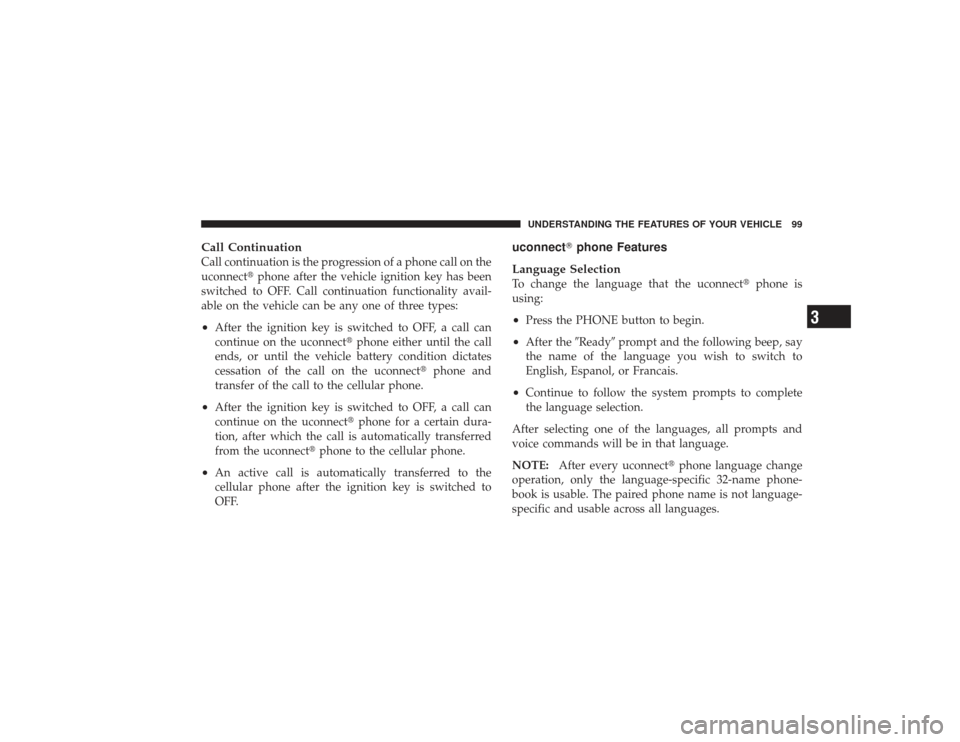
Call ContinuationCall continuation is the progression of a phone call on the
uconnect�phone after the vehicle ignition key has been
switched to OFF. Call continuation functionality avail-
able on the vehicle can be any one of three types:•
After the ignition key is switched to OFF, a call can
continue on the uconnect� phone either until the call
ends, or until the vehicle battery condition dictates
cessation of the call on the uconnect �phone and
transfer of the call to the cellular phone.
•
After the ignition key is switched to OFF, a call can
continue on the uconnect� phone for a certain dura-
tion, after which the call is automatically transferred
from the uconnect� phone to the cellular phone.
•
An active call is automatically transferred to the
cellular phone after the ignition key is switched to
OFF.
uconnect�phone Features
Language SelectionTo change the language that the uconnect �phone is
using:•
Press the PHONE button to begin.
•
After the �Ready�prompt and the following beep, say
the name of the language you wish to switch to
English, Espanol, or Francais.
•
Continue to follow the system prompts to complete
the language selection.
After selecting one of the languages, all prompts and
voice commands will be in that language.
NOTE: After every uconnect� phone language change
operation, only the language-specific 32-name phone-
book is usable. The paired phone name is not language-
specific and usable across all languages.UNDERSTANDING THE FEATURES OF YOUR VEHICLE 99
3
Page 110 of 532
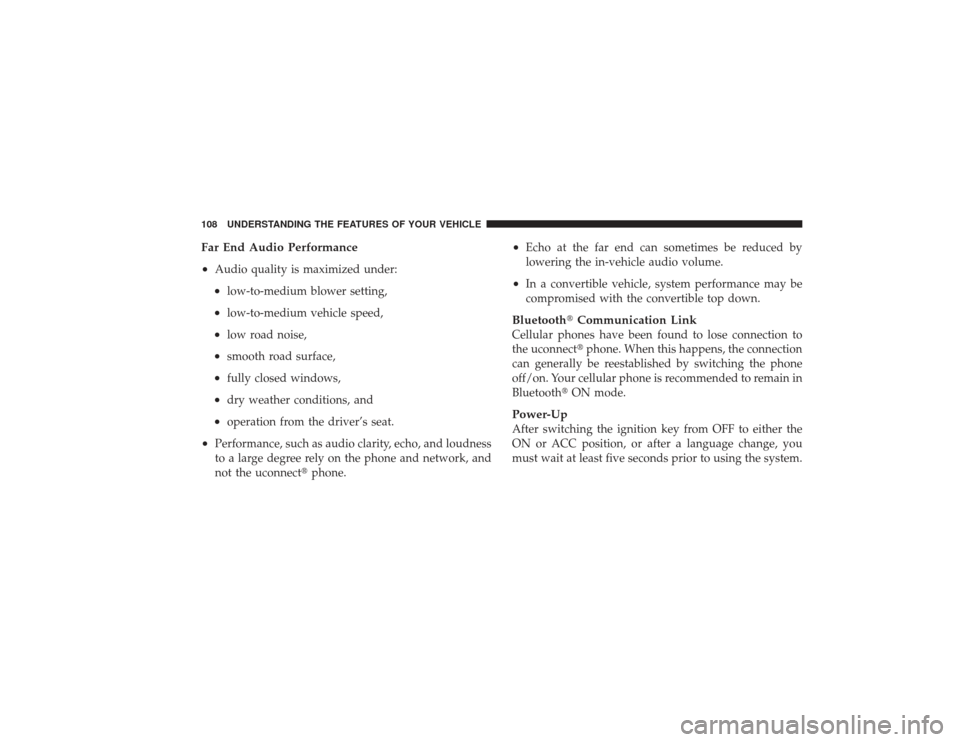
Far End Audio Performance
•
Audio quality is maximized under:•
low-to-medium blower setting,
•
low-to-medium vehicle speed,
•
low road noise,
•
smooth road surface,
•
fully closed windows,
•
dry weather conditions, and
•
operation from the driver’s seat.
•
Performance, such as audio clarity, echo, and loudness
to a large degree rely on the phone and network, and
not the uconnect�phone.
•
Echo at the far end can sometimes be reduced by
lowering the in-vehicle audio volume.
•
In a convertible vehicle, system performance may be
compromised with the convertible top down.
Bluetooth�Communication LinkCellular phones have been found to lose connection to
the uconnect� phone. When this happens, the connection
can generally be reestablished by switching the phone
off/on. Your cellular phone is recommended to remain in
Bluetooth� ON mode.Power-UpAfter switching the ignition key from OFF to either the
ON or ACC position, or after a language change, you
must wait at least five seconds prior to using the system.
108 UNDERSTANDING THE FEATURES OF YOUR VEHICLE
Page 115 of 532
Voice Commands
Primary Alternate(s)
language
list names
list phones
mobile
mute
mute off
new entry
no
pager
pair a phone
phone pairing pairing
phonebook phone book
previous
record again
redial
Voice Commands
Primary Alternate(s)
return to main menu return or main menu
select phone select
send
set up phone settings or phone set up
towing assistance
transfer call
uconnect� Tutorial
try again
voice training
work
yes
UNDERSTANDING THE FEATURES OF YOUR VEHICLE 113
3
Page 120 of 532
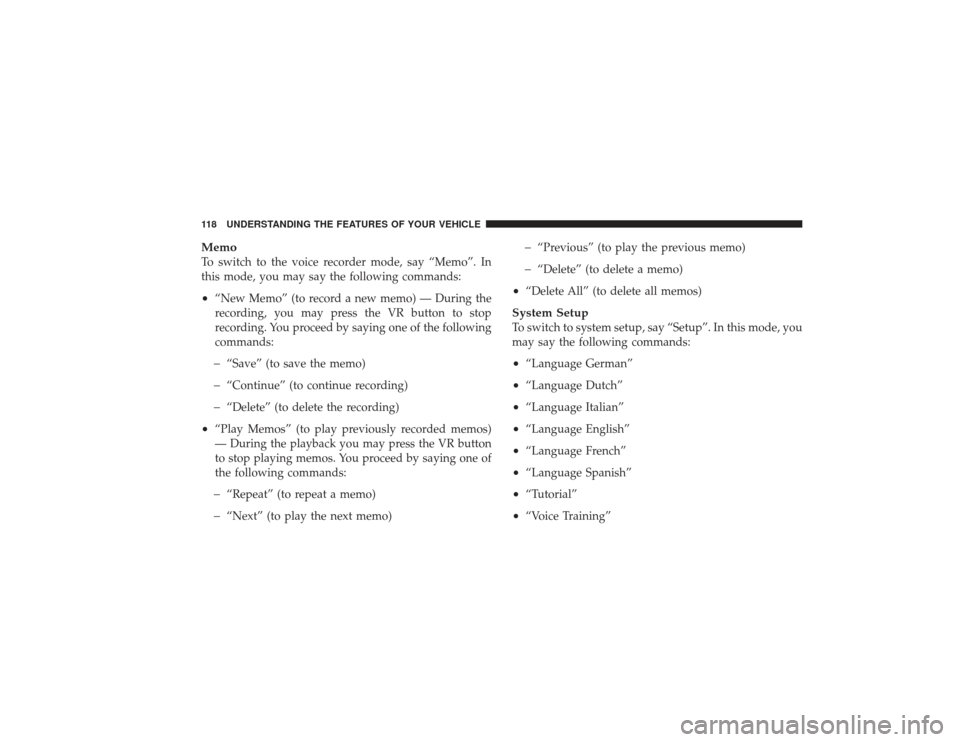
MemoTo switch to the voice recorder mode, say “Memo”. In
this mode, you may say the following commands:•
“New Memo” (to record a new memo) — During the
recording, you may press the VR button to stop
recording. You proceed by saying one of the following
commands:�
“Save” (to save the memo)
�
“Continue” (to continue recording)
�
“Delete” (to delete the recording)
•
“Play Memos” (to play previously recorded memos)
— During the playback you may press the VR button
to stop playing memos. You proceed by saying one of
the following commands:�
“Repeat” (to repeat a memo)
�
“Next” (to play the next memo)
�
“Previous” (to play the previous memo)
�
“Delete” (to delete a memo)
•
“Delete All” (to delete all memos)
System SetupTo switch to system setup, say “Setup”. In this mode, you
may say the following commands:•
“Language German”
•
“Language Dutch”
•
“Language Italian”
•
“Language English”
•
“Language French”
•
“Language Spanish”
•
“Tutorial”
•
“Voice Training”
118 UNDERSTANDING THE FEATURES OF YOUR VEHICLE
Page 208 of 532
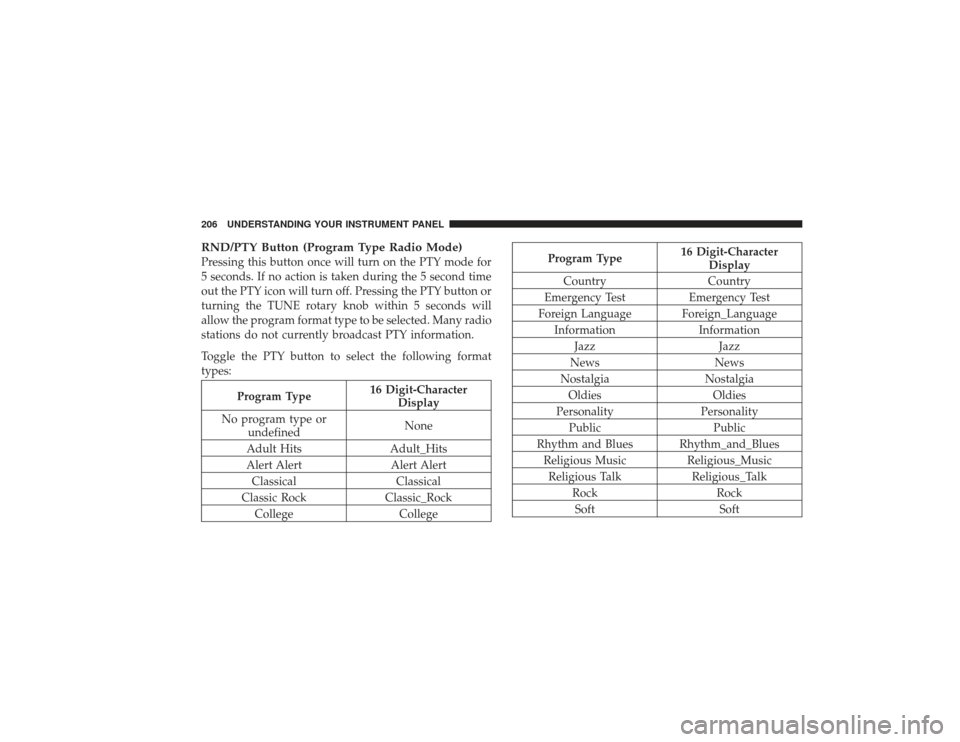
RND/PTY Button (Program Type Radio Mode)Pressing this button once will turn on the PTY mode for
5 seconds. If no action is taken during the 5 second time
out the PTY icon will turn off. Pressing the PTY button or
turning the TUNE rotary knob within 5 seconds will
allow the program format type to be selected. Many radio
stations do not currently broadcast PTY information.
Toggle the PTY button to select the following format
types:
Program Type16 Digit-Character
Display
No program type or undefined None
Adult Hits Adult_Hits
Alert Alert Alert Alert Classical Classical
Classic Rock Classic_Rock
College College
Program Type16 Digit-Character
Display
Country Country
Emergency Test Emergency Test
Foreign Language Foreign_Language Information Information
Jazz Jazz
News News
Nostalgia Nostalgia
Oldies Oldies
Personality Personality
Public Public
Rhythm and Blues Rhythm_and_Blues Religious Music Religious_Music
Religious Talk Religious_Talk
Rock Rock
Soft Soft
206 UNDERSTANDING YOUR INSTRUMENT PANEL