Page 222 of 532
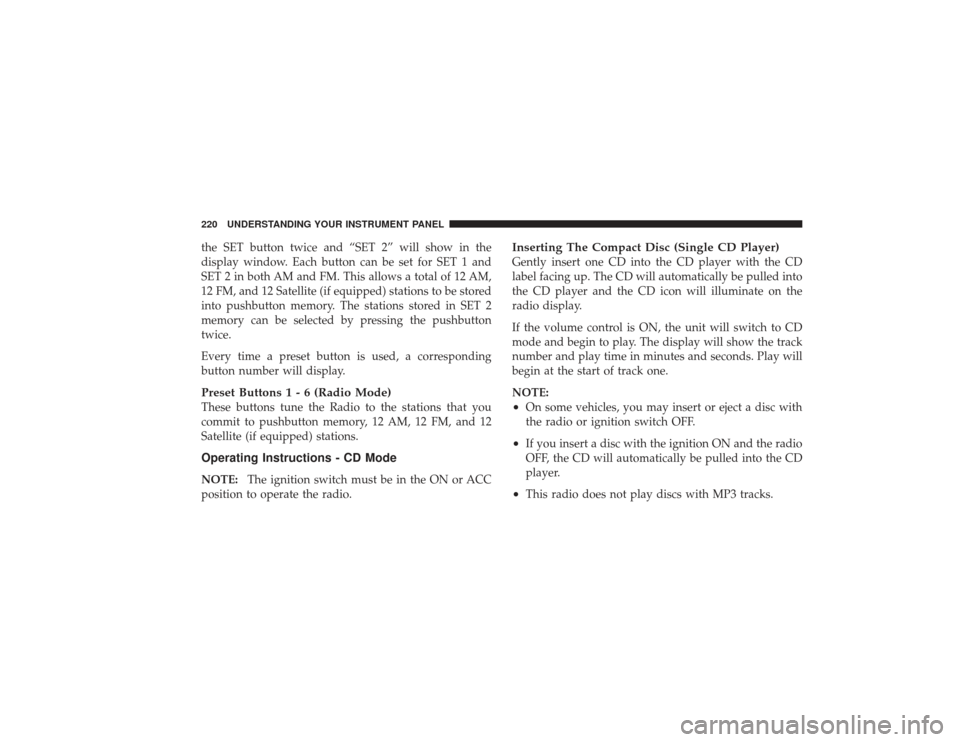
the SET button twice and “SET 2” will show in the
display window. Each button can be set for SET 1 and
SET 2 in both AM and FM. This allows a total of 12 AM,
12 FM, and 12 Satellite (if equipped) stations to be stored
into pushbutton memory. The stations stored in SET 2
memory can be selected by pressing the pushbutton
twice.
Every time a preset button is used, a corresponding
button number will display.Preset Buttons1-6(Radio Mode)These buttons tune the Radio to the stations that you
commit to pushbutton memory, 12 AM, 12 FM, and 12
Satellite (if equipped) stations.Operating Instructions - CD ModeNOTE:The ignition switch must be in the ON or ACC
position to operate the radio.
Inserting The Compact Disc (Single CD Player)Gently insert one CD into the CD player with the CD
label facing up. The CD will automatically be pulled into
the CD player and the CD icon will illuminate on the
radio display.
If the volume control is ON, the unit will switch to CD
mode and begin to play. The display will show the track
number and play time in minutes and seconds. Play will
begin at the start of track one.
NOTE:•
On some vehicles, you may insert or eject a disc with
the radio or ignition switch OFF.
•
If you insert a disc with the ignition ON and the radio
OFF, the CD will automatically be pulled into the CD
player.
•
This radio does not play discs with MP3 tracks.
220 UNDERSTANDING YOUR INSTRUMENT PANEL
Page 223 of 532
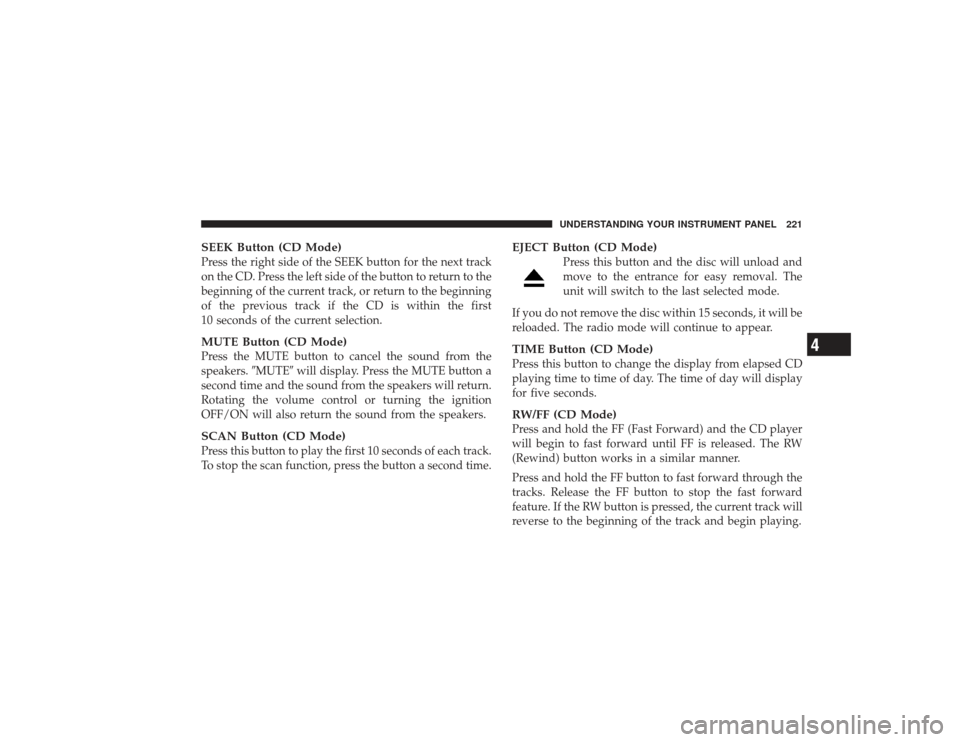
SEEK Button (CD Mode)Press the right side of the SEEK button for the next track
on the CD. Press the left side of the button to return to the
beginning of the current track, or return to the beginning
of the previous track if the CD is within the first
10 seconds of the current selection.MUTE Button (CD Mode)Press the MUTE button to cancel the sound from the
speakers.�MUTE�will display. Press the MUTE button a
second time and the sound from the speakers will return.
Rotating the volume control or turning the ignition
OFF/ON will also return the sound from the speakers.SCAN Button (CD Mode)Press this button to play the first 10 seconds of each track.
To stop the scan function, press the button a second time.
EJECT Button (CD Mode)
Press this button and the disc will unload and
move to the entrance for easy removal. The
unit will switch to the last selected mode.
If you do not remove the disc within 15 seconds, it will be
reloaded. The radio mode will continue to appear.
TIME Button (CD Mode)Press this button to change the display from elapsed CD
playing time to time of day. The time of day will display
for five seconds.RW/FF (CD Mode)Press and hold the FF (Fast Forward) and the CD player
will begin to fast forward until FF is released. The RW
(Rewind) button works in a similar manner.
Press and hold the FF button to fast forward through the
tracks. Release the FF button to stop the fast forward
feature. If the RW button is pressed, the current track will
reverse to the beginning of the track and begin playing.
UNDERSTANDING YOUR INSTRUMENT PANEL 221
4
Page 224 of 532
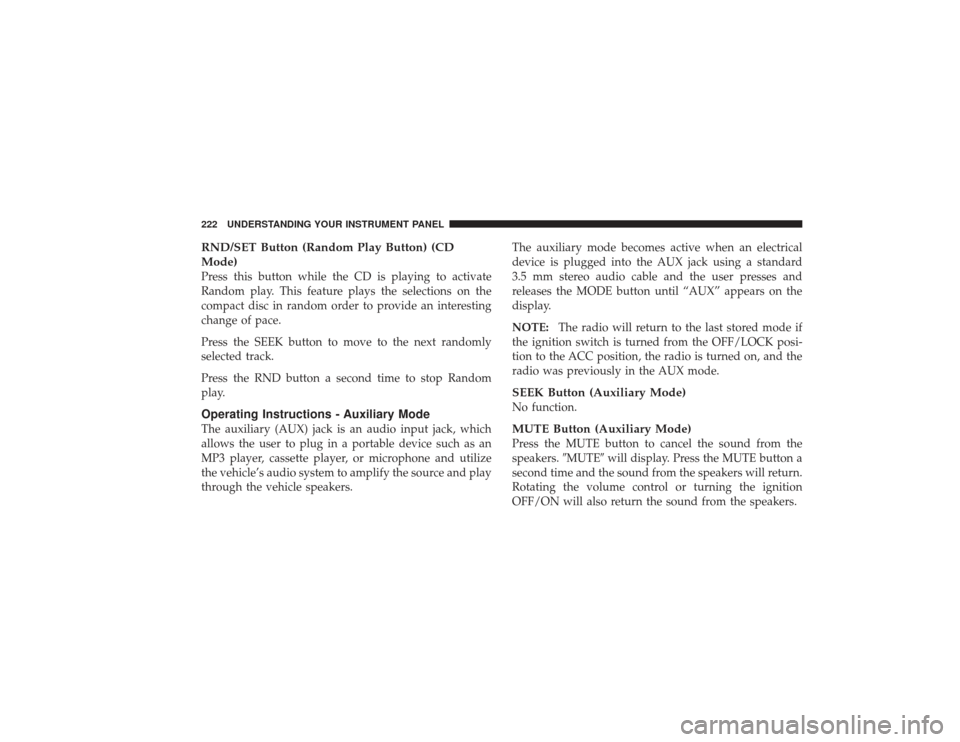
RND/SET Button (Random Play Button) (CD
Mode)Press this button while the CD is playing to activate
Random play. This feature plays the selections on the
compact disc in random order to provide an interesting
change of pace.
Press the SEEK button to move to the next randomly
selected track.
Press the RND button a second time to stop Random
play.Operating Instructions - Auxiliary ModeThe auxiliary (AUX) jack is an audio input jack, which
allows the user to plug in a portable device such as an
MP3 player, cassette player, or microphone and utilize
the vehicle’s audio system to amplify the source and play
through the vehicle speakers.The auxiliary mode becomes active when an electrical
device is plugged into the AUX jack using a standard
3.5 mm stereo audio cable and the user presses and
releases the MODE button until “AUX” appears on the
display.
NOTE:
The radio will return to the last stored mode if
the ignition switch is turned from the OFF/LOCK posi-
tion to the ACC position, the radio is turned on, and the
radio was previously in the AUX mode.
SEEK Button (Auxiliary Mode)No function.MUTE Button (Auxiliary Mode)Press the MUTE button to cancel the sound from the
speakers. �MUTE�will display. Press the MUTE button a
second time and the sound from the speakers will return.
Rotating the volume control or turning the ignition
OFF/ON will also return the sound from the speakers.
222 UNDERSTANDING YOUR INSTRUMENT PANEL
Page 225 of 532
SCAN Button (Auxiliary Mode)No function.EJECT Button (Auxiliary Mode)
No function.
PSCAN Button (Auxiliary Mode)No function.TIME Button (Auxiliary Mode)Press this button to change the display from elapsed
playing time to time of day. The time of day will display
for five seconds.RW/FF (Auxiliary Mode)No function.
RND/SET Button (Auxiliary Mode)No function.MODE Button (Auxiliary Mode)Press the MODE button repeatedly to select between the
CD player and Satellite Radio (if equipped).Operating Instructions - uconnect�phone — If
EquippedRefer to the “uconnect� phone” section of this Owner’s
Manual.Operating Instructions - uconnect �studios
(Satellite Radio) — If EquippedRefer to the “uconnect� studios (Satellite Radio)” section
of this Owner’s Manual.
UNDERSTANDING YOUR INSTRUMENT PANEL 223
4
Page 227 of 532
the worldwide standard for time. This makes the sys-
tem’s clock very accurate once the appropriate time zone
and daylight savings information is set.
1. At theMain Menu screen, highlight “Clock Setup”
and press ENTER ORpress and hold the TIME button on
the unit’s faceplate for three seconds. The Clock Setup
screen appears. 2. To show the GPS clock, select “Displayed Clock: GPS
Clock” and press ENTER.
3. To adjust the time zone, Select “Time Zone” and press
ENTER. Select the appropriate time zone and press
ENTER.
4. To turn daylight savings on or off, select “Daylight
Savings” and press ENTER. Select “On” or “Off” and
press ENTER.
5. Select DONE to exit from the clock setting mode. Press
ENTER to save your changes. If you press CANCEL or
NAV then your changes will not be saved.
UNDERSTANDING YOUR INSTRUMENT PANEL 225
4
Page 230 of 532
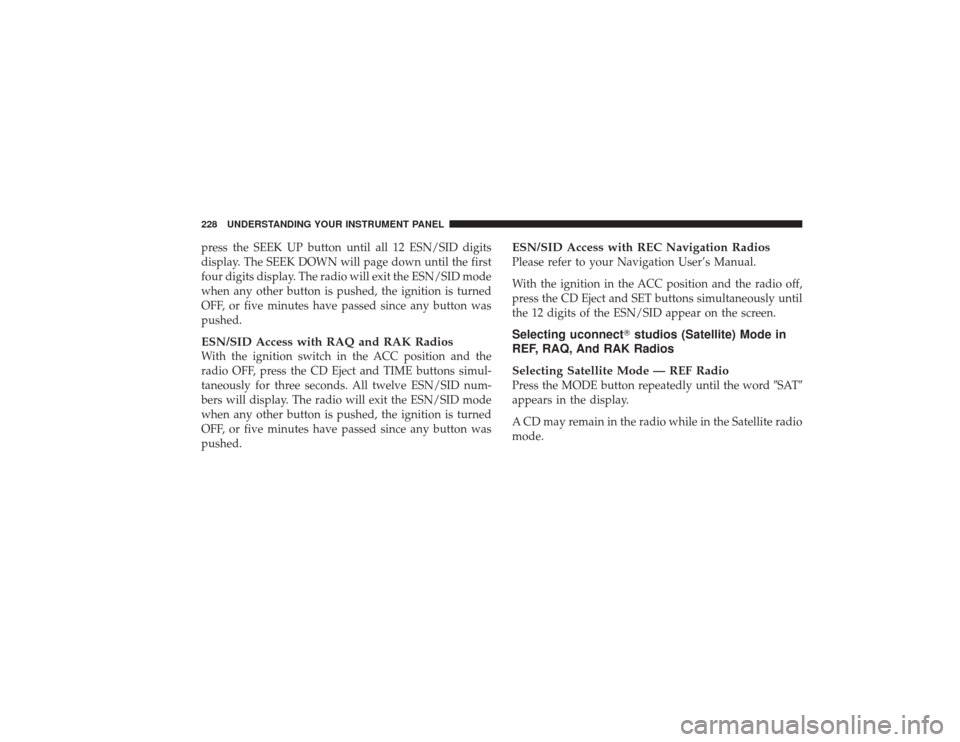
press the SEEK UP button until all 12 ESN/SID digits
display. The SEEK DOWN will page down until the first
four digits display. The radio will exit the ESN/SID mode
when any other button is pushed, the ignition is turned
OFF, or five minutes have passed since any button was
pushed.ESN/SID Access with RAQ and RAK RadiosWith the ignition switch in the ACC position and the
radio OFF, press the CD Eject and TIME buttons simul-
taneously for three seconds. All twelve ESN/SID num-
bers will display. The radio will exit the ESN/SID mode
when any other button is pushed, the ignition is turned
OFF, or five minutes have passed since any button was
pushed.
ESN/SID Access with REC Navigation RadiosPlease refer to your Navigation User’s Manual.
With the ignition in the ACC position and the radio off,
press the CD Eject and SET buttons simultaneously until
the 12 digits of the ESN/SID appear on the screen.Selecting uconnect�studios (Satellite) Mode in
REF, RAQ, And RAK Radios
Selecting Satellite Mode — REF RadioPress the MODE button repeatedly until the word �SAT�
appears in the display.
A CD may remain in the radio while in the Satellite radio
mode.
228 UNDERSTANDING YOUR INSTRUMENT PANEL
Page 231 of 532
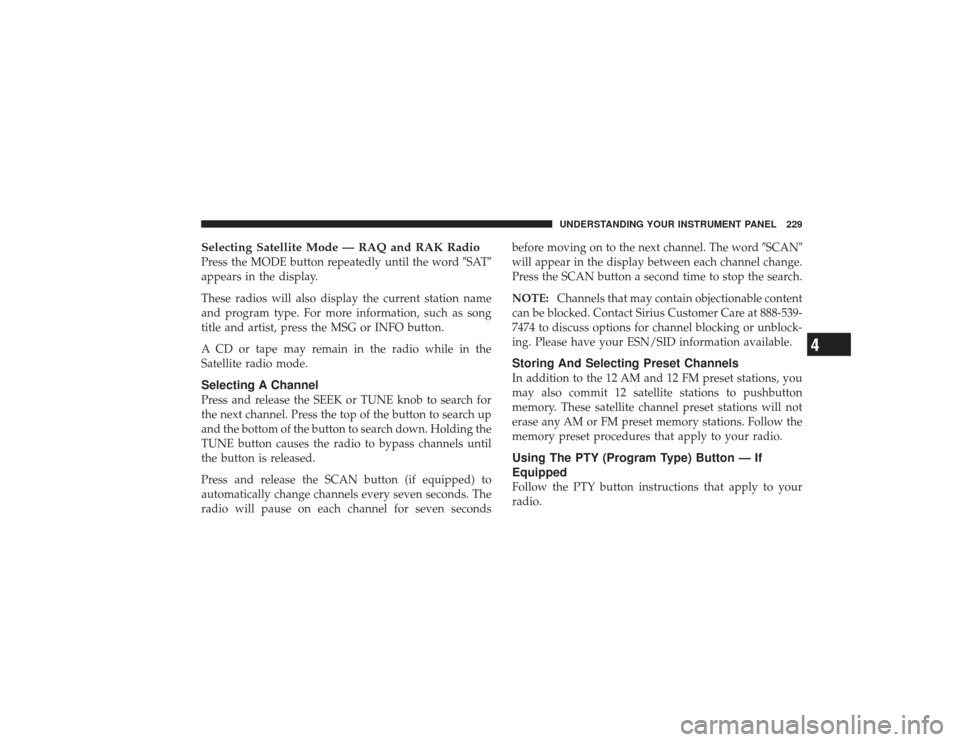
Selecting Satellite Mode — RAQ and RAK RadioPress the MODE button repeatedly until the word�SAT�
appears in the display.
These radios will also display the current station name
and program type. For more information, such as song
title and artist, press the MSG or INFO button.
A CD or tape may remain in the radio while in the
Satellite radio mode.Selecting A ChannelPress and release the SEEK or TUNE knob to search for
the next channel. Press the top of the button to search up
and the bottom of the button to search down. Holding the
TUNE button causes the radio to bypass channels until
the button is released.
Press and release the SCAN button (if equipped) to
automatically change channels every seven seconds. The
radio will pause on each channel for seven seconds before moving on to the next channel. The word
�SCAN�
will appear in the display between each channel change.
Press the SCAN button a second time to stop the search.
NOTE: Channels that may contain objectionable content
can be blocked. Contact Sirius Customer Care at 888-539-
7474 to discuss options for channel blocking or unblock-
ing. Please have your ESN/SID information available.
Storing And Selecting Preset ChannelsIn addition to the 12 AM and 12 FM preset stations, you
may also commit 12 satellite stations to pushbutton
memory. These satellite channel preset stations will not
erase any AM or FM preset memory stations. Follow the
memory preset procedures that apply to your radio.Using The PTY (Program Type) Button — If
EquippedFollow the PTY button instructions that apply to your
radio.
UNDERSTANDING YOUR INSTRUMENT PANEL 229
4
Page 234 of 532
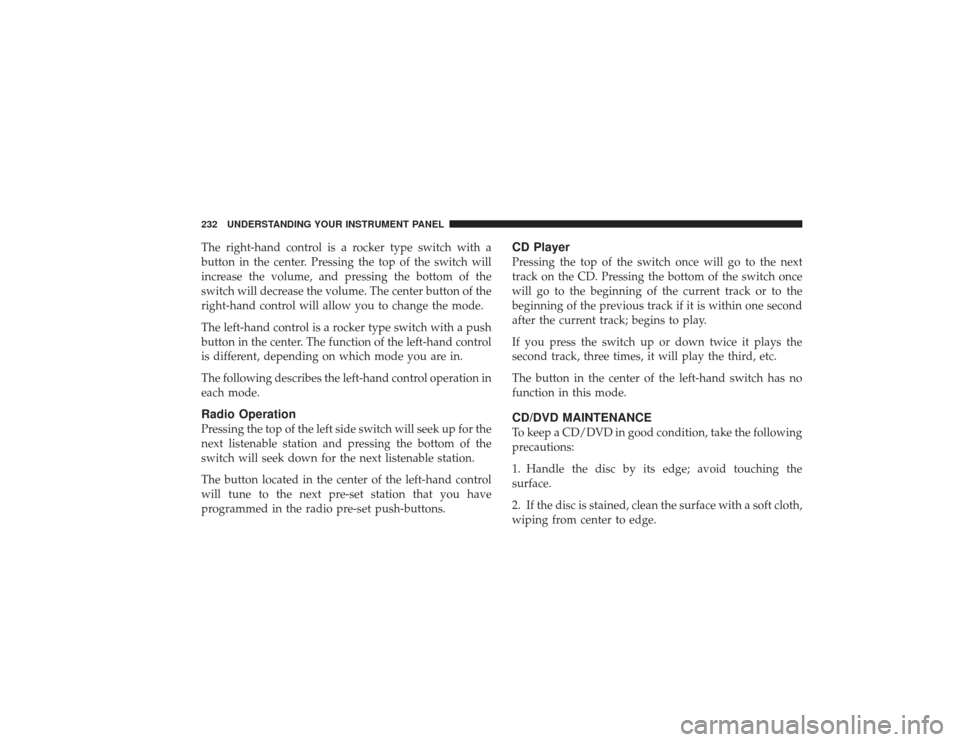
The right-hand control is a rocker type switch with a
button in the center. Pressing the top of the switch will
increase the volume, and pressing the bottom of the
switch will decrease the volume. The center button of the
right-hand control will allow you to change the mode.
The left-hand control is a rocker type switch with a push
button in the center. The function of the left-hand control
is different, depending on which mode you are in.
The following describes the left-hand control operation in
each mode.Radio OperationPressing the top of the left side switch will seek up for the
next listenable station and pressing the bottom of the
switch will seek down for the next listenable station.
The button located in the center of the left-hand control
will tune to the next pre-set station that you have
programmed in the radio pre-set push-buttons.
CD PlayerPressing the top of the switch once will go to the next
track on the CD. Pressing the bottom of the switch once
will go to the beginning of the current track or to the
beginning of the previous track if it is within one second
after the current track; begins to play.
If you press the switch up or down twice it plays the
second track, three times, it will play the third, etc.
The button in the center of the left-hand switch has no
function in this mode.CD/DVD MAINTENANCETo keep a CD/DVD in good condition, take the following
precautions:
1. Handle the disc by its edge; avoid touching the
surface.
2. If the disc is stained, clean the surface with a soft cloth,
wiping from center to edge.
232 UNDERSTANDING YOUR INSTRUMENT PANEL