Page 166 of 523
NOTE:HomeLink� is disabled when the Vehicle Secu-
rity Alarm is active.
WARNING!
Your motorized door or gate will open and close while
you are training the Universal Transceiver. Do not train
the transceiver if people or pets are in the path of the
door or gate. Only use this transceiver with a garage
door opener that has a “stop and reverse” feature as
required by Federal safety standards. This includes
most garage door opener models manufactured after
1982. Do not use a garage door opener without these
safety features. Call toll-free 1–800–355–3515 or, on the
Internet at www.HomeLink.com for safety information
or assistance.
HomeLink� Buttons
164 UNDERSTANDING THE FEATURES OF YOUR VEHICLE
Page 167 of 523
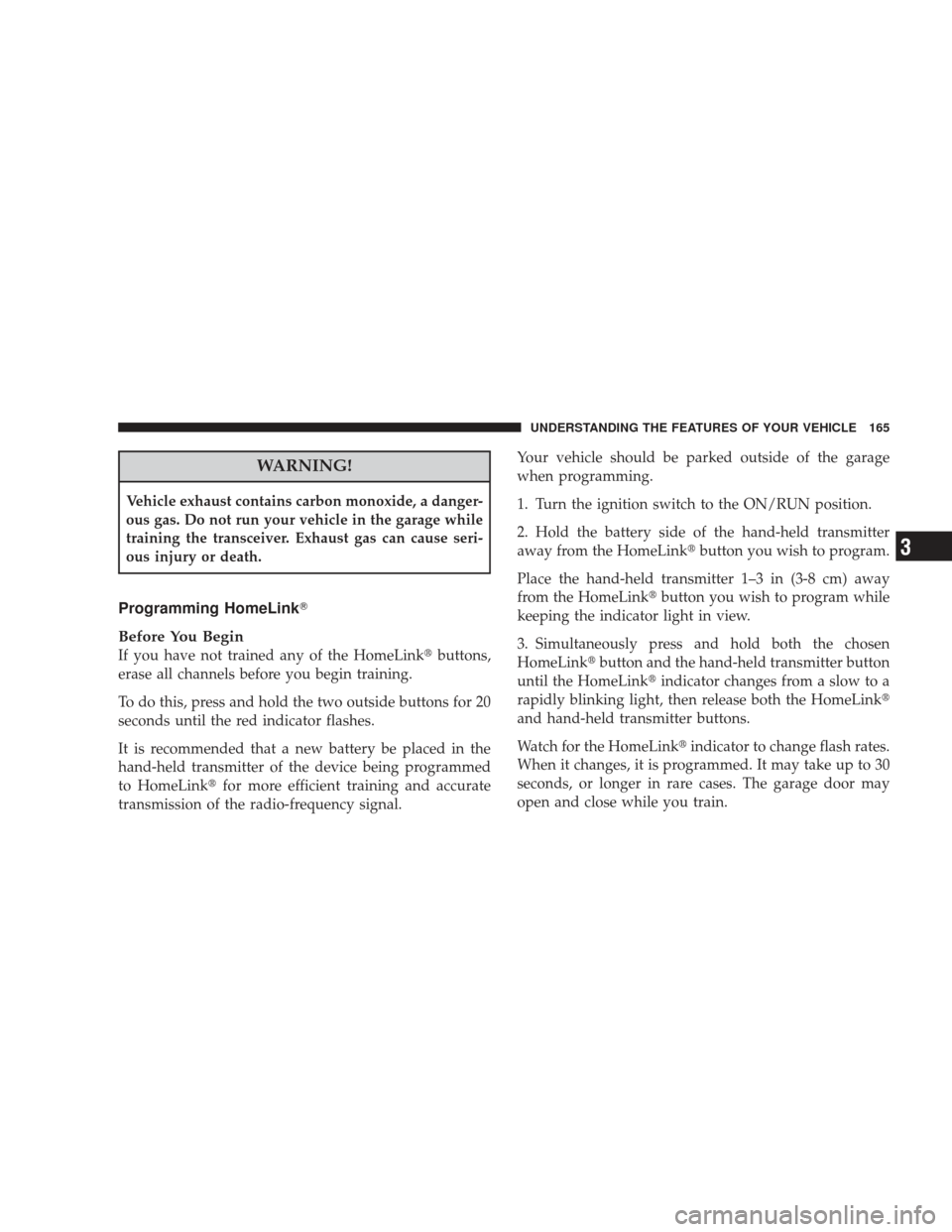
WARNING!
Vehicle exhaust contains carbon monoxide, a danger-
ous gas. Do not run your vehicle in the garage while
training the transceiver. Exhaust gas can cause seri-
ous injury or death.
Programming HomeLink�
Before You Begin
If you have not trained any of the HomeLink �buttons,
erase all channels before you begin training.
To do this, press and hold the two outside buttons for 20
seconds until the red indicator flashes.
It is recommended that a new battery be placed in the
hand-held transmitter of the device being programmed
to HomeLink� for more efficient training and accurate
transmission of the radio-frequency signal. Your vehicle should be parked outside of the garage
when programming.
1. Turn the ignition switch to the ON/RUN position.
2. Hold the battery side of the hand-held transmitter
away from the HomeLink�
button you wish to program.
Place the hand-held transmitter 1–3 in (3-8 cm) away
from the HomeLink� button you wish to program while
keeping the indicator light in view.
3. Simultaneously press and hold both the chosen
HomeLink� button and the hand-held transmitter button
until the HomeLink� indicator changes from a slow to a
rapidly blinking light, then release both the HomeLink�
and hand-held transmitter buttons.
Watch for the HomeLink� indicator to change flash rates.
When it changes, it is programmed. It may take up to 30
seconds, or longer in rare cases. The garage door may
open and close while you train.
UNDERSTANDING THE FEATURES OF YOUR VEHICLE 165
3
Page 169 of 523

6. Firmly press and release the “Learn” or “Training”
button. The name and color of the button may vary by
manufacturer.
NOTE:There are 30 seconds in which to initiate the next
step after the “Learn” button has been pressed. 7. Return to the vehicle and press the programmed
HomeLink�
button twice (holding the button for two
seconds each time). If the device is plugged in and
activates, programming is complete.
If the device does not activate, press the button a third
time (for two seconds) to complete the training.
If you have any problems, or require assistance, please
call toll-free 1–800–355–3515 or, on the Internet at
www.HomeLink.com for information or assistance.
To program the remaining two HomeLink� buttons,
repeat each step for each remaining button. DO NOT
erase the channels.Gate Operator/Canadian Programming
Canadian radio-frequency laws require transmitter sig-
nals to “time-out” (or quit) after several seconds of
transmission – which may not be long enough for
HomeLink� to pick up the signal during programming.
1 — Garage Door Opener 2 — Training Button UNDERSTANDING THE FEATURES OF YOUR VEHICLE 167
3
Page 171 of 523

3.Without releasing the button, proceed with Program-
ming Homelink� Step 2 and follow all remaining steps.
Security
It is advised to erase all channels before you sell or turn
in your vehicle.
To do this, press and hold the two outside buttons for 20
seconds until the red indicator flashes. Note that all
channels will be erased. Individual channels cannot be
erased.
The HomeLink�Universal Transceiver is disabled when
the Vehicle Security Alarm is active.
Troubleshooting Tips
If you are having trouble programming HomeLink�, here
are some of the most common solutions:
•Replace the battery in the original transmitter.
•Press the “Learn” button on the Garage Door Opener
to complete the training for a Rolling Code.
•Did you unplug the device for training, and remember
to plug it back in?
If you have any problems, or require assistance, please
call toll-free 1–800–355–3515 or, on the Internet at
www.HomeLink.com for information or assistance.
General Information
This device complies with FCC rules Part 15 and Industry
Canada RSS-210. Operation is subject to the following
two conditions:
1. This device may not cause harmful interference
2. This device must accept any interference that may be
received including interference that may cause undesired
operation
UNDERSTANDING THE FEATURES OF YOUR VEHICLE 169
3
Page 203 of 523

�Sales Code REU — Multimedia System — If
Equipped ............................266
▫ Operating Instructions — Satellite Radio .....267
▫ Operating Instructions — Hands-Free
Communication (UConnect�) (If Equipped) . . . 267
▫ Clock Setting Procedur e.................267
� Satellite Radio — If Equipped
(REN/REQ/RER/RES/REU Radios Only) .....271
▫ System Activation .....................271
▫ Electronic Serial Number/Sirius Identification
Number (ESN/SID) ....................271
▫ Selecting Satellite Mode .................272
▫ Satellite Antenna ......................272
▫ Reception Quality .....................273 ▫
Operating Instructions - Satellite Mode ......273
▫ Operating Instructions - Hands-Free Phone
(If Equipped) ........................276
▫ Operating Instructions - Video Entertainment
System (VES)™ (If Equipped) .............276
� Sirius Backseat TV™ — If Equipped .........276
� Video Entertainment System (VES)™ — If
Equipped ............................276
� Universal Consumer Interface (UCI) —
If Equipped ...........................278
▫ Connecting The iPod� Device............278
▫ Controlling The iPod� Using Radio Buttons . . . 278
▫ Play Mode ..........................279
▫ List Or Browse Mode ..................280
UNDERSTANDING YOUR INSTRUMENT PANEL 201
4
Page 223 of 523
seconds). Finally, drive the vehicle in one or more com-
plete circles, at speeds under 5 mph (8 km/h), in an area
free from power lines and large metallic objects, until the
“CAL” indicator turns off. The compass will now func-
tion normally.
ELECTRONIC VEHICLE INFORMATION CENTER
(EVIC) — IF EQUIPPED
The Electronic Vehicle Information Center (EVIC) fea-
tures a driver-interactive display. It is located in the
instrument cluster below the fuel and temperature
gauges. Vehicles equipped with steering wheel-mounted
buttons (described in this section) are also equipped with
the EVIC. The EVIC consists of the following:
•Compass display,
•Outside temperature display,
•Trip computer functions,
EVIC
UNDERSTANDING YOUR INSTRUMENT PANEL 221
4
Page 224 of 523
•System status, including vehicle information warning
message displays, and Tire Pressure Monitor System
(TPMS) displays (if equipped), and,
•Personal Settings (customer programmable features).
The system allows the driver to select information by
pressing the following buttons mounted on the steering
wheel.
Press and release this button and the mode
displayed will change between Compass/
Outside Temperature, Trip Functions, System
Status, and Personal Settings.
EVIC Steering Wheel Switches
MENUButton
222 UNDERSTANDING YOUR INSTRUMENT PANEL
Page 241 of 523

SEEK Buttons
Press and release the SEEK buttons to search for the next
listenable station in AM/FM mode. Press the right switch
to seek up and the left switch to seek down. The radio
will remain tuned to the new station until you make
another selection. Holding either button will bypass
stations without stopping until you release it.
SCAN Button
Pressing the SCAN button causes the tuner to search for
the next listenable station, in AM, FM or Satellite (if
equipped) frequencies, pausing for five seconds at each
listenable station before continuing to the next. To stop
the search, press the SCAN button a second time.
Voice Recognition Button (UConnect�Hands-Free
Phone) — If Equipped
Press this button to operate the Hands-Free Phone
(UConnect�) feature (if equipped). Refer to “Hands-Free
Communication (UConnect�)” in Section 3. If your vehicle is not equipped with or this feature is not
available on your vehicle, a “Not Equipped With
UConnect” message will display on the radio screen.
Phone Button (UConnect
�Hands-Free Phone) — If
Equipped
Press this button to operate the Hands-Free Phone
(UConnect�) feature (if equipped). Refer to “Hands-Free
Communication (UConnect�)” in Section 3.
If your vehicle is not equipped with or this feature is not
available on your vehicle, a “Not Equipped With
UConnect” message will display on the radio screen.
TIME Button
Press the TIME button and the time of day will display. In
AM or FM mode, pressing the TIME button will switch
between the time and frequency displays.
UNDERSTANDING YOUR INSTRUMENT PANEL 239
4