Page 119 of 534
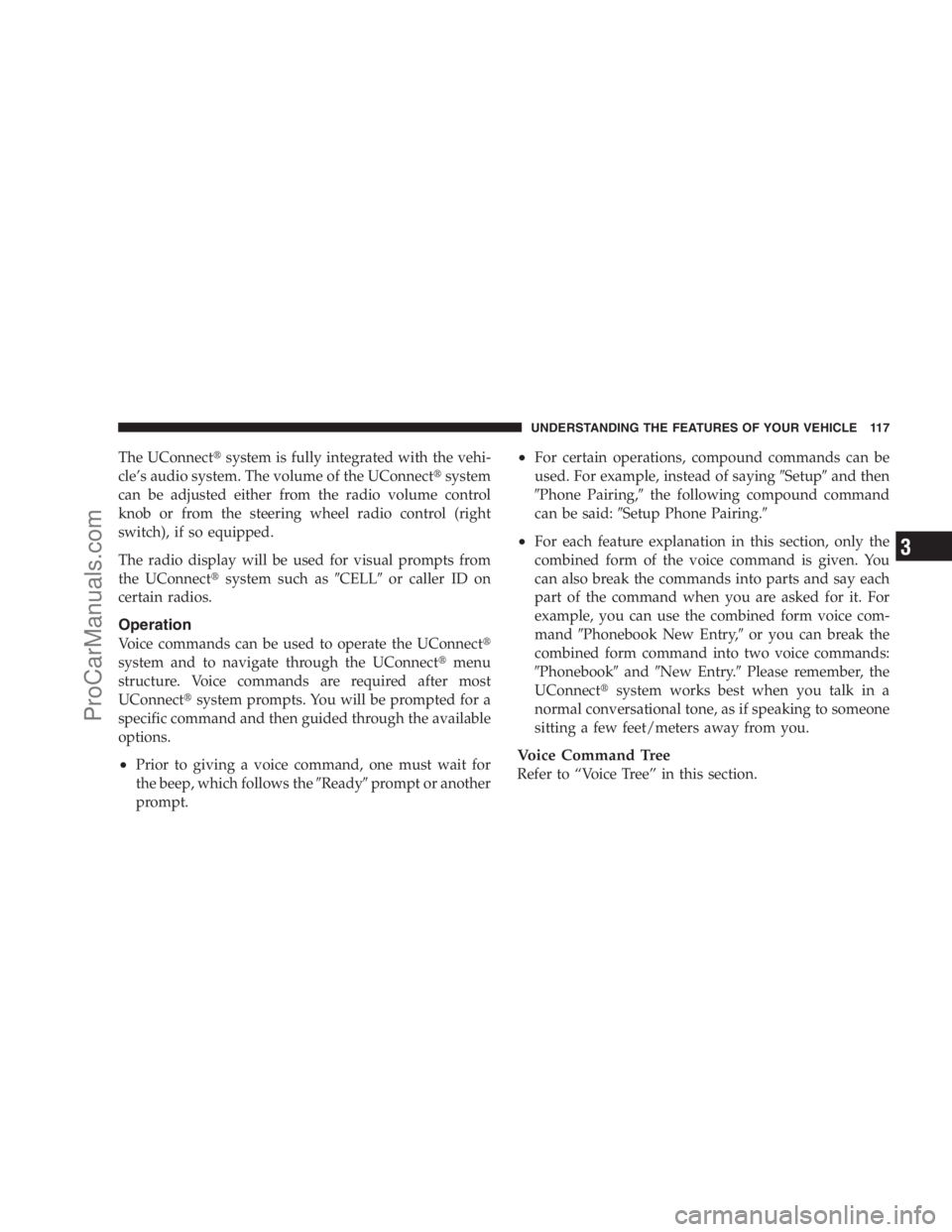
The UConnect�system is fully integrated with the vehi-
cle’s audio system. The volume of the UConnect�system
can be adjusted either from the radio volume control
knob or from the steering wheel radio control (right
switch), if so equipped.
The radio display will be used for visual prompts from
the UConnect�system such as�CELL�or caller ID on
certain radios.
Operation
Voice commands can be used to operate the UConnect�
system and to navigate through the UConnect�menu
structure. Voice commands are required after most
UConnect�system prompts. You will be prompted for a
specific command and then guided through the available
options.
•Prior to giving a voice command, one must wait for
the beep, which follows the�Ready�prompt or another
prompt.
•For certain operations, compound commands can be
used. For example, instead of saying�Setup�and then
�Phone Pairing,�the following compound command
can be said:�Setup Phone Pairing.�
•For each feature explanation in this section, only the
combined form of the voice command is given. You
can also break the commands into parts and say each
part of the command when you are asked for it. For
example, you can use the combined form voice com-
mand�Phonebook New Entry,�or you can break the
combined form command into two voice commands:
�Phonebook�and�New Entry.�Please remember, the
UConnect�system works best when you talk in a
normal conversational tone, as if speaking to someone
sitting a few feet/meters away from you.
Voice Command Tree
Refer to “Voice Tree” in this section.
UNDERSTANDING THE FEATURES OF YOUR VEHICLE 117
3
ProCarManuals.com
Page 120 of 534
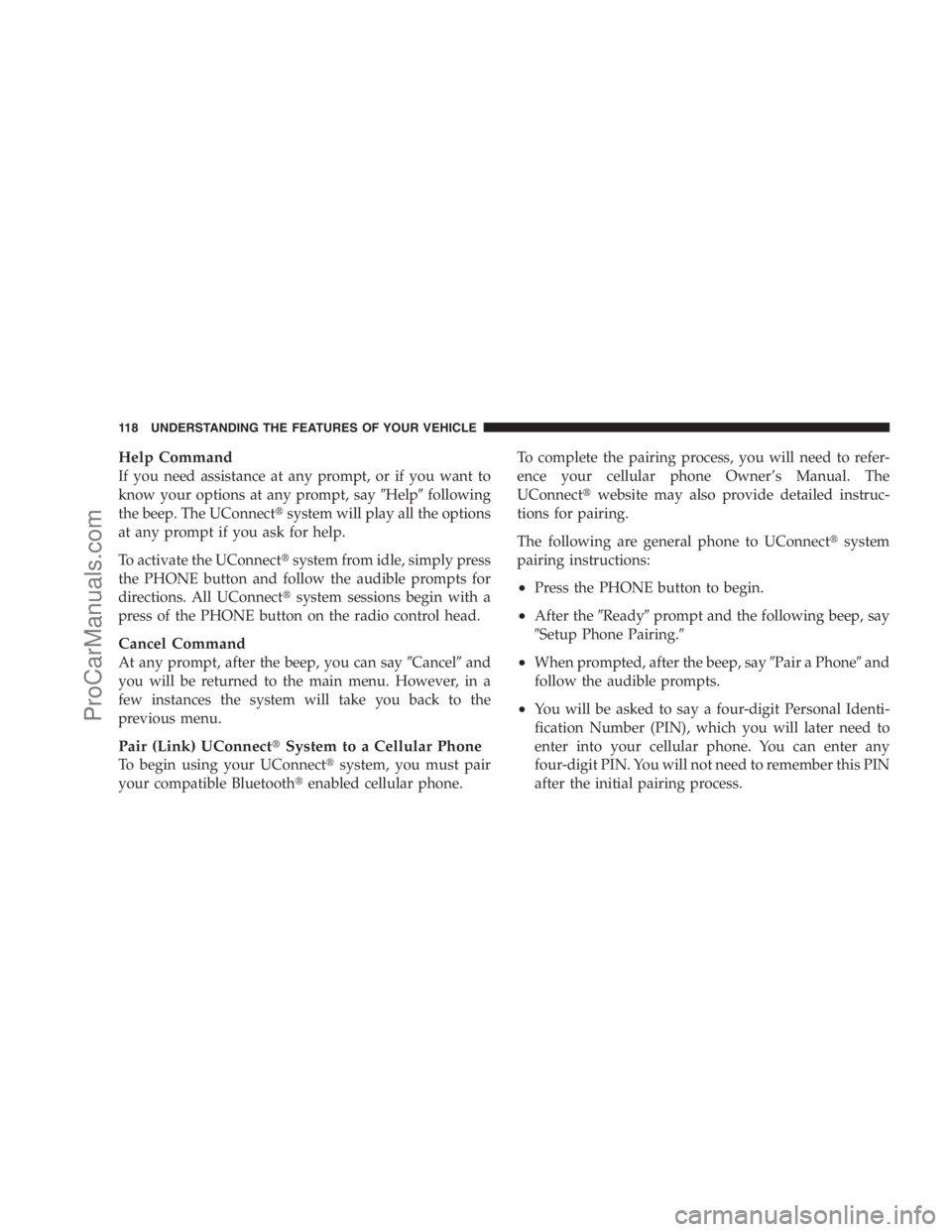
Help Command
If you need assistance at any prompt, or if you want to
know your options at any prompt, say�Help�following
the beep. The UConnect�system will play all the options
at any prompt if you ask for help.
To activate the UConnect�system from idle, simply press
the PHONE button and follow the audible prompts for
directions. All UConnect�system sessions begin with a
press of the PHONE button on the radio control head.
Cancel Command
At any prompt, after the beep, you can say�Cancel�and
you will be returned to the main menu. However, in a
few instances the system will take you back to the
previous menu.
Pair (Link) UConnect�System to a Cellular Phone
To begin using your UConnect�system, you must pair
your compatible Bluetooth�enabled cellular phone.To complete the pairing process, you will need to refer-
ence your cellular phone Owner’s Manual. The
UConnect�website may also provide detailed instruc-
tions for pairing.
The following are general phone to UConnect�system
pairing instructions:
•Press the PHONE button to begin.
•After the�Ready�prompt and the following beep, say
�Setup Phone Pairing.�
•When prompted, after the beep, say�Pair a Phone�and
follow the audible prompts.
•You will be asked to say a four-digit Personal Identi-
fication Number (PIN), which you will later need to
enter into your cellular phone. You can enter any
four-digit PIN. You will not need to remember this PIN
after the initial pairing process.
118 UNDERSTANDING THE FEATURES OF YOUR VEHICLE
ProCarManuals.com
Page 135 of 534
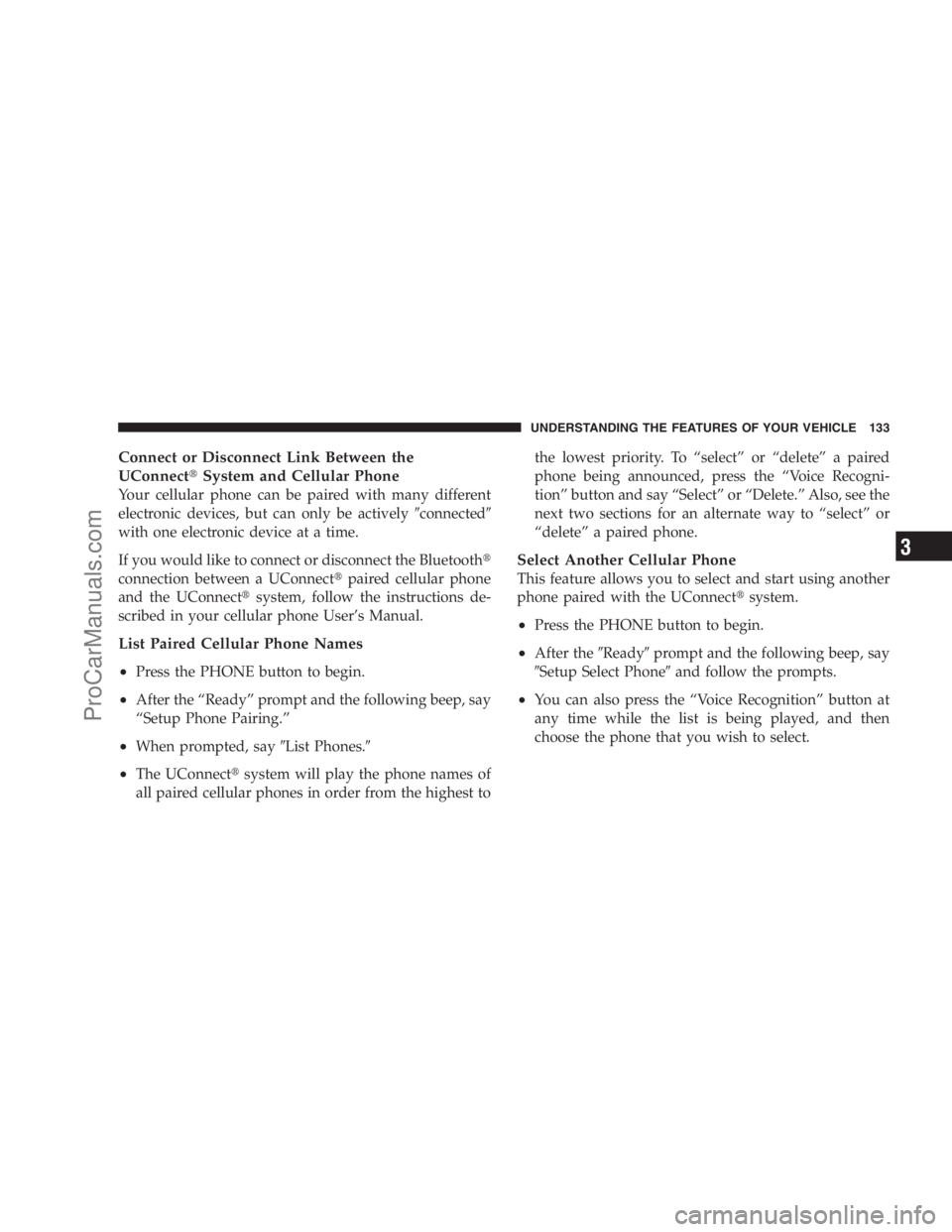
Connect or Disconnect Link Between the
UConnect�System and Cellular Phone
Your cellular phone can be paired with many different
electronic devices, but can only be actively�connected�
with one electronic device at a time.
If you would like to connect or disconnect the Bluetooth�
connection between a UConnect�paired cellular phone
and the UConnect�system, follow the instructions de-
scribed in your cellular phone User’s Manual.
List Paired Cellular Phone Names
•
Press the PHONE button to begin.
•After the “Ready” prompt and the following beep, say
“Setup Phone Pairing.”
•When prompted, say�List Phones.�
•The UConnect�system will play the phone names of
all paired cellular phones in order from the highest tothe lowest priority. To “select” or “delete” a paired
phone being announced, press the “Voice Recogni-
tion” button and say “Select” or “Delete.” Also, see the
next two sections for an alternate way to “select” or
“delete” a paired phone.
Select Another Cellular Phone
This feature allows you to select and start using another
phone paired with the UConnect�system.
•Press the PHONE button to begin.
•After the�Ready�prompt and the following beep, say
�Setup Select Phone�and follow the prompts.
•You can also press the “Voice Recognition” button at
any time while the list is being played, and then
choose the phone that you wish to select.
UNDERSTANDING THE FEATURES OF YOUR VEHICLE 133
3
ProCarManuals.com
Page 136 of 534
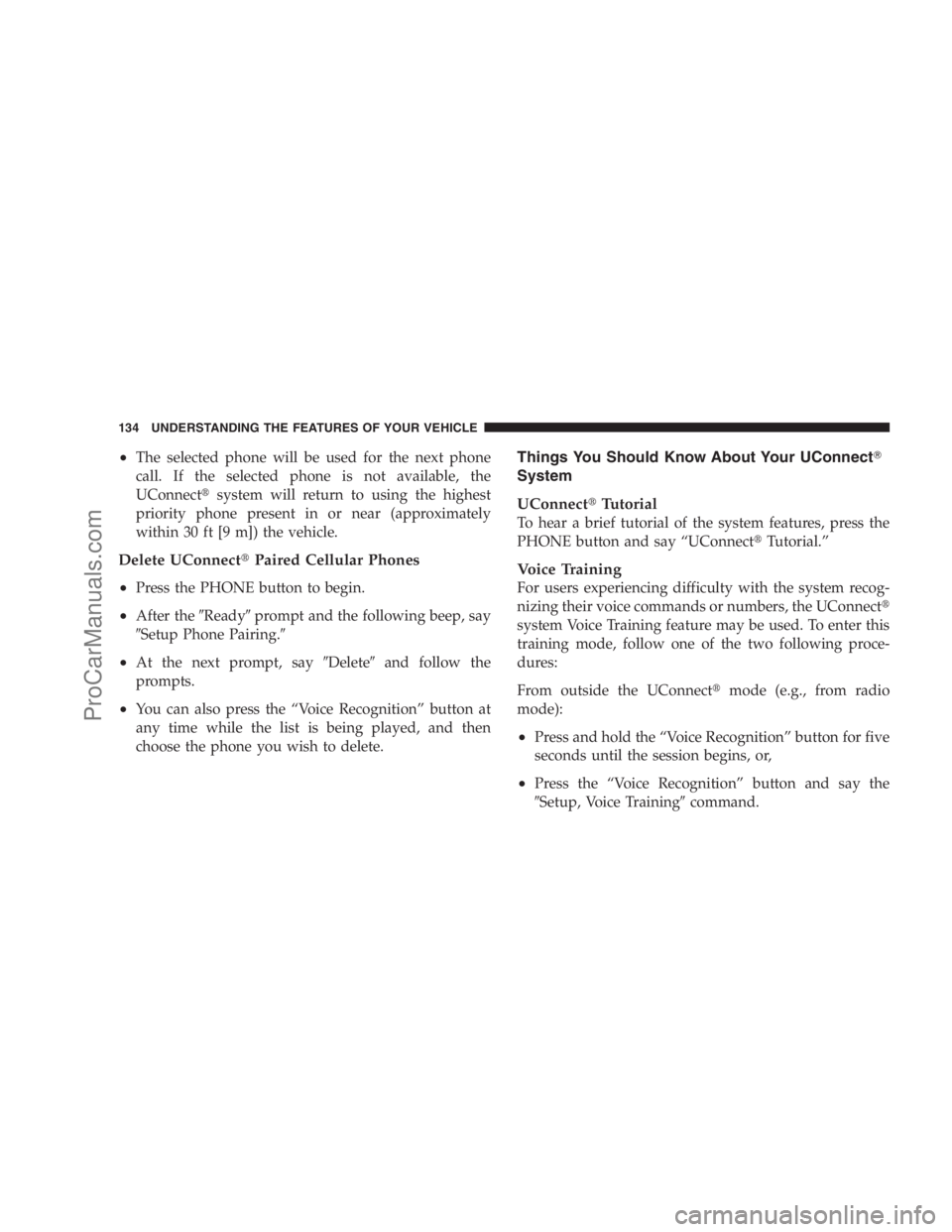
•The selected phone will be used for the next phone
call. If the selected phone is not available, the
UConnect�system will return to using the highest
priority phone present in or near (approximately
within 30 ft [9 m]) the vehicle.
Delete UConnect�Paired Cellular Phones
•
Press the PHONE button to begin.
•After the�Ready�prompt and the following beep, say
�Setup Phone Pairing.�
•At the next prompt, say�Delete�and follow the
prompts.
•You can also press the “Voice Recognition” button at
any time while the list is being played, and then
choose the phone you wish to delete.
Things You Should Know About Your UConnect�
System
UConnect�Tutorial
To hear a brief tutorial of the system features, press the
PHONE button and say “UConnect�Tutorial.”
Voice Training
For users experiencing difficulty with the system recog-
nizing their voice commands or numbers, the UConnect�
system Voice Training feature may be used. To enter this
training mode, follow one of the two following proce-
dures:
From outside the UConnect�mode (e.g., from radio
mode):
•Press and hold the “Voice Recognition” button for five
seconds until the session begins, or,
•Press the “Voice Recognition” button and say the
�Setup, Voice Training�command.
134 UNDERSTANDING THE FEATURES OF YOUR VEHICLE
ProCarManuals.com
Page 144 of 534
Voice Commands
Primary Alternate(s)
language
list names
list phones
mobile
mute
mute off
new entry
no
pager
pair a phone
phone pairing pairing
phonebook phone book
previous
record again
redialVoice Commands
Primary Alternate(s)
return to main menu return or main menu
select phone select
send
set up phone settings or phone
set up
towing assistance
transfer call
UConnect�Tutorial
try again
voice training
work
yes
142 UNDERSTANDING THE FEATURES OF YOUR VEHICLE
ProCarManuals.com
Page 509 of 534
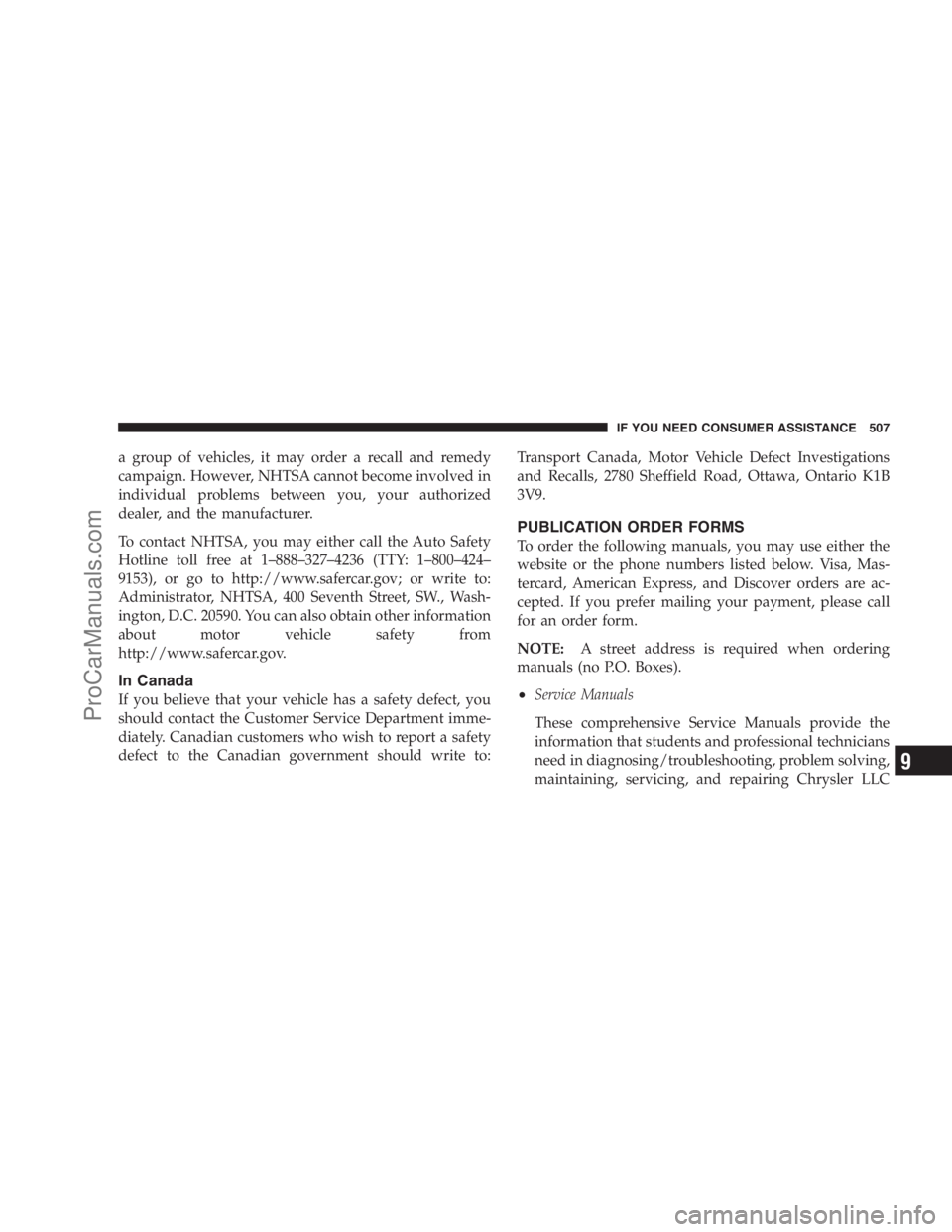
a group of vehicles, it may order a recall and remedy
campaign. However, NHTSA cannot become involved in
individual problems between you, your authorized
dealer, and the manufacturer.
To contact NHTSA, you may either call the Auto Safety
Hotline toll free at 1–888–327–4236 (TTY: 1–800–424–
9153), or go to http://www.safercar.gov; or write to:
Administrator, NHTSA, 400 Seventh Street, SW., Wash-
ington, D.C. 20590. You can also obtain other information
about motor vehicle safety from
http://www.safercar.gov.
In Canada
If you believe that your vehicle has a safety defect, you
should contact the Customer Service Department imme-
diately. Canadian customers who wish to report a safety
defect to the Canadian government should write to:Transport Canada, Motor Vehicle Defect Investigations
and Recalls, 2780 Sheffield Road, Ottawa, Ontario K1B
3V9.
PUBLICATION ORDER FORMS
To order the following manuals, you may use either the
website or the phone numbers listed below. Visa, Mas-
tercard, American Express, and Discover orders are ac-
cepted. If you prefer mailing your payment, please call
for an order form.
NOTE:A street address is required when ordering
manuals (no P.O. Boxes).
•Service Manuals
These comprehensive Service Manuals provide the
information that students and professional technicians
need in diagnosing/troubleshooting, problem solving,
maintaining, servicing, and repairing Chrysler LLC
IF YOU NEED CONSUMER ASSISTANCE 507
9
ProCarManuals.com