Page 204 of 543
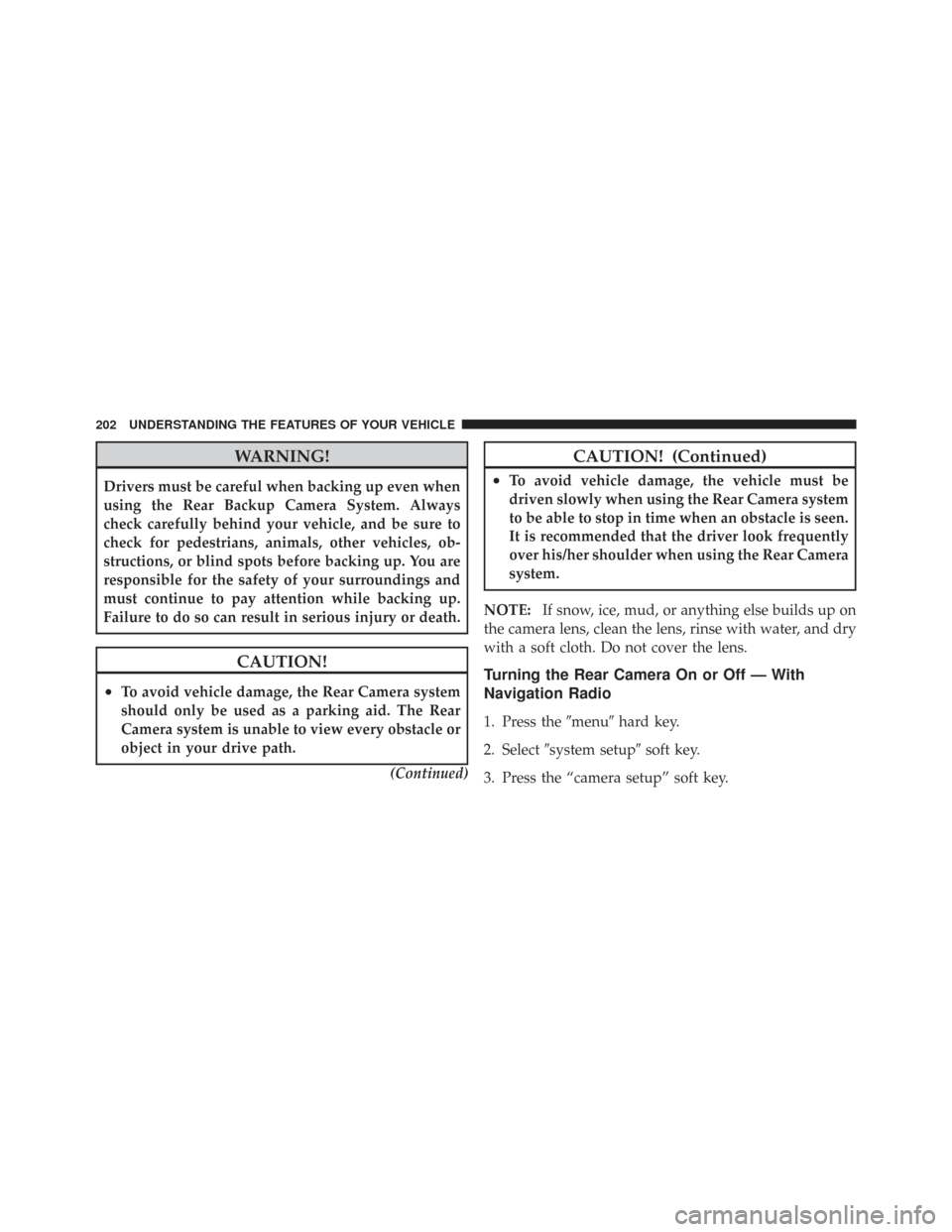
WARNING!
Drivers must be careful when backing up even when
using the Rear Backup Camera System. Always
check carefully behind your vehicle, and be sure to
check for pedestrians, animals, other vehicles, ob-
structions, or blind spots before backing up. You are
responsible for the safety of your surroundings and
must continue to pay attention while backing up.
Failure to do so can result in serious injury or death.
CAUTION!
•To avoid vehicle damage, the Rear Camera system
should only be used as a parking aid. The Rear
Camera system is unable to view every obstacle or
object in your drive path.(Continued)
CAUTION! (Continued)
•To avoid vehicle damage, the vehicle must be
driven slowly when using the Rear Camera system
to be able to stop in time when an obstacle is seen.
It is recommended that the driver look frequently
over his/her shoulder when using the Rear Camera
system.
NOTE: If snow, ice, mud, or anything else builds up on
the camera lens, clean the lens, rinse with water, and dry
with a soft cloth. Do not cover the lens.
Turning the Rear Camera On or Off — With
Navigation Radio
1. Press the �menu�hard key.
2. Select �system setup� soft key.
3. Press the “camera setup” soft key.
202 UNDERSTANDING THE FEATURES OF YOUR VEHICLE
Page 205 of 543
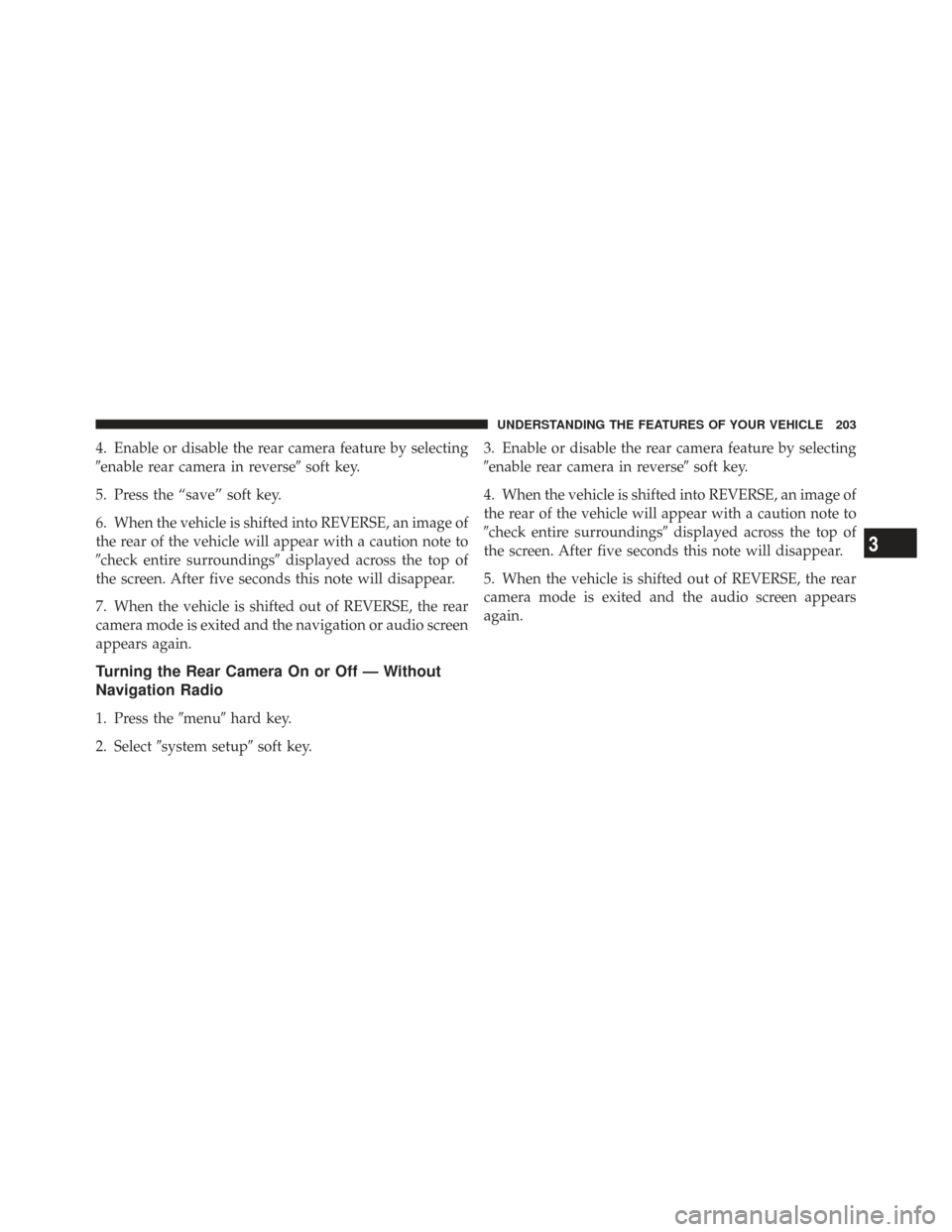
4. Enable or disable the rear camera feature by selecting
�enable rear camera in reverse�soft key.
5. Press the “save” soft key.
6. When the vehicle is shifted into REVERSE, an image of
the rear of the vehicle will appear with a caution note to
�check entire surroundings� displayed across the top of
the screen. After five seconds this note will disappear.
7. When the vehicle is shifted out of REVERSE, the rear
camera mode is exited and the navigation or audio screen
appears again.
Turning the Rear Camera On or Off — Without
Navigation Radio
1. Press the �menu�hard key.
2. Select �system setup� soft key. 3. Enable or disable the rear camera feature by selecting
�enable rear camera in reverse�
soft key.
4. When the vehicle is shifted into REVERSE, an image of
the rear of the vehicle will appear with a caution note to
�check entire surroundings� displayed across the top of
the screen. After five seconds this note will disappear.
5. When the vehicle is shifted out of REVERSE, the rear
camera mode is exited and the audio screen appears
again.
3
UNDERSTANDING THE FEATURES OF YOUR VEHICLE 203
Page 211 of 543
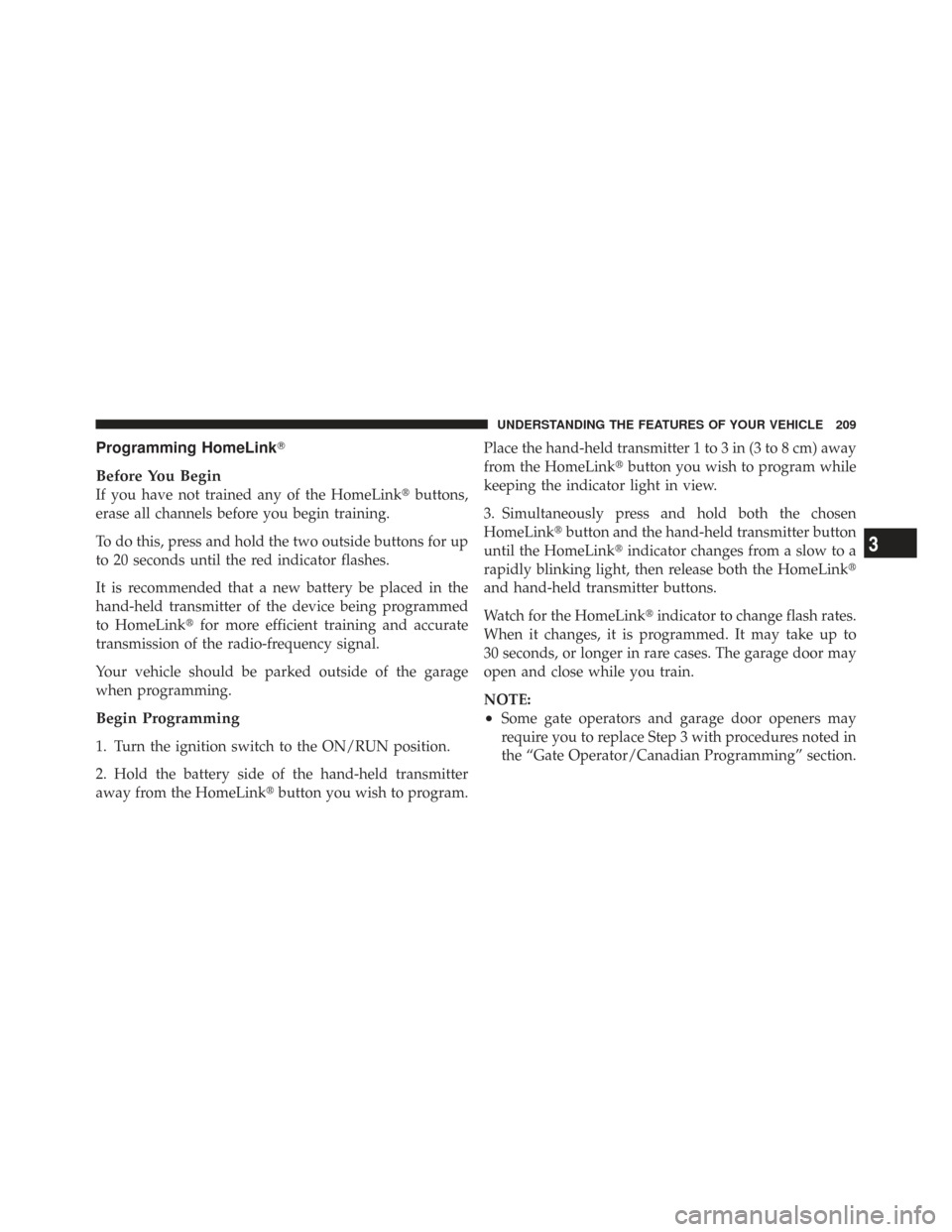
Programming HomeLink�
Before You Begin
If you have not trained any of the HomeLink� buttons,
erase all channels before you begin training.
To do this, press and hold the two outside buttons for up
to 20 seconds until the red indicator flashes.
It is recommended that a new battery be placed in the
hand-held transmitter of the device being programmed
to HomeLink� for more efficient training and accurate
transmission of the radio-frequency signal.
Your vehicle should be parked outside of the garage
when programming.
Begin Programming
1. Turn the ignition switch to the ON/RUN position.
2. Hold the battery side of the hand-held transmitter
away from the HomeLink� button you wish to program. Place the hand-held transmitter 1 to 3 in (3 to 8 cm) away
from the HomeLink�
button you wish to program while
keeping the indicator light in view.
3. Simultaneously press and hold both the chosen
HomeLink� button and the hand-held transmitter button
until the HomeLink� indicator changes from a slow to a
rapidly blinking light, then release both the HomeLink�
and hand-held transmitter buttons.
Watch for the HomeLink� indicator to change flash rates.
When it changes, it is programmed. It may take up to
30 seconds, or longer in rare cases. The garage door may
open and close while you train.
NOTE:
•Some gate operators and garage door openers may
require you to replace Step 3 with procedures noted in
the “Gate Operator/Canadian Programming” section.
3
UNDERSTANDING THE FEATURES OF YOUR VEHICLE 209
Page 214 of 543
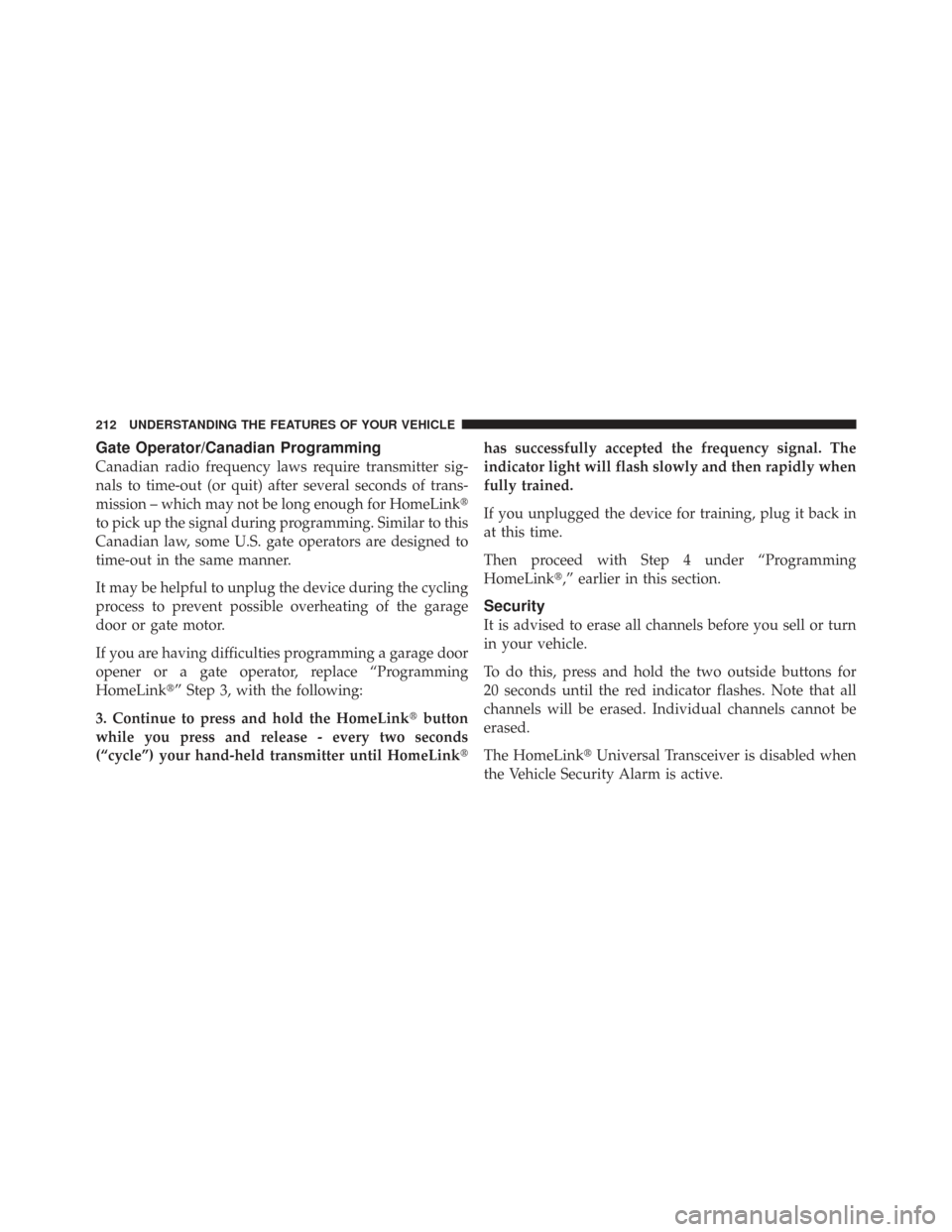
Gate Operator/Canadian Programming
Canadian radio frequency laws require transmitter sig-
nals to time-out (or quit) after several seconds of trans-
mission – which may not be long enough for HomeLink�
to pick up the signal during programming. Similar to this
Canadian law, some U.S. gate operators are designed to
time-out in the same manner.
It may be helpful to unplug the device during the cycling
process to prevent possible overheating of the garage
door or gate motor.
If you are having difficulties programming a garage door
opener or a gate operator, replace “Programming
HomeLink�” Step 3, with the following:
3. Continue to press and hold the HomeLink� button
while you press and release - every two seconds
(“cycle”) your hand-held transmitter until HomeLink �has successfully accepted the frequency signal. The
indicator light will flash slowly and then rapidly when
fully trained.
If you unplugged the device for training, plug it back in
at this time.
Then proceed with Step 4 under “Programming
HomeLink�,” earlier in this section.
Security
It is advised to erase all channels before you sell or turn
in your vehicle.
To do this, press and hold the two outside buttons for
20 seconds until the red indicator flashes. Note that all
channels will be erased. Individual channels cannot be
erased.
The HomeLink�
Universal Transceiver is disabled when
the Vehicle Security Alarm is active.
212 UNDERSTANDING THE FEATURES OF YOUR VEHICLE
Page 241 of 543
UNDERSTANDING YOUR INSTRUMENT PANEL
CONTENTS
�Instrument Panel Features .............. 243
� Instrument Cluster ................... 244
� Instrument Cluster Descriptions .......... 245
� Compass Mini-Trip Computer (CMTC) — If
Equipped ............................ 258
▫ CMTC Reset Buttons ................ 258
▫ Compass/Temperature Display ......... 259
� Electronic Vehicle Information Center (EVIC) —
If Equipped .......................... 261 ▫
Electronic Vehicle Information Center (EVIC)
Displays ........................... 263
▫ Trip Functions ..................... 265
▫ Compass Display ................... 266
▫ Personal Settings (Customer-Programmable
Features) .......................... 268
� Sales Code (RER/REN) — AM/FM/CD/DVD
Radio – If Equipped .................... 273
▫ Operating Instructions — Voice Recognition
System (VR) — If Equipped ............. 273
4
Page 242 of 543

▫Operating Instructions — uconnect� phone
— If Equipped ...................... 273
▫ Clock Setting Procedure .............. 273
� Sales Code RES — AM/FM Stereo Radio With
CD Player (MP3 AUX Jack) ............... 276
▫ Operating Instructions — Radio Mode .... 276
▫ Operation Instructions — CD Mode For CD
And MP3 Audio Play ................. 279
▫ Notes On Playing MP3 Files ........... 281
▫ Operation Instructions - Auxiliary Mode . . . 284
� Sales Code RES/RSC — AM/FM Stereo Radio
With CD Player (MP3 AUX Jack) And Sirius
Radio ............................... 285
▫ Operating Instructions — Radio Mode .... 285▫
Operation Instructions — CD Mode For CD
And MP3 Audio Play ................. 290
▫ Notes On Playing MP3 Files ........... 293
▫ List Button (CD Mode For MP3 Play) ..... 295
▫ Info Button (CD Mode For MP3 Play) .... 295
� Universal Consumer Interface (UCI) — If
Equipped ............................ 296
▫ Connecting The iPod� ................ 297
▫ Using This Feature .................. 298
▫ Controlling The iPod� Using Radio Buttons 298
▫ Play Mode ........................ 298
▫ List Or Browse Mode ................ 300
240 UNDERSTANDING YOUR INSTRUMENT PANEL
Page 243 of 543
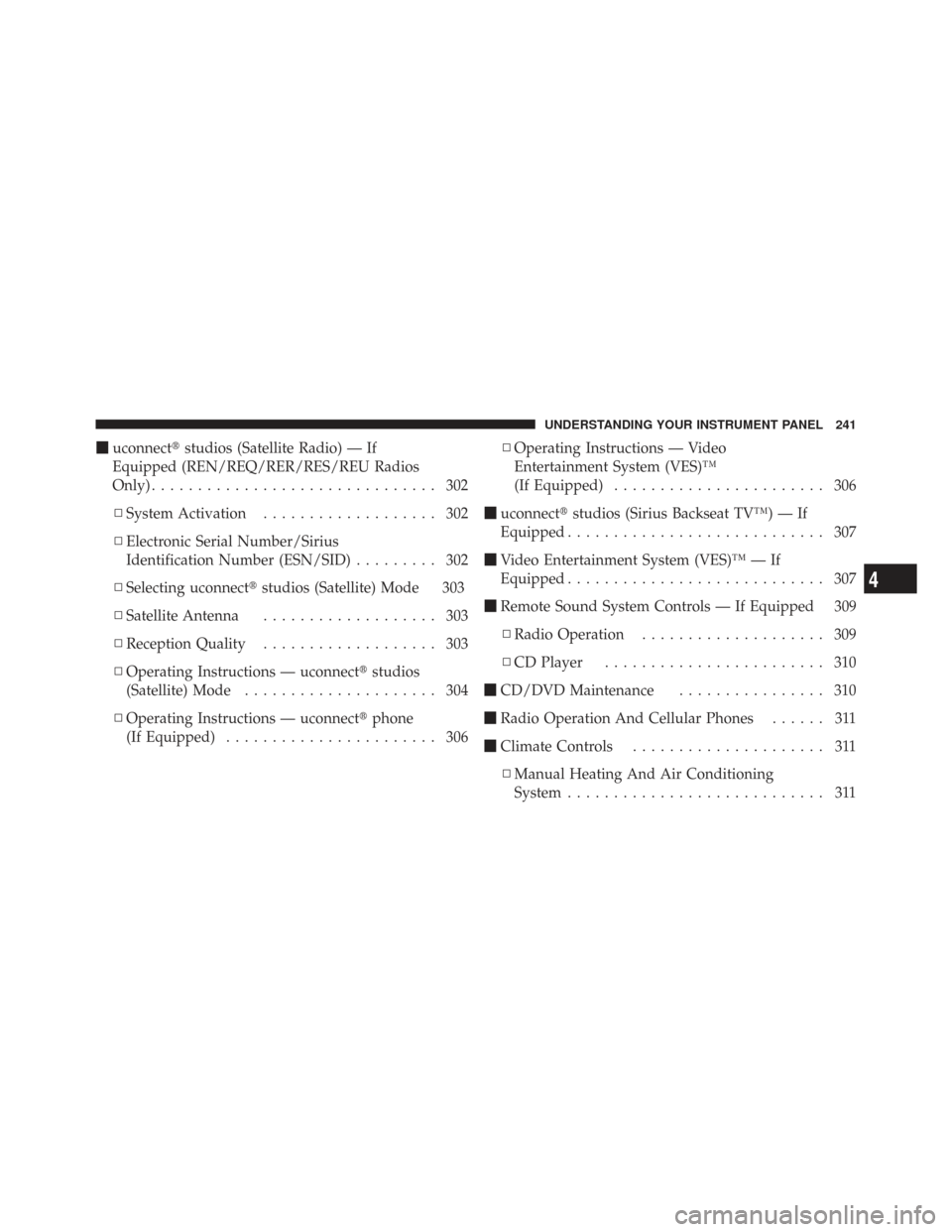
�uconnect� studios (Satellite Radio) — If
Equipped (REN/REQ/RER/RES/REU Radios
Only) ............................... 302
▫ System Activation ................... 302
▫ Electronic Serial Number/Sirius
Identification Number (ESN/SID) ......... 302
▫ Selecting uconnect� studios (Satellite) Mode 303
▫ Satellite Antenna ................... 303
▫ Reception Quality ................... 303
▫ Operating Instructions — uconnect� studios
(Satellite) Mode ..................... 304
▫ Operating Instructions — uconnect� phone
(If Equipped) ....................... 306 ▫
Operating Instructions — Video
Entertainment System (VES)™
(If Equipped) ....................... 306
� uconnect� studios (Sirius Backseat TV™) — If
Equipped ............................ 307
� Video Entertainment System (VES)™ — If
Equipped ............................ 307
� Remote Sound System Controls — If Equipped 309
▫ Radio Operation .................... 309
▫ CD Player ........................ 310
� CD/DVD Maintenance ................ 310
� Radio Operation And Cellular Phones ...... 311
� Climate Controls ..................... 311
▫ Manual Heating And Air Conditioning
System ............................ 311
4
UNDERSTANDING YOUR INSTRUMENT PANEL 241
Page 245 of 543
INSTRUMENT PANEL FEATURES
1 — Air Vents5 — Analog Clock9 — DVD – (If Equipped) 13 — Switch Bank
2 — Instrument Cluster 6 — Upper Glove Compartment 10 — Cup Holders 14 — Ignition Switch
3 — Shift Lever 7 — Lower Glove Compart-
ment11 — Storage Bin
15 — Dimmer Switch
4 — Radio 8 — Climate Controls12 — Power Supply – 12V 16 — Headlight Switch
4
UNDERSTANDING YOUR INSTRUMENT PANEL 243