2009 CHEVROLET UPLANDER ECO mode
[x] Cancel search: ECO modePage 221 of 464

REDUCED ENGINE POWER
This message displays when the vehicle’s engine power
is reduced. This happens when driving conditions,
such as climbing a steep hill, make the transmission
overwork in a gear that may cause damage to the
vehicle’s engine or transmission. Reduced engine power
can affect the vehicle’s ability to accelerate.
This message displays and a chime sounds only when
the ignition is in ON/RUN. Press any of the DIC
buttons to acknowledge this message and to clear it
from the screen.
This message continues to display for two seconds if it
has not been acknowledged when the engine is turned
off. It also re-displays for two seconds if the message has
been acknowledged, but the condition still exists when
the engine is turned off.
If the condition still exists, the message re-appears
when the engine is turned on.
REDUCED POWER STOP WHEN SAFE
This message displays when your vehicle is in an
overheated engine operating mode. This operating mode
allows your vehicle to be driven to a safe place in an
emergency. In this mode, you will notice a signi�cant
loss in power and engine performance. SeeOverheated
Engine Protection Operating Mode on page 5-30for
more information. Anytime this message is on, the
vehicle should be taken to your dealer/retailer for service
as soon as possible.
This message displays and a chime sounds only when
the ignition is in ON/RUN. Press any of the DIC
buttons to acknowledge this message and to clear it
from the screen.
This message continues to display for two seconds if it
has not been acknowledged when the engine is turned
off. It also re-displays for two seconds if the message has
been acknowledged, but the condition still exists when
the engine is turned off.
If the condition still exists, the message re-appears
when the engine is turned on.
3-61
Page 229 of 464

Entering the Personal Program Menu
1. Turn the ignition on and place the vehicle in
P (Park).
To avoid excessive drain on the battery, it is
recommended that the headlamps are turned off.
2. Press the menu button until PERSONAL
PROGRAM displays.
If the vehicle is not in P (Park), PERSONAL
PROGRAM ONLY IN PARK will display.
If the vehicle is not able to enter the personal
program menu, PERSONAL PROGRAM NOT
AVAILABLE will display.
3. Press the set/reset button to begin.
4. The DIC will then display an instruction screen.
Press the menu button to display the modes that
are available to program.
Press the set/reset button to change the setting of
each mode.
Customization Menu Items
The following are customization features that allow you
to program settings to the vehicle:
FACTORY DEFAULTS
This feature allows you to set all of the customization
and personalization features back to their factory default
settings.
Press the menu button until FACTORY DEFAULTS
appears on the DIC display. Press the set/reset button
to scroll through the following choices:
NO (default):The customization and personalization
features will not be set to their factory default settings.
YES:The customization and personalization features
will be set to their factory default settings.
If YES is selected, the keys will need to be personalized
again to be recognized as key 1 or 2. See
“PERSONALIZE KEY” later in this section for more
information.
To select a setting and move on to the next feature,
press the menu button while the desired setting is
displayed on the DIC.
3-69
Page 238 of 464

Radio Data System (RDS)
The audio system has a Radio Data System (RDS).
RDS features are available for use only on FM stations
that broadcast RDS information.
With RDS, the radio can do the following:
Seek to stations broadcasting the selected type of
programming
Receive announcements concerning local and
national emergencies
Display messages from radio stations
Seek to stations with traffic announcements
This system relies upon receiving speci�c information
from these stations and only works when the information
is available. In rare cases, a radio station can broadcast
incorrect information that causes the radio features
to work improperly. If this happens, contact the radio
station.
While the radio is tuned to an RDS station, the station
name or call letters display. RDS stations can also
provide the time of day, a program type (PTY) for current
programming, and the name of the program being
broadcast.
Playing the Radio
Top Knob (Power/Volume):Press to turn the system
on and off. Turn clockwise or counterclockwise to
increase or to decrease the volume.
4(Information):For RDS, press to change what
displays while using RDS. The display options are
station name, RDS station frequency, PTY (program
type), and the name of the program (if available).
For XM™ (if equipped), press while in XM mode to
retrieve four different categories of information related to
the current song or channel: Artist, Song Title,
Category or PTY, Channel Number/Channel Name.
To change the default on the display, press until the
desired display appears, then hold for two seconds.
The radio produces one beep and the selected display
becomes the default.
AUTO
n(Automatic Volume):Automatic volume
adjusts the audio system automatically to make up
for road and wind noise while driving, by increasing the
volume as the vehicle speed increases.
3-78
Page 247 of 464

Playing an MP3 CD-R Disc
The vehicle’s radio system has the MP3 feature that is
capable of playing an MP3 CD-R disc. For more
information on how to play an MP3 CD-R disc, see
Using an MP3 on page 3-89later in this section.
UsingR(Song List) Mode (Single CD
and Six-Disc CD)
This feature is capable of saving 20 track selections.
To save tracks into the song list feature, perform
the following steps:
1. Turn the CD player on and load it with at least
one CD.
2. Check to see that the CD player is not in song
list mode. S-LIST (sound list) should not display.
If S-LIST is present, press the song list button
to turn it off.
3. Select the desired CD by pressing the numbered
pushbutton and then use the left SEEK arrow or
turn the
O/eknob to locate the track to be
saved. The track begins to play.4. Press and hold the
Rbutton to save the track into
memory. When song list is pressed, one beep
sounds. ADDED SONG displays.
5. Repeat Steps 3 and 4 for saving other selections.
SONGLIST FULL displays if more than 20 selections are
saved.
To play the song list, press the
Rbutton. The recorded
tracks begins to play in the order they were saved.
Seek through the song list by using the SEEK arrows.
Seeking past the last saved track returns to the �rst
saved track.
To delete tracks from the song list, perform the following
steps:
1. Turn the CD player on.
2. Press the
Rbutton to turn song list on. S-LIST
displays.
3. Press either SEEK arrow or turn the
O/eknob
to select the desired track to be deleted.
4. Press and hold the
Rbutton for two seconds.
Release this button when SONG REMOVED
displays.
3-87
Page 248 of 464

After a track has been deleted, the remaining tracks are
moved up the list. When another track is added to
the song list, the track is added to the end of the list.
To delete the entire song list, perform the following
steps:
1. Turn the CD player on.
2. Press the
Rbutton to turn song list on. S-LIST
displays.
3. Press and hold the
Rbutton for more than
four seconds. Two beeps will sound. SONGLIST
EMPTY displays indicating the song list has
been deleted.
If a CD is ejected, and the song list contains saved
tracks from that CD, those tracks are automatically
deleted from the song list. Additional tracks saved to the
song list are added to the bottom of the list.
To end song list mode, press the song list button. One
beep sounds and S-LIST is removed from the display.
CD Messages
CHECK CD:If this message displays and/or the CD
comes out, it could be for one of the following reasons:
It is very hot. When the temperature returns to
normal, the CD should play.
You are driving on a very rough road. When the
road becomes smoother, the CD should play.
The CD is dirty, scratched, wet, or upside down.
The air is very humid. If so, wait about an hour and
try again.
There may have been a problem while burning
the CD.
The label may be caught in the CD player.
If the CD is not playing correctly, for any other reason,
try a known good CD.
If any error occurs repeatedly or if an error cannot be
corrected, contact your dealer/retailer. If the radio
displays an error message, write it down and provide it
to your dealer/retailer when reporting the problem.
3-88
Page 264 of 464
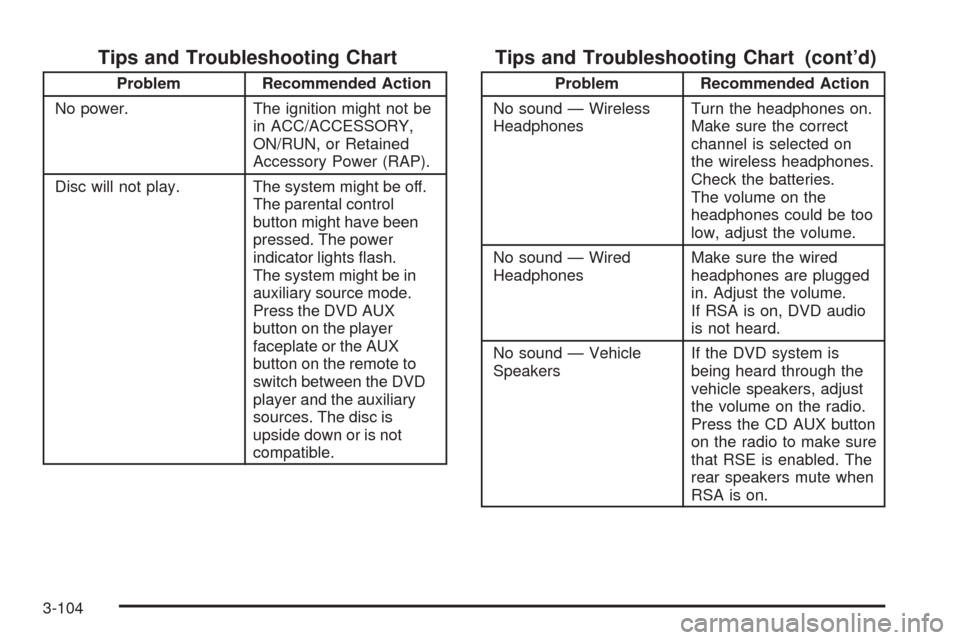
Tips and Troubleshooting Chart
Problem Recommended Action
No power. The ignition might not be
in ACC/ACCESSORY,
ON/RUN, or Retained
Accessory Power (RAP).
Disc will not play. The system might be off.
The parental control
button might have been
pressed. The power
indicator lights �ash.
The system might be in
auxiliary source mode.
Press the DVD AUX
button on the player
faceplate or the AUX
button on the remote to
switch between the DVD
player and the auxiliary
sources. The disc is
upside down or is not
compatible.
Tips and Troubleshooting Chart (cont’d)
Problem Recommended Action
No sound — Wireless
HeadphonesTurn the headphones on.
Make sure the correct
channel is selected on
the wireless headphones.
Check the batteries.
The volume on the
headphones could be too
low, adjust the volume.
No sound — Wired
HeadphonesMake sure the wired
headphones are plugged
in. Adjust the volume.
If RSA is on, DVD audio
is not heard.
No sound — Vehicle
SpeakersIf the DVD system is
being heard through the
vehicle speakers, adjust
the volume on the radio.
Press the CD AUX button
on the radio to make sure
that RSE is enabled. The
rear speakers mute when
RSA is on.
3-104
Page 265 of 464

Tips and Troubleshooting Chart (cont’d)
Problem Recommended Action
The picture is distorted
during fast forward or
reverse.This is normal for this
operation.
The picture does not
�ll the screen. There
are black borders on the
top and bottom or on
both sides or it looks
stretched out.Video mode might not be
correctly set. See “RSE
OSD” earlier in this
section.
I ejected the disc and tried
to take it out, but
it was pulled back into
the slot.Press the eject
button once.
The language in the audio
or on the screen is wrong.Press the main menu
button on the remote
control and change the
audio or language
selection on the DVD
menu. To change the
language preference,
press the display button to
access the RSE OSD
menu. See “RSE OSD”
earlier in this section.
Tips and Troubleshooting Chart (cont’d)
Problem Recommended Action
The remote control does
not work.Point the remote control
directly at the face of the
DVD unit. The batteries
could be weak or put in
wrong. The parental
control button might have
been pressed, the power
indicator lights �ash.
How do I get subtitles on
or off?Press the subtitle button
on the remote control to
select subtitle option or
go to the DVDs main
menu and follow the
screen prompts.
The auxiliary source is
running but there is no
picture or sound.Press and release the
AUX button on the remote
control or the DVD AUX
button on the player
faceplate to get to
auxiliary input. Check to
make sure that the
auxiliary source is
connected to the inputs
properly.
3-105
Page 267 of 464

Tips and Troubleshooting Chart (cont’d)
Problem Recommended Action
The wireless headphones
have audio distortion.Verify that the
headphones are facing
to the front of the
vehicle, left and right
sides are indicated on
the headphones to
ensure that the signal
is received properly.
Verify that there is no
obstruction between
the headphone(s) and
the transmitter.
Verify that the batteries
have a full charge.
In auxiliary mode, the
picture moves or scrolls.Check the signal coming
from the auxiliary device
and make sure that the
connection and the signal
is good.
DVD Display Error Messages
The following errors could display on the video screen.
Disc Format Error:This message displays if a disc
is inserted upside down, if the disc is not readable, or if
the disc format is not compatible.
Disc Play Error:This message displays if the
mechanism cannot play the disc. Scratched or damaged
discs will cause this error.
Region Code Error:This message displays if the
region code of the DVD is not compatible with the region
code of the DVD player.
Load/Eject Error:This message displays if the disc is
not properly loaded or ejected.
No Disc:This message displays when you try to play
or eject a disc that is not in the player.
X:An X displays, in the upper left corner of the video
screen, if the operation that has been selected is
not currently available.
3-107