2009 CHEVROLET TRAVERSE AUX
[x] Cancel search: AUXPage 137 of 422
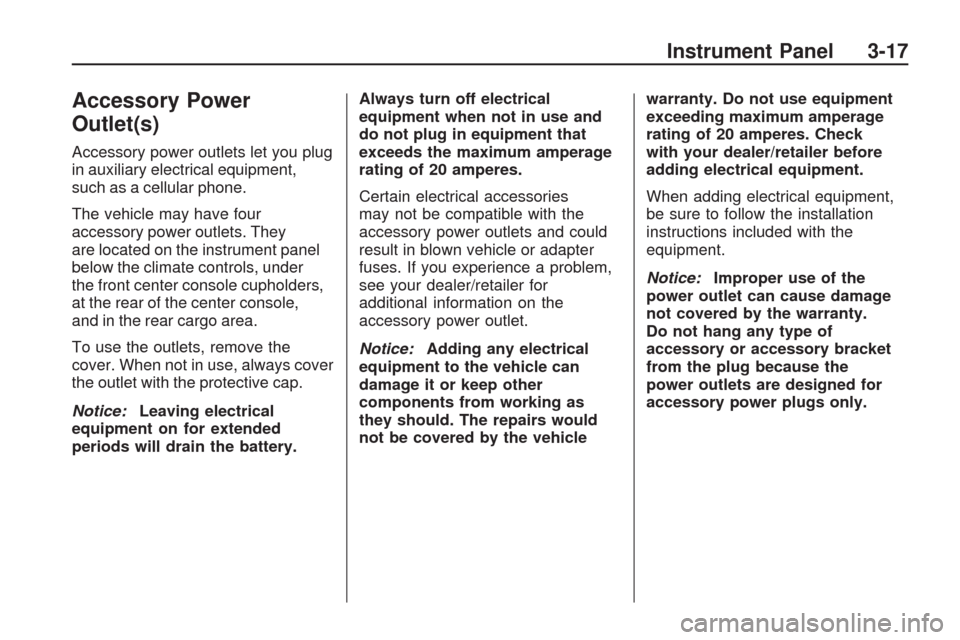
Accessory Power
Outlet(s)
Accessory power outlets let you plug
in auxiliary electrical equipment,
such as a cellular phone.
The vehicle may have four
accessory power outlets. They
are located on the instrument panel
below the climate controls, under
the front center console cupholders,
at the rear of the center console,
and in the rear cargo area.
To use the outlets, remove the
cover. When not in use, always cover
the outlet with the protective cap.
Notice:Leaving electrical
equipment on for extended
periods will drain the battery.Always turn off electrical
equipment when not in use and
do not plug in equipment that
exceeds the maximum amperage
rating of 20 amperes.
Certain electrical accessories
may not be compatible with the
accessory power outlets and could
result in blown vehicle or adapter
fuses. If you experience a problem,
see your dealer/retailer for
additional information on the
accessory power outlet.
Notice:Adding any electrical
equipment to the vehicle can
damage it or keep other
components from working as
they should. The repairs would
not be covered by the vehiclewarranty. Do not use equipment
exceeding maximum amperage
rating of 20 amperes. Check
with your dealer/retailer before
adding electrical equipment.
When adding electrical equipment,
be sure to follow the installation
instructions included with the
equipment.
Notice:Improper use of the
power outlet can cause damage
not covered by the warranty.
Do not hang any type of
accessory or accessory bracket
from the plug because the
power outlets are designed for
accessory power plugs only.
Instrument Panel 3-17
Page 205 of 422

CD/AUX (CD/Auxiliary):Press to
select between CD, or Auxiliary.
When a CD is in the player the
CD icon and a message showing
the disc and/or track number
displays.
If an auxiliary input device is not
connected, “No Input Device
Found” displays.
DVD/CD AUX (Auxiliary):Press
to select between DVD, CD, or
Auxiliary.
If an auxiliary input device is not
connected, “No Aux Input Device”
displays.
When a disc is in either slot,
the DVD/CD text label and a
message showing the track or
chapter number displays.
If an auxiliary input device is not
connected, and a disc is in both
the DVD slot and the CD slot the
DVD/CD AUX button only cycles
between the two sources and
does not indicate “No Aux Input
Device”.
If a front auxiliary input device is
connected, the DVD/CD AUX
button cycles through all available
options.
If a disc is inserted into top DVD
slot, the rear seat operator can turn
on the video screen and use the
remote control to only navigate
the CD tracks through the remote
control.
See “Using the Auxiliary Input
Jack(s)” later in this section, or
“Audio/Video (A/V) Jacks” under,
Rear Seat Entertainment (RSE)
System on page 3-114for more
information.
Radios with CD and DVD
Audio Output
Only one audio source can be
heard through the speakers at one
time. An audio source is de�ned
as DVD slot, CD slot, XM, FM/AM,
Front Auxiliary Jack, or Rear
Auxiliary Jack.
Press
Oto turn the radio on.
The radio can be heard through
all of the vehicle speakers.
Front seat passengers can listen
to the radio (AM, FM, or XM) by
pressing BAND or DVD/CD AUX to
select the CD slot, DVD slot, front or
rear auxiliary input (if available).
If a playback device is plugged
into the radio’s front auxiliary input
jack or the rear auxiliary jack, the
front seat passengers are able to
listen to playback from this source
through the vehicle speakers.
Instrument Panel 3-85
Page 206 of 422

See “Using the Auxiliary Input
Jack(s)” later in this section, or
“Audio/Video (A/V) Jacks” under,
Rear Seat Entertainment (RSE)
System on page 3-114for more
information.
In some vehicles, depending on
audio options, the rear speakers can
be muted when the RSA power is
turned on. SeeRear Seat Audio
(RSA) on page 3-123for more
information.
Playing an MP3/WMA CD-R or
CD-RW Disc
The radio has the capability of
playing an MP3/WMA CD-R
or CD-RW disc. For more
information on how to play an
MP3/WMA CD-R or CD-RW disc,
see “Using an MP3” in the index.
CD Messages
CHECK DISC:Radios with a Single
CD player display CHECK DISC
and/or ejects the CD if an error
occurs.
Radios with a CD and DVD player
may display other messages when
an error occurs:
Optical Error:The disc was
inserted upside down.
Disk Read Error:A disc was
inserted with an invalid or unknown
format.
Player Error:There are disc LOAD
or disc EJECT problems.
It is very hot. When the
temperature returns to normal,
the CD should play.
The road is very rough. When
the road becomes smoother,
the CD should play.
The CD is dirty, scratched, wet,
or upside down.
The air is very humid. If so, wait
about an hour and try again.
There could have been a problem
while burning the CD.
The label could be caught in the
CD player.
If the CD is not playing correctly
for any other reason, try a known
good CD.
If any error occurs repeatedly or if
an error cannot be corrected, contact
your dealer/retailer. If the radio
displays an error message, write it
down and provide it to your dealer/
retailer when reporting the problem.
3-86 Instrument Panel
Page 210 of 422

Stopping and Resuming Playback
To stop playing a DVD without
turning off the system, do one of
the following:
Presscon the remote control.
Press the pushbutton located
under the stop or the play/pause
icons displayed on the radio.
If the radio head is sourced to
something other than DVD-V,
press the DVD/CD AUX button to
make DVD-V the active source.
To resume DVD playback, do one
of the following:
Pressr/jon the remote
control.
Press the pushbutton located
under the play/pause icon
displayed on the radio.
The DVD should resume play from
where it last stopped if the disc has
not been ejected and the stop buttonhas not been pressed twice on the
remote control. If the disc has been
ejected or the stop button has been
pressed twice on the remote control,
the disc resumes playing at the
beginning of the disc.
Ejecting a Disc
Press
ZDVD on the radio to
eject the disc. If a disc is ejected
from the radio, but not removed,
the radio reloads the disc after a
short period of time. The disc is
stored in the radio. The radio
does not resume play of the disc
automatically. If the movie is
reloaded and the RSA system is
sourced to the DVD, the player
begins to play again. If loading and
reading a DVD or CD cannot be
completed, and the disc fails to eject,
press and hold
ZDVD for more
than �ve seconds to force the disc
to eject.
DVD Radio Error Messages
Player Error:This message
displays when there are disc load
or eject problems.
Disc Format Error:This message
displays, if the disc is inserted with
the disc label wrong side up, or if the
disc is damaged.
Disc Region Error:This message
displays, if the disc is not from a
correct region.
No Disc Inserted:This message
displays, if no disc is present
when
ZDVD or DVD/CD AUX
is pressed on the radio.
3-90 Instrument Panel
Page 211 of 422

Using the Auxiliary Input Jack
The radio system has an auxiliary
input jack located on the lower
right side of the faceplate. This is
not an audio output; do not plug a
headphone set into the front auxiliary
input jack. Connect an auxiliary input
device such as an iPod, laptop
computer, MP3 player, CD player,
or cassette tape player, etc. to the
auxiliary input jack for use as another
source for audio listening.
Drivers are encouraged to set up
any auxiliary device while the vehicle
is in P (Park). SeeDefensive Driving
on page 4-2for more information on
driver distraction.
To use an auxiliary input device,
connect a 3.5 mm (1/8 inch) cable to
the radio’s front auxiliary input jack.
O(Power/Volume):Turn clockwise
or counterclockwise to increase
or decrease the volume of the
portable player. Additional volume
adjustments might have to be made
from the portable device if the
volume is not loud or soft enough.
BAND:Press to listen to the radio
when a portable audio device is
playing. The portable audio device
continues playing, so you might
want to stop it or turn it off.
CD/AUX (CD/Auxiliary):Press to
select between CD, or Auxiliary.
When a CD is in the player
the CD icon and a message
showing the disc and/or track
number displays.
If an auxiliary input device is not
connected, “No Input Device
Found” displays.DVD/CD AUX (Auxiliary):Press
to select between DVD, CD, or
Auxiliary.
If an auxiliary input device is not
connected, “No Aux Input Device”
displays.
When a disc is in either slot,
the DVD/CD text label and a
message showing the track or
chapter number displays.
If an auxiliary input device is not
connected, and a disc is in both
the DVD slot and the CD slot the
DVD/CD AUX button only cycles
between the two sources and
does not indicate “No Aux Input
Device”.
If a front auxiliary input device is
connected, the DVD/CD AUX
button cycles through all available
options.
Instrument Panel 3-91
Page 212 of 422

If a disc is inserted into top DVD
slot, the rear seat operator can
turn on the video screen and use
the remote control to only navigate
the CD tracks through the remote
control.
See “Using the Auxiliary Input
Jack(s)” later in this section, or
“Audio/Video (A/V) Jacks” under,
Rear Seat Entertainment (RSE)
System on page 3-114for more
information.Using an MP3
(Radio with CD)
MP3/WMA CD-R or
CD-RW Disc
The radio plays MP3/WMA �les that
were recorded on a CD-R or CD-RW
disc. The �les can be recorded with
the following �xed bit rates: 32 kbps,
40 kbps, 56 kbps, 64 kbps, 80 kbps,
96 kbps, 112 kbps, 128 kbps,
160 kbps, 192 kbps, 224 kbps,
256 kbps, and 320 kbps or a variable
bit rate. Song title, artist name, and
album are available for display by the
radio when recorded using ID3 tags
version 1 and 2.Compressed Audio
The radio also plays discs that
contain both uncompressed CD
audio (.CDA �les) and MP3/WMA
�les. The radio plays both �le formats
in the order in which they were
recorded to the disc.
MP3/WMA Format
Creating an MP3/WMA disc on a
personal computer:
Make sure the MP3/WMA �les
are recorded on a CD-R or
CD-RW disc.
Do not mix standard audio and
MP3/WMA �les on one disc.
3-92 Instrument Panel
Page 221 of 422

Once the disc has been scanned,
the player defaults to playing
MP3/WMA �les in order by artist.
The current artist playing is shown
on the second line of the display
between the arrows. To listen to
MP3/WMA �les by another artist,
press the pushbutton located below
either arrow button. The disc goes
to the next or previous artist in
alphabetical order. Continue
pressing either button until the
desired artist is displayed.
To change from playback by artist
to playback by album, press the
pushbutton located below the Sort
By label. From the sort screen, push
one of the buttons below the album
button. Press the pushbutton below
the back label to return to the main
music navigator screen. Now the
album name displays on the second
line between the arrows and songs
from the current album begin to play.Once all songs from that album are
played, the player moves to the next
album in alphabetical order on the
CD-R or CD-RW and begins playing
MP3/WMA �les from that album.
To exit music navigator mode, press
the pushbutton below the Back label
to return to normal MP3/WMA
playback.
BAND:Press this button to listen to
the radio when a CD or a DVD is
playing. The CD or DVD remains
inside the radio for future listening
or viewing entertainment.
DVD/CD AUX (Auxiliary):Press
this button to cycle through DVD,
CD, or Auxiliary when listening to the
radio. The DVD/CD text label and a
message showing track or chapter
number displays when a disc is in
either slot. Press this button again
and the system automatically
searches for an auxiliary inputdevice, such as a portable audio
player. If a portable audio player
is not connected, “No Aux Input
Device” displays. If a disc is in both
the DVD slot and the CD slot the
DVD/CD AUX button cycles between
the two sources and does not
indicate “No Aux Input Device”.
If a front auxiliary device is
connected, the DVD/CD AUX
button cycles through all available
options, such as: DVD slot, CD slot,
Front Auxiliary, and Rear Auxiliary
(if available). See “Using the
Auxiliary Input Jack(s)” later in this
section, or “Audio/Video (A/V) Jacks”
under,Rear Seat Entertainment
(RSE) System on page 3-114for
more information.
If a MP3/WMA is inserted into top
DVD slot, the rear seat operator can
turn on the video screen and use the
remote control to navigate the CD
(tracks only).
Instrument Panel 3-101
Page 234 of 422

Rear Seat Entertainment
(RSE) System
The vehicle may have a DVD Rear
Seat Entertainment (RSE) system.
The RSE system works with the
vehicle’s audio system. The DVD
player is part of the front radio.
The RSE system includes a radio
with a DVD player, a video display
screen, audio/video jacks, two
wireless headphones, and a remote
control. SeeRadio(s) on page 3-75
for more information on the vehicle’s
audio/DVD system.
Before Driving
The RSE is designed for rear seat
passengers only. The driver cannot
safely view the video screen while
driving and should not try to do so.In severe or extreme weather
conditions the RSE system might
or might not work until the
temperature is within the operating
range. The operating range for the
RSE system is above−4°F (−20°C)
or below 140°F (60°C). If the
temperature of the vehicle is outside
of this range, heat or cool the vehicle
until the temperature is within the
operating range of the RSE system.
Parental Control
The RSE system may have a
Parental Control feature, depending
on the radio. To enable Parental
Control, press and hold the radio
power button for more than
two seconds to stop all system
features such as: radio, video
screen, RSA, DVD and/or CD.
While Parental Control is
on,
Qdisplays.
When the radio is turned back on,
Parental Control is unlocked.
Headphones
The RSE includes two 2-channel
wireless headphones that are
dedicated to this system. Channel 1
is dedicated to the video screen,
while Channel 2 is dedicated to RSA
selections. These headphones are
used to listen to media such as CDs,
DVDs, MP3/WMAs, DVD-As, radio,
any auxiliary source connected to
A/V jacks, or the auxiliary input
jack, if the vehicle has this feature.
3-114 Instrument Panel