Page 2 of 442
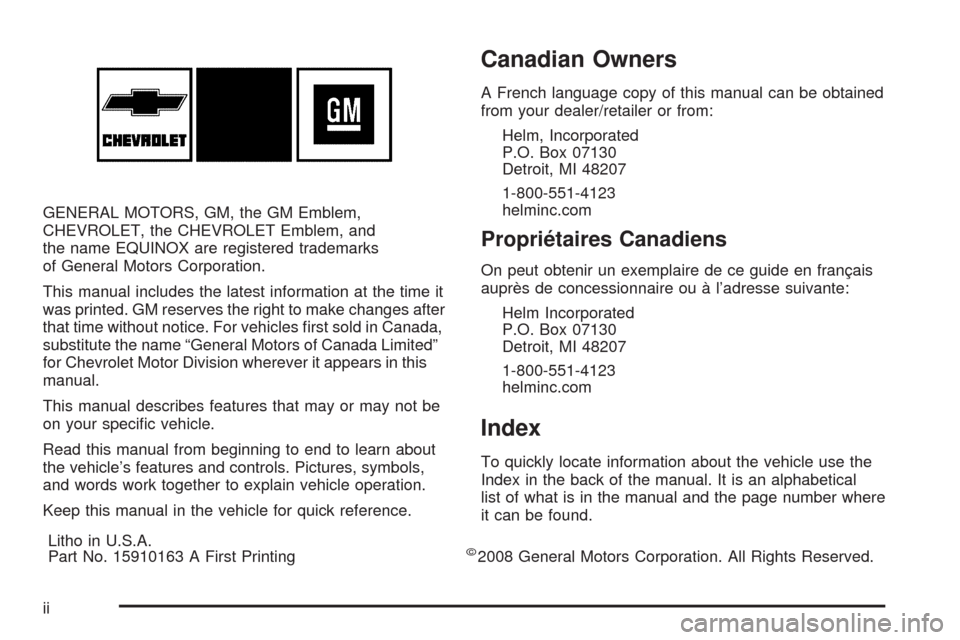
GENERAL MOTORS, GM, the GM Emblem,
CHEVROLET, the CHEVROLET Emblem, and
the name EQUINOX are registered trademarks
of General Motors Corporation.
This manual includes the latest information at the time it
was printed. GM reserves the right to make changes after
that time without notice. For vehicles �rst sold in Canada,
substitute the name “General Motors of Canada Limited”
for Chevrolet Motor Division wherever it appears in this
manual.
This manual describes features that may or may not be
on your speci�c vehicle.
Read this manual from beginning to end to learn about
the vehicle’s features and controls. Pictures, symbols,
and words work together to explain vehicle operation.
Keep this manual in the vehicle for quick reference.
Canadian Owners
A French language copy of this manual can be obtained
from your dealer/retailer or from:
Helm, Incorporated
P.O. Box 07130
Detroit, MI 48207
1-800-551-4123
helminc.com
Propriétaires Canadiens
On peut obtenir un exemplaire de ce guide en français
auprès de concessionnaire ou à l’adresse suivante:
Helm Incorporated
P.O. Box 07130
Detroit, MI 48207
1-800-551-4123
helminc.com
Index
To quickly locate information about the vehicle use the
Index in the back of the manual. It is an alphabetical
list of what is in the manual and the page number where
it can be found.
Litho in U.S.A.
Part No. 15910163 A First Printing
©2008 General Motors Corporation. All Rights Reserved.
ii
Page 186 of 442
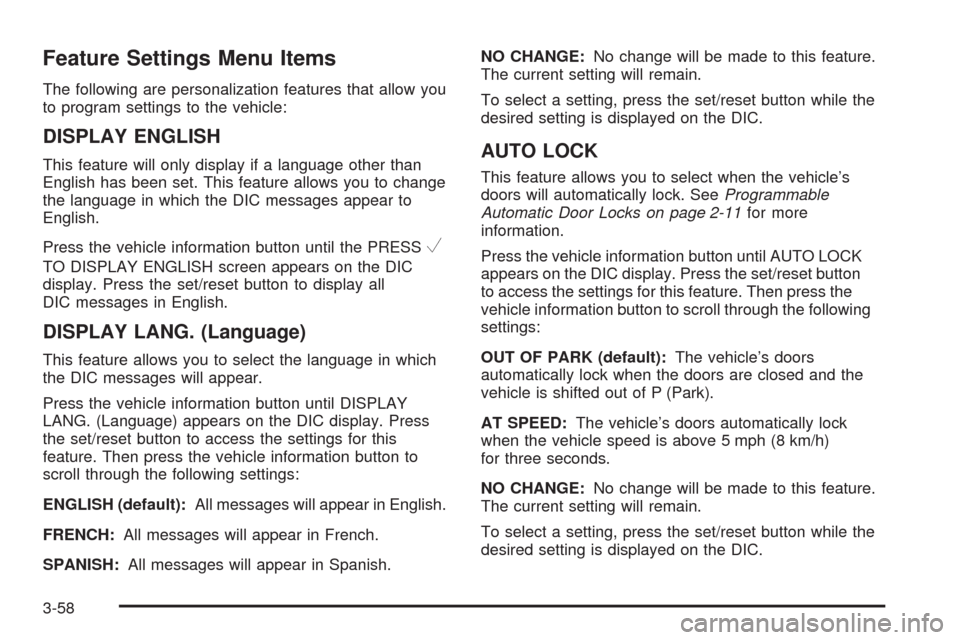
Feature Settings Menu Items
The following are personalization features that allow you
to program settings to the vehicle:
DISPLAY ENGLISH
This feature will only display if a language other than
English has been set. This feature allows you to change
the language in which the DIC messages appear to
English.
Press the vehicle information button until the PRESS
V
TO DISPLAY ENGLISH screen appears on the DIC
display. Press the set/reset button to display all
DIC messages in English.
DISPLAY LANG. (Language)
This feature allows you to select the language in which
the DIC messages will appear.
Press the vehicle information button until DISPLAY
LANG. (Language) appears on the DIC display. Press
the set/reset button to access the settings for this
feature. Then press the vehicle information button to
scroll through the following settings:
ENGLISH (default):All messages will appear in English.
FRENCH:All messages will appear in French.
SPANISH:All messages will appear in Spanish.NO CHANGE:No change will be made to this feature.
The current setting will remain.
To select a setting, press the set/reset button while the
desired setting is displayed on the DIC.
AUTO LOCK
This feature allows you to select when the vehicle’s
doors will automatically lock. SeeProgrammable
Automatic Door Locks on page 2-11for more
information.
Press the vehicle information button until AUTO LOCK
appears on the DIC display. Press the set/reset button
to access the settings for this feature. Then press the
vehicle information button to scroll through the following
settings:
OUT OF PARK (default):The vehicle’s doors
automatically lock when the doors are closed and the
vehicle is shifted out of P (Park).
AT SPEED:The vehicle’s doors automatically lock
when the vehicle speed is above 5 mph (8 km/h)
for three seconds.
NO CHANGE:No change will be made to this feature.
The current setting will remain.
To select a setting, press the set/reset button while the
desired setting is displayed on the DIC.
3-58
Page 238 of 442
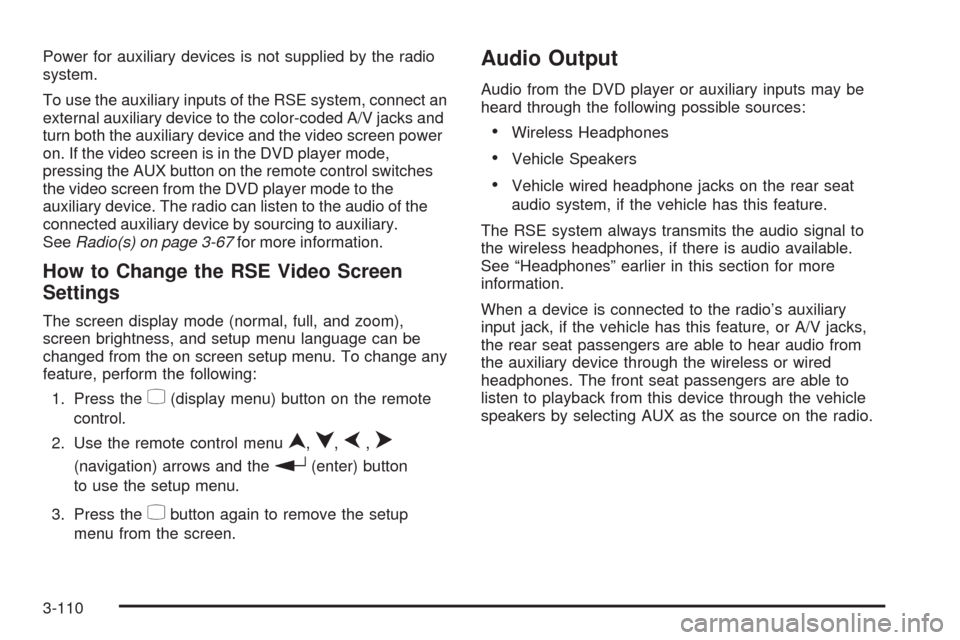
Power for auxiliary devices is not supplied by the radio
system.
To use the auxiliary inputs of the RSE system, connect an
external auxiliary device to the color-coded A/V jacks and
turn both the auxiliary device and the video screen power
on. If the video screen is in the DVD player mode,
pressing the AUX button on the remote control switches
the video screen from the DVD player mode to the
auxiliary device. The radio can listen to the audio of the
connected auxiliary device by sourcing to auxiliary.
SeeRadio(s) on page 3-67for more information.
How to Change the RSE Video Screen
Settings
The screen display mode (normal, full, and zoom),
screen brightness, and setup menu language can be
changed from the on screen setup menu. To change any
feature, perform the following:
1. Press the
z(display menu) button on the remote
control.
2. Use the remote control menu
n,q,p,o
(navigation) arrows and ther(enter) button
to use the setup menu.
3. Press the
zbutton again to remove the setup
menu from the screen.
Audio Output
Audio from the DVD player or auxiliary inputs may be
heard through the following possible sources:
Wireless Headphones
Vehicle Speakers
Vehicle wired headphone jacks on the rear seat
audio system, if the vehicle has this feature.
The RSE system always transmits the audio signal to
the wireless headphones, if there is audio available.
See “Headphones” earlier in this section for more
information.
When a device is connected to the radio’s auxiliary
input jack, if the vehicle has this feature, or A/V jacks,
the rear seat passengers are able to hear audio from
the auxiliary device through the wireless or wired
headphones. The front seat passengers are able to
listen to playback from this device through the vehicle
speakers by selecting AUX as the source on the radio.
3-110