2009 CHEVROLET CORVETTE reset
[x] Cancel search: resetPage 215 of 434
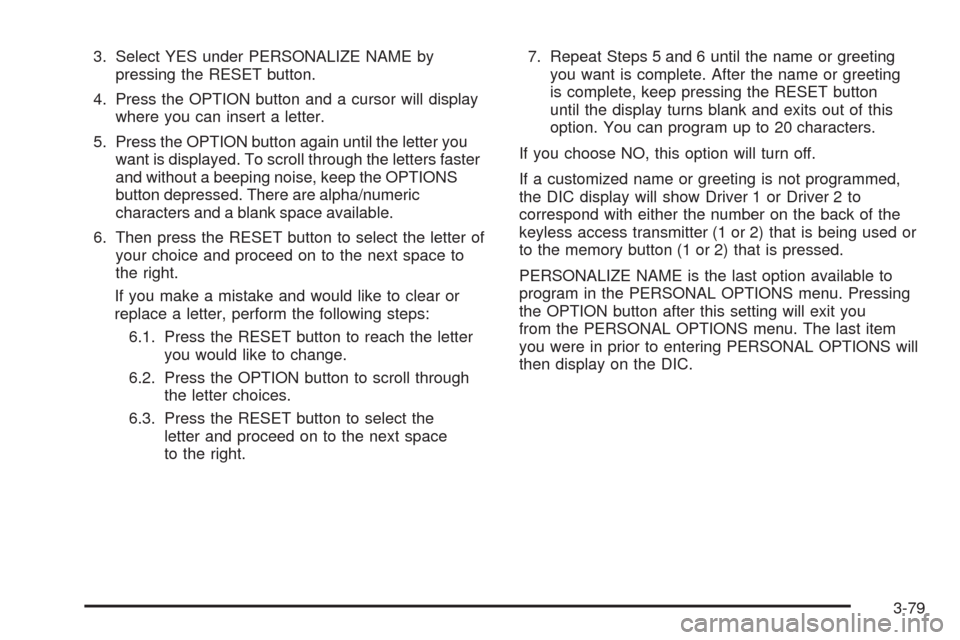
3. Select YES under PERSONALIZE NAME by
pressing the RESET button.
4. Press the OPTION button and a cursor will display
where you can insert a letter.
5. Press the OPTION button again until the letter you
want is displayed. To scroll through the letters faster
and without a beeping noise, keep the OPTIONS
button depressed. There are alpha/numeric
characters and a blank space available.
6. Then press the RESET button to select the letter of
your choice and proceed on to the next space to
the right.
If you make a mistake and would like to clear or
replace a letter, perform the following steps:
6.1. Press the RESET button to reach the letter
you would like to change.
6.2. Press the OPTION button to scroll through
the letter choices.
6.3. Press the RESET button to select the
letter and proceed on to the next space
to the right.7. Repeat Steps 5 and 6 until the name or greeting
you want is complete. After the name or greeting
is complete, keep pressing the RESET button
until the display turns blank and exits out of this
option. You can program up to 20 characters.
If you choose NO, this option will turn off.
If a customized name or greeting is not programmed,
the DIC display will show Driver 1 or Driver 2 to
correspond with either the number on the back of the
keyless access transmitter (1 or 2) that is being used or
to the memory button (1 or 2) that is pressed.
PERSONALIZE NAME is the last option available to
program in the PERSONAL OPTIONS menu. Pressing
the OPTION button after this setting will exit you
from the PERSONAL OPTIONS menu. The last item
you were in prior to entering PERSONAL OPTIONS will
then display on the DIC.
3-79
Page 216 of 434

Audio System(s)
Determine which radio the vehicle has and read the
following pages to become familiar with its features.
{CAUTION:
Taking your eyes off the road for extended periods
could cause a crash resulting in injury or death to
you or others. Do not give extended attention to
entertainment tasks while driving.
This system provides access to many audio and non
audio listings.
To minimize taking your eyes off the road while driving,
do the following while the vehicle is parked:
Become familiar with the operation and controls of
the audio system.
Set up the tone, speaker adjustments, and preset
radio stations.
For more information, seeDefensive Driving on
page 4-2.Notice:Contact your dealer/retailer before adding
any equipment.
Adding audio or communication equipment could
interfere with the operation of the vehicle’s engine,
radio, or other systems, and could damage them.
Follow federal rules covering mobile radio and
telephone equipment.
The vehicle has Retained Accessory Power (RAP).
With RAP, the audio system can be played even after
the ignition is turned off. SeeRetained Accessory Power
(RAP) on page 2-23for more information.
Setting the Clock
To set the clock:
1. Press and hold H until the correct hour displays.
2. Press and hold M until the correct minute displays.
3. Press the tune knob to select between the 12 or
24 hour display format.
The clock mode automatically times out with the
changed display format set as the current default setting.
3-80
Page 218 of 434
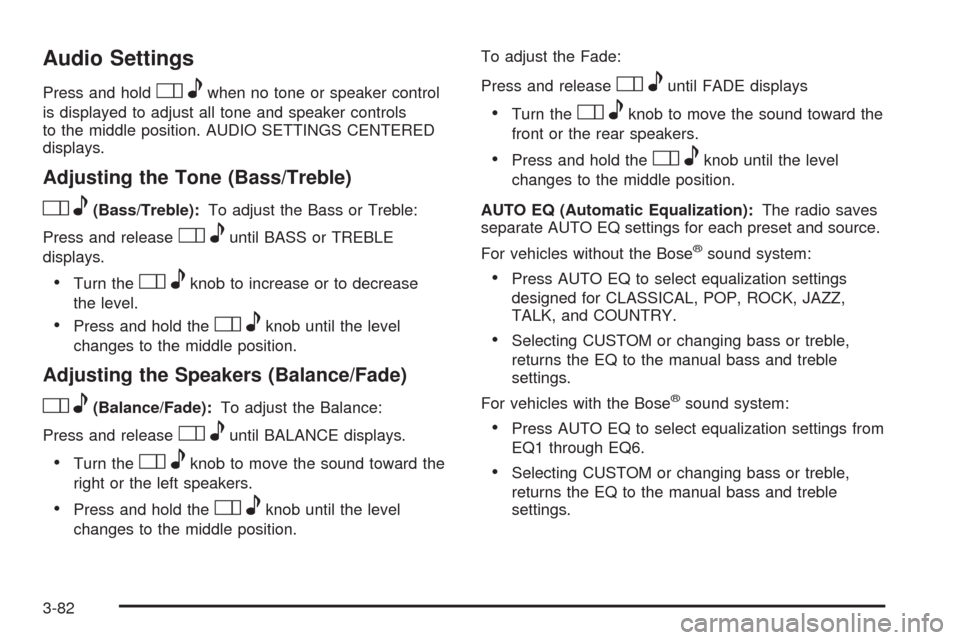
Audio Settings
Press and holdOewhen no tone or speaker control
is displayed to adjust all tone and speaker controls
to the middle position. AUDIO SETTINGS CENTERED
displays.
Adjusting the Tone (Bass/Treble)
Oe(Bass/Treble):To adjust the Bass or Treble:
Press and release
Oeuntil BASS or TREBLE
displays.
Turn theOeknob to increase or to decrease
the level.
Press and hold theOeknob until the level
changes to the middle position.
Adjusting the Speakers (Balance/Fade)
Oe(Balance/Fade):To adjust the Balance:
Press and release
Oeuntil BALANCE displays.
Turn theOeknob to move the sound toward the
right or the left speakers.
Press and hold theOeknob until the level
changes to the middle position.To adjust the Fade:
Press and release
Oeuntil FADE displays
Turn theOeknob to move the sound toward the
front or the rear speakers.
Press and hold theOeknob until the level
changes to the middle position.
AUTO EQ (Automatic Equalization):The radio saves
separate AUTO EQ settings for each preset and source.
For vehicles without the Bose
®sound system:
Press AUTO EQ to select equalization settings
designed for CLASSICAL, POP, ROCK, JAZZ,
TALK, and COUNTRY.
Selecting CUSTOM or changing bass or treble,
returns the EQ to the manual bass and treble
settings.
For vehicles with the Bose
®sound system:
Press AUTO EQ to select equalization settings from
EQ1 through EQ6.
Selecting CUSTOM or changing bass or treble,
returns the EQ to the manual bass and treble
settings.
3-82
Page 221 of 434
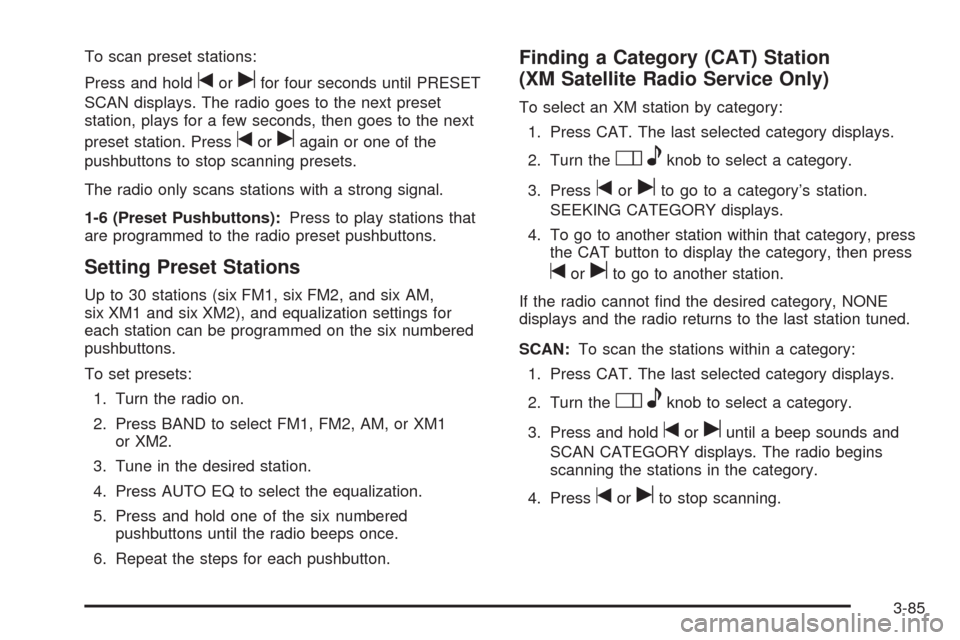
To scan preset stations:
Press and hold
torufor four seconds until PRESET
SCAN displays. The radio goes to the next preset
station, plays for a few seconds, then goes to the next
preset station. Press
toruagain or one of the
pushbuttons to stop scanning presets.
The radio only scans stations with a strong signal.
1-6 (Preset Pushbuttons):Press to play stations that
are programmed to the radio preset pushbuttons.
Setting Preset Stations
Up to 30 stations (six FM1, six FM2, and six AM,
six XM1 and six XM2), and equalization settings for
each station can be programmed on the six numbered
pushbuttons.
To set presets:
1. Turn the radio on.
2. Press BAND to select FM1, FM2, AM, or XM1
or XM2.
3. Tune in the desired station.
4. Press AUTO EQ to select the equalization.
5. Press and hold one of the six numbered
pushbuttons until the radio beeps once.
6. Repeat the steps for each pushbutton.
Finding a Category (CAT) Station
(XM Satellite Radio Service Only)
To select an XM station by category:
1. Press CAT. The last selected category displays.
2. Turn the
Oeknob to select a category.
3. Press
toruto go to a category’s station.
SEEKING CATEGORY displays.
4. To go to another station within that category, press
the CAT button to display the category, then press
toruto go to another station.
If the radio cannot �nd the desired category, NONE
displays and the radio returns to the last station tuned.
SCAN:To scan the stations within a category:
1. Press CAT. The last selected category displays.
2. Turn the
Oeknob to select a category.
3. Press and hold
toruuntil a beep sounds and
SCAN CATEGORY displays. The radio begins
scanning the stations in the category.
4. Press
toruto stop scanning.
3-85
Page 225 of 434
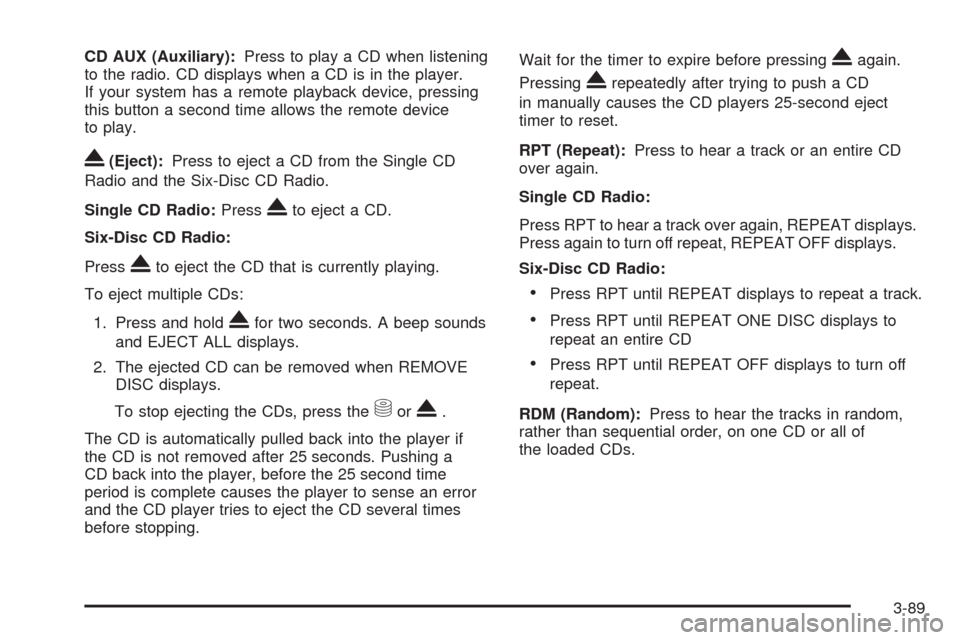
CD AUX (Auxiliary):Press to play a CD when listening
to the radio. CD displays when a CD is in the player.
If your system has a remote playback device, pressing
this button a second time allows the remote device
to play.
X(Eject):Press to eject a CD from the Single CD
Radio and the Six-Disc CD Radio.
Single CD Radio:Press
Xto eject a CD.
Six-Disc CD Radio:
Press
Xto eject the CD that is currently playing.
To eject multiple CDs:
1. Press and hold
Xfor two seconds. A beep sounds
and EJECT ALL displays.
2. The ejected CD can be removed when REMOVE
DISC displays.
To stop ejecting the CDs, press the
MorX.
The CD is automatically pulled back into the player if
the CD is not removed after 25 seconds. Pushing a
CD back into the player, before the 25 second time
period is complete causes the player to sense an error
and the CD player tries to eject the CD several times
before stopping.Wait for the timer to expire before pressing
Xagain.
Pressing
Xrepeatedly after trying to push a CD
in manually causes the CD players 25-second eject
timer to reset.
RPT (Repeat):Press to hear a track or an entire CD
over again.
Single CD Radio:
Press RPT to hear a track over again, REPEAT displays.
Press again to turn off repeat, REPEAT OFF displays.
Six-Disc CD Radio:
Press RPT until REPEAT displays to repeat a track.
Press RPT until REPEAT ONE DISC displays to
repeat an entire CD
Press RPT until REPEAT OFF displays to turn off
repeat.
RDM (Random):Press to hear the tracks in random,
rather than sequential order, on one CD or all of
the loaded CDs.
3-89
Page 231 of 434

XM Radio Messages
XL (Explicit Language Channels):These
channels, or any others, can be blocked by calling
1-800-852-XMXM (9696).
Updating:The encryption code in the receiver is being
updated, and no action is required. This process
should take no longer than 30 seconds.
No Signal:The system is functioning correctly, but the
vehicle is in a location that is blocking the XM signal.
When the vehicle is moved into an open area, the signal
should return.
Loading XM:The audio system is acquiring and
processing audio and text data. No action is needed.
This message should disappear shortly.
CH Off Air:This channel is not currently in service.
Tune in to another channel.
CH Unauth:This channel is blocked or cannot be
received with your XM Subscription package.
CH Unavail:This previously assigned channel is no
longer assigned. Tune to another station. If this station
was one of the presets, choose another station for
that preset button.No Info:No artist, song title, category, or text
information is available at this time on this channel.
The system is working properly.
Not Found:There are no channels available for the
selected category. The system is working properly.
XM Locked:The XM receiver in the vehicle may have
previously been in another vehicle. For security
purposes, XM receivers cannot be swapped between
vehicles. If this message is received after having
the vehicle serviced, check with your dealer/retailer.
Radio ID:If tuned to channel 0, this message will
alternate with the XM Radio 8 digit radio ID label.
This label is needed to activate the service.
Unknown:If this message is received when tuned to
channel 0, there may be a receiver fault. Consult
with your dealer/retailer.
Chk XMRcvr:If this message does not clear within a
short period of time, the receiver may have a fault.
Consult with your dealer/retailer.
Navigation/Radio System
For vehicles with a navigation radio system, see the
separate Navigation System manual.
3-95
Page 243 of 434
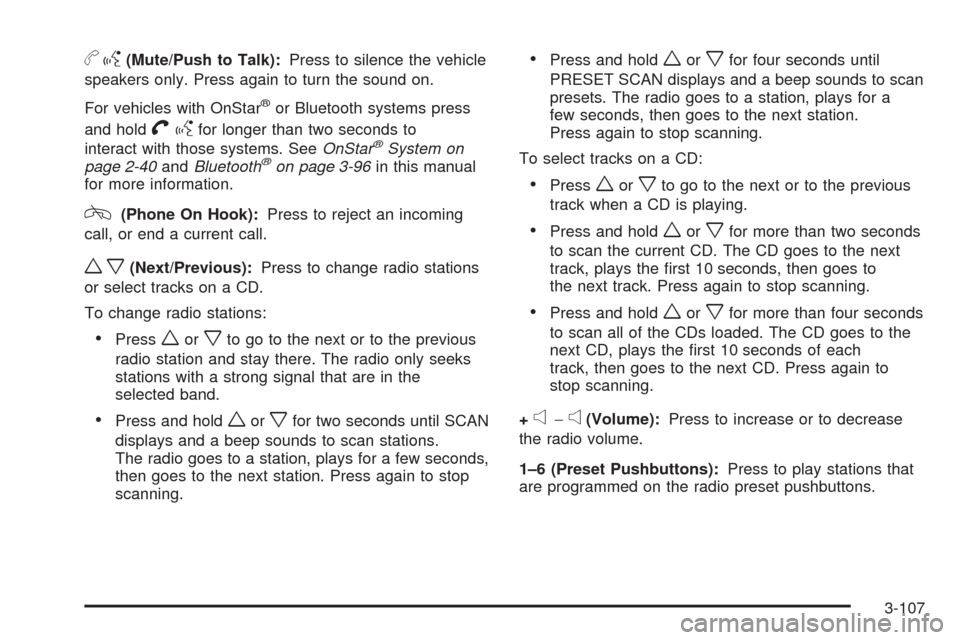
bg(Mute/Push to Talk):Press to silence the vehicle
speakers only. Press again to turn the sound on.
For vehicles with OnStar
®or Bluetooth systems press
and hold
Vgfor longer than two seconds to
interact with those systems. SeeOnStar®System on
page 2-40andBluetooth®on page 3-96in this manual
for more information.
c(Phone On Hook):Press to reject an incoming
call, or end a current call.
wx(Next/Previous):Press to change radio stations
or select tracks on a CD.
To change radio stations:
Pressworxto go to the next or to the previous
radio station and stay there. The radio only seeks
stations with a strong signal that are in the
selected band.
Press and holdworxfor two seconds until SCAN
displays and a beep sounds to scan stations.
The radio goes to a station, plays for a few seconds,
then goes to the next station. Press again to stop
scanning.
Press and holdworxfor four seconds until
PRESET SCAN displays and a beep sounds to scan
presets. The radio goes to a station, plays for a
few seconds, then goes to the next station.
Press again to stop scanning.
To select tracks on a CD:
Pressworxto go to the next or to the previous
track when a CD is playing.
Press and holdworxfor more than two seconds
to scan the current CD. The CD goes to the next
track, plays the �rst 10 seconds, then goes to
the next track. Press again to stop scanning.
Press and holdworxfor more than four seconds
to scan all of the CDs loaded. The CD goes to the
next CD, plays the �rst 10 seconds of each
track, then goes to the next CD. Press again to
stop scanning.
+
e−e(Volume):Press to increase or to decrease
the radio volume.
1–6 (Preset Pushbuttons):Press to play stations that
are programmed on the radio preset pushbuttons.
3-107
Page 298 of 434

Engine Oil Additives / Engine Oil
Flushes
Do not add anything to the oil. The recommended
oils with the starburst symbol that meet GM Standard
GM4718M are all that is needed for good performance
and engine protection.
Engine oil system �ushes are not recommended and
could cause engine damage not covered by the vehicle
warranty.
Engine Oil Life System
When to Change Engine Oil
This vehicle has a computer that indicates when to
change the engine oil and �lter. This is based on engine
revolutions and engine temperature, and not on mileage.
Based on driving conditions, the mileage at which an oil
change is indicated can vary considerably. For the oil life
system to work properly, the system must be reset every
time the oil is changed.Z06 and ZR1 models have a racetrack-ready dry sump
engine lubrication system. This high-performance system
operates differently than a standard engine lubrication
system and requires a special procedure when changing
the engine oil and �lter. SeeEngine Oil on page 5-20.
When the system has calculated that oil life has been
diminished, it indicates that an oil change is necessary.
A CHANGE ENGINE OIL message comes on. Change
the oil as soon as possible within the next 600 miles
(1 000 km). It is possible that, if driving under the best
conditions, the oil life system might not indicate that an oil
change is necessary for over a year. However, the engine
oil and �lter must be changed at least once a year and at
this time the system must be reset. Your dealer/retailer
has trained service people who will perform this work
using genuine parts and reset the system. It is also
important to check the oil regularly and keep it at the
proper level.
If the system is ever reset accidentally, the oil must be
changed at 3,000 miles (5 000 km) since the last oil
change. Remember to reset the oil life system whenever
the oil is changed.
5-26