2009 CHEVROLET CORVETTE buttons
[x] Cancel search: buttonsPage 208 of 434
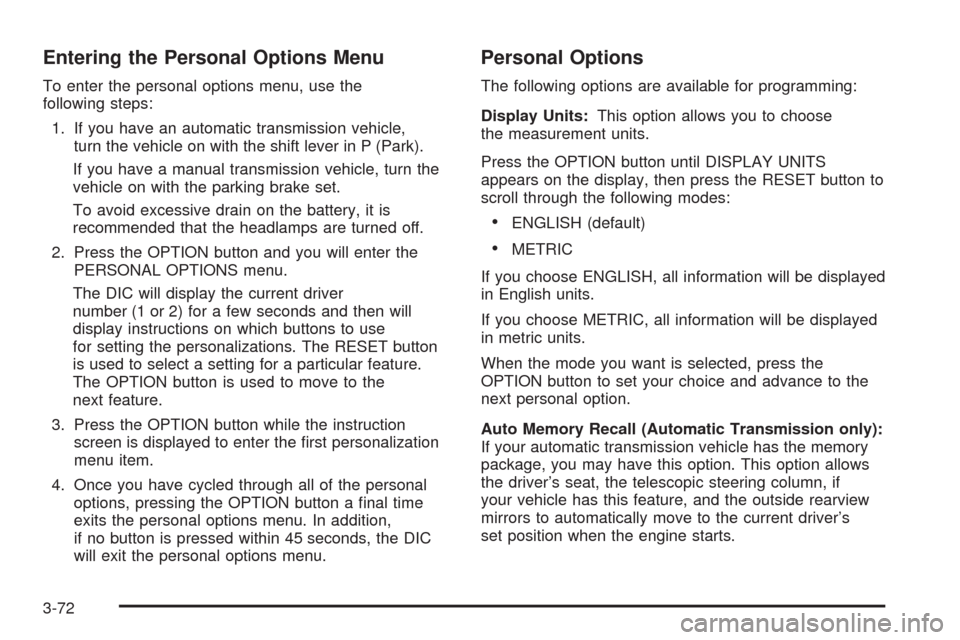
Entering the Personal Options Menu
To enter the personal options menu, use the
following steps:
1. If you have an automatic transmission vehicle,
turn the vehicle on with the shift lever in P (Park).
If you have a manual transmission vehicle, turn the
vehicle on with the parking brake set.
To avoid excessive drain on the battery, it is
recommended that the headlamps are turned off.
2. Press the OPTION button and you will enter the
PERSONAL OPTIONS menu.
The DIC will display the current driver
number (1 or 2) for a few seconds and then will
display instructions on which buttons to use
for setting the personalizations. The RESET button
is used to select a setting for a particular feature.
The OPTION button is used to move to the
next feature.
3. Press the OPTION button while the instruction
screen is displayed to enter the �rst personalization
menu item.
4. Once you have cycled through all of the personal
options, pressing the OPTION button a �nal time
exits the personal options menu. In addition,
if no button is pressed within 45 seconds, the DIC
will exit the personal options menu.
Personal Options
The following options are available for programming:
Display Units:This option allows you to choose
the measurement units.
Press the OPTION button until DISPLAY UNITS
appears on the display, then press the RESET button to
scroll through the following modes:
ENGLISH (default)
METRIC
If you choose ENGLISH, all information will be displayed
in English units.
If you choose METRIC, all information will be displayed
in metric units.
When the mode you want is selected, press the
OPTION button to set your choice and advance to the
next personal option.
Auto Memory Recall (Automatic Transmission only):
If your automatic transmission vehicle has the memory
package, you may have this option. This option allows
the driver’s seat, the telescopic steering column, if
your vehicle has this feature, and the outside rearview
mirrors to automatically move to the current driver’s
set position when the engine starts.
3-72
Page 214 of 434

When the mode you want is selected, press the
OPTION button to set your choice and advance to the
next personal option.
Language:This option allows you to select the
language the DIC, the Head-Up Display (HUD), if your
vehicle has this feature, and the radio uses to display
messages. Each language mode will be displayed in its
own language. For example, English will be displayed
as ENGLISH, Spanish as ESPANOL, etc. If your vehicle
has the navigation system, you will not have the
Japanese language mode.
Press the OPTION button until LANGUAGE appears on
the display, then press the RESET button to scroll
through the following modes:
ENGLISH (default)
DEUTSCH (German)
FRANCAIS (French)
ITALIANO (Italian)
ESPANOL (Spanish)
If you choose a language that you do not understand,
press the OPTION and RESET buttons for �ve seconds.
The DIC will begin displaying all of the various
languages one by one for as long as the buttons are
pressed. When the desired language is displayed,
release the buttons and the DIC will set to this language.When the mode you want is selected, press the
OPTION button to set your choice and advance to the
next personal option.
Personalize Name:This option allows you to type in a
name or greeting that will appear on the DIC display
whenever the corresponding keyless access
transmitter (1 or 2) is used or one of the memory
buttons (1 or 2) located on the driver’s door is pressed.
Press the OPTION button until PERSONALIZE
NAME appears on the display, then press the RESET
button to scroll through the following modes:
YES
NO (default)
If you choose YES, you can type in a name that will
appear on the DIC display.
To program a name, use the following procedure:
1. Enter the PERSONAL OPTIONS menu and
select the driver number (1 or 2) that you would
like to program by following the instructions
listed previously under “Entering the Personal
Options Menu”.
2. Press the OPTION button until the PERSONALIZE
NAME option appears on the display.
3-78
Page 221 of 434
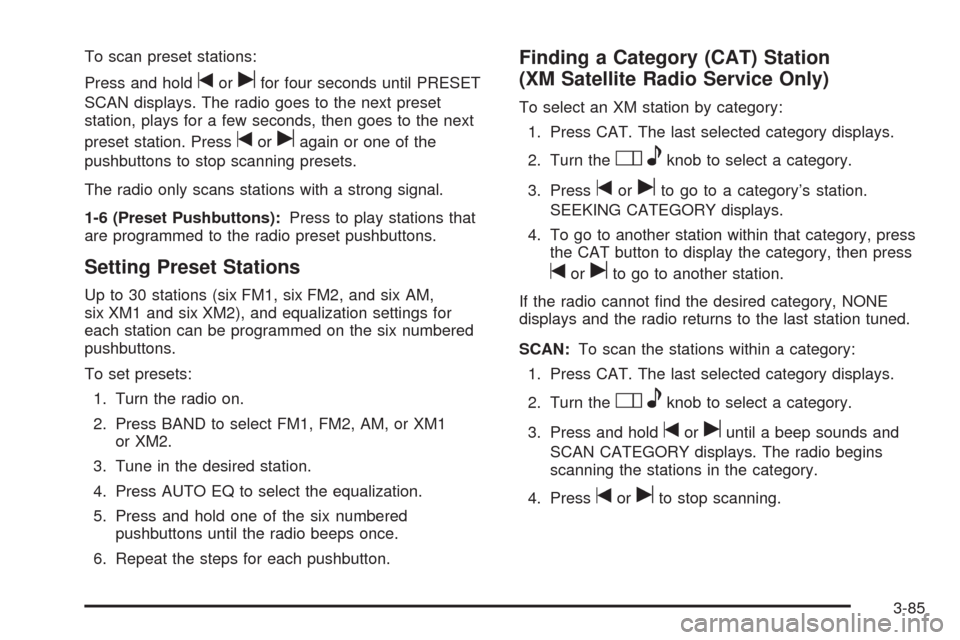
To scan preset stations:
Press and hold
torufor four seconds until PRESET
SCAN displays. The radio goes to the next preset
station, plays for a few seconds, then goes to the next
preset station. Press
toruagain or one of the
pushbuttons to stop scanning presets.
The radio only scans stations with a strong signal.
1-6 (Preset Pushbuttons):Press to play stations that
are programmed to the radio preset pushbuttons.
Setting Preset Stations
Up to 30 stations (six FM1, six FM2, and six AM,
six XM1 and six XM2), and equalization settings for
each station can be programmed on the six numbered
pushbuttons.
To set presets:
1. Turn the radio on.
2. Press BAND to select FM1, FM2, AM, or XM1
or XM2.
3. Tune in the desired station.
4. Press AUTO EQ to select the equalization.
5. Press and hold one of the six numbered
pushbuttons until the radio beeps once.
6. Repeat the steps for each pushbutton.
Finding a Category (CAT) Station
(XM Satellite Radio Service Only)
To select an XM station by category:
1. Press CAT. The last selected category displays.
2. Turn the
Oeknob to select a category.
3. Press
toruto go to a category’s station.
SEEKING CATEGORY displays.
4. To go to another station within that category, press
the CAT button to display the category, then press
toruto go to another station.
If the radio cannot �nd the desired category, NONE
displays and the radio returns to the last station tuned.
SCAN:To scan the stations within a category:
1. Press CAT. The last selected category displays.
2. Turn the
Oeknob to select a category.
3. Press and hold
toruuntil a beep sounds and
SCAN CATEGORY displays. The radio begins
scanning the stations in the category.
4. Press
toruto stop scanning.
3-85
Page 232 of 434
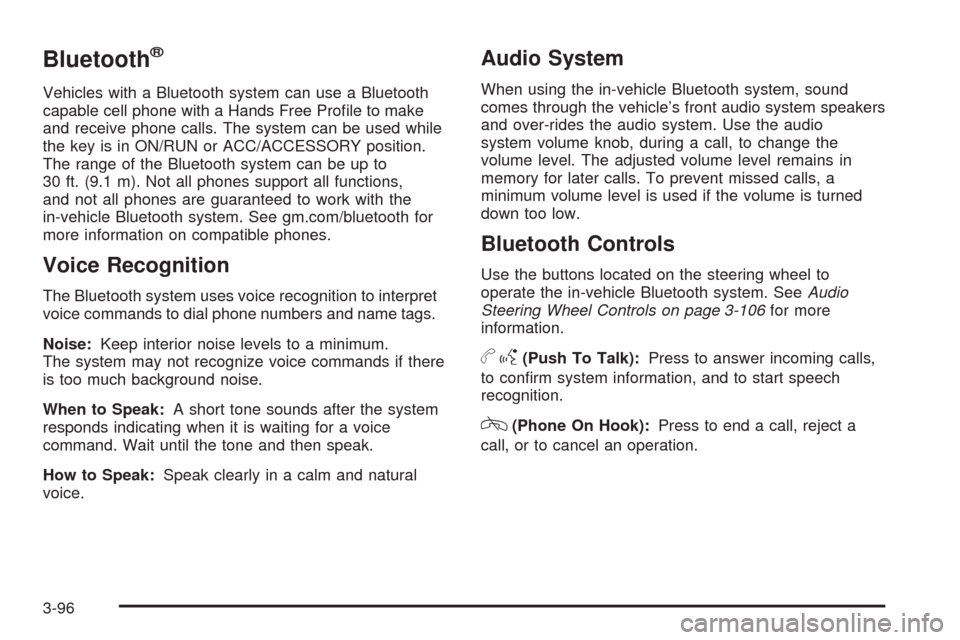
Bluetooth®
Vehicles with a Bluetooth system can use a Bluetooth
capable cell phone with a Hands Free Pro�le to make
and receive phone calls. The system can be used while
the key is in ON/RUN or ACC/ACCESSORY position.
The range of the Bluetooth system can be up to
30 ft. (9.1 m). Not all phones support all functions,
and not all phones are guaranteed to work with the
in-vehicle Bluetooth system. See gm.com/bluetooth for
more information on compatible phones.
Voice Recognition
The Bluetooth system uses voice recognition to interpret
voice commands to dial phone numbers and name tags.
Noise:Keep interior noise levels to a minimum.
The system may not recognize voice commands if there
is too much background noise.
When to Speak:A short tone sounds after the system
responds indicating when it is waiting for a voice
command. Wait until the tone and then speak.
How to Speak:Speak clearly in a calm and natural
voice.
Audio System
When using the in-vehicle Bluetooth system, sound
comes through the vehicle’s front audio system speakers
and over-rides the audio system. Use the audio
system volume knob, during a call, to change the
volume level. The adjusted volume level remains in
memory for later calls. To prevent missed calls, a
minimum volume level is used if the volume is turned
down too low.
Bluetooth Controls
Use the buttons located on the steering wheel to
operate the in-vehicle Bluetooth system. SeeAudio
Steering Wheel Controls on page 3-106for more
information.
bg(Push To Talk):Press to answer incoming calls,
to con�rm system information, and to start speech
recognition.
c(Phone On Hook):Press to end a call, reject a
call, or to cancel an operation.
3-96
Page 243 of 434
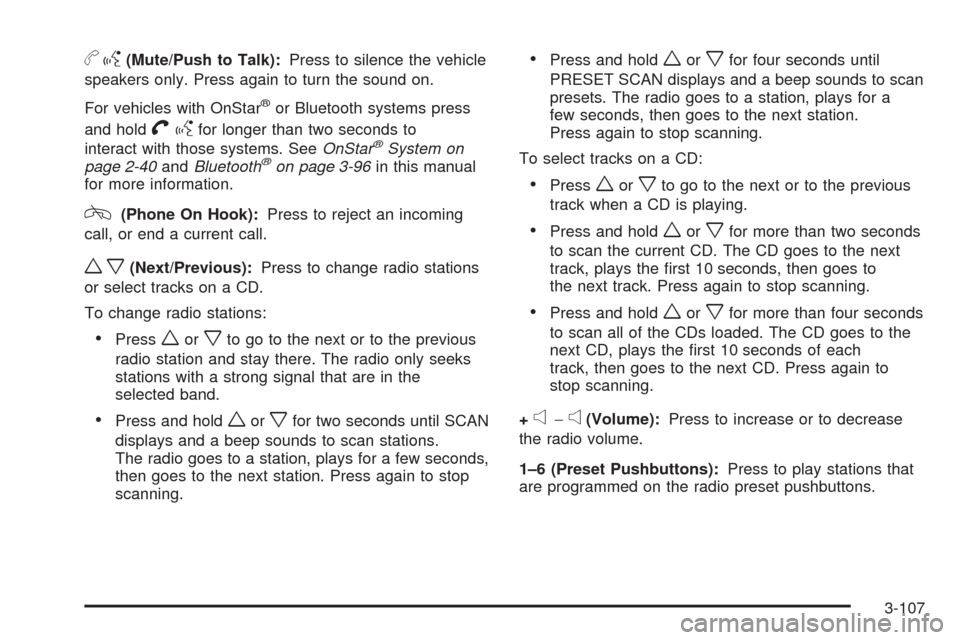
bg(Mute/Push to Talk):Press to silence the vehicle
speakers only. Press again to turn the sound on.
For vehicles with OnStar
®or Bluetooth systems press
and hold
Vgfor longer than two seconds to
interact with those systems. SeeOnStar®System on
page 2-40andBluetooth®on page 3-96in this manual
for more information.
c(Phone On Hook):Press to reject an incoming
call, or end a current call.
wx(Next/Previous):Press to change radio stations
or select tracks on a CD.
To change radio stations:
Pressworxto go to the next or to the previous
radio station and stay there. The radio only seeks
stations with a strong signal that are in the
selected band.
Press and holdworxfor two seconds until SCAN
displays and a beep sounds to scan stations.
The radio goes to a station, plays for a few seconds,
then goes to the next station. Press again to stop
scanning.
Press and holdworxfor four seconds until
PRESET SCAN displays and a beep sounds to scan
presets. The radio goes to a station, plays for a
few seconds, then goes to the next station.
Press again to stop scanning.
To select tracks on a CD:
Pressworxto go to the next or to the previous
track when a CD is playing.
Press and holdworxfor more than two seconds
to scan the current CD. The CD goes to the next
track, plays the �rst 10 seconds, then goes to
the next track. Press again to stop scanning.
Press and holdworxfor more than four seconds
to scan all of the CDs loaded. The CD goes to the
next CD, plays the �rst 10 seconds of each
track, then goes to the next CD. Press again to
stop scanning.
+
e−e(Volume):Press to increase or to decrease
the radio volume.
1–6 (Preset Pushbuttons):Press to play stations that
are programmed on the radio preset pushbuttons.
3-107
Page 364 of 434
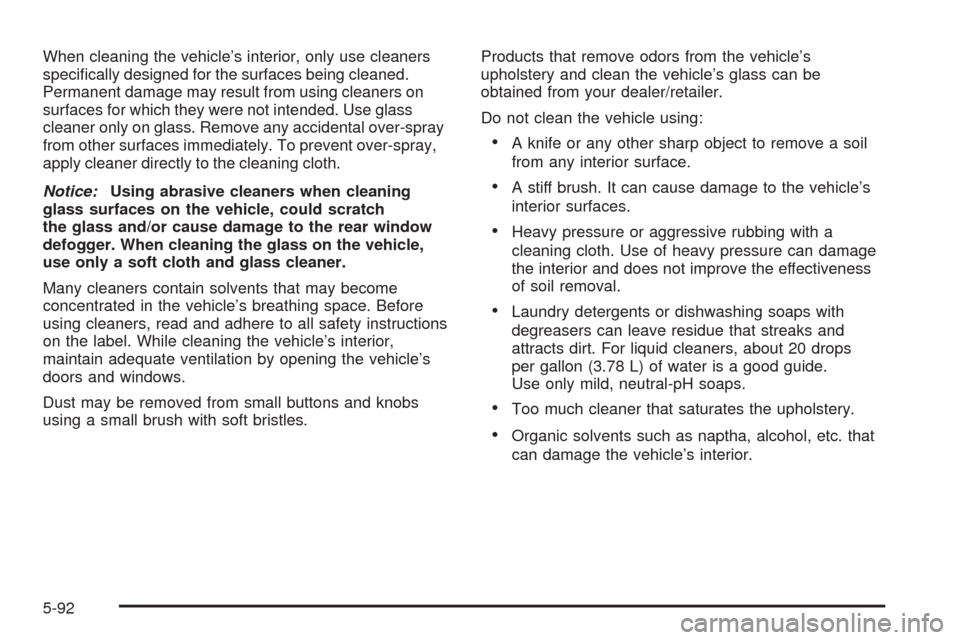
When cleaning the vehicle’s interior, only use cleaners
speci�cally designed for the surfaces being cleaned.
Permanent damage may result from using cleaners on
surfaces for which they were not intended. Use glass
cleaner only on glass. Remove any accidental over-spray
from other surfaces immediately. To prevent over-spray,
apply cleaner directly to the cleaning cloth.
Notice:Using abrasive cleaners when cleaning
glass surfaces on the vehicle, could scratch
the glass and/or cause damage to the rear window
defogger. When cleaning the glass on the vehicle,
use only a soft cloth and glass cleaner.
Many cleaners contain solvents that may become
concentrated in the vehicle’s breathing space. Before
using cleaners, read and adhere to all safety instructions
on the label. While cleaning the vehicle’s interior,
maintain adequate ventilation by opening the vehicle’s
doors and windows.
Dust may be removed from small buttons and knobs
using a small brush with soft bristles.Products that remove odors from the vehicle’s
upholstery and clean the vehicle’s glass can be
obtained from your dealer/retailer.
Do not clean the vehicle using:
A knife or any other sharp object to remove a soil
from any interior surface.
A stiff brush. It can cause damage to the vehicle’s
interior surfaces.
Heavy pressure or aggressive rubbing with a
cleaning cloth. Use of heavy pressure can damage
the interior and does not improve the effectiveness
of soil removal.
Laundry detergents or dishwashing soaps with
degreasers can leave residue that streaks and
attracts dirt. For liquid cleaners, about 20 drops
per gallon (3.78 L) of water is a good guide.
Use only mild, neutral-pH soaps.
Too much cleaner that saturates the upholstery.
Organic solvents such as naptha, alcohol, etc. that
can damage the vehicle’s interior.
5-92