2009 CHEVROLET AVEO display
[x] Cancel search: displayPage 99 of 354

Notice:Using a tool to force the key to turn in the
ignition could cause damage to the switch or break
the key. Use the correct key, make sure it is all the
way in, and turn it only with your hand. If the key
cannot be turned by hand, see your dealer/retailer.
LOCK/OFF:This position locks the steering wheel,
ignition, shift lever and transmission. This is the
only position in which you can insert or remove the key.
The steering can bind with the wheels turned off
center. If this happens, move the steering wheel from
right to left while turning the key to ACC/ACCESSORY.
If this doesn’t work, then the vehicle needs service.
ACC/ACCESSORY:This position operates some of the
electrical accessories, such as the radio, but not the
climate control system.
ON/RUN:This position can be used to operate the
electrical accessories, and to display some instrument
panel cluster warning and indicator lights. The switch
stays in this position when the engine is running. If you
leave the key in the ACC/ACCESSORY or ON/RUN
position with the engine off, the battery could be drained.
You may not be able to start the vehicle if the battery
is allowed to drain for an extended period of time.
START:This is the position that starts the engine.
When the engine starts, release the key. The ignition
switch returns to ON/RUN for driving. Do not turn
the key to START if the engine is running.Starting the Engine
Automatic Transmission
Move the shift lever to P (Park) or N (Neutral).
The engine will not start in any other position.
To restart the engine when the vehicle is already
moving, use N (Neutral) only.
Notice:Do not try to shift to P (Park) if the vehicle
is moving. If you do, you could damage the
transmission. Shift to P (Park) only when the
vehicle is stopped.
Manual Transmission
The shift lever should be in N (Neutral) and the parking
brake engaged. Hold the clutch pedal to the �oor
and start the engine. The vehicle will not start if the
clutch pedal is not all the way down.
2-19
Page 137 of 354
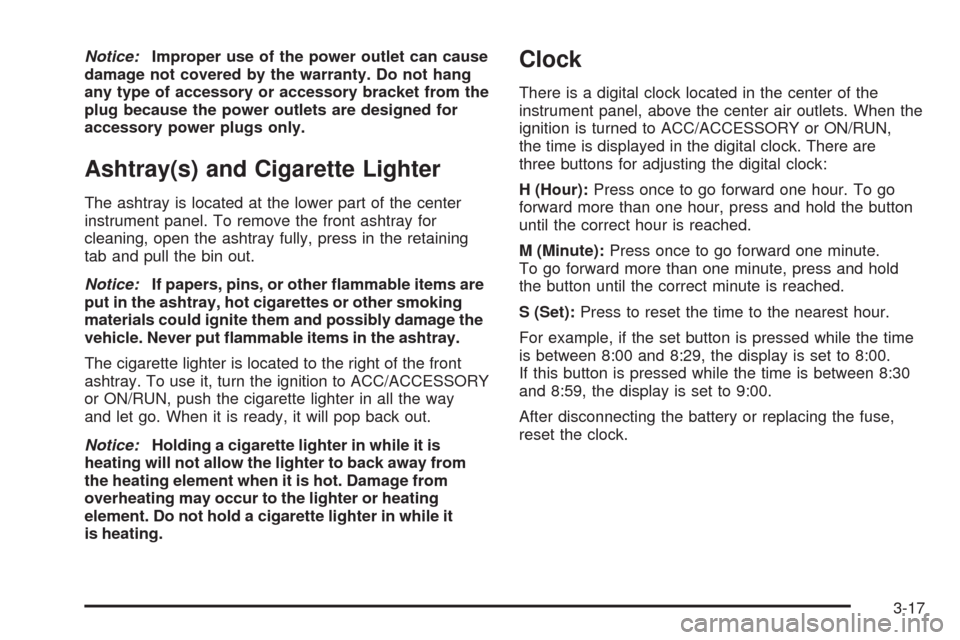
Notice:Improper use of the power outlet can cause
damage not covered by the warranty. Do not hang
any type of accessory or accessory bracket from the
plug because the power outlets are designed for
accessory power plugs only.
Ashtray(s) and Cigarette Lighter
The ashtray is located at the lower part of the center
instrument panel. To remove the front ashtray for
cleaning, open the ashtray fully, press in the retaining
tab and pull the bin out.
Notice:If papers, pins, or other �ammable items are
put in the ashtray, hot cigarettes or other smoking
materials could ignite them and possibly damage the
vehicle. Never put �ammable items in the ashtray.
The cigarette lighter is located to the right of the front
ashtray. To use it, turn the ignition to ACC/ACCESSORY
or ON/RUN, push the cigarette lighter in all the way
and let go. When it is ready, it will pop back out.
Notice:Holding a cigarette lighter in while it is
heating will not allow the lighter to back away from
the heating element when it is hot. Damage from
overheating may occur to the lighter or heating
element. Do not hold a cigarette lighter in while it
is heating.
Clock
There is a digital clock located in the center of the
instrument panel, above the center air outlets. When the
ignition is turned to ACC/ACCESSORY or ON/RUN,
the time is displayed in the digital clock. There are
three buttons for adjusting the digital clock:
H (Hour):Press once to go forward one hour. To go
forward more than one hour, press and hold the button
until the correct hour is reached.
M (Minute):Press once to go forward one minute.
To go forward more than one minute, press and hold
the button until the correct minute is reached.
S (Set):Press to reset the time to the nearest hour.
For example, if the set button is pressed while the time
is between 8:00 and 8:29, the display is set to 8:00.
If this button is pressed while the time is between 8:30
and 8:59, the display is set to 9:00.
After disconnecting the battery or replacing the fuse,
reset the clock.
3-17
Page 145 of 354

Speedometer and Odometer
The speedometer shows the vehicle’s speed in both
miles per hour (mph) and kilometers per hour (km/h).
The odometer shows how far the vehicle has been
driven, in either miles (used in the United States)
or kilometers (used in Canada).
Trip Odometer
The trip odometer can record the number of miles, used
in the United States, or kilometers, used in Canada,
traveled for up to two trips.
Cycle between the odometer and trip odometers A
and B by pressing the reset button located in the lower
right area of the speedometer. Press the reset button
to tell how many miles or kilometers have been recorded
on either Trip A or Trip B since the trip odometer was
last set back to zero.
To reset each trip odometer to zero, press and hold the
reset button. The reset button resets only the trip
odometer that is being displayed. Each trip odometer
must be reset individually.
Tachometer
The tachometer displays the engine speed in revolutions
per minute (rpm).
Notice:If the engine is operated above 6,500 rpm,
the vehicle could be damaged, and the damages
would not be covered by the vehicle warranty.
Do not operate the engine with the tachometer
above 6,500 rpm.
3-25
Page 158 of 354
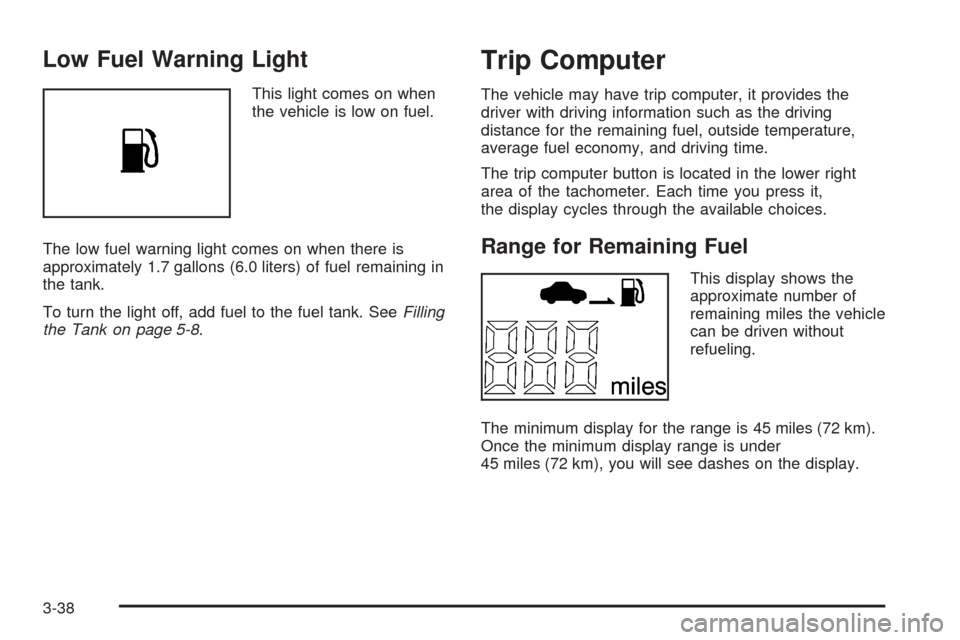
Low Fuel Warning Light
This light comes on when
the vehicle is low on fuel.
The low fuel warning light comes on when there is
approximately 1.7 gallons (6.0 liters) of fuel remaining in
the tank.
To turn the light off, add fuel to the fuel tank. SeeFilling
the Tank on page 5-8.
Trip Computer
The vehicle may have trip computer, it provides the
driver with driving information such as the driving
distance for the remaining fuel, outside temperature,
average fuel economy, and driving time.
The trip computer button is located in the lower right
area of the tachometer. Each time you press it,
the display cycles through the available choices.
Range for Remaining Fuel
This display shows the
approximate number of
remaining miles the vehicle
can be driven without
refueling.
The minimum display for the range is 45 miles (72 km).
Once the minimum display range is under
45 miles (72 km), you will see dashes on the display.
3-38
Page 159 of 354

The fuel range estimate is based on an average of the
vehicle’s fuel economy over recent driving history
and the amount of fuel remaining in the fuel tank.
This estimate will change if driving conditions change.
For example, if driving in traffic and making frequent
stops, this display may read one number, but if
the vehicle is driven on a freeway, the number may
change even though the same amount of fuel is in the
fuel tank. This is because different driving conditions
produce different fuel economies. Generally, freeway
driving produces better fuel economy than city driving.
Outside Temperature
This display shows the approximate outside
temperature.
Average Fuel Economy
This display shows the
approximate average
miles per gallon (mpg).This number is calculated based on the number of mpg
recorded since the last time this menu item was
reset. To reset the average fuel economy press and
hold the trip computer button.
Driving Time
This display can be used
as a timer.
The display will show the amount of time that has
passed since the timer was last reset. The timer is only
running while the vehicle is moving. To reset the
driving time press and hold the trip computer button.
3-39
Page 161 of 354

AM-FM Radio
Playing the Radio
O
(Power/Volume):Press and release to turn the
system on. Press and hold this knob for more than
two seconds to turn the system off.
Turn to increase or decrease the volume.
When the system is on, press and release
Oto mute
the system. Press and release
Oagain to turn the
sound back on.
Finding a Station
BAND:Press to choose FM, AM, or XM™ (if equipped).
The display will show the selection.
uSEEK:Press to seek the next radio station with a
strong signal in the selected band.
tSEEK:Press to seek the previous radio station with
a strong signal in the selected band.
[TUNE:Press to go to the next station manually.
rTUNE:Press to go to the previous station manually.
SCAN:Press to scan radio stations. The radio goes to a
station, plays for a few seconds, then goes to the next
station. Press this button again to stop scanning.
The radio only scans stations with a strong signal in the
selected band.
AST (Automatic Store):Twelve preset stations with the
strongest reception in the area can be automatically
stored. The radio will only scan stations with a strong
signal that are in the selected AM or FM band. If the
Automatic Store function is started in the FM band, only
FM stations are stored in preset pages A1 and A2.
3-41
Page 162 of 354

If the Automatic Store function is started in the AM band,
only AM stations are stored in A1 and A2. A combination
of AM, FM and XM (if equipped) stations can be stored
manually into the other four favorite pages.
To use Automatic Store:
1. Press and hold AST to use Auto Store mode.
2. Press the pushbutton below the ON tab on the radio
display.
3. Automatic Store searches for radio stations with a
strong signal and automatically set presets A1 and
A2 with new stations.
4. After all stations are set, press the pushbutton below
the arrow tab on the radio display to return to the
main radio screen
To reset the automatically stored radio stations, press
and hold AST. Then press the pushbutton below
the RESE tab on the radio display. If no stations are
stored on preset pages A1 and A2, the RESE option
does not appear in the radio display. When the
Automatic Store function is used, any stations that were
previously set will be deleted and replaced with new
stations.Storing a Radio Station
Drivers are encouraged to set up radio station favorites
while the vehicle is in P (Park). Tune to favorite
stations using the pushbuttons, favorites button, and
steering wheel controls. SeeDefensive Driving on
page 4-2.
A maximum of 36 stations can be programmed as
favorites using the six pushbuttons positioned below the
radio station frequency labels and by using the radio
favorites page button (FAV button). Press the FAV
button to go through up to six pages of favorites,
each having six favorite stations available per page.
If Automatic Store is used, then four pages of favorites
are available. Each page of favorites can contain
any combination of AM, FM, or XM™ (if equipped)
stations. To store a station as a favorite:
1. Tune in the desired station.
2. Press and release the FAV button to display the
page where the station is to be stored.
3. Press and hold one of the six numbered
pushbuttons until a beep sounds. When the
pushbutton is pressed and released, the station that
was set will return.
4. Repeat the Steps 1 through 3 for each radio station
to be stored as a favorite.
3-42
Page 163 of 354

To setup the number of favorites pages:
1. Press and hold FAV until the radio setup menu
displays.
2. Select the desired number of favorites pages by
pressing the pushbutton located below the
displayed page numbers.
3. Press FAV to return to the original main radio
screen showing the radio station frequency tabs and
to begin the process of programming favorites for
the chosen amount of numbered pages.
Setting the Tone (Bass/Mid/Treble)
SOUND (Bass/Mid/Treble):Press to adjust the bass,
midrange, or treble.
Adjusting the Bass
To adjust the bass:
1. Press SOUND.
2. Press the pushbutton below the Bass tab on the
display.
3. Turn
Oto adjust the setting.
4. The settings are saved after �ve seconds.
Adjusting the Midrange
To adjust the midrange:
1. Press SOUND.
2. Press the pushbutton below the Mid tab on the
display.
3. Turn
Oto adjust the setting.
4. The settings are saved after �ve seconds.
Adjusting the Treble
To adjust the treble:
1. Press SOUND.
2. Press the pushbutton below the Treb tab on the
display.
3. Turn
Oto adjust the setting.
4. The settings are saved after �ve seconds.
3-43