2009 CADILLAC STS change time
[x] Cancel search: change timePage 202 of 514

Climate Controls
Dual Climate Control System
The heating, cooling, and ventilation can be controlled
for the vehicle with this system.
Automatic Operation
A. Driver and Passenger
Side Power Buttons
B. Ventilated Seat
C. AUTO
D. Recirculation
E. Air ConditioningF. Heated Seat
G. Fan Control
H. Defrost
I. Rear Window Defogger
J. Air Delivery Mode
ControlAUTO (Automatic):The system automatically
controls the fan speed, air delivery, air conditioning
and recirculation modes in order to heat or cool the
vehicle to the desired temperature.
To place the system in automatic mode:
1. Press the AUTO button.
2. Adjust the temperature to a comfortable setting,
generally, between 70°F (21°C) and 80°F (27°C).
Choosing the coldest or warmest temperature
setting will not cause the system to heat or cool
any faster. If the system is set at the warmest
temperature setting, the system will try to
continuously heat the vehicle and will not adjust
the system down as the vehicle warms up.
To avoid blowing cold air in cold weather, the
system delays turning on the fan until warm air
is available. The system starts out blowing air
at the �oor, but can automatically change modes
as the vehicle warms up to maintain the chosen
temperature setting. The length of time needed for
warm up depends on the outside temperature and
the length of time that has elapsed since the vehicle
was last driven.
3. Wait for the system to regulate. This may take from
10 to 30 minutes. Then adjust the temperature,
if necessary.
The display can be changed from English to metric units
through the Driver Information Center (DIC). SeeDIC
Operation and Displays on page 3-72. Vehicles With Heated and Ventilated Seats Shown,
Vehicles Without Similar
3-48
Page 226 of 514

Driver Information Center (DIC)
The Driver Information Center (DIC) gives you the status
of many of your vehicle’s systems. The DIC is also used
to display warning/status messages. All messages will
appear in the DIC display located at the bottom of the
instrument panel cluster, below the tachometer and
speedometer. The DIC buttons are located on the
instrument panel, to the left of the steering wheel.
The DIC comes on when the ignition is on. After a short
delay, the DIC will display the current driver and the
information that was last displayed before the engine
was turned off.
The top line of the DIC display shows the vehicle
system information and the warning/status messages.
The bottom line of the DIC display shows either the
odometer, the trip odometer A or the trip odometer B
information on the left side. Only one odometer can
appear at a time. See “Trip Information” underDIC
Operation and Displays on page 3-72for information
on changing the display to show the odometer or trip
odometer information. The bottom line of the DIC display
also shows the outside temperature on the right side
and the shift lever position indicator in the center.
SeeAutomatic Transmission Operation on page 2-30
for more information on the shift lever positions.When the sport mode is active, an S will appear next
to the shift position indicator on the center of the DIC
display. When the manual mode is active, an M will
appear on the DIC display. When the normal mode is
active, only the shift position indicator will appear. While
the Driver Shift Control (DSC) feature is active, the DIC
will change to show the selected gear. See “Driver Shift
Control (DSC)” underAutomatic Transmission Operation
on page 2-30for more information.
If a problem is detected, a warning message will appear
on the display. Be sure to take any message that
appears on the display seriously and remember that
clearing the message will only make the message
disappear, not correct the problem.
DIC Operation and Displays
The Driver Information Center (DIC) has different modes
which can be accessed by pressing the four DIC buttons
located on the instrument panel, to the left of the steering
wheel.
3-72
Page 227 of 514

DIC Buttons (Base Level)
If your vehicle does
not have a Head-Up
Display (HUD), these
are the buttons for the DIC.
«4ª(Information):Press the top or bottom of this
button to scroll through the available vehicle information
displays which include digital speed display, if your
vehicle has this feature, fuel range, fuel economy,
fuel used, average speed, timer, battery voltage, tire
pressure, and engine oil life, if your vehicle has this
feature.If you have an STS-V, the DIC also has additional vehicle
information displays which include engine boost, engine
oil temperature, oil pressure, and transmission �uid
temperature.
See “MPH (km)” later in this section for more information
on the digital speed display.
AB
300 (Trip Information):Press the top of this
button to scroll through the odometer, trip odometer A
and trip odometer B. Press and hold the bottom of
this button to reset each trip odometer back to zero.
4// (Reset):Press this button to reset certain DIC
features and to acknowledge DIC warning messages
and clear them from the DIC display.
EM (English/Metric):Press this button to change the
display from English to metric.
3-73
Page 228 of 514

DIC Buttons (Uplevel)
If the vehicle has a HUD,
these are the buttons for
the DIC.
«4ª(Information):Press the top or bottom of this
button to scroll through the available vehicle information
displays which include digital speed display, if your
vehicle has this feature, fuel range, fuel economy,
fuel used, average speed, timer, battery voltage, tire
pressure, engine oil life, if your vehicle has this feature,
and display units. See “MPH (km)” later in this section
for more information on the digital speed display.
«~ª(Head-Up Display):Press this button to
change the position of the HUD on the windshield. Press
the top part of the button to move the HUD image up.
Press the bottom part of the button to move the HUD
image down.To adjust the brightness of the HUD image, seeHead-Up
Display (HUD) on page 3-43.
For information on adjusting the instrument panel
brightness, seeInstrument Panel Brightness on
page 3-40.
4// (Reset):Press this button to reset certain DIC
features and to acknowledge DIC warning messages
and clear them from the DIC display.
3(Trip Information):Press this button to scroll
through the odometer, trip odometer A and trip
odometer B. To reset each trip odometer, either press
the reset button or press and hold the trip information
button until the trip odometer displayed returns to zero.
Information Display Menu Items
The following display menu items can be displayed by
pressing the information button.
MPH (km/h)
If the vehicle has this display, it shows the vehicle’s
speed digitally in either miles per hour (mph) or
kilometers per hour (km/h).
3-74
Page 229 of 514
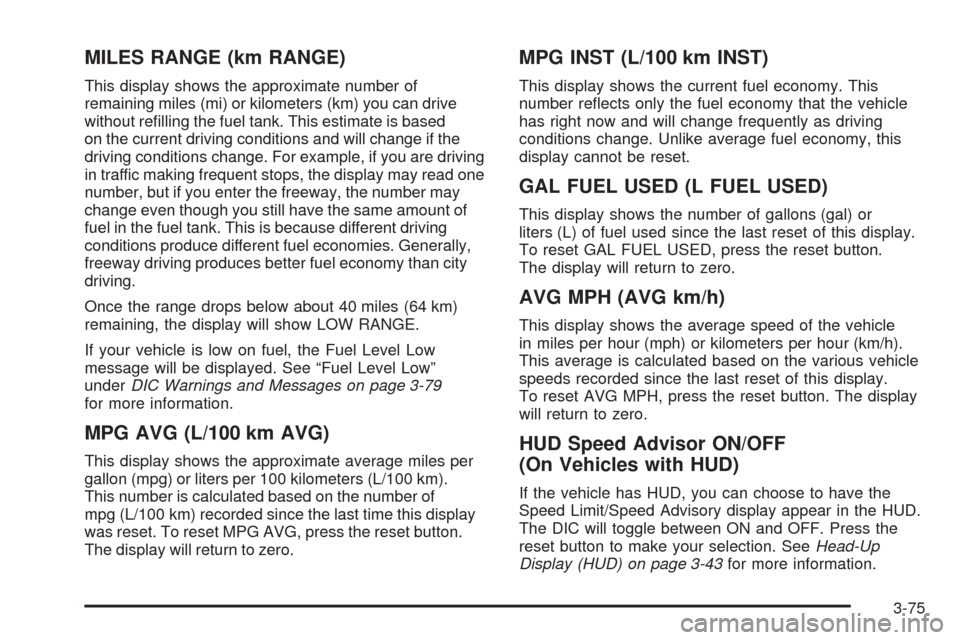
MILES RANGE (km RANGE)
This display shows the approximate number of
remaining miles (mi) or kilometers (km) you can drive
without re�lling the fuel tank. This estimate is based
on the current driving conditions and will change if the
driving conditions change. For example, if you are driving
in traffic making frequent stops, the display may read one
number, but if you enter the freeway, the number may
change even though you still have the same amount of
fuel in the fuel tank. This is because different driving
conditions produce different fuel economies. Generally,
freeway driving produces better fuel economy than city
driving.
Once the range drops below about 40 miles (64 km)
remaining, the display will show LOW RANGE.
If your vehicle is low on fuel, the Fuel Level Low
message will be displayed. See “Fuel Level Low”
underDIC Warnings and Messages on page 3-79
for more information.
MPG AVG (L/100 km AVG)
This display shows the approximate average miles per
gallon (mpg) or liters per 100 kilometers (L/100 km).
This number is calculated based on the number of
mpg (L/100 km) recorded since the last time this display
was reset. To reset MPG AVG, press the reset button.
The display will return to zero.
MPG INST (L/100 km INST)
This display shows the current fuel economy. This
number re�ects only the fuel economy that the vehicle
has right now and will change frequently as driving
conditions change. Unlike average fuel economy, this
display cannot be reset.
GAL FUEL USED (L FUEL USED)
This display shows the number of gallons (gal) or
liters (L) of fuel used since the last reset of this display.
To reset GAL FUEL USED, press the reset button.
The display will return to zero.
AVG MPH (AVG km/h)
This display shows the average speed of the vehicle
in miles per hour (mph) or kilometers per hour (km/h).
This average is calculated based on the various vehicle
speeds recorded since the last reset of this display.
To reset AVG MPH, press the reset button. The display
will return to zero.
HUD Speed Advisor ON/OFF
(On Vehicles with HUD)
If the vehicle has HUD, you can choose to have the
Speed Limit/Speed Advisory display appear in the HUD.
The DIC will toggle between ON and OFF. Press the
reset button to make your selection. SeeHead-Up
Display (HUD) on page 3-43for more information.
3-75
Page 247 of 514

STABILITY COMPETITIVE MODE
If your All-Wheel Drive (AWD) vehicle has the Active
Steering with Enhanced StabiliTrak option, this message
displays when the Competitive Mode for stability control
has been turned on using the TC (traction control) button.
SeeEnhanced StabiliTrak
®on page 4-6for more
information. When the Enhanced StabiliTrak Competitive
Mode has been activated, traction control operates in
competitive mode and cannot be turned off. Also, the
Active Steering and the Magnetic Ride Control systems
operate in the Performance Mode. For more information,
see “Active Steering and Magnetic Ride Control” in the
Index in the Navigation manual.
STABILITY SECURE MODE
If your All-Wheel Drive (AWD) vehicle has the Active
Steering with Enhanced StabiliTrak option, this message
displays when the stability control system is in the
secure mode. Stability Secure Mode is set automatically
when certain system faults or vehicle conditions are
detected. When the Stability Secure Mode is activated,
the stability control system will not respond to driver
requests to change the stability mode until the next
ignition cycle or until the vehicle condition or fault
is returned to normal. SeeEnhanced StabiliTrak
®
on page 4-6for more information.
STABILITY SYS (System) ACTIVE
This message displays any time the StabiliTrak system
or Enhanced StabiliTrak system is actively assisting
with directional control of the vehicle. Slippery road
conditions may exist when this message is displayed,
so adjust your driving accordingly. This message
may stay on for a few seconds after StabiliTrak
stops assisting with directional control of the vehicle.
SeeStabiliTrak
®System on page 4-6orEnhanced
StabiliTrak®on page 4-6for more information.
STABILITY SYS (System) NOT READY
This message displays if the StabiliTrak system is
not ready. Two conditions may cause this message
to display:
The vehicle needs to be driven in a straight line
until the sensors are centered. Once the sensors
are centered, the StabiliTrak system is ready
and the STABILITY SYS READY message displays.
The system needs to warm up. This may occur
when �rst starting your vehicle and driving away
during cold winter weather. This is normal.
To acknowledge this message, press the
reset button.
The StabiliTrak performance is affected until the
STABILITY SYS READY message is displayed in the
DIC. SeeStabiliTrak
®System on page 4-6for more
information.
3-93
Page 254 of 514

ALOCAL/DISTANT Selection:The radio can be set
to search for local stations or stations that are further
away for a larger selection.
To select between LOCAL or DISTANT:
1. Press
wto enter the main menu.
2. Turn
wuntil SEEK LOCAL or SEEK DISTANT
displays.
3. Press
wto select either LOCAL or DISTANT.
4. Press F6 to exit the display. To return to the original
display, repeatedly press F6 or wait for the display
to time out.
To search for stations, press
©or¨. If the system
is set to LOCAL, SEEK displays and seeks to stations
only with strong signals. If the system is set to DISTANT,
D-SEEK displays and seeks to stations with weak and
strong signals.
This feature does not function with the XM™ radio
stations.
4(Information):Press while in XM mode to retrieve
three different categories of information related to the
current song or channel: Artist, Song Title, Category or
PTY. To view this information:
1. Press
wto enter the main menu.
2. Turn
wuntil INFO displays.
3. Press
wto select INFO. The display changes
to show the additional XM information.
4. Press F6 to exit the display. To return to the
original display, repeatedly press F6 or wait for
the display to time out.
Setting Preset Stations
Up to 30 stations (six FM1, six FM2, six AM, six XM1
and six XM2), can be programmed on the six numbered
pushbuttons.
To program preset stations:
1. Tune to a station and select the equalization, DSP,
or PTY (program type) setting if desired.
2. Press and hold one of the six numbered
pushbuttons for two seconds until a beep sounds.
The set preset station number displays above the set
pushbutton. If the numbered pushbutton is pressed
for less then two seconds, the radio tunes to the
station set to that pushbutton.
3. Repeat the steps for each pushbutton.
3-100
Page 258 of 514
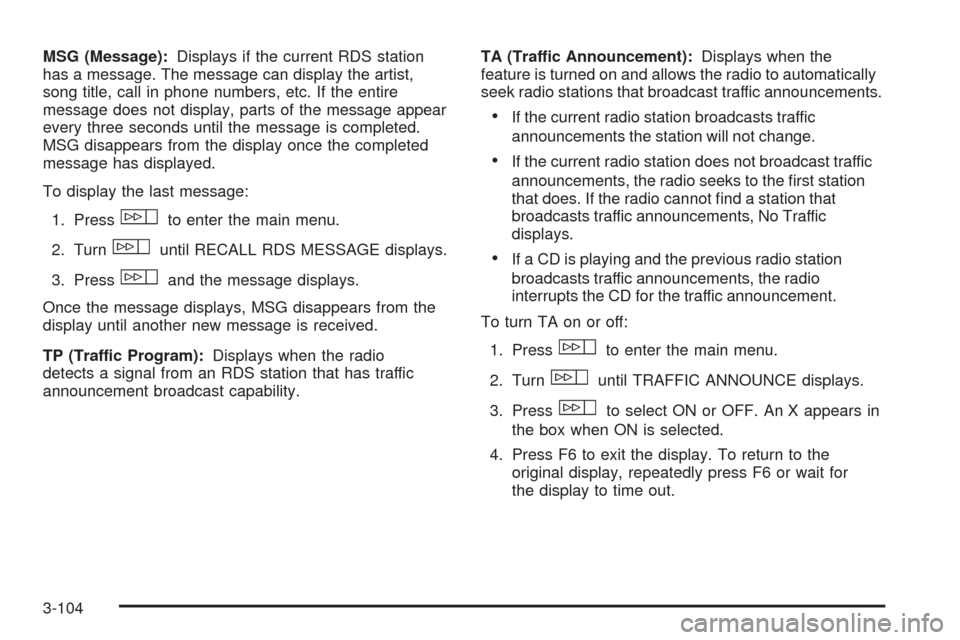
MSG (Message):Displays if the current RDS station
has a message. The message can display the artist,
song title, call in phone numbers, etc. If the entire
message does not display, parts of the message appear
every three seconds until the message is completed.
MSG disappears from the display once the completed
message has displayed.
To display the last message:
1. Press
wto enter the main menu.
2. Turn
wuntil RECALL RDS MESSAGE displays.
3. Press
wand the message displays.
Once the message displays, MSG disappears from the
display until another new message is received.
TP (Traffic Program):Displays when the radio
detects a signal from an RDS station that has traffic
announcement broadcast capability.TA (Traffic Announcement):Displays when the
feature is turned on and allows the radio to automatically
seek radio stations that broadcast traffic announcements.
If the current radio station broadcasts traffic
announcements the station will not change.
If the current radio station does not broadcast traffic
announcements, the radio seeks to the �rst station
that does. If the radio cannot �nd a station that
broadcasts traffic announcements, No Traffic
displays.
If a CD is playing and the previous radio station
broadcasts traffic announcements, the radio
interrupts the CD for the traffic announcement.
To turn TA on or off:
1. Press
wto enter the main menu.
2. Turn
wuntil TRAFFIC ANNOUNCE displays.
3. Press
wto select ON or OFF. An X appears in
the box when ON is selected.
4. Press F6 to exit the display. To return to the
original display, repeatedly press F6 or wait for
the display to time out.
3-104