2009 CADILLAC STS ESP
[x] Cancel search: ESPPage 184 of 514
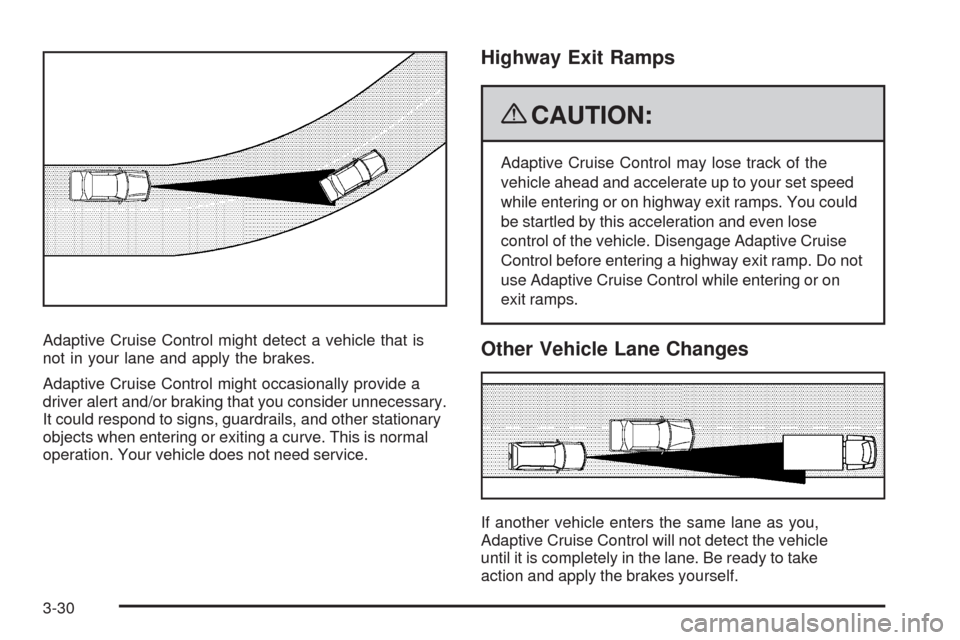
Adaptive Cruise Control might detect a vehicle that is
not in your lane and apply the brakes.
Adaptive Cruise Control might occasionally provide a
driver alert and/or braking that you consider unnecessary.
It could respond to signs, guardrails, and other stationary
objects when entering or exiting a curve. This is normal
operation. Your vehicle does not need service.
Highway Exit Ramps
{CAUTION:
Adaptive Cruise Control may lose track of the
vehicle ahead and accelerate up to your set speed
while entering or on highway exit ramps. You could
be startled by this acceleration and even lose
control of the vehicle. Disengage Adaptive Cruise
Control before entering a highway exit ramp. Do not
use Adaptive Cruise Control while entering or on
exit ramps.
Other Vehicle Lane Changes
If another vehicle enters the same lane as you,
Adaptive Cruise Control will not detect the vehicle
until it is completely in the lane. Be ready to take
action and apply the brakes yourself.
3-30
Page 247 of 514

STABILITY COMPETITIVE MODE
If your All-Wheel Drive (AWD) vehicle has the Active
Steering with Enhanced StabiliTrak option, this message
displays when the Competitive Mode for stability control
has been turned on using the TC (traction control) button.
SeeEnhanced StabiliTrak
®on page 4-6for more
information. When the Enhanced StabiliTrak Competitive
Mode has been activated, traction control operates in
competitive mode and cannot be turned off. Also, the
Active Steering and the Magnetic Ride Control systems
operate in the Performance Mode. For more information,
see “Active Steering and Magnetic Ride Control” in the
Index in the Navigation manual.
STABILITY SECURE MODE
If your All-Wheel Drive (AWD) vehicle has the Active
Steering with Enhanced StabiliTrak option, this message
displays when the stability control system is in the
secure mode. Stability Secure Mode is set automatically
when certain system faults or vehicle conditions are
detected. When the Stability Secure Mode is activated,
the stability control system will not respond to driver
requests to change the stability mode until the next
ignition cycle or until the vehicle condition or fault
is returned to normal. SeeEnhanced StabiliTrak
®
on page 4-6for more information.
STABILITY SYS (System) ACTIVE
This message displays any time the StabiliTrak system
or Enhanced StabiliTrak system is actively assisting
with directional control of the vehicle. Slippery road
conditions may exist when this message is displayed,
so adjust your driving accordingly. This message
may stay on for a few seconds after StabiliTrak
stops assisting with directional control of the vehicle.
SeeStabiliTrak
®System on page 4-6orEnhanced
StabiliTrak®on page 4-6for more information.
STABILITY SYS (System) NOT READY
This message displays if the StabiliTrak system is
not ready. Two conditions may cause this message
to display:
The vehicle needs to be driven in a straight line
until the sensors are centered. Once the sensors
are centered, the StabiliTrak system is ready
and the STABILITY SYS READY message displays.
The system needs to warm up. This may occur
when �rst starting your vehicle and driving away
during cold winter weather. This is normal.
To acknowledge this message, press the
reset button.
The StabiliTrak performance is affected until the
STABILITY SYS READY message is displayed in the
DIC. SeeStabiliTrak
®System on page 4-6for more
information.
3-93
Page 270 of 514

Navigation/Radio System
For vehicles with a navigation radio system, see the
separate Navigation System manual.
Bluetooth®
For vehicles with a Navigation System and Bluetooth,
see the Navigation System manual for information about
how to use the Bluetooth system.
For vehicles without a Navigation System, the Bluetooth
system can use a Bluetooth capable cell phone with a
Hands Free Pro�le to make and receive phone calls.
The system can be used while the key is in ON/RUN or
ACC/ACCESSORY position. The range of the Bluetooth
system can be up to 30 ft. (9.1 m). Not all phones support
all functions, and not all phones are guaranteed to work
with the in-vehicle Bluetooth system. See gm.com/
bluetooth for more information on compatible phones.
Voice Recognition
The Bluetooth system uses voice recognition to interpret
voice commands to dial phone numbers and name tags.
Noise:Keep interior noise levels to a minimum.
The system may not recognize voice commands
if there is too much background noise.
When to Speak:A short tone sounds after the system
responds indicating when it is waiting for a voice
command. Wait until the tone and then speak.
How to Speak:Speak clearly in a calm and natural
voice.
Audio System
When using the in-vehicle Bluetooth system, sound
comes through the vehicle’s front audio system speakers
and over-rides the audio system. Use the audio system
volume knob, during a call, to change the volume level.
The adjusted volume level remains in memory for later
calls. To prevent missed calls, a minimum volume level
is used if the volume is turned down too low.
3-116
Page 272 of 514
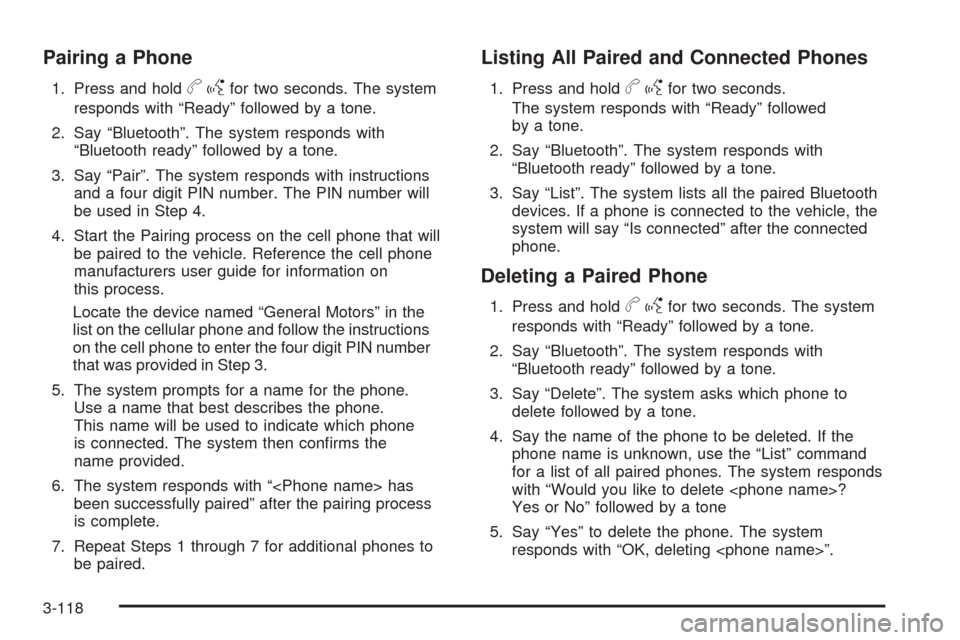
Pairing a Phone
1. Press and holdbgfor two seconds. The system
responds with “Ready” followed by a tone.
2. Say “Bluetooth”. The system responds with
“Bluetooth ready” followed by a tone.
3. Say “Pair”. The system responds with instructions
and a four digit PIN number. The PIN number will
be used in Step 4.
4. Start the Pairing process on the cell phone that will
be paired to the vehicle. Reference the cell phone
manufacturers user guide for information on
this process.
Locate the device named “General Motors” in the
list on the cellular phone and follow the instructions
on the cell phone to enter the four digit PIN number
that was provided in Step 3.
5. The system prompts for a name for the phone.
Use a name that best describes the phone.
This name will be used to indicate which phone
is connected. The system then con�rms the
name provided.
6. The system responds with “
been successfully paired” after the pairing process
is complete.
7. Repeat Steps 1 through 7 for additional phones to
be paired.
Listing All Paired and Connected Phones
1. Press and holdbgfor two seconds.
The system responds with “Ready” followed
by a tone.
2. Say “Bluetooth”. The system responds with
“Bluetooth ready” followed by a tone.
3. Say “List”. The system lists all the paired Bluetooth
devices. If a phone is connected to the vehicle, the
system will say “Is connected” after the connected
phone.
Deleting a Paired Phone
1. Press and holdbgfor two seconds. The system
responds with “Ready” followed by a tone.
2. Say “Bluetooth”. The system responds with
“Bluetooth ready” followed by a tone.
3. Say “Delete”. The system asks which phone to
delete followed by a tone.
4. Say the name of the phone to be deleted. If the
phone name is unknown, use the “List” command
for a list of all paired phones. The system responds
with “Would you like to delete
Yes or No” followed by a tone
5. Say “Yes” to delete the phone. The system
responds with “OK, deleting
3-118
Page 273 of 514
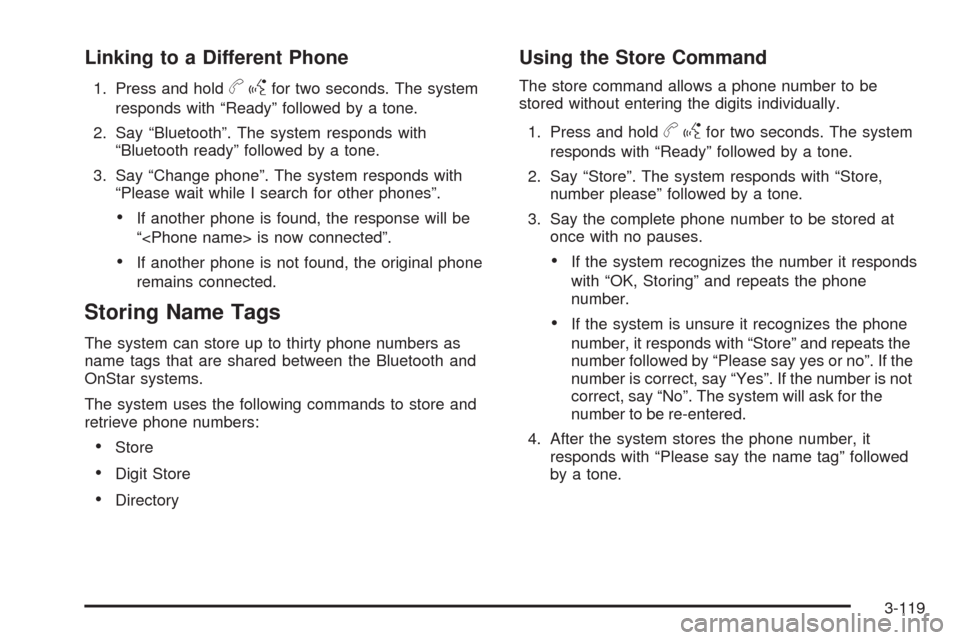
Linking to a Different Phone
1. Press and holdbgfor two seconds. The system
responds with “Ready” followed by a tone.
2. Say “Bluetooth”. The system responds with
“Bluetooth ready” followed by a tone.
3. Say “Change phone”. The system responds with
“Please wait while I search for other phones”.
If another phone is found, the response will be
“
If another phone is not found, the original phone
remains connected.
Storing Name Tags
The system can store up to thirty phone numbers as
name tags that are shared between the Bluetooth and
OnStar systems.
The system uses the following commands to store and
retrieve phone numbers:
Store
Digit Store
Directory
Using the Store Command
The store command allows a phone number to be
stored without entering the digits individually.
1. Press and hold
bgfor two seconds. The system
responds with “Ready” followed by a tone.
2. Say “Store”. The system responds with “Store,
number please” followed by a tone.
3. Say the complete phone number to be stored at
once with no pauses.
If the system recognizes the number it responds
with “OK, Storing” and repeats the phone
number.
If the system is unsure it recognizes the phone
number, it responds with “Store” and repeats the
number followed by “Please say yes or no”. If the
number is correct, say “Yes”. If the number is not
correct, say “No”. The system will ask for the
number to be re-entered.
4. After the system stores the phone number, it
responds with “Please say the name tag” followed
by a tone.
3-119
Page 274 of 514
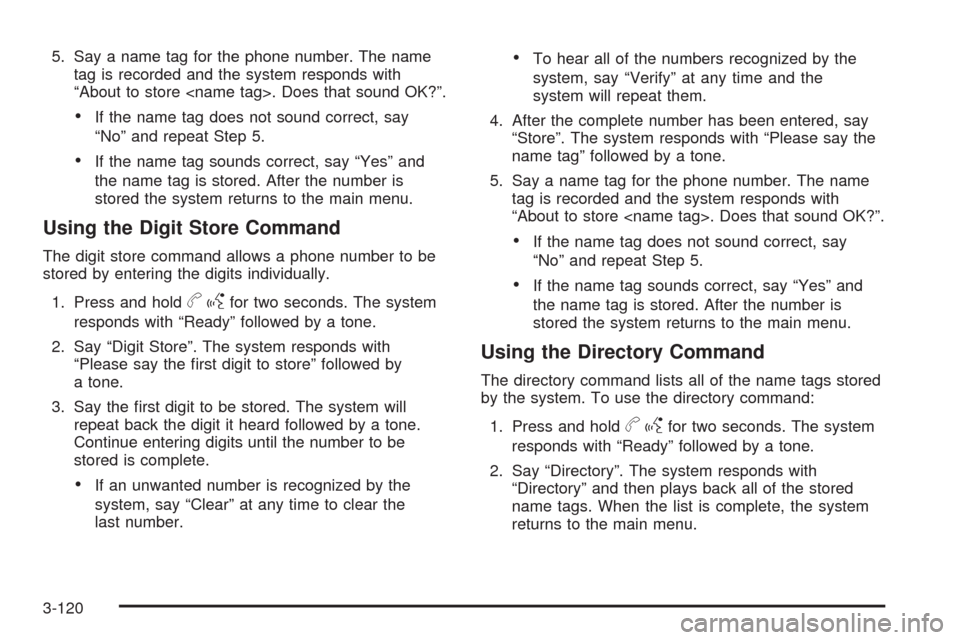
5. Say a name tag for the phone number. The name
tag is recorded and the system responds with
“About to store
If the name tag does not sound correct, say
“No” and repeat Step 5.
If the name tag sounds correct, say “Yes” and
the name tag is stored. After the number is
stored the system returns to the main menu.
Using the Digit Store Command
The digit store command allows a phone number to be
stored by entering the digits individually.
1. Press and hold
bgfor two seconds. The system
responds with “Ready” followed by a tone.
2. Say “Digit Store”. The system responds with
“Please say the �rst digit to store” followed by
a tone.
3. Say the �rst digit to be stored. The system will
repeat back the digit it heard followed by a tone.
Continue entering digits until the number to be
stored is complete.
If an unwanted number is recognized by the
system, say “Clear” at any time to clear the
last number.
To hear all of the numbers recognized by the
system, say “Verify” at any time and the
system will repeat them.
4. After the complete number has been entered, say
“Store”. The system responds with “Please say the
name tag” followed by a tone.
5. Say a name tag for the phone number. The name
tag is recorded and the system responds with
“About to store
If the name tag does not sound correct, say
“No” and repeat Step 5.
If the name tag sounds correct, say “Yes” and
the name tag is stored. After the number is
stored the system returns to the main menu.
Using the Directory Command
The directory command lists all of the name tags stored
by the system. To use the directory command:
1. Press and hold
bgfor two seconds. The system
responds with “Ready” followed by a tone.
2. Say “Directory”. The system responds with
“Directory” and then plays back all of the stored
name tags. When the list is complete, the system
returns to the main menu.
3-120
Page 275 of 514
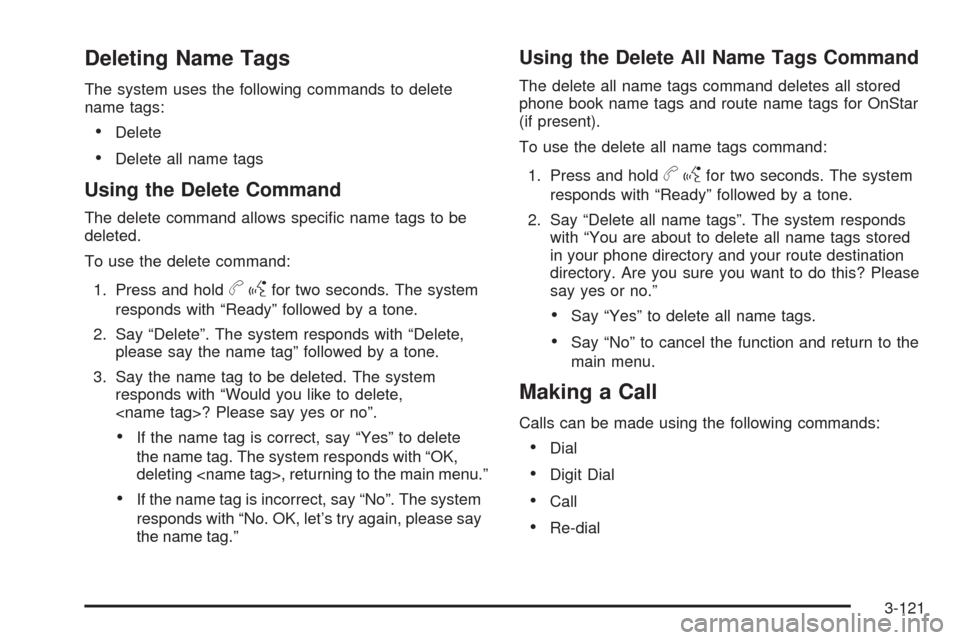
Deleting Name Tags
The system uses the following commands to delete
name tags:
Delete
Delete all name tags
Using the Delete Command
The delete command allows speci�c name tags to be
deleted.
To use the delete command:
1. Press and hold
bgfor two seconds. The system
responds with “Ready” followed by a tone.
2. Say “Delete”. The system responds with “Delete,
please say the name tag” followed by a tone.
3. Say the name tag to be deleted. The system
responds with “Would you like to delete,
If the name tag is correct, say “Yes” to delete
the name tag. The system responds with “OK,
deleting
If the name tag is incorrect, say “No”. The system
responds with “No. OK, let’s try again, please say
the name tag.”
Using the Delete All Name Tags Command
The delete all name tags command deletes all stored
phone book name tags and route name tags for OnStar
(if present).
To use the delete all name tags command:
1. Press and hold
bgfor two seconds. The system
responds with “Ready” followed by a tone.
2. Say “Delete all name tags”. The system responds
with “You are about to delete all name tags stored
in your phone directory and your route destination
directory. Are you sure you want to do this? Please
say yes or no.”
Say “Yes” to delete all name tags.
Say “No” to cancel the function and return to the
main menu.
Making a Call
Calls can be made using the following commands:
Dial
Digit Dial
Call
Re-dial
3-121
Page 276 of 514
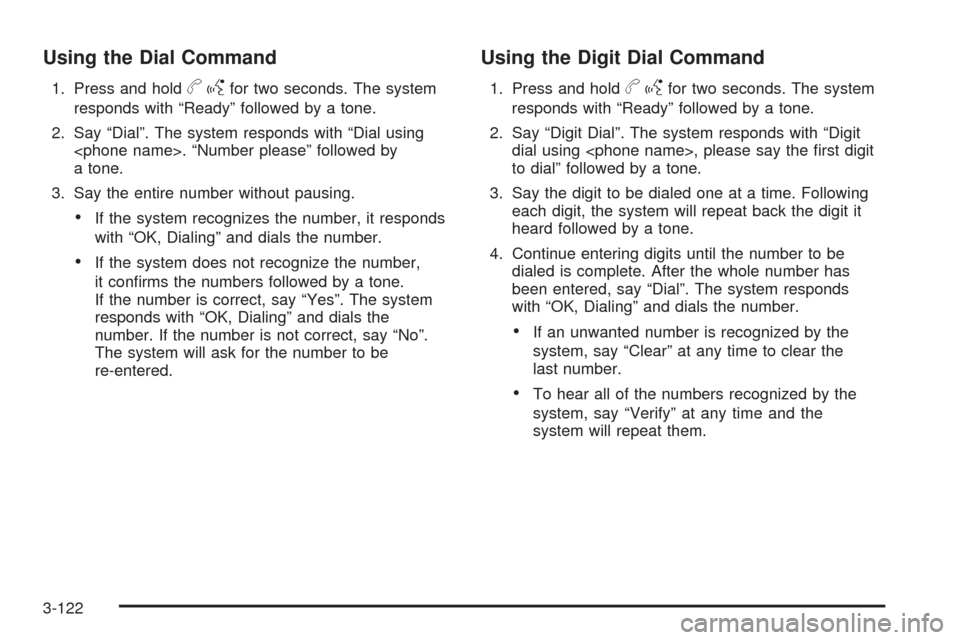
Using the Dial Command
1. Press and holdbgfor two seconds. The system
responds with “Ready” followed by a tone.
2. Say “Dial”. The system responds with “Dial using
a tone.
3. Say the entire number without pausing.
If the system recognizes the number, it responds
with “OK, Dialing” and dials the number.
If the system does not recognize the number,
it con�rms the numbers followed by a tone.
If the number is correct, say “Yes”. The system
responds with “OK, Dialing” and dials the
number. If the number is not correct, say “No”.
The system will ask for the number to be
re-entered.
Using the Digit Dial Command
1. Press and holdbgfor two seconds. The system
responds with “Ready” followed by a tone.
2. Say “Digit Dial”. The system responds with “Digit
dial using
to dial” followed by a tone.
3. Say the digit to be dialed one at a time. Following
each digit, the system will repeat back the digit it
heard followed by a tone.
4. Continue entering digits until the number to be
dialed is complete. After the whole number has
been entered, say “Dial”. The system responds
with “OK, Dialing” and dials the number.
If an unwanted number is recognized by the
system, say “Clear” at any time to clear the
last number.
To hear all of the numbers recognized by the
system, say “Verify” at any time and the
system will repeat them.
3-122