2009 CADILLAC STS phone
[x] Cancel search: phonePage 251 of 514

Audio System(s)
Determine which radio the vehicle has and read the
following pages to become familiar with its features.
{CAUTION:
Taking your eyes off the road for extended periods
could cause a crash resulting in injury or death to
you or others. Do not give extended attention to
entertainment tasks while driving.
This system provides access to many audio and non
audio listings.To minimize taking your eyes off the road while driving,
do the following while the vehicle is parked:
Become familiar with the operation and controls of
the audio system.
Set up the tone, speaker adjustments, and preset
radio stations.
For more information, seeDefensive Driving on
page 4-2.
Notice:Contact your dealer/retailer before adding
any equipment.
Adding audio or communication equipment could
interfere with the operation of the vehicle’s engine,
radio, or other systems, and could damage them.
Follow federal rules covering mobile radio and
telephone equipment.
The vehicle has Retained Accessory Power (RAP).
With RAP, the audio system can be played even after
the ignition is turned off. SeeRetained Accessory
Power (RAP) on page 2-27for more information.
3-97
Page 257 of 514
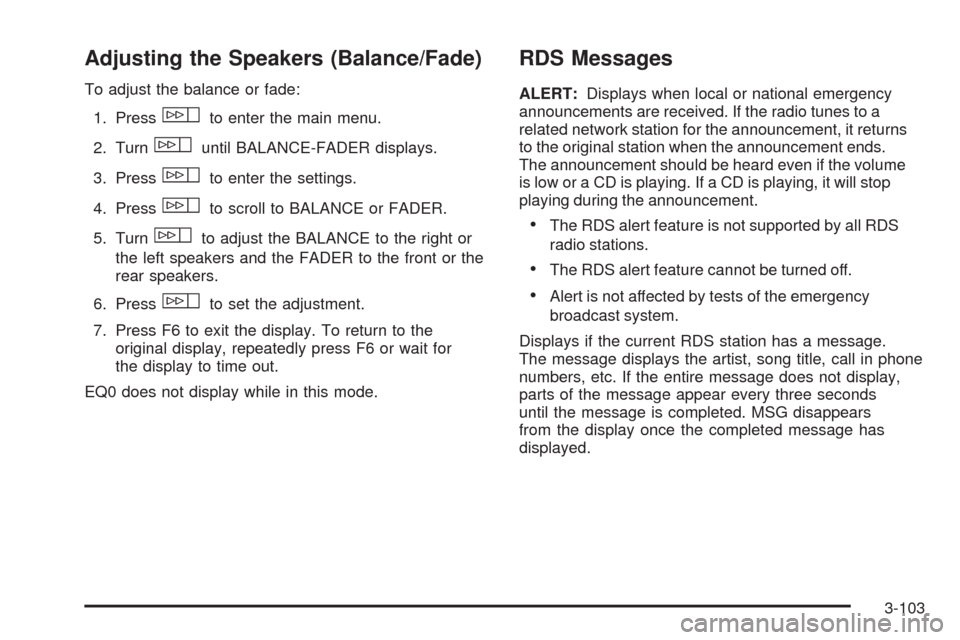
Adjusting the Speakers (Balance/Fade)
To adjust the balance or fade:
1. Press
wto enter the main menu.
2. Turn
wuntil BALANCE-FADER displays.
3. Press
wto enter the settings.
4. Press
wto scroll to BALANCE or FADER.
5. Turn
wto adjust the BALANCE to the right or
the left speakers and the FADER to the front or the
rear speakers.
6. Press
wto set the adjustment.
7. Press F6 to exit the display. To return to the
original display, repeatedly press F6 or wait for
the display to time out.
EQ0 does not display while in this mode.
RDS Messages
ALERT:Displays when local or national emergency
announcements are received. If the radio tunes to a
related network station for the announcement, it returns
to the original station when the announcement ends.
The announcement should be heard even if the volume
is low or a CD is playing. If a CD is playing, it will stop
playing during the announcement.
The RDS alert feature is not supported by all RDS
radio stations.
The RDS alert feature cannot be turned off.
Alert is not affected by tests of the emergency
broadcast system.
Displays if the current RDS station has a message.
The message displays the artist, song title, call in phone
numbers, etc. If the entire message does not display,
parts of the message appear every three seconds
until the message is completed. MSG disappears
from the display once the completed message has
displayed.
3-103
Page 258 of 514
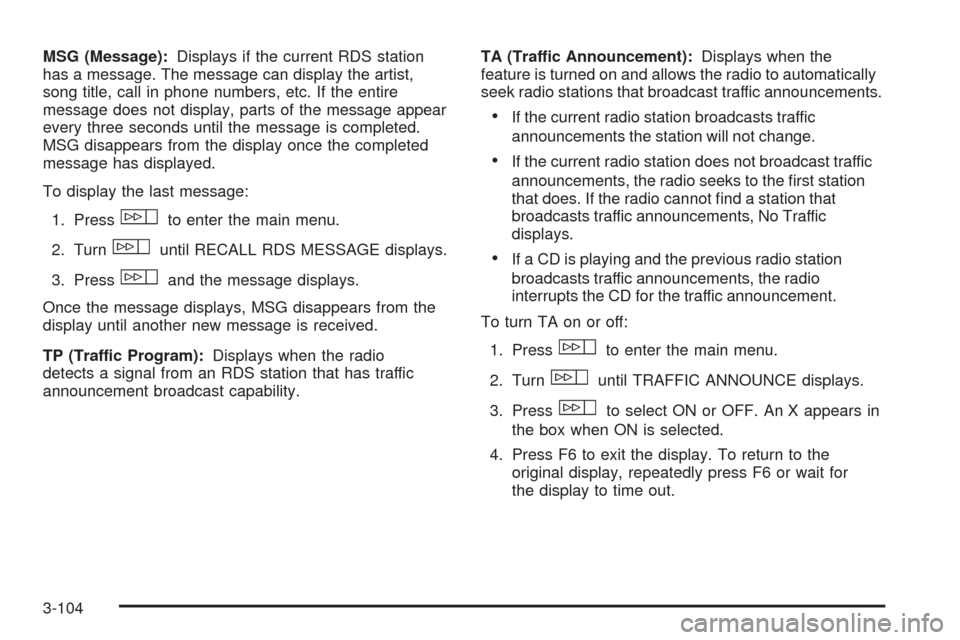
MSG (Message):Displays if the current RDS station
has a message. The message can display the artist,
song title, call in phone numbers, etc. If the entire
message does not display, parts of the message appear
every three seconds until the message is completed.
MSG disappears from the display once the completed
message has displayed.
To display the last message:
1. Press
wto enter the main menu.
2. Turn
wuntil RECALL RDS MESSAGE displays.
3. Press
wand the message displays.
Once the message displays, MSG disappears from the
display until another new message is received.
TP (Traffic Program):Displays when the radio
detects a signal from an RDS station that has traffic
announcement broadcast capability.TA (Traffic Announcement):Displays when the
feature is turned on and allows the radio to automatically
seek radio stations that broadcast traffic announcements.
If the current radio station broadcasts traffic
announcements the station will not change.
If the current radio station does not broadcast traffic
announcements, the radio seeks to the �rst station
that does. If the radio cannot �nd a station that
broadcasts traffic announcements, No Traffic
displays.
If a CD is playing and the previous radio station
broadcasts traffic announcements, the radio
interrupts the CD for the traffic announcement.
To turn TA on or off:
1. Press
wto enter the main menu.
2. Turn
wuntil TRAFFIC ANNOUNCE displays.
3. Press
wto select ON or OFF. An X appears in
the box when ON is selected.
4. Press F6 to exit the display. To return to the
original display, repeatedly press F6 or wait for
the display to time out.
3-104
Page 270 of 514

Navigation/Radio System
For vehicles with a navigation radio system, see the
separate Navigation System manual.
Bluetooth®
For vehicles with a Navigation System and Bluetooth,
see the Navigation System manual for information about
how to use the Bluetooth system.
For vehicles without a Navigation System, the Bluetooth
system can use a Bluetooth capable cell phone with a
Hands Free Pro�le to make and receive phone calls.
The system can be used while the key is in ON/RUN or
ACC/ACCESSORY position. The range of the Bluetooth
system can be up to 30 ft. (9.1 m). Not all phones support
all functions, and not all phones are guaranteed to work
with the in-vehicle Bluetooth system. See gm.com/
bluetooth for more information on compatible phones.
Voice Recognition
The Bluetooth system uses voice recognition to interpret
voice commands to dial phone numbers and name tags.
Noise:Keep interior noise levels to a minimum.
The system may not recognize voice commands
if there is too much background noise.
When to Speak:A short tone sounds after the system
responds indicating when it is waiting for a voice
command. Wait until the tone and then speak.
How to Speak:Speak clearly in a calm and natural
voice.
Audio System
When using the in-vehicle Bluetooth system, sound
comes through the vehicle’s front audio system speakers
and over-rides the audio system. Use the audio system
volume knob, during a call, to change the volume level.
The adjusted volume level remains in memory for later
calls. To prevent missed calls, a minimum volume level
is used if the volume is turned down too low.
3-116
Page 271 of 514

Bluetooth Controls
Use the buttons located on the steering wheel to
operate the in-vehicle Bluetooth system. SeeAudio
Steering Wheel Controls on page 3-131for more
information.
bg(Push To Talk):Press to answer incoming calls,
to con�rm system information, and to start speech
recognition.
Pairing
A Bluetooth enabled cell phone must be paired to the
in-vehicle Bluetooth system �rst and then connected to
the vehicle before it can be used. See the cell phone
manufacturers user guide for Bluetooth functions before
pairing the cell phone. If a Bluetooth phone is not
connected, calls will be made using OnStar
®Hands-Free
Calling, if available. Refer to the OnStar owner’s guide for
more information.Pairing Information:
Up to �ve cell phones can be paired to the in-vehicle
Bluetooth system.
The pairing process is disabled when the vehicle is
moving.
The in-vehicle Bluetooth system automatically links
with the �rst available paired cell phone in the
order the phone was paired.
Only one paired cell phone can be connected to the
in-vehicle Bluetooth system at a time.
Pairing should only need to be completed once,
unless changes to the pairing information have
been made or the phone is deleted.
To link to a different paired phone, see Linking to a
Different Phone later in this section.
3-117
Page 272 of 514
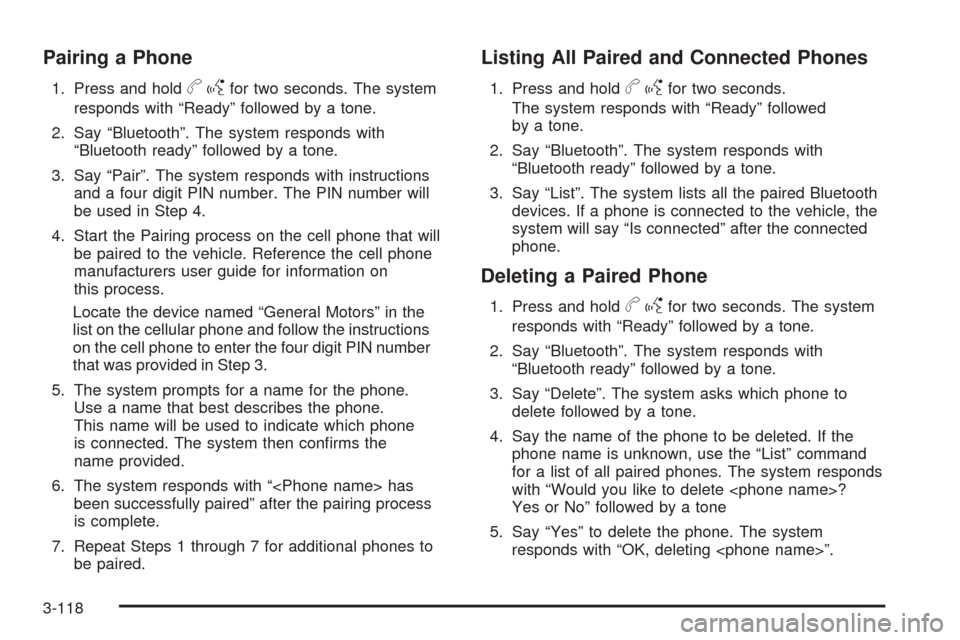
Pairing a Phone
1. Press and holdbgfor two seconds. The system
responds with “Ready” followed by a tone.
2. Say “Bluetooth”. The system responds with
“Bluetooth ready” followed by a tone.
3. Say “Pair”. The system responds with instructions
and a four digit PIN number. The PIN number will
be used in Step 4.
4. Start the Pairing process on the cell phone that will
be paired to the vehicle. Reference the cell phone
manufacturers user guide for information on
this process.
Locate the device named “General Motors” in the
list on the cellular phone and follow the instructions
on the cell phone to enter the four digit PIN number
that was provided in Step 3.
5. The system prompts for a name for the phone.
Use a name that best describes the phone.
This name will be used to indicate which phone
is connected. The system then con�rms the
name provided.
6. The system responds with “
been successfully paired” after the pairing process
is complete.
7. Repeat Steps 1 through 7 for additional phones to
be paired.
Listing All Paired and Connected Phones
1. Press and holdbgfor two seconds.
The system responds with “Ready” followed
by a tone.
2. Say “Bluetooth”. The system responds with
“Bluetooth ready” followed by a tone.
3. Say “List”. The system lists all the paired Bluetooth
devices. If a phone is connected to the vehicle, the
system will say “Is connected” after the connected
phone.
Deleting a Paired Phone
1. Press and holdbgfor two seconds. The system
responds with “Ready” followed by a tone.
2. Say “Bluetooth”. The system responds with
“Bluetooth ready” followed by a tone.
3. Say “Delete”. The system asks which phone to
delete followed by a tone.
4. Say the name of the phone to be deleted. If the
phone name is unknown, use the “List” command
for a list of all paired phones. The system responds
with “Would you like to delete
Yes or No” followed by a tone
5. Say “Yes” to delete the phone. The system
responds with “OK, deleting
3-118
Page 273 of 514
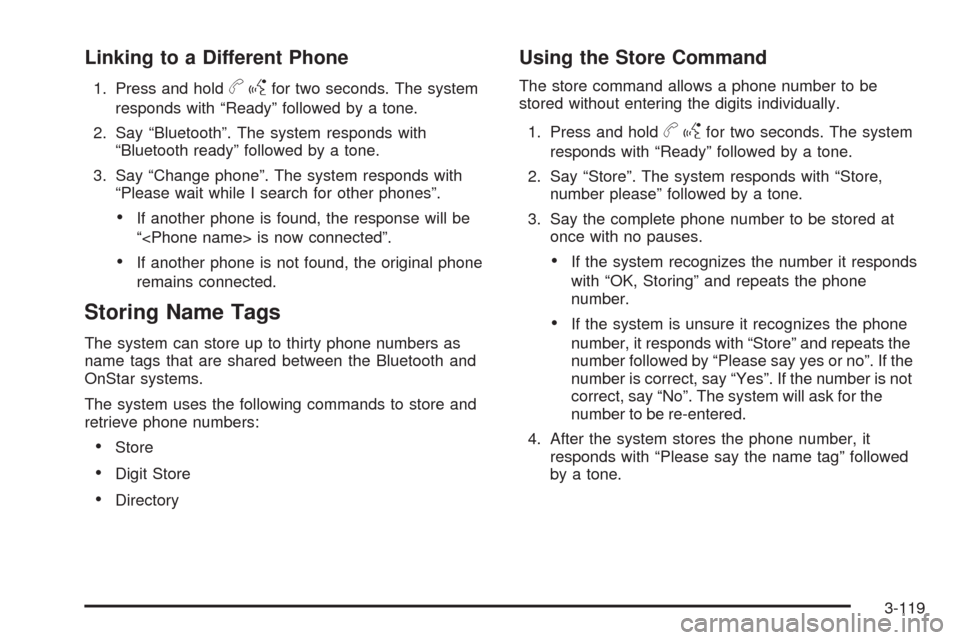
Linking to a Different Phone
1. Press and holdbgfor two seconds. The system
responds with “Ready” followed by a tone.
2. Say “Bluetooth”. The system responds with
“Bluetooth ready” followed by a tone.
3. Say “Change phone”. The system responds with
“Please wait while I search for other phones”.
If another phone is found, the response will be
“
If another phone is not found, the original phone
remains connected.
Storing Name Tags
The system can store up to thirty phone numbers as
name tags that are shared between the Bluetooth and
OnStar systems.
The system uses the following commands to store and
retrieve phone numbers:
Store
Digit Store
Directory
Using the Store Command
The store command allows a phone number to be
stored without entering the digits individually.
1. Press and hold
bgfor two seconds. The system
responds with “Ready” followed by a tone.
2. Say “Store”. The system responds with “Store,
number please” followed by a tone.
3. Say the complete phone number to be stored at
once with no pauses.
If the system recognizes the number it responds
with “OK, Storing” and repeats the phone
number.
If the system is unsure it recognizes the phone
number, it responds with “Store” and repeats the
number followed by “Please say yes or no”. If the
number is correct, say “Yes”. If the number is not
correct, say “No”. The system will ask for the
number to be re-entered.
4. After the system stores the phone number, it
responds with “Please say the name tag” followed
by a tone.
3-119
Page 274 of 514
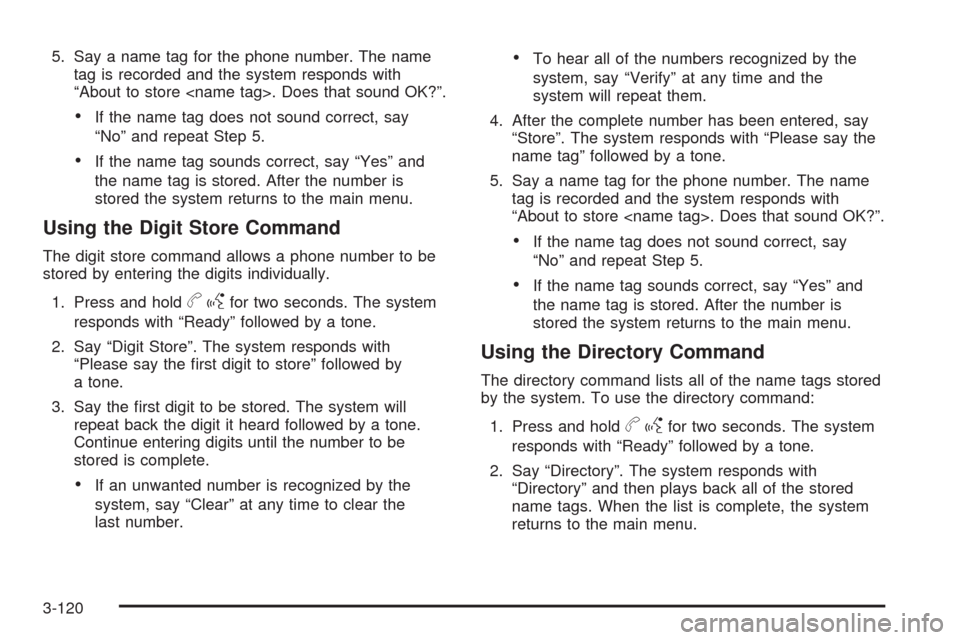
5. Say a name tag for the phone number. The name
tag is recorded and the system responds with
“About to store
If the name tag does not sound correct, say
“No” and repeat Step 5.
If the name tag sounds correct, say “Yes” and
the name tag is stored. After the number is
stored the system returns to the main menu.
Using the Digit Store Command
The digit store command allows a phone number to be
stored by entering the digits individually.
1. Press and hold
bgfor two seconds. The system
responds with “Ready” followed by a tone.
2. Say “Digit Store”. The system responds with
“Please say the �rst digit to store” followed by
a tone.
3. Say the �rst digit to be stored. The system will
repeat back the digit it heard followed by a tone.
Continue entering digits until the number to be
stored is complete.
If an unwanted number is recognized by the
system, say “Clear” at any time to clear the
last number.
To hear all of the numbers recognized by the
system, say “Verify” at any time and the
system will repeat them.
4. After the complete number has been entered, say
“Store”. The system responds with “Please say the
name tag” followed by a tone.
5. Say a name tag for the phone number. The name
tag is recorded and the system responds with
“About to store
If the name tag does not sound correct, say
“No” and repeat Step 5.
If the name tag sounds correct, say “Yes” and
the name tag is stored. After the number is
stored the system returns to the main menu.
Using the Directory Command
The directory command lists all of the name tags stored
by the system. To use the directory command:
1. Press and hold
bgfor two seconds. The system
responds with “Ready” followed by a tone.
2. Say “Directory”. The system responds with
“Directory” and then plays back all of the stored
name tags. When the list is complete, the system
returns to the main menu.
3-120