2009 CADILLAC DTS CD player
[x] Cancel search: CD playerPage 236 of 462

Setting the Clock
Radio with a Single CD or a
Six-Disc CD Player
The vehicle has an analog clock as well as the digital
radio clock. At the time of new vehicle delivery, the digital
radio clock display should be disabled. If you decide to
use the digital radio clock as well as the analog clock, you
can change the setting to enable the radio clock display.
Enabling/Disabling the Digital
Radio Clock
For the Single CD Player
To turn the radio clock display on or off:
1. Turn the radio on.
2. Press the
Hbutton until the clock and date setting
menus appear.3. Press the pushbutton located under the forward
arrow tab until the menu for default clock and
date settings appear.
4. Press the pushbutton located under the currently
displayed status of either ON or OFF. The ON
display indicates the radio clock display is disabled
and the OFF display indicates the radio clock display
is enabled. Press this pushbutton to toggle the radio
clock display on or off.
If the radio clock display is turned on, the screen
displays Radio Clock ON for 10 seconds, then
returns to the original clock display menu.
If the radio clock display is turned off, the
screen displays Radio Clock OFF for 10 seconds.
The menus for clock and date settings are removed,
and ON displays as a current status indicating that
the clock display can be turned on, if desired.
The radio clock and analog clock are not synchronized.
Occasionally you might need to set the digital radio
clock using the procedure below to synchronize
both clocks.
3-96
Page 237 of 462

For a Six-Disc CD Player
To turn the radio clock display on or off:
1. Turn the radio on.
2. Press the MENU button until
His displayed
3. Press the pushbutton located under
Huntil the
clock and date settings appear.
4. Press the pushbutton located under the forward
arrow tab until the menu for default clock and
date settings appear.
5. Press the pushbutton located under the currently
displayed status of either ON or OFF. The ON
display indicates the radio clock display is disabled
and the OFF display indicates the radio clock display
is enabled. Press this pushbutton to toggle the radio
clock display on or off.
If the radio clock display is turned on, the screen
displays Radio Clock ON for 10 seconds, then
returns to the original clock display menu.
If the radio clock display is turned off, the
screen displays Radio Clock OFF for 10 seconds.
The menus for clock and date settings are removed,
and ON displays as a current status indicating that
the clock display can be turned on, if desired.
Setting the Time and Date
For the Single CD Player
This type of radio has aHbutton for setting the time
and date. To set the time and date:
1. Turn the radio on.
2. Press
Hand HR, MIN, MM, DD, YYYY
(hour, minute, month, day, and year) displays.
3. Press the pushbutton located under any one of
the tabs that you want to change. Every time the
pushbutton is pressed again, the time or the date
if selected, increases by one.
Another way to increase the time or date, is to
press the right SEEK arrow or the
\FWD
button.
To decrease the time or date, press the left SEEK
arrow or the
sREV button. You can also turn
the
aknob, located on the upper right side of the
radio faceplate, to adjust the selected setting.
3-97
Page 238 of 462

For a Six-Disc CD Player
This type of radio has a MENU button for setting the
time and date. To set the time and date:
1. Turn the radio on.
2. Press the MENU button until
Hoption is displayed.
3. Press the pushbutton located under
Hand the
HR, MIN, MM, DD, YYYY (hour, minute, month,
day, and year) displays.
4. Press the pushbutton located under any one of
the tabs that you want to change. Every time the
pushbutton is pressed again, the time or the date
if selected, increases by one.
Another way to increase the time or date, is to
press the right SEEK arrow or the
\FWD
button.
To decrease the time or date, press the left SEEK
arrow or the
sREV button. You can also turn
the
aknob, located on the upper right side of the
radio faceplate, to adjust the selected setting.
Changing the Time and Date Default
Setting
For the Single CD Player
To change the time and date default setting:
1. Change the time default setting from 12 hour to
24 hour or the date default setting from month/day/
year to day/month/year, by pressing the
Hbutton.
2. Once the clock and date settings display along with
the forward arrow tab, press the pushbutton located
under the forward arrow tab until the time 12H and
24H, and the date MM/DD/YYYY (month, day, and
year) and DD/MM/YYYY (day, month, and year)
displays.
3. Press the pushbutton located under the desired
option, then press the
Hbutton again to apply
the selected default, or let the screen time out.
3-98
Page 239 of 462

For the Six-Disc CD Player
To change the time and date default setting:
1. Change the time default setting from 12 hour to
24 hour or the date default setting from month/day/
year to day/month/year, by pressing the MENU
button.
2. Once
Hdisplays, press the pushbutton located
under
Huntil the time and date settings display
along with a forward arrow.
3. Press the pushbutton located under the forward
arrow tab until the time 12H and 24H, and the
date MM/DD/YYYY (month, day, and year) and
DD/MM/YYYY (day, month, and year) displays.
4. Press the pushbutton located under the desired
option, then press the MENU button again to
apply the selected default, or let the screen
time out.
Radio(s) (MP3)
Radio Data System (RDS)
The audio system has RDS. The RDS feature is
available for use only on FM stations that broadcast RDS
information. This system relies upon receiving speci�c
information from these stations and only works when the
information is available. While the radio is tuned to an
FM-RDS station, the station name or call letters display.
In rare cases, a radio station can broadcast incorrect
information that causes the radio features to work
improperly. If this happens, contact the radio station.Radio with CD shown, Radio with
Six-Disc CD similar
3-99
Page 246 of 462

Playing a CD (Single CD Player)
Insert a CD partway into the slot, label side up.
The player pulls it in and the CD should begin playing.
If the ignition or radio is turned off with a CD in the
player, it stays in the player. When the ignition or radio
is turned on, the CD starts playing where it stopped,
if it was the last selected audio source.
When a CD is inserted, the CD symbol displays.
As each new track starts to play the track number
displays.
Care of CDs
If playing a CD-R, the sound quality can be reduced due
to CD-R quality, the method of recording, the quality of
the music that has been recorded, and the way the CD-R
has been handled. Handle them carefully. Store CD-R(s)
in their original cases or other protective cases and away
from direct sunlight and dust. The CD player scans the
bottom surface of the disc. If the surface of a CD is
damaged, such as cracked, broken, or scratched, the
CD does not play properly or not at all. Do not touch the
bottom side of a CD while handling it; this could damage
the surface. Pick up CDs by grasping the outer edges or
the edge of the hole and the outer edge.If the surface of a CD is soiled, take a soft, lint free
cloth or dampen a clean, soft cloth in a mild, neutral
detergent solution mixed with water, and clean it.
Make sure the wiping process starts from the center
to the edge.
Care of The CD Player
Do not add any label to a CD, it could get caught in the
CD player. If a CD is recorded on a personal computer
and a description label is needed, try labeling the top
of the recorded CD with a marking pen.
The use of CD lens cleaners for CDs is not advised,
due to the risk of contaminating the lens of the CD optics
with lubricants internal to the CD player mechanism.
Notice:If a label is added to a CD, or more than
one CD is inserted into the slot at a time, or an
attempt is made to play scratched or damaged CDs,
the CD player could be damaged. While using the CD
player, use only CDs in good condition without any
label, load one CD at a time, and keep the CD player
and the loading slot free of foreign materials, liquids,
and debris.
If an error displays, see “CD Messages” later in this
section.
3-106
Page 247 of 462
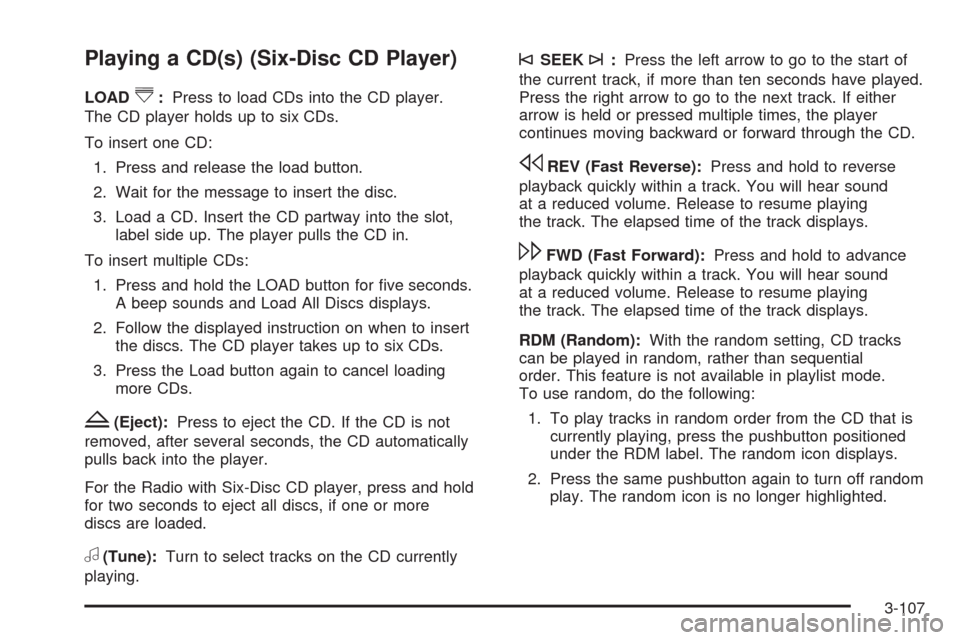
Playing a CD(s) (Six-Disc CD Player)
LOAD^:Press to load CDs into the CD player.
The CD player holds up to six CDs.
To insert one CD:
1. Press and release the load button.
2. Wait for the message to insert the disc.
3. Load a CD. Insert the CD partway into the slot,
label side up. The player pulls the CD in.
To insert multiple CDs:
1. Press and hold the LOAD button for �ve seconds.
A beep sounds and Load All Discs displays.
2. Follow the displayed instruction on when to insert
the discs. The CD player takes up to six CDs.
3. Press the Load button again to cancel loading
more CDs.
Z(Eject):Press to eject the CD. If the CD is not
removed, after several seconds, the CD automatically
pulls back into the player.
For the Radio with Six-Disc CD player, press and hold
for two seconds to eject all discs, if one or more
discs are loaded.
a(Tune):Turn to select tracks on the CD currently
playing.
©SEEK¨:Press the left arrow to go to the start of
the current track, if more than ten seconds have played.
Press the right arrow to go to the next track. If either
arrow is held or pressed multiple times, the player
continues moving backward or forward through the CD.
sREV (Fast Reverse):Press and hold to reverse
playback quickly within a track. You will hear sound
at a reduced volume. Release to resume playing
the track. The elapsed time of the track displays.
\FWD (Fast Forward):Press and hold to advance
playback quickly within a track. You will hear sound
at a reduced volume. Release to resume playing
the track. The elapsed time of the track displays.
RDM (Random):With the random setting, CD tracks
can be played in random, rather than sequential
order. This feature is not available in playlist mode.
To use random, do the following:
1. To play tracks in random order from the CD that is
currently playing, press the pushbutton positioned
under the RDM label. The random icon displays.
2. Press the same pushbutton again to turn off random
play. The random icon is no longer highlighted.
3-107
Page 248 of 462

RDM (Random) (Radio with Six-Disc CD Player):
With the random setting, CD tracks can be played
in random, rather than sequential order, on one CD
or all CDs in a six-disc CD player. To use random:
Press the pushbutton positioned under the RDM tab
until Randomize Current Disc displays to play the
tracks in random order from the CD that is currently
playing. Press again to turn off random play.
Press the pushbutton positioned under the RDM tab
until Randomize All Discs displays to play tracks
from all CDs loaded in a six-disc CD player in
random order. Press again to turn off random play.
4(Information):Press to switch the display between
the track number, elapsed time of the track, and the
time. When the ignition is off, press to display the time
(if the clock display is enabled). See “Enabling/Disabling
the Digital Radio Clock” under,Setting the Clock on
page 3-96for more information.
BAND:Press to listen to the radio when a CD is
playing. The CD remains inside the radio for future
listening.
CD/AUX (CD/Auxiliary):Press to play a CD when
listening to the radio. The CD icon and track number
displays when a CD is in the player. Press again and
the system automatically searches for an auxiliary input
device, such as a portable audio player. If a portable
audio player is not connected, “No Aux Input Device
Found” displays.
Playing an MP3/WMA CD-R or
CD-RW Disc
Radios with the MP3 feature are capable of playing an
MP3/WMA CD-R or CD-RW disc. For more information
on how to play an MP3/WMA CD-R or CD-RW disc,
seeUsing an MP3 on page 3-110later in this section.
CD Messages
DISC ERROR:If this message displays and/or the CD
ejects, it could be for one of the following reasons:
The radio system does not support the playlist
format, the compressed audio format, or the data
�le format.
It is very hot. When the temperature returns to
normal, the CD should play.
You are driving on a very rough road. When the
road becomes smoother, the CD should play.
The CD is dirty, scratched, wet, or upside down.
The air is very humid. If so, wait about an hour and
try again.
There could have been a problem while burning
the CD.
The label could be caught in the CD player.
If the CD is not playing correctly, for any other reason,
try a known good CD.
3-108
Page 249 of 462

If any error occurs repeatedly or if an error cannot
be corrected, contact your dealer/retailer. If the radio
displays an error message, write it down and provide
it to your dealer/retailer when reporting the problem.
Using the Auxiliary Input Jack
The radio system has an auxiliary input jack located
on the lower right side of the faceplate. This is not an
audio output; do not plug the headphone set into the
front auxiliary input jack. You can however, connect
an external audio device such as an iPod™, laptop
computer, MP3 player, CD changer, or cassette tape
player, etc. to the auxiliary input jack for use as another
source for audio listening.
Drivers are encouraged to set up any auxiliary device
while the vehicle is in P (Park). SeeDefensive Driving on
page 4-2for more information on driver distraction.
To use a portable audio player, connect a 3.5 mm
(1/8 inch) cable to the radio’s front auxiliary input jack.
When connecting an auxiliary device, the radioautomatically detects the device and “Aux Input Device”
displays. The device begins playing audio over the
vehicle speakers. If an auxiliary device has already been
connected, the device does not begin playing audio until
the radio’s CD/AUX button is pressed.O(Power/Volume):Turn to increase or decrease the
volume of the portable player. You might need to do
additional volume adjustments from the portable device.
BAND:Press to listen to the radio when a portable
audio device is playing. The portable audio device
continues playing, so you might want to stop it or
power it off.
CD/AUX (CD/Auxiliary):Press to play a CD when a
portable audio device is playing. Press again and
the system begins playing audio from the connected
portable audio player. If a portable audio player is
not connected, “No Aux Input Device Found” displays.
3-109