2009 CADILLAC CTS change time
[x] Cancel search: change timePage 242 of 490

FM/AM:Press to listen to the radio when a CD is
playing. The CD remains inside the radio for future
listening.
CD:Press to play a CD when listening to the radio.
The disc and/or track number displays when a CD is
in the player.
AUX (Auxiliary):Press to automatically search for
an auxiliary input device, such as a portable audio
player. If a portable audio player is not connected,
“No Aux Input Device Found” displays.
Playing a DVD-A (Audio) Disc
The radio with DVD Audio, HDD, and USB is capable of
playing DVD audio discs in the Bose®5.1 Cabin
surround sound system.
Insert the DVD audio disc into the CD/DVD-A player.
DVD AUDIO displays and playback begins. The Group
and track number displays during playback.
This type of radio does not support the playback of DVD
video discs. If you attempt to play a DVD video disc,
the radio displays “Read Error Please Check Disc” and
ejects the disc.CD/AUX (CD/Auxiliary):Press to switch between
CD/DVD-A, auxiliary input, and USB devices.
sREV (Fast Reverse):Press to reverse playback
quickly within a track. Sound is heard at a reduced
volume. Press once to change playback to a speed
of 2X. Each successive press changes playback
to a speed of 4X, 10X, or 21X. Press
r/jto resume
normal playback. The elapsed time of the track displays.
While recording a disc to HDD, the fast reverse does
not function.
\FWD (Fast Forward):Press to advance playback
quickly within a track. Sound is heard at a reduced
volume. Press once to change playback to a speed of
2X. Each successive press changes playback to a
speed of 4X, 10X, or 21X. Press
r/jto resume
normal playback. The elapsed time of the track displays.
While recording a disc to HDD, the fast forward does
not function.
3-94
Page 243 of 490

Stopping DVD Audio Playback
Press the pushbutton located under thec(stop) label to
stop playback of the DVD audio disc. “DVD PreStop”
displays. Press
r/jto resume playback from where it
was stopped.
Press the pushbutton located under the
clabel
again while in DVDPreStop, “DVDStop” displays.
Press
r/jwhile in DVDStop to begin playback
from the beginning of the DVD audio disc.
Press
r/jduring DVD audio playback to pause or
resume playback.
Finding Songs on DVD Audio
TUNE/TONE:Turn this knob to display a list of all
tracks in all groups on the DVD audio disc. Stop turning
this knob or press the TUNE/TONE knob to start
playback of a particular track.
©SEEK¨:Press the left arrow to go to the start of
the current track, if more than �ve seconds have played.
Press the right arrow to go to the next track. If either
arrow is held, or pressed multiple times, the player
continues moving backward or forward through
the tracks within the current Group.MENU/SELECT:To change Groups, press the
pushbutton located under the Menu label to display a
list of all Groups. Turn the MENU/SELECT knob to
highlight the desired Group. Press the MENU/SELECT
knob to select it. Playback begins from track 1 of
the selected Group.
Shuffle on DVD Audio
Press the pushbutton located under the Shuffle label to
begin random playback of all songs in the current
Group. Press again to turn off random playback.
Selecting DVD Audio Streams
Each DVD audio Group may contain audio content that
is encoded in one or two formats. For example, a
particular Group may have both a 5.1 surround audio
stream and a 2.0 stereo audio stream available.
Press the pushbutton located under the Audio label to
display the current audio stream playing. “Audio
Stream 1” or “Audio Stream 2” brie�y displays. Press
the pushbutton located under the Audio label again
to toggle between Audio Stream 1 or Audio Stream 2
(if available).
Check the DSP settings to determine if a 5.1 surround
sound Audio Stream is playing. See “Digital Signal
Processing (DSP)” earlier in this section. Press the DSP
label to see if the 5.1 + Normal or 5.1 + Rear settings
are available for selection. If these settings are available,
Audio Stream 1 is playing.
3-95
Page 248 of 490
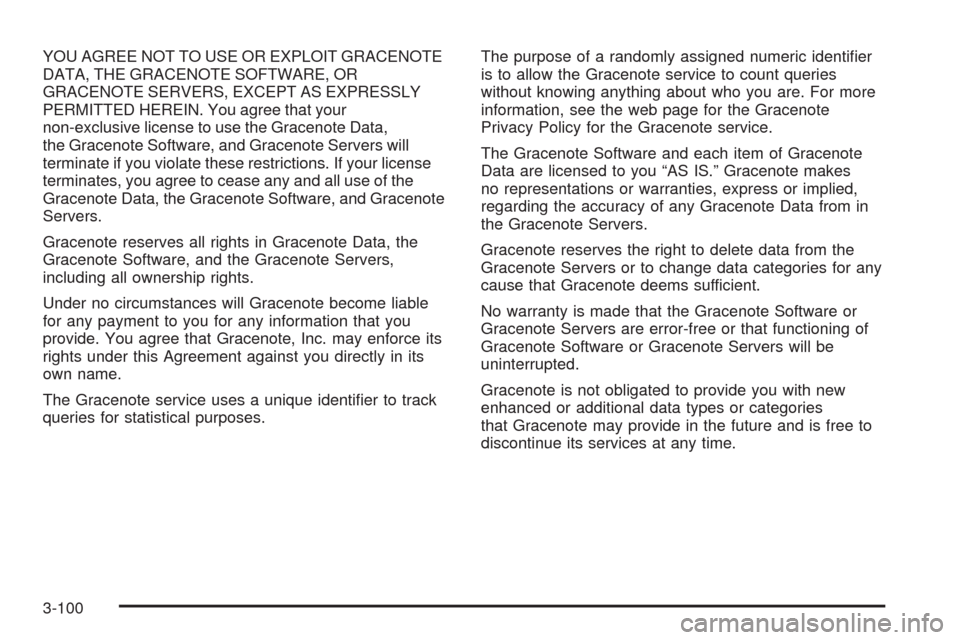
YOU AGREE NOT TO USE OR EXPLOIT GRACENOTE
DATA, THE GRACENOTE SOFTWARE, OR
GRACENOTE SERVERS, EXCEPT AS EXPRESSLY
PERMITTED HEREIN. You agree that your
non-exclusive license to use the Gracenote Data,
the Gracenote Software, and Gracenote Servers will
terminate if you violate these restrictions. If your license
terminates, you agree to cease any and all use of the
Gracenote Data, the Gracenote Software, and Gracenote
Servers.
Gracenote reserves all rights in Gracenote Data, the
Gracenote Software, and the Gracenote Servers,
including all ownership rights.
Under no circumstances will Gracenote become liable
for any payment to you for any information that you
provide. You agree that Gracenote, Inc. may enforce its
rights under this Agreement against you directly in its
own name.
The Gracenote service uses a unique identi�er to track
queries for statistical purposes.The purpose of a randomly assigned numeric identi�er
is to allow the Gracenote service to count queries
without knowing anything about who you are. For more
information, see the web page for the Gracenote
Privacy Policy for the Gracenote service.
The Gracenote Software and each item of Gracenote
Data are licensed to you “AS IS.” Gracenote makes
no representations or warranties, express or implied,
regarding the accuracy of any Gracenote Data from in
the Gracenote Servers.
Gracenote reserves the right to delete data from the
Gracenote Servers or to change data categories for any
cause that Gracenote deems sufficient.
No warranty is made that the Gracenote Software or
Gracenote Servers are error-free or that functioning of
Gracenote Software or Gracenote Servers will be
uninterrupted.
Gracenote is not obligated to provide you with new
enhanced or additional data types or categories
that Gracenote may provide in the future and is free to
discontinue its services at any time.
3-100
Page 253 of 490

Time-shifting — Pause and Rewind Live
FM/AM and XM™ (if equipped)
The Radio with DVD Audio, HDD, and USB has
the ability to rewind 60 minutes of FM/AM and XM
(if equipped) content. While listening to the radio,
the content from the current station is always being
buffered to the HDD.
Press
r/j(play/pause) To pause the radio. The radio
display will show the Time Shift buffer status bar.
The status bar shows the amount of content that is stored
in the buffer and the current pause point.
To resume playback from the current pause point,
press
r/jagain. The radio will no longer be playing
“live” radio. Instead, time shifted content is being
played from the buffer. When the radio is playing time
shifted content from the buffer, a buffer status bar shows
below the station number on the left side of screen.
Press and hold the REV or FWD buttons to rewind or
fast forward through the time shift buffer. Hold FWD until
the end of the currently recorded buffer to resume
“live” radio playback. With “live” radio playing, the radio
display will no longer show the buffer bar below the
station number.On AM/FM, press the REV or FWD button multiple
times to rewind or fast forward. Each press will rewind
or fast forward 30 seconds of content. On XM, press
the REV or FWD button multiple time to jump to
the previous or next song or commercial.
When the radio station is changed, the buffer is
cleared and automatically restarted for the current
station. You cannot rewind to content from a previously
tuned station.
Time shifting of AM/FM or XM is not available while
recording or while other sources of playback are
selected.Pausing AM/FM or XM™ (if equipped)
with the Vehicle Turned Off
If AM/FM or XM is paused when the vehicle is turned
off, the radio will continue to buffer the current radio
station for up to one hour. If the vehicle is turned back
on within one hour, the radio will automatically
resume playback from the pause point.
3-105
Page 259 of 490

Playing an MP3/WMA
Insert a CD partway into the slot (Single CD Player), or
press the load button and wait for the message to
insert disc (Six-Disc CD Player), label side up.
The player pulls in the CD and should begin playing.
For the Single CD Player, the track number displays at
the left and center of the screen. A Shuffle label appears
below. Press the pushbutton located under the Shuffle
label to play the MP3/WMA �les of the CD in random
order.
For the Six-Disc CD Player, the disc number displays at
the upper right side of the screen. The track number
displays at the left and center of the screen. The Shuffle,
Disc, and Folder labels appear below. Press the
pushbutton located under the Shuffle label to play the
MP3/WMA �les of the currently selected CD in random
order. Press the pushbuttons located under the Disc
or Folder labels to change to another disc or folder.
As each new track starts to play, the track number and
song title displays.
Z(Eject):Press to eject a CD. If the CD is not
removed, after several seconds, the CD automatically
pulls back into the player and begins playing.
For the Six-Disc CD player, press and hold this button
for two seconds to eject all discs.
TUNE/TONE:Turn to select MP3/WMA �les on the
CD playing.
©SEEK¨:Press the left arrow to go to the start of
the current MP3/WMA �le, if more than �ve seconds
have played. Press the right arrow to go to the
next MP3/WMA �le. If either arrow is held or pressed
multiple times, the player continues moving backward or
forward through MP3/WMA �les on the CD.
Sc(Previous Folder):Press the pushbutton under
the Folder label to go to the �rst track in the previous
folder.
cT(Next Folder):Press the pushbutton under the
Folder label to go to the �rst track in the next folder.
sREV (Reverse):Press and hold to reverse playback
quickly within an MP3/WMA �le. Sound is heard at a
reduced volume. The elapsed time of the �le displays.
Release to resume playing the �le.
\FWD (Fast Forward):Press and hold to advance
playback quickly within an MP3/WMA �le. Sound is
heard at a reduced volume. The elapsed time of the �le
displays. Release to resume playing the �le.
Shuffle:With the shuffle setting, MP3/WMA �les on the
CD can be played in random, rather than sequential
order, on the CD currently playing. To use shuffle:
To play MP3/WMA �les from the CD in random
order, press the pushbutton under the Shuffle
label until Shuffle On displays. Press again to turn
shuffle off.
3-111
Page 262 of 490

Pairing
A Bluetooth enabled cell phone must be paired to the
in-vehicle Bluetooth system �rst and then connected to
the vehicle before it can be used. See the cell phone
manufacturers user guide for Bluetooth functions before
pairing the cell phone. If a Bluetooth phone is not
connected, calls will be made using OnStar
®Hands-Free
Calling, if available. Refer to the OnStar owner’s guide for
more information.
Pairing Information:
Up to �ve cell phones can be paired to the in-vehicle
Bluetooth system.
The pairing process is disabled when the vehicle is
moving.
The in-vehicle Bluetooth system automatically links
with the �rst available paired cell phone in the
order the phone was paired.
Only one paired cell phone can be connected to the
in-vehicle Bluetooth system at a time.
Pairing should only need to be completed once,
unless changes to the pairing information have
been made or the phone is deleted.
To link to a different paired phone, see Linking to a
Different Phone later in this section.
Pairing a Phone
1. Press and holdbgfor two seconds:
For vehicles without a navigation system, the
system responds with “Ready” followed by a tone.
For vehicles with a navigation system, the system
responds with a tone. After the tone say “Hands
Free”. The system responds with “Ready”
followed by a tone.
2. Say “Bluetooth”. The system responds with
“Bluetooth ready” followed by a tone.
3. Say “Pair”. The system responds with instructions
and a four digit PIN number. The PIN number will
be used in Step 4.
4. Start the Pairing process on the cell phone that will
be paired to the vehicle. Reference the cell phone
manufacturers user guide for information on
this process.
Locate the device named “General Motors” in the
list on the cellular phone and follow the instructions
on the cell phone to enter the four digit PIN number
that was provided in Step 3.
3-114
Page 281 of 490

If there is a problem with
ABS, this warning light will
stay on. SeeAntilock Brake
System (ABS) Warning
Light on page 3-40.
Let us say the road is wet and you are driving safely.
Suddenly, an animal jumps out in front of you. You slam
on the brakes and continue braking. Here is what
happens with ABS:
A computer senses that the wheels are slowing down.
If one of the wheels is about to stop rolling, the computer
will separately work the brakes at each wheel.
ABS can change the brake pressure to each wheel, as
required, faster than any driver could. This can help
you steer around the obstacle while braking hard.
As you brake, the computer keeps receiving updates on
wheel speed and controls braking pressure accordingly.
Remember: ABS does not change the time you need to
get your foot up to the brake pedal or always decrease
stopping distance. If you get too close to the vehicle in
front of you, you will not have time to apply the brakes
if that vehicle suddenly slows or stops. Always leave
enough room up ahead to stop, even though you
have ABS.Using ABS
Do not pump the brakes. Just hold the brake pedal down
�rmly and let antilock work for you. You might hear the
antilock pump or motor operate, and feel the brake pedal
pulsate, but this is normal.
Braking in Emergencies
With ABS, you can steer and brake at the same time.
In many emergencies, steering can help more than even
the very best braking.
Brake Assist (Except CTS-V)
This vehicle has a Brake Assist feature designed to
assist the driver in stopping or decreasing vehicle speed
in emergency driving conditions. This feature uses the
stability system hydraulic brake control module to
supplement the power brake system under conditions
where the driver has quickly and forcefully applied
the brake pedal in an attempt to quickly stop or slow
down the vehicle. The stability system hydraulic
brake control module increases brake pressure at each
corner of the vehicle until the ABS activates. Minor
brake pedal pulsations or pedal movement during this
time is normal and the driver should continue to
apply the brake pedal as the driving situation dictates
The Brake Assist feature will automatically disengage
when the brake pedal is released or brake pedal
pressure is quickly decreased.
4-5
Page 284 of 490

Competitive Driving Mode
To select this optional handling mode, press the
TCS/StabiliTrak button quickly two times and the
STABILITRAK COMPETITVE MODE displays in the
Driver Information Center (DIC). While in the StabiliTrak
Competitive Mode, TCS does not limit wheel spin, and
the TCS/StabiliTrak warning light comes on. Adjust your
driving accordingly.
Press the TCS/StabiliTrak button again, or turn the
ignition to ACC/ACCESSORY and restart the vehicle,
to turn TCS back on and turn the TCS/StabiliTrak
warning light off.
Notice:When traction control is turned off, or
Competitive Driving Mode is active, it is possible to
lose traction. If you attempt to shift with the rear
wheels spinning with a loss of traction, it is possible
to cause damage to the transmission. Do not attempt
to shift when the rear wheels do not have traction.
Damage caused by misuse of the vehicle is not
covered. See the warranty book for additional
information.
Magnetic Ride Control™
With this feature on the CTS-V, the Magnetic Ride
Control system adjusts the ride of the vehicle to Touring
or Sport modes. Magnetic Ride Control monitors the
suspension system to determine the proper system
response.
TOUR:Use for normal city and highway driving.
This setting provides a smooth, soft ride.
SPORT:Use where road conditions or personal
preference demand more control. This setting provides
more “feel”, or response to road conditions.
The setting can be changed at any time. Based on road
conditions, steering wheel angle and the vehicle speed,
the system automatically adjusts to provide the best
handling while providing a smooth ride. The Touring and
Sport modes will feel similar on a smooth road. Select a
new setting whenever driving conditions change.
The Driver Information Center (DIC) brie�y displays
SUSPENSION MODE TOURING or SUSPENSION
MODE SPORT on vehicle startup or when a new mode
is selected.
4-8