2009 CADILLAC CTS ECO mode
[x] Cancel search: ECO modePage 203 of 490
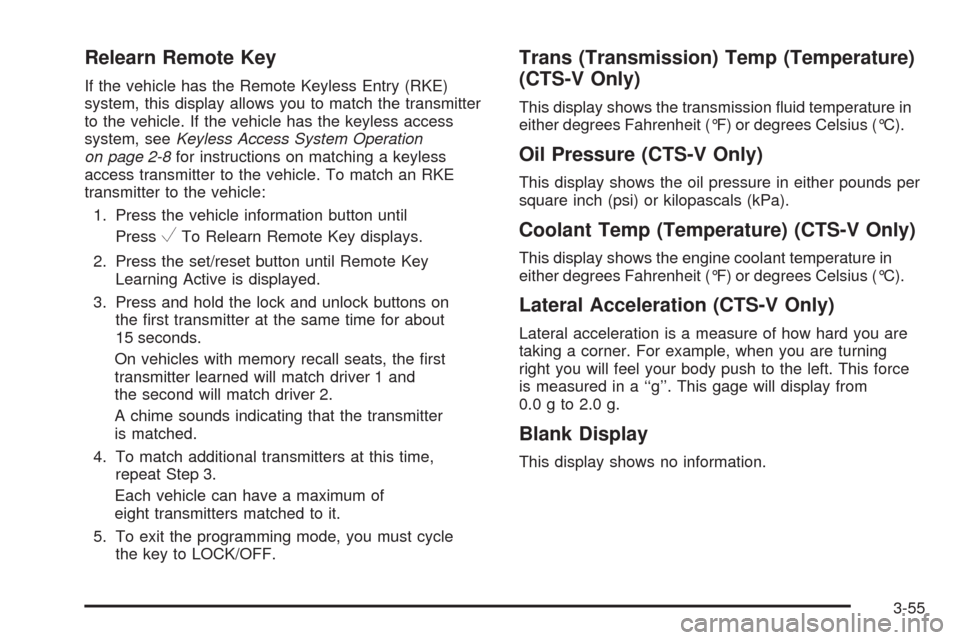
Relearn Remote Key
If the vehicle has the Remote Keyless Entry (RKE)
system, this display allows you to match the transmitter
to the vehicle. If the vehicle has the keyless access
system, seeKeyless Access System Operation
on page 2-8for instructions on matching a keyless
access transmitter to the vehicle. To match an RKE
transmitter to the vehicle:
1. Press the vehicle information button until
Press
VTo Relearn Remote Key displays.
2. Press the set/reset button until Remote Key
Learning Active is displayed.
3. Press and hold the lock and unlock buttons on
the �rst transmitter at the same time for about
15 seconds.
On vehicles with memory recall seats, the �rst
transmitter learned will match driver 1 and
the second will match driver 2.
A chime sounds indicating that the transmitter
is matched.
4. To match additional transmitters at this time,
repeat Step 3.
Each vehicle can have a maximum of
eight transmitters matched to it.
5. To exit the programming mode, you must cycle
the key to LOCK/OFF.
Trans (Transmission) Temp (Temperature)
(CTS-V Only)
This display shows the transmission �uid temperature in
either degrees Fahrenheit (°F) or degrees Celsius (°C).
Oil Pressure (CTS-V Only)
This display shows the oil pressure in either pounds per
square inch (psi) or kilopascals (kPa).
Coolant Temp (Temperature) (CTS-V Only)
This display shows the engine coolant temperature in
either degrees Fahrenheit (°F) or degrees Celsius (°C).
Lateral Acceleration (CTS-V Only)
Lateral acceleration is a measure of how hard you are
taking a corner. For example, when you are turning
right you will feel your body push to the left. This force
is measured in a ‘‘g’’. This gage will display from
0.0 g to 2.0 g.
Blank Display
This display shows no information.
3-55
Page 206 of 490

DIC Warnings and Messages
Messages are displayed on the DIC to notify the driver
that the status of the vehicle has changed and that
some action may be needed by the driver to correct the
condition. Multiple messages may appear one after
another.
Some messages may not require immediate action,
but you can press
V(Set/Reset) to acknowledge that
you received the messages and to clear them from
the display.
Some messages cannot be cleared from the DIC
display because they are more urgent. These messages
require action before they can be cleared. You should
take any messages that appear on the display seriously
and remember that clearing the messages will only
make the messages disappear, not correct the problem.
The following are the possible messages that can be
displayed and some information about them.
Accessory Mode Active
If the vehicle has the keyless access system, this
message displays when the accessory mode is active.
SeeIgnition Positions (Key Access) on page 2-31
orIgnition Positions (Keyless Access) on page 2-32
for more information.
AFL (Adaptive Forward Lighting)
Lamps Need Service
This message displays when the Adaptive Forward
Lighting (AFL) system is disabled and needs service.
See your dealer/retailer. SeeAdaptive Forward Lighting
System on page 3-19for more information.
All Wheel Drive Off
If the vehicle has the All-Wheel Drive (AWD) system,
this message displays when there is a temporary
condition making the AWD system unavailable.
The vehicle will run in 2WD. This could be caused by:
Loss of wheel or vehicle speed
AWD system overheat
Certain vehicle electrical conditions
This message turns off when the above conditions are
no longer present and by resetting the warning
message.
To reset the warning message, turn the ignition off
and then back on again after 30 seconds. If the
message stays on, see your dealer/retailer right away.
SeeAll-Wheel Drive (AWD) System on page 4-9for
more information.
3-58
Page 211 of 490

Engine Oil Low Add Oil
If the vehicle has an oil level sensor, this message
displays if the oil level in the vehicle is low. Check the
oil level and correct it as necessary. You may need to let
the vehicle cool or warm up and cycle the ignition to
be sure this message clears.
This message clears itself after 10 seconds, until the
next ignition cycle. SeeEngine Oil on page 5-18
for additional information.
Engine Overheated Idle Engine
Notice:If you drive your vehicle while the engine
is overheating, severe engine damage may occur.
If an overheat warning appears on the instrument
panel cluster and/or DIC, stop the vehicle as soon as
possible. Do not increase the engine speed above
normal idling speed. SeeEngine Overheating
on page 5-37for more information.
This message displays when the engine coolant
temperature is too hot. Stop and allow the vehicle to
idle until it cools down. SeeEngine Coolant
Temperature Warning Light on page 3-41.
SeeOverheated Engine Protection Operating Mode on
page 5-39for information on driving to a safe place
in an emergency.
Engine Power Is Reduced
This message displays when the engine power is
being reduced to protect the engine from damage.
There could be several malfunctions that might cause
this message. Reduced engine power can affect
the vehicle’s ability to accelerate. If this message is on,
but there is no reduction in performance, proceed to
your destination. The performance may be reduced the
next time the vehicle is driven. The vehicle may be
driven at a reduced speed while this message is on, but
acceleration and speed may be reduced. Anytime this
message stays on, the vehicle should be taken to
your dealer/retailer for service as soon as possible.
Fuel Level Low
This message displays when the vehicle is low on fuel.
Re�ll the fuel tank as soon as possible. A chime may
sound when this message displays. SeeFilling the Tank
on page 5-8.
Heated Washer Fluid Wash (Washer)
Wipes Pending
If the vehicle has this feature, this message displays
when you turn on the heated windshield washer
�uid system. See “Heated Windshield Washer” under
Windshield Washer on page 3-12for more information.
3-63
Page 218 of 490

Speed Limited To XXX MPH (km/h)
This message displays when the vehicle speed is limited
to 80 mph (128 km/h) because the vehicle detects a
problem in the speed variable assist steering, magnetic
ride control, or automatic leveling control systems.
Have the vehicle serviced by your dealer/retailer.
Sport Mode
This message displays when the vehicle is in sport
mode. See “Driver Shift Control (DSC)” underAutomatic
Transmission Operation on page 2-36for more
information.
Stabilitrak Competitive Mode
This message displays when the Competitive Driving
mode is selected. When in this mode, the Traction
Control System (TCS) will not be operating and
the TCS/StabiliTrak warning light will turn on. Adjust
your driving accordingly. See “Competitive Driving
Mode” underTraction Control System (TCS) on
page 4-6for more information.
Stabilitrak Not Ready
This message may display after �rst driving the vehicle
and exceeding 19 mph (30 km/h) for 30 seconds.
The TCS/StabiliTrak warning light on the instrument
panel cluster also comes on. The StabiliTrak system is
not functional until the message has turned off. See
StabiliTrak
®System on page 4-6for more information.
Stabilitrak Off
This message displays when you turn off StabiliTrak,
or when the stability control has been automatically
disabled. The TCS/StabiliTrak warning light on
the instrument panel cluster also comes on.
To realize the full bene�ts of the stability enhancement
system, you should normally leave StabiliTrak on.
To turn the StabiliTrak system on or off, seeStabiliTrak
®
System on page 4-6.
There are several conditions that can cause this message
to appear.
One condition is overheating, which could occur if
StabiliTrak activates continuously for an extended
period of time.
The message also displays if the brake system
warning light is on. SeeBrake System Warning Light
on page 3-39.
3-70
Page 227 of 490

A person approaching the outside of the locked vehicle
without an authorized keyless access transmitter,
however, will not be able to open the door, even
with a transmitter in the vehicle. SeeKeyless Access
System Operation on page 2-8for more information.
You may temporarily disable the keyless locking feature
by pressing the door unlock switch for three seconds
on an open door. Keyless locking will then remain
disabled until a door lock switch is pressed or until the
power mode transitions from the off power mode.
To select whether the horn sounds or the lights �ash
when the vehicle is locked, see “Remote Door Lock”
earlier in this section.
Press the customization button until Keyless Locking
appears on the DIC display. Press the set/reset button
once to access the settings for this feature. Then press
the menu up/down button to scroll through the following
settings:
Off (default):The keyless locking feature will be
disabled.
On:The keyless locking feature will be enabled.
The doors will automatically lock several seconds after
you turn the ignition off, remove a keyless access
transmitter from the interior of the vehicle, and close all
of the doors.No Change:No change will be made to this feature.
The current setting will remain.
To select a setting, press the set/reset button while the
desired setting is displayed on the DIC.
Keyless Unlock
If the vehicle has the keyless access system, this feature
allows you to select which doors will automatically unlock
when you approach the vehicle with the keyless access
transmitter and open the driver’s door. SeeKeyless
Access System Operation on page 2-8for more
information.
To select whether the lights �ash when the vehicle is
unlocked, see “Remote Door Unlock” earlier in this
section.
Press the customization button until Keyless Unlock
appears on the DIC display. Press the set/reset button
once to access the settings for this feature. Then press
the menu up/down button to scroll through the following
settings:
Off:None of the doors will automatically unlock.
Entry Door Only (default):Only the driver’s door will
automatically unlock when you approach the vehicle with
the keyless access transmitter and open the driver’s
door. The rest of the doors will unlock if the driver’s door
handle is pulled a second time.
3-79
Page 239 of 490

Digital Signal Processing (DSP)
If the radio has this feature, it is used to provide a
choice of different listening experiences. To choose a
DSP setting, perform the following steps:
1. Press the TUNE/TONE knob to display the
tone/speaker, and DSP labels.
2. Press the pushbutton located under the DSP label.
3. Press the Back button to exit the display. To return to
the original display, repeatedly press the Back button
or wait for the display to time out.
The DSP settings available are:
Normal: Select for normal mode, this provides the
best sound quality for all seating positions.
Driver: Select to adjust the audio for the driver to
receive the best possible sound quality.
Rear: Select to adjust the audio for the rear seat
passengers to receive the best possible sound
quality.
Centerpoint®: Select to enable Bose®Centerpoint®.
Centerpoint®produces a full vehicle surround
sound listening experience from CD, non-5.1
surround sound DVD-A, MP3/WMA, AUX (auxiliary)
input, or XM digital audio source and will deliver
�ve independent audio channels from conventional
two channel stereo recording.This feature is not available in AM/FM radio mode.
If the vehicle is equipped with the Bose
®5.1 Cabin
Surround®sound system, the radio can support the
playback of 5.1 Surround Sound DVD-A discs or
DTS 5.1 Surround Sound CD discs. When a
5.1 Surround Sound formatted disc is playing,
DSP options available are:
� 5.1 Surround + Normal: Best for all seating
positions.
� 5.1 Surround + Rear: Best for the rear
seating position.
Con�guring Radio Functions
CONFIG:Press to display FAV, AUTO VOL, XM
(if equipped), or HDD (if available), and Back.
See the information provided in this radio section to
learn more options about the FAV, AUTO VOL, XM,
and HDD (if available) label functions. See “Speed
Compensated Volume (SCV)” or “Noise Compensation
Technology” earlier for information on the AUTO
VOL label. Press the pushbutton located under the
Back label to go back to the previous display.
3-91
Page 251 of 490

Quick Jump
To scroll up or down the list of Artists, Albums, or Song
Titles, press and hold the pushbutton located under
the FWD or REV tab.
To jump to the beginning, middle, or last section of
the list:
Press the �rst pushbutton located under the display
to go to the beginning section of the list.
Press the second pushbutton located under the
display to go to the middle section of the list.
Press the third pushbutton located under the
display to go to the last section of the list.
Shuffle Songs
Select this option from the HDD Menu to randomly play
back HDD content.
Playlist
Select this option from the HDD Menu to display all six
favorite Playlists, then select one of the six playlist
to display a list of songs that have been added to that
favorite playlist. Select a song from the list to begin
playback of that song and to put the HDD into the
Playlist mode. See “Saving HDD Favorites” later in
this section for more information.
HDD Categories
The HDD category mode can be used to select a song by
a particular artist, album, or genre for playback. As an
example, the HDD Menu displays a layout such as:
— Artists (5)
— Albums (6)
— Song Titles (77)
— Genres (3)
The radio system displays the number of available items
in each individual category as shown on the sample
display. For example, the sample display shows there is
content on the hard drive from �ve individual artists.
Select the HDD Menu category to display the available
items in each individual category, then select an item
from one of these submenus to display a list of songs
related to that menu item. Select a song to begin
playback of that song and to put the HDD in the
playback mode.
Recently Saved
Select this option from the HDD Menu to display the last
50 songs added since the vehicle was last turned on.
The songs are categorized into songs recorded
from CDs or USB devices.
3-103
Page 252 of 490

Audiblebook
The radio is able to play back audio-book content
downloaded from audible.com®. This content can be
transferred into the HDD by either burning it to a CD or
copying it to a USB storage device and then recording
it to the HDD.
The audible.com
®playback requires activation of
the vehicle as a player for downloaded content.
The radio system activates the audible.com
®system
when information is found on either a CD inserted into
the CD/DVD-A player or if a USB storage device is
connected. The Vehicle Identi�cation Number (VIN)
number is a required in order to activate the vehicle.
Saving HDD Favorites
During HDD playback, press the FAV button to change
between favorite modes. The following favorite modes
are supported:
Playlists
Artists
Albums
GenresFavorites can be saved by pressing and holding the
pushbutton located under the favorites selection.
Store favorites according to the following table:
Favorites
Display ModeAction on Press-and-Hold
PlaylistAdds currently playing track to
the playlist selected.
ArtistSaves the artist associated with
the currently playing track in the
indicated favorites position.
AlbumSaves the album associated with
the currently playing track in the
indicated favorites position.
GenreSaves the genre associated with
the currently playing track in the
indicated favorites position.
Con�guring HDD Favorites
Press the CONFIG button to display the radio
con�guration options. Press the pushbutton under the
HDD label to display the available favorite modes.
Press the pushbutton under the favorite label to set the
available favorite modes. Available favorite modes
are highlighted.
3-104