2009 BUICK ENCLAVE clock
[x] Cancel search: clockPage 184 of 412

4. To increase the time or date, do
one of the following:
Press the pushbutton below
the selected label.
Press¨SEEK.
Press\FWD.
Turnfclockwise.
5. To decrease the time or date, do
one of the following:
Press©SEEK.
PresssREV.
Turnfcounter-clockwise.
Changing the Time and Date
Default Setting
To change the time default setting
from 12 hour to 24 hour or to
change the date default setting from
month/day/year to day/month/year:
1. Press
Gand then the
pushbutton located under the
forward arrow that displays
on the radio screen until the time
12H (hour) and 24H (hour),
and the date MM/DD (month and
day) and DD/MM (day and
month) displays.
2. Press the pushbutton located
under the desired option.
3. Press
Gagain to apply the
selected default, or let the screen
time out.
3-66 Instrument Panel
Page 187 of 412

FM-RDS station, the station name
or call letters display. In rare
cases, a radio station could
broadcast incorrect information that
causes the radio features to
work improperly. If this happens,
contact the radio station.
Playing the Radio
O(Power/Volume):Press to turn
the system on and off. Turn to
increase or decrease the volume.
For vehicles with a Rear
Entertainment System (RSE), press
and hold for more than two seconds
to turn off the entire radio and
RSE system and to start the
parental control feature. Parental
control prevents the rear seat
occupant from operating the Rear
Seat Audio (RSA) system or remote
control.
A lock symbol displays next to the
clock display while the parental
control feature is being used. The
feature remains on until
Oispressed and held for more than
two seconds, or the driver turns the
ignition off and exits the vehicle.
4(Information):Press to switch
the display between the radio station
frequency and the time. When the
ignition is in the OFF position, press
4to display the time. For vehicles
with XM, MP3, WMA or RDS
features, press
4to display
additional text information related to
the current FM-RDS or XM
station; or CD, MP3 or WMA song.
If information is available during
XM, CD, MP3 or WMA playback, the
song title information displays on
the top line of the display and artist
information displays on the
bottom line. When information is not
available, “NO INFO” is displayed.
Speed Compensated Volume
(SCV):The Speed Compensated
Volume (SCV) feature automatically
adjusts the radio volume to
compensate for road and wind noise
as the vehicle speeds up or slowsdown, so that the volume level is
consistent.
To activate SCV:
1. Set the radio volume to the
desired level.
2. Press the MENU button to
display the radio setup menu.
3. Press the pushbutton under the
AUTO VOLUM (automatic
volume) label on the radio
display.
4. Press the pushbutton under the
desired Speed Compensated
Volume setting (OFF, Low, Med,
or High) to select the level of
radio volume compensation.
Press the pushbutton located
below the BACK label on
the MENU SETUP display or let
the display time out after
approximately 10 seconds. Each
higher setting allows for more
radio volume compensation
at faster vehicle speeds.
Instrument Panel 3-69
Page 189 of 412

radio station frequency labels
and to begin the process
of programming favorites for the
chosen amount of numbered
pages.
Auto Text (Satellite Radio Service,
CD, MP3, and WMA features):If
additional information is available
for the current song being played,
Auto Text will automatically
page/scroll the information every
�ve seconds above the FAV presets
on the radio display.
To activate Auto Text:
1. Press MENU to display the radio
setup menu.
2. Press the pushbutton under
AUTO TXT label on the radio
display.
3. Press the pushbutton under the
ON label on the radio display.
If
4is pressed and the song title or
artist information is longer than
what can be displayed, the extrainformation will page every
�ve seconds when Auto Text is
activated.
Setting the Tone
(Bass/Midrange/Treble)
BASS/MID/TREB (Bass, Midrange,
or Treble):To adjust bass,
midrange, or treble:
1. Press
funtil the tone control
labels display.
2. Continue pressing
fto highlight
the desired label, or press the
pushbutton under the desired
label.
3. To adjust the highlighted setting,
do one of the following until the
desired levels are obtained.
Turnfclockwise or
counterclockwise.
Press\FWD, orsREV.
If a station’s frequency is weak or if
there is static, decrease the treble.To quickly adjust bass, midrange,
or treble to the middle position,
press the pushbutton positioned
under the BASS, MID, or TREB
label for more than two seconds.
A beep sounds and the level adjusts
to the middle position.
To quickly adjust all tone and
speaker controls to the middle
position, press
ffor more than
two seconds until a beep sounds.
EQ (Equalization):Press to choose
bass and treble equalization
settings designed for different types
of music. The choices are pop,
rock, country, talk, jazz, and
classical. Selecting MANUAL or
changing bass or treble, returns the
EQ to the manual bass and
treble settings.
Unique EQ settings can be saved
for each source.
If the radio has a Bose
®audio
system, the EQ settings are either
MANUAL or TALK.
Instrument Panel 3-71
Page 190 of 412

Adjusting the Speakers
(Balance/Fade)
BAL/FADE (Balance/Fade):To
adjust the balance or fade:
1. Press
funtil the speaker control
labels display.
2. Continue pressing
fto highlight
the desired label, or press the
pushbutton under the desired
label.
3. To adjust the highlighted setting,
do one of the following until the
desired levels are obtained.
Turnfclockwise or
counterclockwise.
Press\FWD, orsREV.
To quickly adjust balance or fade to
the middle position, press the
pushbutton positioned under the
BAL or FADE label for more
than two seconds. A beep sounds
and the level adjusts to the
middle position.To quickly adjust all speaker and
tone controls to the middle position,
press
ffor more than two seconds
until a beep sounds.
Radios with CD and DVD fade
differently depending on the DVD
Media type:
With DVD-A 5.1 Surround media,
the left front and right front
speakers fade rearward, leaving
the center front speakers
unaffected until the last fade step,
then all front speakers mute.
With DVD-V 5.1 Surround media,
surround sound is maintained
until Step 4 of the Fade control is
reached while fading rearward. At
that point the audio system output
changes to Stereo to prevent the
loss of Center channel output
when the full rearward fade
position is reached.
If the Rear Seat Audio (RSA) is
turned on, the radio disables FADE
and mutes the rear speakers.
Finding a Category (CAT)
Station
CAT (Category):The CAT button
is used to �nd XM stations when
the radio is in the XM mode. To �nd
XM channels within a desired
category:
1. Press BAND until the XM
frequency displays.
2. Press CAT to display the
category labels.
3. Continue pressing CAT until the
desired category name displays.
Radios with CD and DVD
can also navigate the
category list by pressing
s
REV or\FWD.
4. Press either of the two buttons
below the desired category
label to immediately tune to the
�rst XM station associated
with that category.
3-72 Instrument Panel
Page 196 of 412
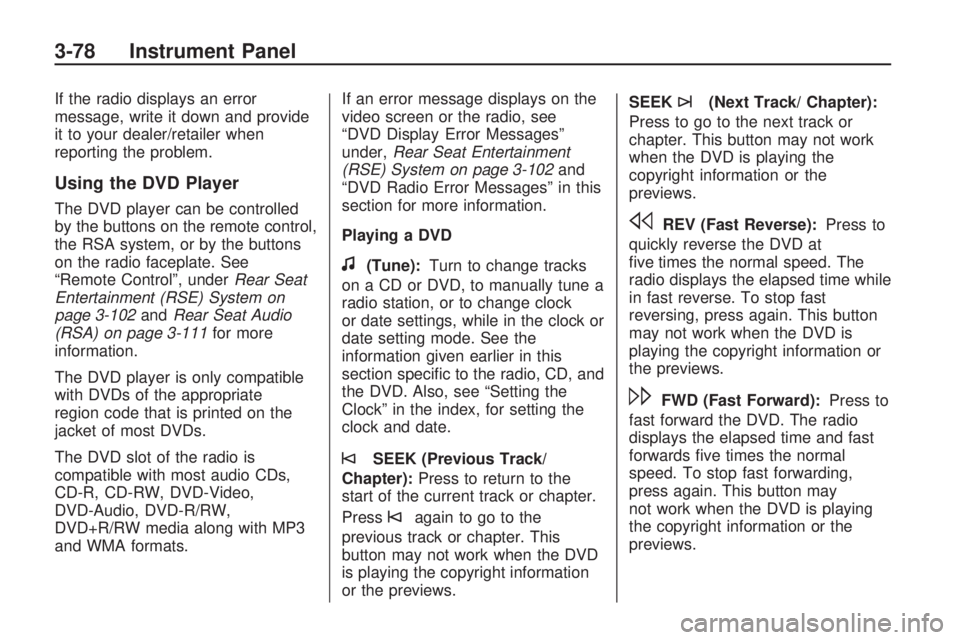
If the radio displays an error
message, write it down and provide
it to your dealer/retailer when
reporting the problem.
Using the DVD Player
The DVD player can be controlled
by the buttons on the remote control,
the RSA system, or by the buttons
on the radio faceplate. See
“Remote Control”, underRear Seat
Entertainment (RSE) System on
page 3-102andRear Seat Audio
(RSA) on page 3-111for more
information.
The DVD player is only compatible
with DVDs of the appropriate
region code that is printed on the
jacket of most DVDs.
The DVD slot of the radio is
compatible with most audio CDs,
CD-R, CD-RW, DVD-Video,
DVD-Audio, DVD-R/RW,
DVD+R/RW media along with MP3
and WMA formats.If an error message displays on the
video screen or the radio, see
“DVD Display Error Messages”
under,Rear Seat Entertainment
(RSE) System on page 3-102and
“DVD Radio Error Messages” in this
section for more information.
Playing a DVD
f(Tune):Turn to change tracks
on a CD or DVD, to manually tune a
radio station, or to change clock
or date settings, while in the clock or
date setting mode. See the
information given earlier in this
section speci�c to the radio, CD, and
the DVD. Also, see “Setting the
Clock” in the index, for setting the
clock and date.
©SEEK (Previous Track/
Chapter):Press to return to the
start of the current track or chapter.
Press
©again to go to the
previous track or chapter. This
button may not work when the DVD
is playing the copyright information
or the previews.SEEK
¨(Next Track/ Chapter):
Press to go to the next track or
chapter. This button may not work
when the DVD is playing the
copyright information or the
previews.
sREV (Fast Reverse):Press to
quickly reverse the DVD at
�ve times the normal speed. The
radio displays the elapsed time while
in fast reverse. To stop fast
reversing, press again. This button
may not work when the DVD is
playing the copyright information or
the previews.
\FWD (Fast Forward):Press to
fast forward the DVD. The radio
displays the elapsed time and fast
forwards �ve times the normal
speed. To stop fast forwarding,
press again. This button may
not work when the DVD is playing
the copyright information or the
previews.
3-78 Instrument Panel
Page 199 of 412

The DVD should resume play from
where it last stopped if the disc
has not been ejected and the stop
button has not been pressed
twice on the remote control. If the
disc has been ejected or the
stop button has been pressed twice
on the remote control, the disc
resumes playing at the beginning of
the disc.
Ejecting a Disc
Press
ZDVD on the radio to eject
the disc. If a disc is ejected from the
radio, but not removed, the radio
reloads the disc after a short period
of time. The disc is stored in the
radio. The radio does not resume
play of the disc automatically. If the
movie is reloaded and the RSA
system is sourced to the DVD, the
player begins to play again. If loading
and reading a DVD or CD cannot be
completed, and the disc fails to eject,
press and hold
ZDVD for more
than �ve seconds to force the disc
to eject.
DVD Radio Error Messages
Player Error:This message
displays when there are disc load or
eject problems.
Disc Format Error:This message
displays, if the disc is inserted
with the disc label wrong side up, or
if the disc is damaged.
Disc Region Error:This message
displays, if the disc is not from a
correct region.
No Disc Inserted:This message
displays, if no disc is present
when
ZDVD or DVD/CD AUX is
pressed on the radio.
Using the Auxiliary Input Jack
The radio system has an auxiliary
input jack located on the lower right
side of the faceplate. This is not
an audio output; do not plug
a headphone set into the front
auxiliary input jack. Connect
an auxiliary input device such as an
iPod, laptop computer, MP3player, CD player, or cassette tape
player, etc. to the auxiliary input
jack for use as another source for
audio listening.
Drivers are encouraged to set up
any auxiliary device while the
vehicle is in P (Park). SeeDefensive
Driving on page 4-2for more
information on driver distraction.
To use an auxiliary input device,
connect a 3.5 mm (1/8 inch) cable to
the radio’s front auxiliary input jack.
O(Power/Volume):Turn
clockwise or counterclockwise to
increase or decrease the volume of
the portable player. Additional
volume adjustments might have to
be made from the portable device if
the volume is not loud or soft
enough.
BAND:Press to listen to the radio
when a portable audio device is
playing. The portable audio device
continues playing, so you might
want to stop it or turn it off.
Instrument Panel 3-81
Page 243 of 412

An emergency like this requires
close attention and a quick decision.
If holding the steering wheel at
the recommended 9 and 3 o’clock
positions, it can be turned a full
180 degrees very quickly without
removing either hand. But you have
to act fast, steer quickly, and just
as quickly straighten the wheel once
you have avoided the object.
The fact that such emergency
situations are always possible is a
good reason to practice defensive
driving at all times and wear
safety belts properly.
Off-Road Recovery
The vehicle’s right wheels can drop
off the edge of a road onto the
shoulder while driving.
If the level of the shoulder is only
slightly below the pavement,
recovery should be fairly easy. Ease
off the accelerator and then, if there
is nothing in the way, steer so that
the vehicle straddles the edge of the
pavement. Turn the steering wheel
3 to 5 inches, 8 to 13 cm, (about
one-eighth turn) until the right front
tire contacts the pavement edge.
Then turn the steering wheel to go
straight down the roadway.
Passing
Passing another vehicle on a
two-lane road can be dangerous.
To reduce the risk of danger
while passing:
Look down the road, to the sides,
and to crossroads for situations
that might affect a successful
pass. If in doubt, wait.
Watch for traffic signs, pavement
markings, and lines that could
indicate a turn or an intersection.
Never cross a solid or
double-solid line on your side of
the lane.
Do not get too close to the
vehicle you want to pass. Doing
so can reduce your visibility.
Wait your turn to pass a slow
vehicle.
When you are being passed,
ease to the right.
Driving Your Vehicle 4-9
Page 275 of 412

Filling the Tank
{CAUTION
Fuel vapor burns violently and a
fuel �re can cause bad injuries.
To help avoid injuries to you and
others, read and follow all the
instructions on the pump island.
Turn off the engine when you are
refueling. Do not smoke if you are
near fuel or refueling the vehicle.
Do not use cellular phones. Keep
sparks, �ames, and smoking
materials away from fuel. Do not
leave the fuel pump unattended
when refueling the vehicle. This is
against the law in some places.
Do not re-enter the vehicle while
pumping fuel. Keep children away
from the fuel pump; never let
children pump fuel.
The tethered fuel cap is located
behind a hinged fuel door on
the driver side of the vehicle.To open the fuel door, push the
rearward center edge in and release
and it will open.
To remove the fuel cap, turn it
slowly counterclockwise. The fuel
cap has a spring in it; if the cap
is released too soon, it will spring
back to the right.
While refueling, hang the tethered
fuel cap from the hook on the
fuel door.
{CAUTION
Fuel can spray out on you if you
open the fuel cap too quickly. If
you spill fuel and then something
ignites it, you could be badly
burned. This spray can happen if
the tank is nearly full, and is more
likely in hot weather. Open the
fuel cap slowly and wait for any
hiss noise to stop. Then unscrew
the cap all the way.
Be careful not to spill fuel. Do not top
off or over�ll the tank and wait a few
seconds after you have �nished
pumping before removing the nozzle.
Clean fuel from painted surfaces as
soon as possible. SeeWashing Your
Vehicle on page 5-86.
Service and Appearance Care 5-7