2009 BUICK ENCLAVE ESP
[x] Cancel search: ESPPage 211 of 412

in memory for later calls. To prevent
missed calls, a minimum volume
level is used if the volume is turned
down too low.
Bluetooth Controls
Use the buttons located on the
steering wheel to operate the
in-vehicle Bluetooth system. See
Audio Steering Wheel Controls
on page 3-113for more information.
bg(Push To Talk):Press to
answer incoming calls, to con�rm
system information, and to start
speech recognition.
cx(Phone On Hook):Press to
end a call, reject a call, or to
cancel an operation.
Pairing
A Bluetooth enabled cell phone
must be paired to the in-vehicle
Bluetooth system �rst and then
connected to the vehicle before it
can be used. See the cell phone
manufacturers user guide forBluetooth functions before pairing
the cell phone. If a Bluetooth phone
is not connected, calls will be
made using OnStar
®Hands-Free
Calling, if available. Refer to
the OnStar owner’s guide for more
information.
Pairing Information:
Up to �ve cell phones can be
paired to the in-vehicle
Bluetooth system.
The pairing process is disabled
when the vehicle is moving.
The in-vehicle Bluetooth system
automatically links with the �rst
available paired cell phone in the
order the phone was paired.
Only one paired cell phone can
be connected to the in-vehicle
Bluetooth system at a time.
Pairing should only need to be
completed once, unless changes
to the pairing information have
been made or the phone is
deleted.To link to a different paired phone,
see Linking to a Different Phone
later in this section.
Pairing a Phone
1. Press and hold
bgfor
two seconds. The system
responds with “Ready” followed
by a tone.
2. Say “Bluetooth”. The system
responds with “Bluetooth
ready” followed by a tone.
3. Say “Pair”. The system responds
with instructions and a four digit
PIN number. The PIN number
will be used in Step 4.
4. Start the Pairing process on the
cell phone that will be paired to
the vehicle. Reference the
cell phone manufacturers user
guide for information on this
process.
Locate the device named
“General Motors” in the list on
the cellular phone and follow the
Instrument Panel 3-93
Page 212 of 412
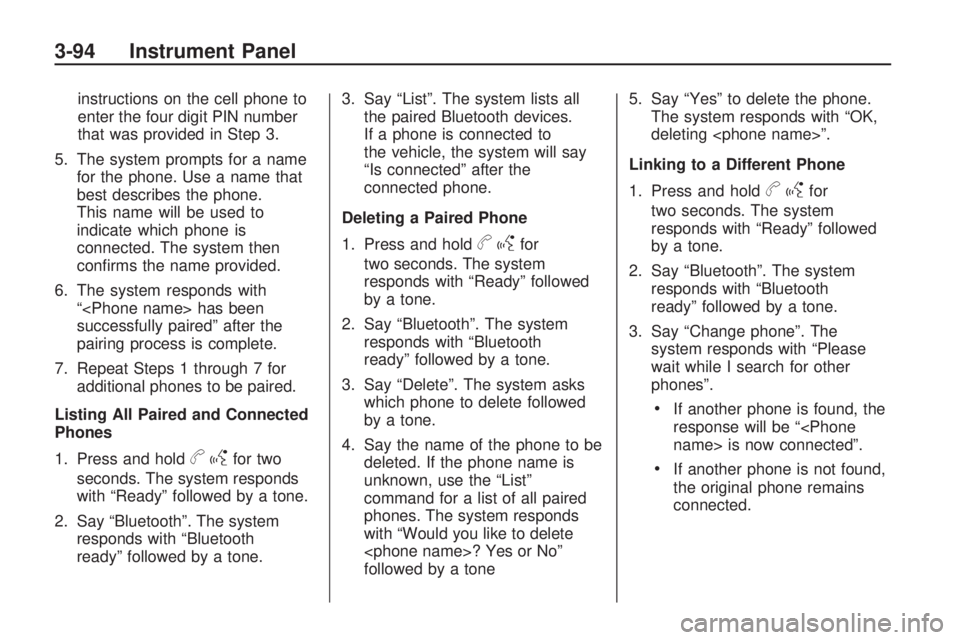
instructions on the cell phone to
enter the four digit PIN number
that was provided in Step 3.
5. The system prompts for a name
for the phone. Use a name that
best describes the phone.
This name will be used to
indicate which phone is
connected. The system then
con�rms the name provided.
6. The system responds with
“
successfully paired” after the
pairing process is complete.
7. Repeat Steps 1 through 7 for
additional phones to be paired.
Listing All Paired and Connected
Phones
1. Press and hold
bgfor two
seconds. The system responds
with “Ready” followed by a tone.
2. Say “Bluetooth”. The system
responds with “Bluetooth
ready” followed by a tone.3. Say “List”. The system lists all
the paired Bluetooth devices.
If a phone is connected to
the vehicle, the system will say
“Is connected” after the
connected phone.
Deleting a Paired Phone
1. Press and hold
bgfor
two seconds. The system
responds with “Ready” followed
by a tone.
2. Say “Bluetooth”. The system
responds with “Bluetooth
ready” followed by a tone.
3. Say “Delete”. The system asks
which phone to delete followed
by a tone.
4. Say the name of the phone to be
deleted. If the phone name is
unknown, use the “List”
command for a list of all paired
phones. The system responds
with “Would you like to delete
followed by a tone5. Say “Yes” to delete the phone.
The system responds with “OK,
deleting
Linking to a Different Phone
1. Press and hold
bgfor
two seconds. The system
responds with “Ready” followed
by a tone.
2. Say “Bluetooth”. The system
responds with “Bluetooth
ready” followed by a tone.
3. Say “Change phone”. The
system responds with “Please
wait while I search for other
phones”.
If another phone is found, the
response will be “
If another phone is not found,
the original phone remains
connected.
3-94 Instrument Panel
Page 213 of 412

Storing Name Tags
The system can store up to thirty
phone numbers as name tags
that are shared between the
Bluetooth and OnStar systems.
The system uses the following
commands to store and retrieve
phone numbers:
Store
Digit Store
Directory
Using the Store Command
The store command allows a phone
number to be stored without
entering the digits individually.
1. Press and hold
bgfor
two seconds. The system
responds with “Ready” followed
by a tone.
2. Say “Store”. The system
responds with “Store, number
please” followed by a tone.3. Say the complete phone number
to be stored at once with no
pauses.
If the system recognizes the
number it responds with
“OK, Storing” and repeats the
phone number.
If the system is unsure it
recognizes the phone number,
it responds with “Store” and
repeats the number followed
by “Please say yes or
no”. If the number is correct,
say “Yes”. If the number
is not correct, say “No”. The
system will ask for the number
to be re-entered.
4. After the system stores the
phone number, it responds
with “Please say the name tag”
followed by a tone.5. Say a name tag for the phone
number. The name tag is
recorded and the system
responds with “About to store
sound OK?”.
If the name tag does not
sound correct, say “No”
and repeat Step 5.
If the name tag sounds
correct, say “Yes” and
the name tag is stored.
After the number is stored
the system returns to the
main menu.
Using the Digit Store Command
The digit store command allows
a phone number to be stored
by entering the digits individually.
1. Press and hold
bgfor
two seconds. The system
responds with “Ready” followed
by a tone.
Instrument Panel 3-95
Page 214 of 412

2. Say “Digit Store”. The system
responds with “Please say the
�rst digit to store” followed
by a tone.
3. Say the �rst digit to be stored.
The system will repeat back
the digit it heard followed by a
tone. Continue entering digits
until the number to be stored is
complete.
If an unwanted number is
recognized by the system,
say “Clear” at any time
to clear the last number.
To hear all of the numbers
recognized by the system, say
“Verify” at any time and the
system will repeat them.
4. After the complete number has
been entered, say “Store”. The
system responds with “Please
say the name tag” followed by
a tone.
5. Say a name tag for the phone
number. The name tag is
recorded and the systemresponds with “About to store
sound OK?”.
If the name tag does not
sound correct, say “No”
and repeat Step 5.
If the name tag sounds
correct, say “Yes” and
the name tag is stored. After
the number is stored the
system returns to the
main menu.
Using the Directory Command
The directory command lists
all of the name tags stored by the
system. To use the directory
command:
1. Press and hold
bgfor
two seconds. The system
responds with “Ready” followed
by a tone.
2. Say “Directory”. The system
responds with “Directory”
and then plays back all of thestored name tags. When the list
is complete, the system
returns to the main menu.
Deleting Name Tags
The system uses the following
commands to delete name tags:
Delete
Delete all name tags
Using the Delete Command
The delete command allows speci�c
name tags to be deleted.
To use the delete command:
1. Press and hold
bgfor
two seconds. The system
responds with “Ready” followed
by a tone.
2. Say “Delete”. The system
responds with “Delete, please
say the name tag” followed by
a tone.
3-96 Instrument Panel
Page 215 of 412

3. Say the name tag to be deleted.
The system responds with
“Would you like to delete,
If the name tag is correct, say
“Yes” to delete the name tag.
The system responds with
“OK, deleting
returning to the main menu.”
If the name tag is incorrect,
say “No”. The system
responds with “No. OK, let’s
try again, please say the
name tag.”
Using the Delete All Name Tags
Command
The delete all name tags command
deletes all stored phone book
name tags and route name tags for
OnStar (if present).
To use the delete all name tags
command:
1. Press and hold
bgfor
two seconds. The system
responds with “Ready” followed
by a tone.2. Say “Delete all name tags”. The
system responds with “You are
about to delete all name tags
stored in your phone directory
and your route destination
directory. Are you sure you
want to do this? Please say yes
or no.”
Say “Yes” to delete all
name tags.
Say “No” to cancel the
function and return to
the main menu.
Making a Call
Calls can be made using the
following commands:
Dial
Digit Dial
Call
Re-dialUsing the Dial Command
1. Press and hold
bgfor
two seconds. The system
responds with “Ready” followed
by a tone.
2. Say “Dial”. The system responds
with “Dial using
“Number please” followed by
a tone.
3. Say the entire number without
pausing.
If the system recognizes the
number, it responds with
“OK, Dialing” and dials
the number.
If the system does not
recognize the number,
it con�rms the numbers
followed by a tone. If the
number is correct, say “Yes”.
The system responds with
“OK, Dialing” and dials
the number. If the number is
not correct, say “No”. The
system will ask for the number
to be re-entered.
Instrument Panel 3-97
Page 216 of 412

Using the Digit Dial Command
1. Press and hold
bgfor
two seconds. The system
responds with “Ready” followed
by a tone.
2. Say “Digit Dial”. The system
responds with “Digit dial
using
the �rst digit to dial” followed
by a tone.
3. Say the digit to be dialed one at
a time. Following each digit, the
system will repeat back the
digit it heard followed by a tone.
4. Continue entering digits until the
number to be dialed is complete.
After the whole number has
been entered, say “Dial”.
The system responds with “OK,
Dialing” and dials the number.
If an unwanted number
is recognized by the system,
say “Clear” at any time to
clear the last number.
To hear all of the numbers
recognized by the system, say
“Verify” at any time and the
system will repeat them.
Using the Call Command
1. Press and hold
bgfor
two seconds. The system
responds with “Ready” followed
by a tone.
2. Say “Call”. The system responds
with “Call using
Please say the name tag”
followed by a tone.
3. Say the name tag of the person
to call.
If the system clearly
recognizes the name tag it
responds with “OK, calling,
the number.
If the system is unsure it
recognizes the right name tag,
it con�rms the name tag
followed by a tone. If
the name tag is correct, say
“Yes”. The system respondswith “OK, calling,
the name tag is not correct,
say “No”. The system will ask
for the name tag to be
re-entered.
Once connected, the person called
will be heard through the audio
speakers.
Using the Re-dial Command
1. Press and hold
bgfor
two seconds. The system
responds with “Ready” followed
by a tone.
2. After the tone, say “Re-dial”. The
system responds with “Re-dial
using
dials the last number called from
the connected Bluetooth
phone.
Once connected, the person called
will be heard through the audio
speakers.
3-98 Instrument Panel
Page 217 of 412

Receiving a Call
When an incoming call is received,
the audio system mutes and a
ring tone is heard in the vehicle.
Pressbgand begin speaking
to answer the call.
Presscxto ignore a call.
Call Waiting
Call waiting must be supported on
the Bluetooth phone and enabled by
the wireless service carrier to work.
Pressbgto answer an
incoming call when another call is
active. The original call is placed
on hold.
Pressbgagain to return to the
original call.
To ignore the incoming call,
continue with the original call
with no action.
Presscxto disconnect the
current call and switch to the call
on hold.
Three-Way Calling
Three-Way Calling must be
supported on the Bluetooth phone
and enabled by the wireless service
carrier to work.
1. While on a call press
bg. The
system responds with “Ready”
followed by a tone.
2. Say “Three-way call”. The
system responds with “Three-way
call, please say dial or call”.
3. Use the dial or call command to
dial the number of the third party
to be called.
4. Once the call is connected, press
bgto link all the callers
together.
Ending a Call
Presscxto end a call.
Muting a Call
During a call, all sounds from inside
the vehicle can be muted so that
the person on the other end of
the call cannot hear them.
To Mute a call
1. Press
bg. The system
responds with “Ready” followed
by a tone.
2. Say “Mute Call”. The system
responds with “Call muted”.
To Cancel Mute
1. Press
bg. The system
responds with “Ready” followed
by a tone.
2. After the tone, say “Mute Call”.
The system responds with
“Resuming call”.
Transferring a Call
Audio can be transferred between
the in-vehicle Bluetooth system
and the cell phone.
Instrument Panel 3-99
Page 218 of 412

To Transfer Audio to the Cell
Phone
During a call with the audio in the
vehicle:
1. Press
bg. The system
responds with “Ready” followed
by a tone.
2. Say “Transfer Call.” The system
responds with “Transferring call”
and the audio will switch from
the vehicle to the cell phone.
To Transfer Audio to the
In-Vehicle Bluetooth System
The cellular phone must be paired
and connected with the Bluetooth
system before a call can be
transferred. The connection process
can take up to two minutes after
the key is turned to the ON/RUN or
ACC/ACCESSORY position.
During a call with the audio on the
cell phone, press
bgfor more
than two seconds. The audio
switches from the cell phone to the
vehicle.
Voice Pass-Thru
Voice Pass-Thru allows access to
the voice recognition commands on
the cell phone. See the cell
phone manufacturers user guide to
see if the cell phone supports
this feature. This feature can be
used to verbally access contacts
stored in the cell phone.
1. Press and hold
bgfor
two seconds. The system
responds with “Ready” followed
by a tone.
2. Say “Bluetooth”. The system
responds with “Bluetooth
ready” followed by a tone.
3. Say “Voice”. The system
responds with “OK, accessing
The cell phone’s normal
prompt messages will
go through its cycle according
to the phone’s operating
instructions.
Dual Tone Multi-Frequency
(DTMF) Tones
The in-vehicle Bluetooth system can
send numbers and numbers
stored as name tags during a call.
This is used when calling a
menu driven phone system. Account
numbers can be programmed into
the phonebook for retrieval
during menu driven calls.
Sending a Number During a Call
1. Press
bg. The system
responds with “Ready” followed
by a tone.
2. Say “Dial”. The system responds
with “Say a number to send
tones” followed by a tone.
3. Say the number to send.
If the system clearly
recognizes the number it
responds with “OK, Sending
Number” and the dial
tones are sent and the call
continues.
3-100 Instrument Panel