Page 12 of 24
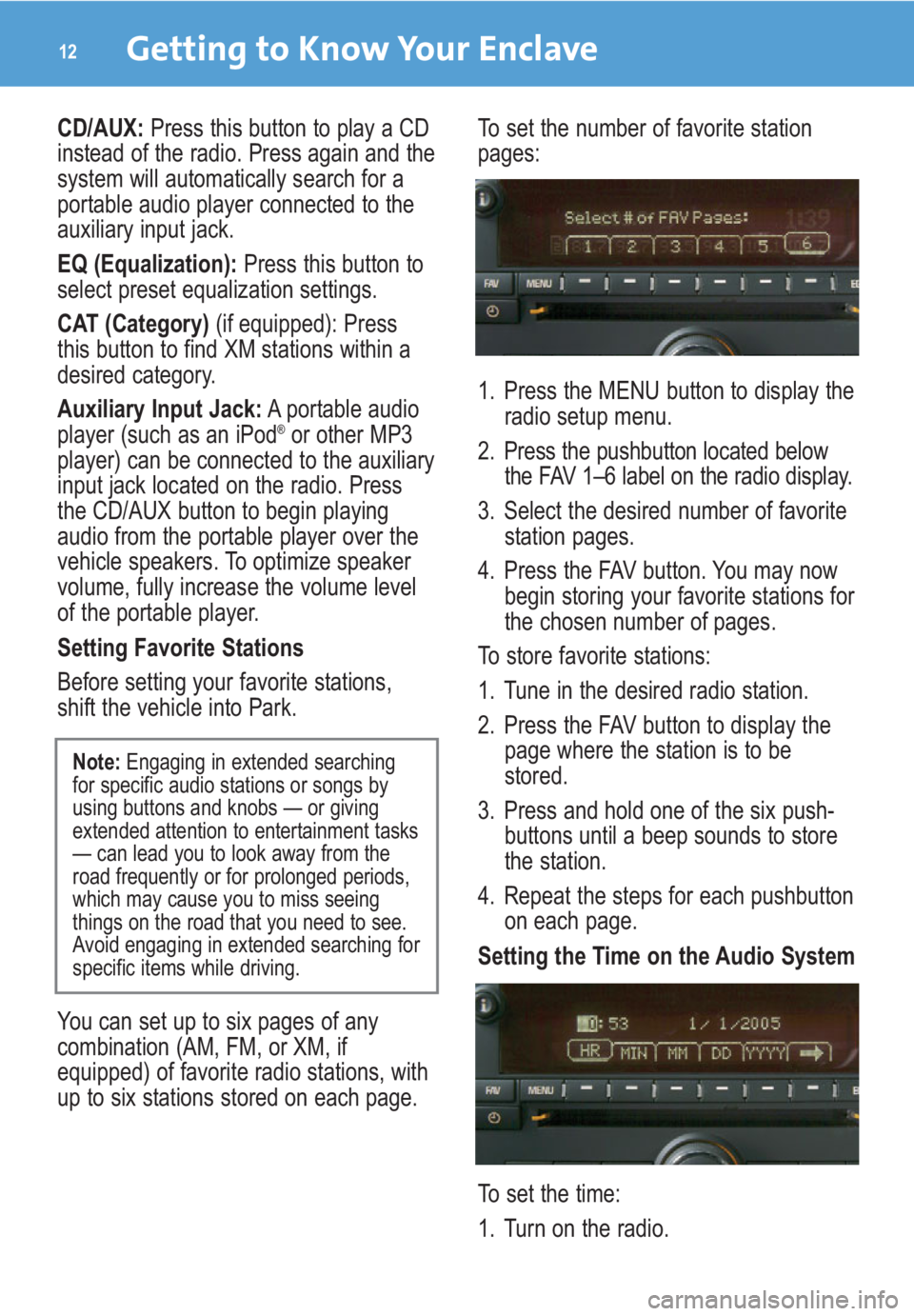
Getting to Know Your Enclave12
CD/AUX: Press this button to play a CD
instead of the radio. Press again and the
system will automatically search for a
portable audio player connected to the
auxiliary input jack.
EQ (Equalization):Press this button to
select preset equalization settings.
CAT (Category)(if equipped): Press
this button to find XM stations within a
desired category.
Auxiliary Input Jack:A portable audio
player (such as an iPod
®or other MP3
player) can be connected to the auxiliary
input jack located on the radio. Press
the CD/AUX button to begin playing
audio from the portable player over the
vehicle speakers. To optimize speaker
volume, fully increase the volume level
of the portable player.
Setting Favorite Stations
Before setting your favorite stations,
shift the vehicle into Park.
You can set up to six pages of any
combination (AM, FM, or XM, if
equipped) of favorite radio stations, with
up to six stations stored on each page.To set the number of favorite station
pages:
1. Press the MENU button to display the
radio setup menu.
2. Press the pushbutton located below
the FAV 1–6 label on the radio display.
3. Select the desired number of favorite
station pages.
4. Press the FAV button. You may now
begin storing your favorite stations for
the chosen number of pages.
To store favorite stations:
1. Tune in the desired radio station.
2. Press the FAV button to display the
page where the station is to be
stored.
3. Press and hold one of the six push-
buttons until a beep sounds to store
the station.
4. Repeat the steps for each pushbutton
on each page.
Setting the Time on the Audio System
To set the time:
1. Turn on the radio.
Note:Engaging in extended searching
for specific audio stations or songs by
using buttons and knobs — or giving
extended attention to entertainment tasks
— can lead you to look away from the
road frequently or for prolonged periods,
which may cause you to miss seeing
things on the road that you need to see.
Avoid engaging in extended searching for
specific items while driving.
Page 14 of 24
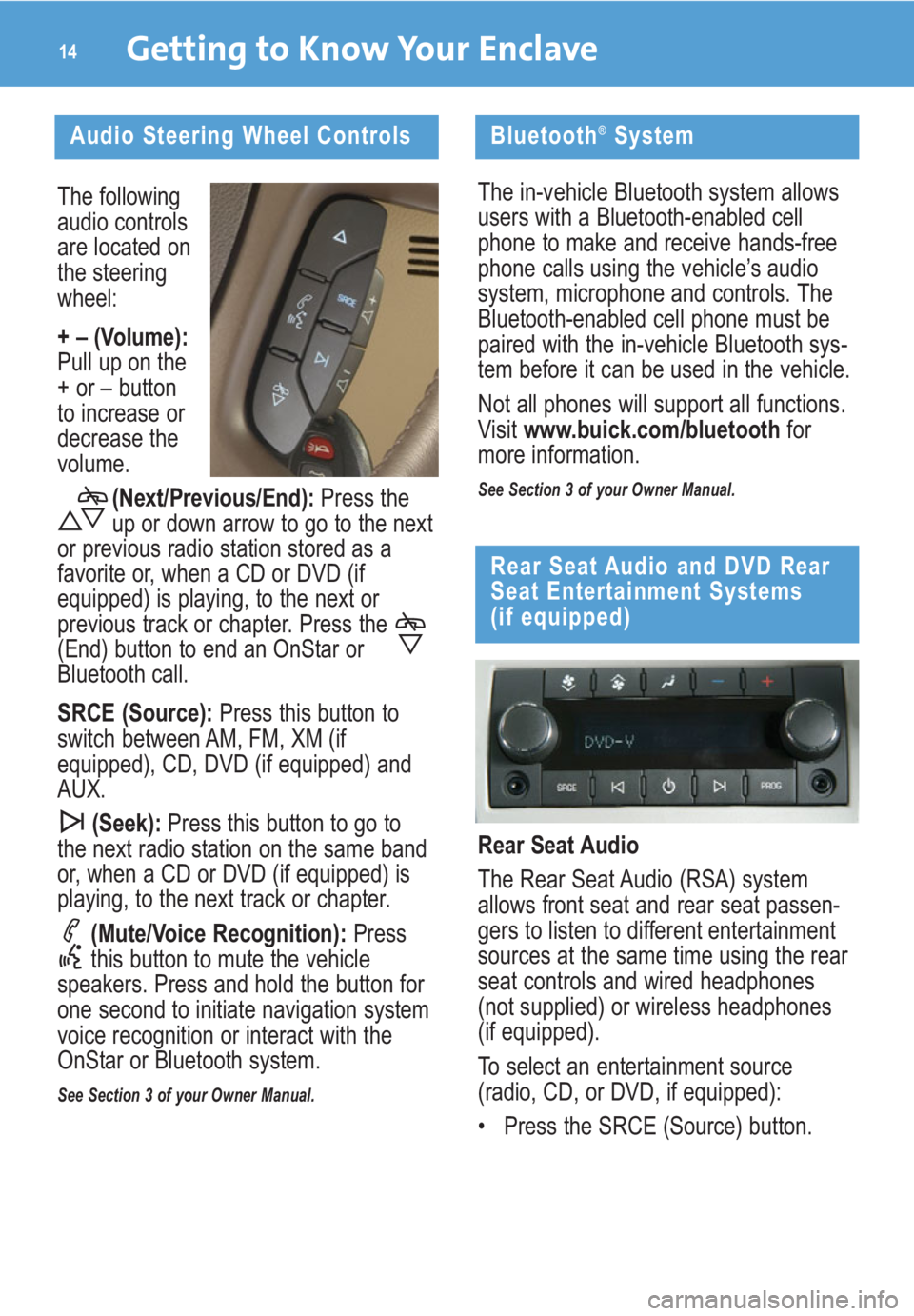
The following
audio controls
are located on
the steering
wheel:
+ – (Volume):
Pull up on the
+ or – button
to increase or
decrease the
volume.
(Next/Previous/End): Press the
up or down arrow to go to the next
or previous radio station stored as a
favorite or, when a CD or DVD (if
equipped) is playing, to the next or
previous track or chapter. Press the
(End) button to end an OnStar or
Bluetooth call.
SRCE (Source):Press this button to
switch between AM, FM, XM (if
equipped), CD, DVD (if equipped) and
AUX.
(Seek):Press this button to go to
the next radio station on the same band
or, when a CD or DVD (if equipped) is
playing, to the next track or chapter.
(Mute/Voice Recognition): Press
this button to mute the vehicle
speakers. Press and hold the button for
one second to initiate navigation system
voice recognition or interact with the
OnStar or Bluetooth system.
See Section 3 of your Owner Manual.
Getting to Know Your Enclave14
Audio Steering Wheel Controls
Rear Seat Audio
The Rear Seat Audio (RSA) system
allows front seat and rear seat passen-
gers to listen to different entertainment
sources at the same time using the rear
seat controls and wired headphones
(not supplied) or wireless headphones
(if equipped).
To select an entertainment source
(radio, CD, or DVD, if equipped):
• Press the SRCE (Source) button.
Rear Seat Audio and DVD Rear
Seat Entertainment Systems
(if equipped)
Bluetooth®System
The in-vehicle Bluetooth system allows
users with a Bluetooth-enabled cell
phone to make and receive hands-free
phone calls using the vehicle’s audio
system, microphone and controls. The
Bluetooth-enabled cell phone must be
paired with the in-vehicle Bluetooth sys-
tem before it can be used in the vehicle.
Not all phones will support all functions.
Visit www.buick.com/bluetoothfor
more information.
See Section 3 of your Owner Manual.
Page 15 of 24
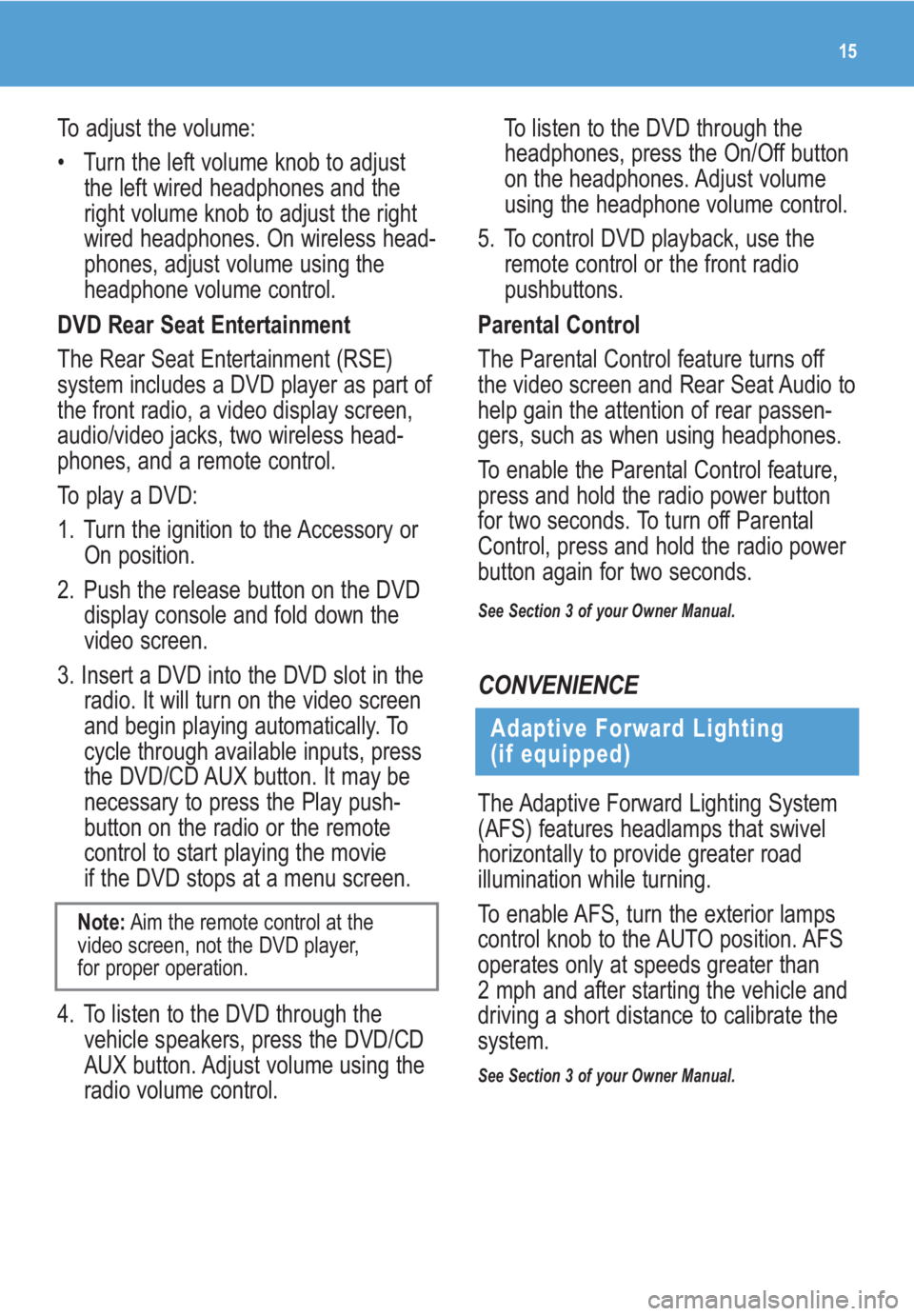
15
To adjust the volume:
• Turn the left volume knob to adjust
the left wired headphones and the
right volume knob to adjust the right
wired headphones. On wireless head-
phones, adjust volume using the
headphone volume control.
DVD Rear Seat Entertainment
The Rear Seat Entertainment (RSE)
system includes a DVD player as part of
the front radio, a video display screen,
audio/video jacks, two wireless head-
phones, and a remote control.
To play a DVD:
1. Turn the ignition to the Accessory or
On position.
2. Push the release button on the DVD
display console and fold down the
video screen.
3. Insert a DVD into the DVD slot in the
radio. It will turn on the video screen
and begin playing automatically. To
cycle through available inputs, press
the DVD/CD AUX button. It may be
necessary to press the Play push-
button on the radio or the remote
control to start playing the movie
if the DVD stops at a menu screen.
4. To listen to the DVD through the
vehicle speakers, press the DVD/CD
AUX button. Adjust volume using the
radio volume control.
Note:Aim the remote control at the
video screen, not the DVD player,
for proper operation.
To listen to the DVD through the
headphones, press the On/Off button
on the headphones. Adjust volume
using the headphone volume control.
5. To control DVD playback, use the
remote control or the front radio
pushbuttons.
Parental Control
The Parental Control feature turns off
the video screen and Rear Seat Audio to
help gain the attention of rear passen-
gers, such as when using headphones.
To enable the Parental Control feature,
press and hold the radio power button
for two seconds. To turn off Parental
Control, press and hold the radio power
button again for two seconds.
See Section 3 of your Owner Manual.
CONVENIENCE
Adaptive Forward Lighting
(if equipped)
The Adaptive Forward Lighting System
(AFS) features headlamps that swivel
horizontally to provide greater road
illumination while turning.
To enable AFS, turn the exterior lamps
control knob to the AUTO position. AFS
operates only at speeds greater than
2 mph and after starting the vehicle and
driving a short distance to calibrate the
system.
See Section 3 of your Owner Manual.