2009 BMW M3 SEDAN USB port
[x] Cancel search: USB portPage 5 of 246

Reference
At a glance
Controls
Driving tips
Communications
Navigation
Entertainment
Mobility
Contents
The fastest way to find information on a partic-
ular topic or item is by using the index, refer to
page228.
Using this Owner's Manual
4Notes
6Reporting safety defects
At a glance
10Cockpit
16iDrive
21Letters and numbers
22Voice activation system
Controls
26Opening and closing
37Adjustments
46Transporting children safely
49Driving
62Everything under control
75Technology for driving comfort and
safety
85Lamps
89Climate
94Practical interior accessories
Driving tips
106Things to remember when driving
111BMW M3 engineering
Navigation
116Navigation system
117Destination entry
127Destination guidance
133What to do if …
Entertainment
136On/off and tone
139Radio
142Satellite radio
144CD player and CD changer
151Music collection
155AUX-IN port
156USB-audio interface/mobile phone audio
interface
Communications
162Telephone
173Contacts
175BMW Assist
Mobility
184Refueling
186Wheels and tires
192Under the hood
197Maintenance
199Care
203Replacing components
210Giving and receiving assistance
Reference
218Technical data
221Short commands for the voice activation
system
228Everything from A - Z
ba8_E90M3_cic.book Seite 3 Dienstag, 19. August 2008 11:51 11
Page 100 of 246
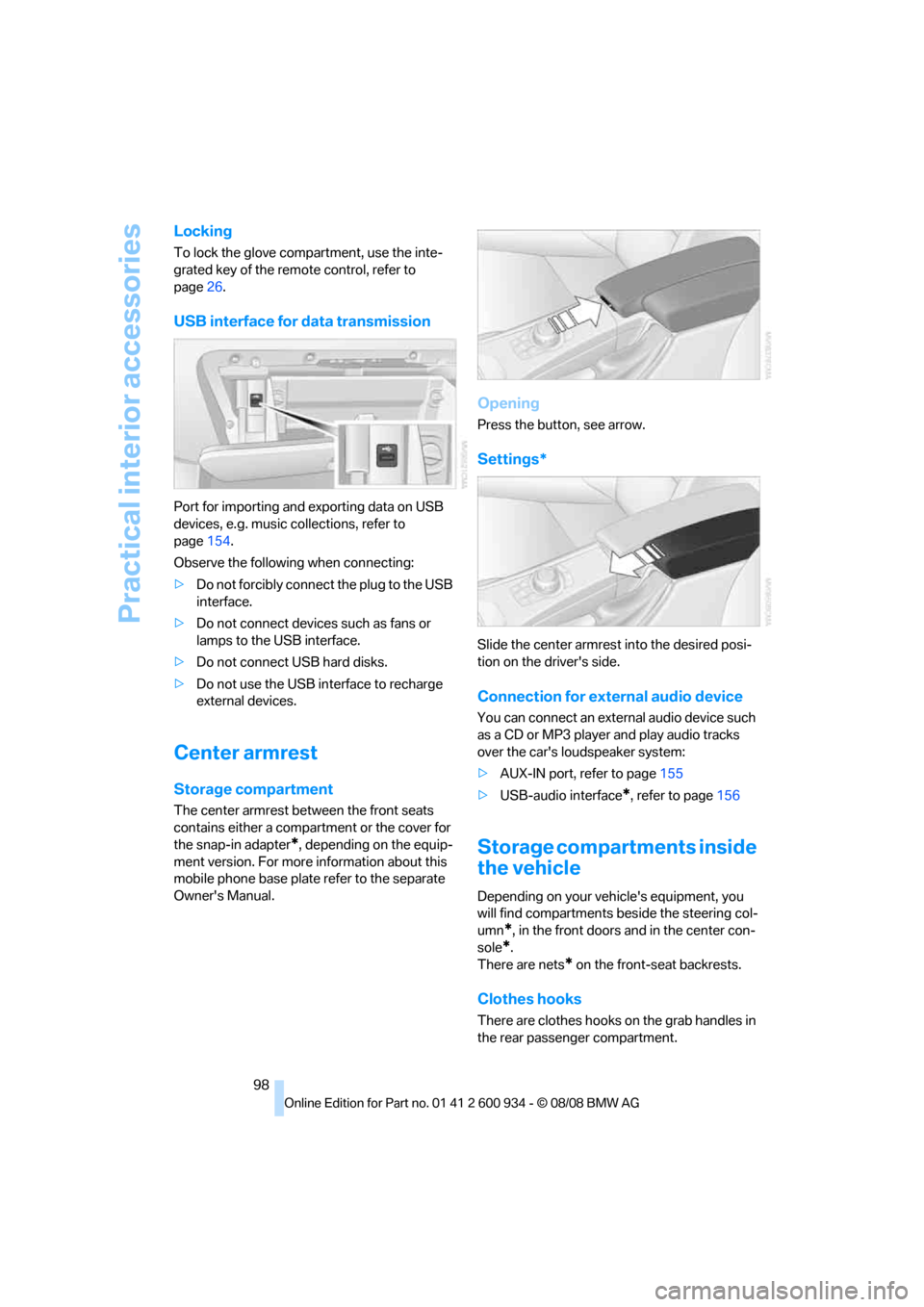
Practical interior accessories
98
Locking
To lock the glove compartment, use the inte-
grated key of the remote control, refer to
page26.
USB interface for data transmission
Port for importing and exporting data on USB
devices, e.g. music collections, refer to
page154.
Observe the following when connecting:
>Do not forcibly connect the plug to the USB
interface.
>Do not connect devices such as fans or
lamps to the USB interface.
>Do not connect USB hard disks.
>Do not use the USB interface to recharge
external devices.
Center armrest
Storage compartment
The center armrest between the front seats
contains either a compartment or the cover for
the snap-in adapter
*, depending on the equip-
ment version. For more information about this
mobile phone base plate refer to the separate
Owner's Manual.
Opening
Press the button, see arrow.
Settings*
Slide the center armrest into the desired posi-
tion on the driver's side.
Connection for external audio device
You can connect an external audio device such
as a CD or MP3 player and play audio tracks
over the car's loudspeaker system:
>AUX-IN port, refer to page155
>USB-audio interface
*, refer to page156
Storage compartments inside
the vehicle
Depending on your vehicle's equipment, you
will find compartments beside the steering col-
umn
*, in the front doors and in the center con-
sole
*.
There are nets
* on the front-seat backrests.
Clothes hooks
There are clothes hooks on the grab handles in
the rear passenger compartment.
ba8_E90M3_cic.book Seite 98 Dienstag, 19. August 2008 11:51 11
Page 127 of 246
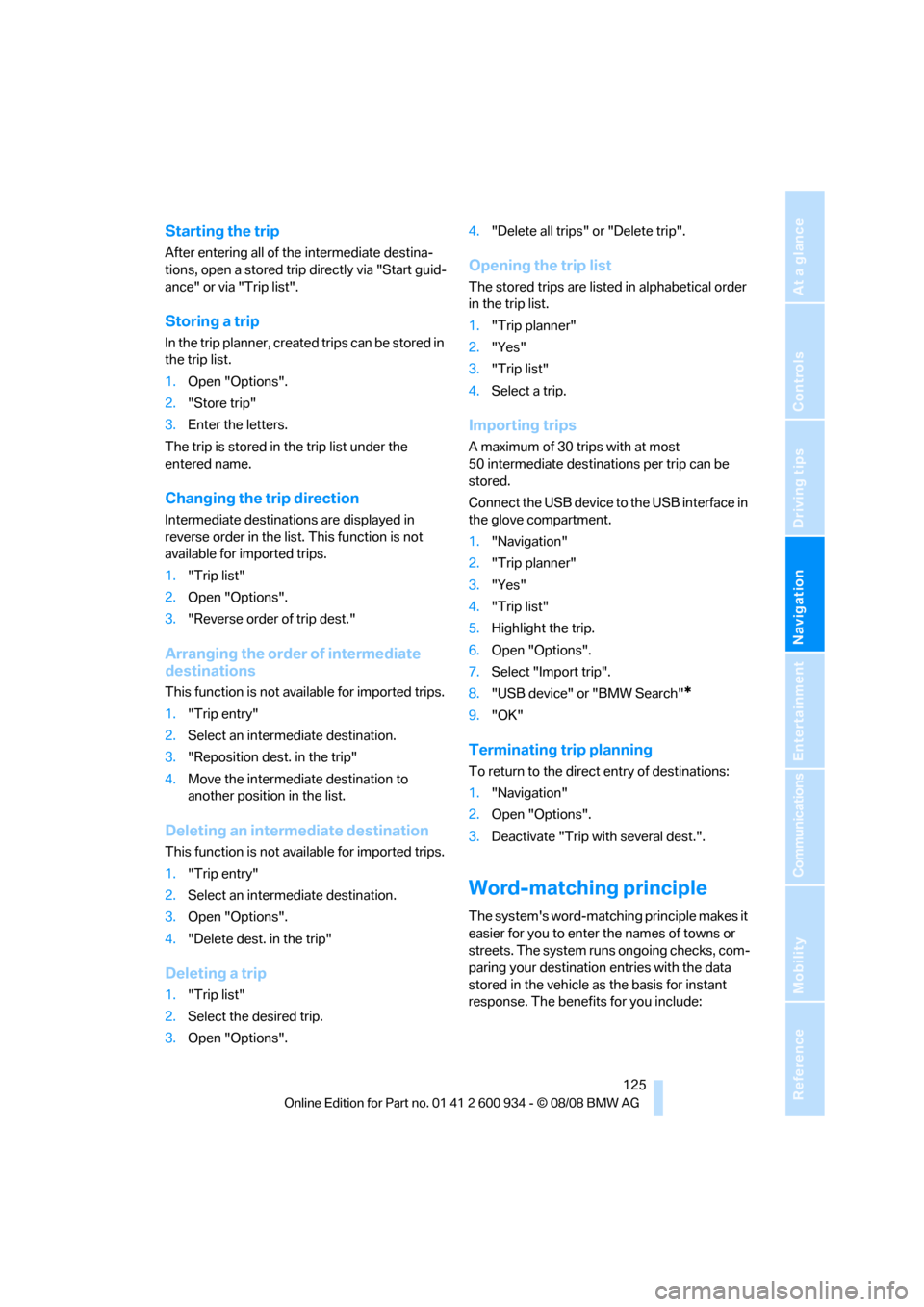
Navigation
Driving tips
125Reference
At a glance
Controls
Communications
Entertainment
Mobility
Starting the trip
After entering all of the intermediate destina-
tions, open a stored trip directly via "Start guid-
ance" or via "Trip list".
Storing a trip
In the trip planner, created trips can be stored in
the trip list.
1.Open "Options".
2."Store trip"
3.Enter the letters.
The trip is stored in the trip list under the
entered name.
Changing the trip direction
Intermediate destinations are displayed in
reverse order in the list. This function is not
available for imported trips.
1."Trip list"
2.Open "Options".
3."Reverse order of trip dest."
Arranging the order of intermediate
destinations
This function is not available for imported trips.
1."Trip entry"
2.Select an intermediate destination.
3."Reposition dest. in the trip"
4.Move the intermediate destination to
another position in the list.
Deleting an intermediate destination
This function is not available for imported trips.
1."Trip entry"
2.Select an intermediate destination.
3.Open "Options".
4."Delete dest. in the trip"
Deleting a trip
1."Trip list"
2.Select the desired trip.
3.Open "Options".4."Delete all trips" or "Delete trip".
Opening the trip list
The stored trips are listed in alphabetical order
in the trip list.
1."Trip planner"
2."Yes"
3."Trip list"
4.Select a trip.
Importing trips
A maximum of 30 trips with at most
50 intermediate destinations per trip can be
stored.
Connect the USB device to the USB interface in
the glove compartment.
1."Navigation"
2."Trip planner"
3."Yes"
4."Trip list"
5.Highlight the trip.
6.Open "Options".
7.Select "Import trip".
8."USB device" or "BMW Search"
*
9."OK"
Terminating trip planning
To return to the direct entry of destinations:
1."Navigation"
2.Open "Options".
3.Deactivate "Trip with several dest.".
Word-matching principle
The system's word-matching principle makes it
easier for you to enter the names of towns or
streets. The system runs ongoing checks, com-
paring your destination entries with the data
stored in the vehicle as the basis for instant
response. The benefits for you include:
ba8_E90M3_cic.book Seite 125 Dienstag, 19. August 2008 11:51 11
Page 154 of 246
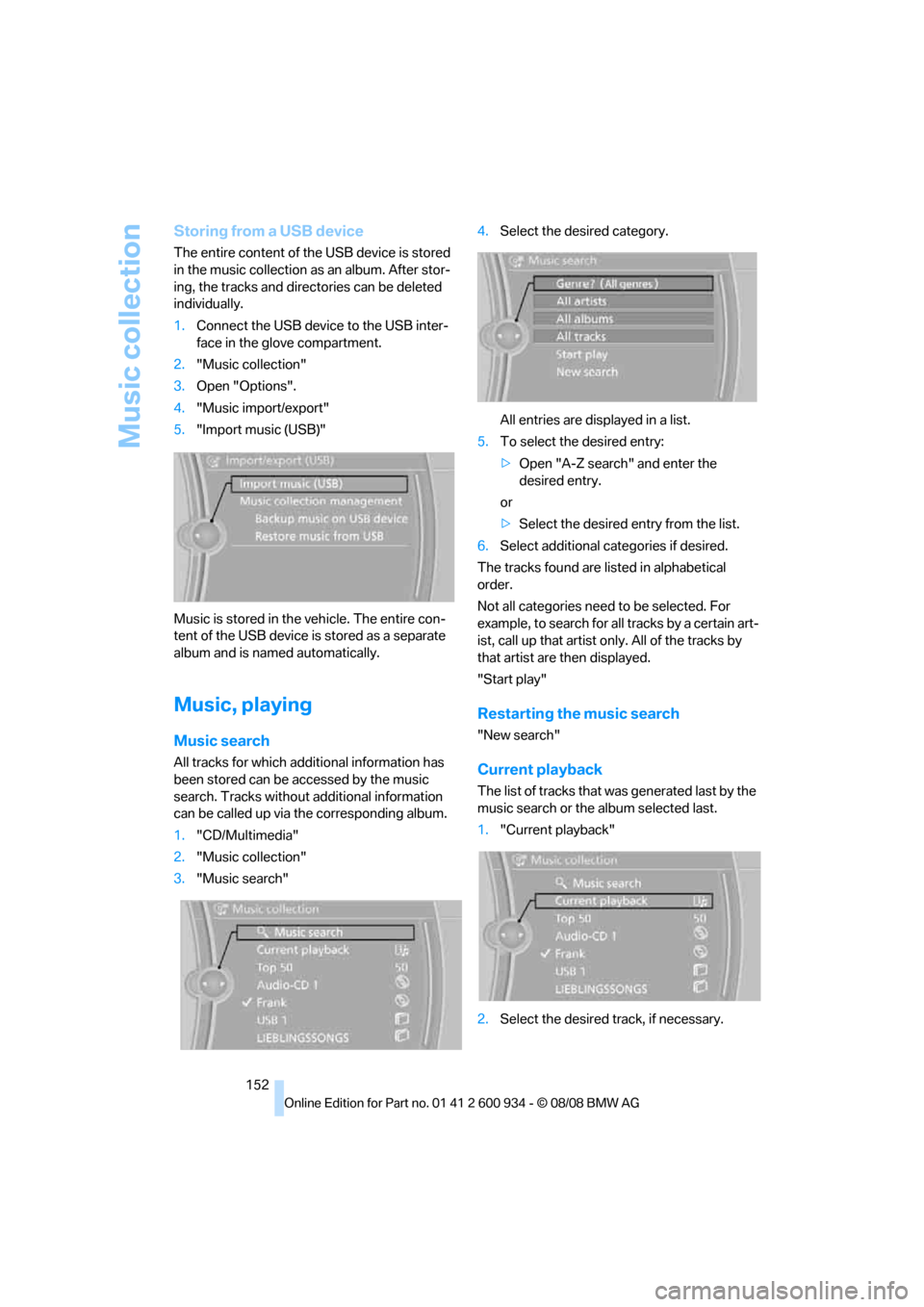
Music collection
152
Storing from a USB device
The entire content of the USB device is stored
in the music collection as an album. After stor-
ing, the tracks and directories can be deleted
individually.
1.Connect the USB device to the USB inter-
face in the glove compartment.
2."Music collection"
3.Open "Options".
4."Music import/export"
5."Import music (USB)"
Music is stored in the vehicle. The entire con-
tent of the USB device is stored as a separate
album and is named automatically.
Music, playing
Music search
All tracks for which additional information has
been stored can be accessed by the music
search. Tracks without additional information
can be called up via the corresponding album.
1."CD/Multimedia"
2."Music collection"
3."Music search"4.Select the desired category.
All entries are displayed in a list.
5.To select the desired entry:
>Open "A-Z search" and enter the
desired entry.
or
>Select the desired entry from the list.
6.Select additional categories if desired.
The tracks found are listed in alphabetical
order.
Not all categories need to be selected. For
example, to search for all tracks by a certain art-
ist, call up that artist only. All of the tracks by
that artist are then displayed.
"Start play"
Restarting the music search
"New search"
Current playback
The list of tracks that was generated last by the
music search or the album selected last.
1."Current playback"
2.Select the desired track, if necessary.
ba8_E90M3_cic.book Seite 152 Dienstag, 19. August 2008 11:51 11
Page 156 of 246
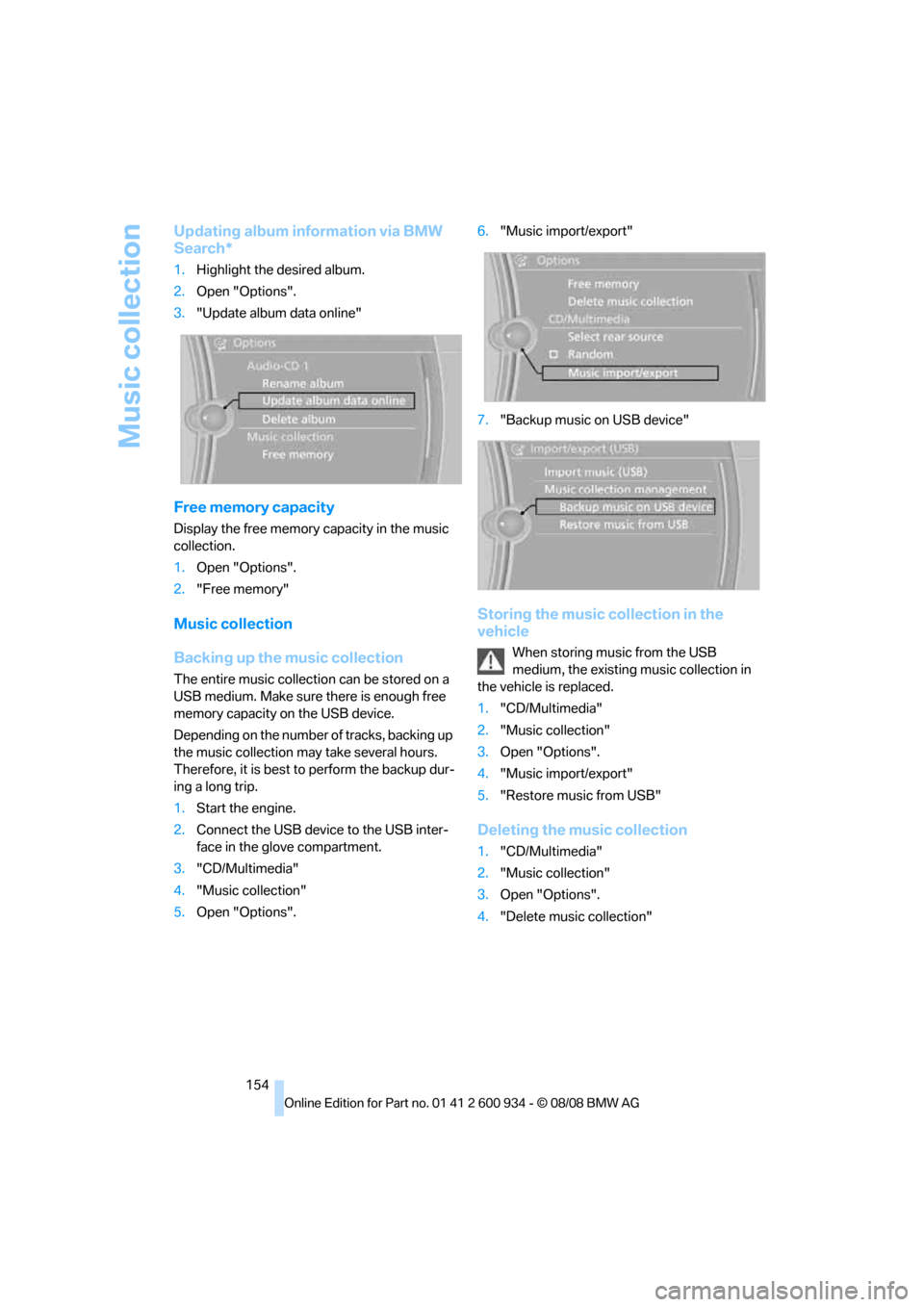
Music collection
154
Updating album information via BMW
Search*
1.Highlight the desired album.
2.Open "Options".
3."Update album data online"
Free memory capacity
Display the free memory capacity in the music
collection.
1.Open "Options".
2."Free memory"
Music collection
Backing up the music collection
The entire music collection can be stored on a
USB medium. Make sure there is enough free
memory capacity on the USB device.
Depending on the number of tracks, backing up
the music collection may take several hours.
Therefore, it is best to perform the backup dur-
ing a long trip.
1.Start the engine.
2.Connect the USB device to the USB inter-
face in the glove compartment.
3."CD/Multimedia"
4."Music collection"
5.Open "Options".6."Music import/export"
7."Backup music on USB device"
Storing the music collection in the
vehicle
When storing music from the USB
medium, the existing music collection in
the vehicle is replaced.
1."CD/Multimedia"
2."Music collection"
3.Open "Options".
4."Music import/export"
5."Restore music from USB"
Deleting the music collection
1."CD/Multimedia"
2."Music collection"
3.Open "Options".
4."Delete music collection"
ba8_E90M3_cic.book Seite 154 Dienstag, 19. August 2008 11:51 11
Page 158 of 246
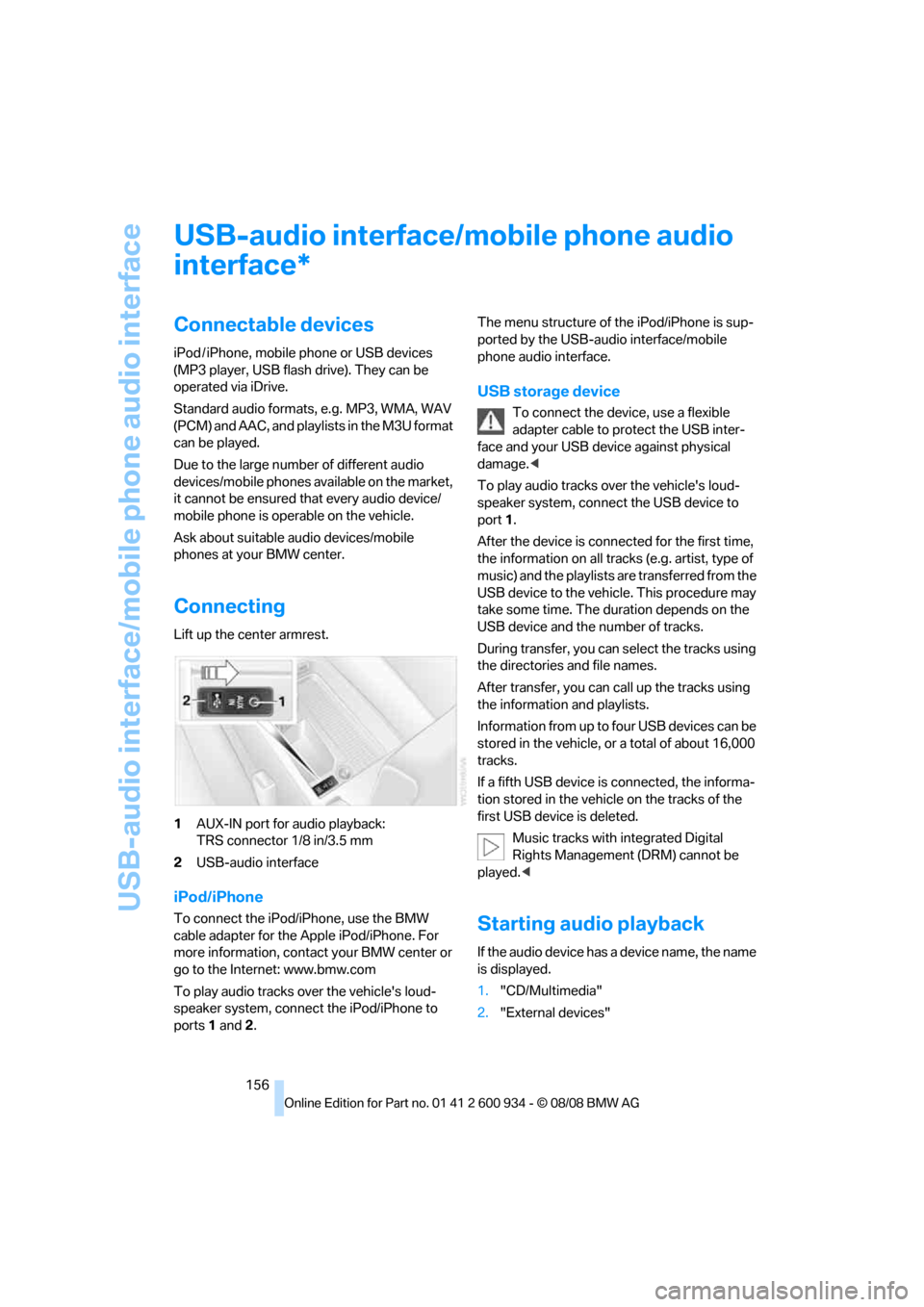
USB-audio interface/mobile phone audio interface
156
USB-audio interface/mobile phone audio
interface
Connectable devices
iPod / iPhone, mobile phone or USB devices
(MP3 player, USB flash drive). They can be
operated via iDrive.
Standard audio formats, e.g. MP3, WMA, WAV
(PCM) and AAC, and playlists in the M3U format
can be played.
Due to the large number of different audio
devices/mobile phones available on the market,
it cannot be ensured that every audio device/
mobile phone is operable on the vehicle.
Ask about suitable audio devices/mobile
phones at your BMW center.
Connecting
Lift up the center armrest.
1AUX-IN port for audio playback:
TRS connector 1/8 in/3.5 mm
2USB-audio interface
iPod/iPhone
To connect the iPod/iPhone, use the BMW
cable adapter for the Apple iPod/iPhone. For
more information, contact your BMW center or
go to the Internet: www.bmw.com
To play audio tracks over the vehicle's loud-
speaker system, connect the iPod/iPhone to
ports 1 and 2.The menu structure of the iPod/iPhone is sup-
ported by the USB-audio interface/mobile
phone audio interface.
USB storage device
To connect the device, use a flexible
adapter cable to protect the USB inter-
face and your USB device against physical
damage.<
To play audio tracks over the vehicle's loud-
speaker system, connect the USB device to
port1.
After the device is connected for the first time,
the information on all tracks (e.g. artist, type of
music) and the playlists are transferred from the
USB device to the vehicle. This procedure may
take some time. The duration depends on the
USB device and the number of tracks.
During transfer, you can select the tracks using
the directories and file names.
After transfer, you can call up the tracks using
the information and playlists.
Information from up to four USB devices can be
stored in the vehicle, or a total of about 16,000
tracks.
If a fifth USB device is connected, the informa-
tion stored in the vehicle on the tracks of the
first USB device is deleted.
Music tracks with integrated Digital
Rights Management (DRM) cannot be
played.<
Starting audio playback
If the audio device has a device name, the name
is displayed.
1."CD/Multimedia"
2."External devices"
*
ba8_E90M3_cic.book Seite 156 Dienstag, 19. August 2008 11:51 11
Page 159 of 246
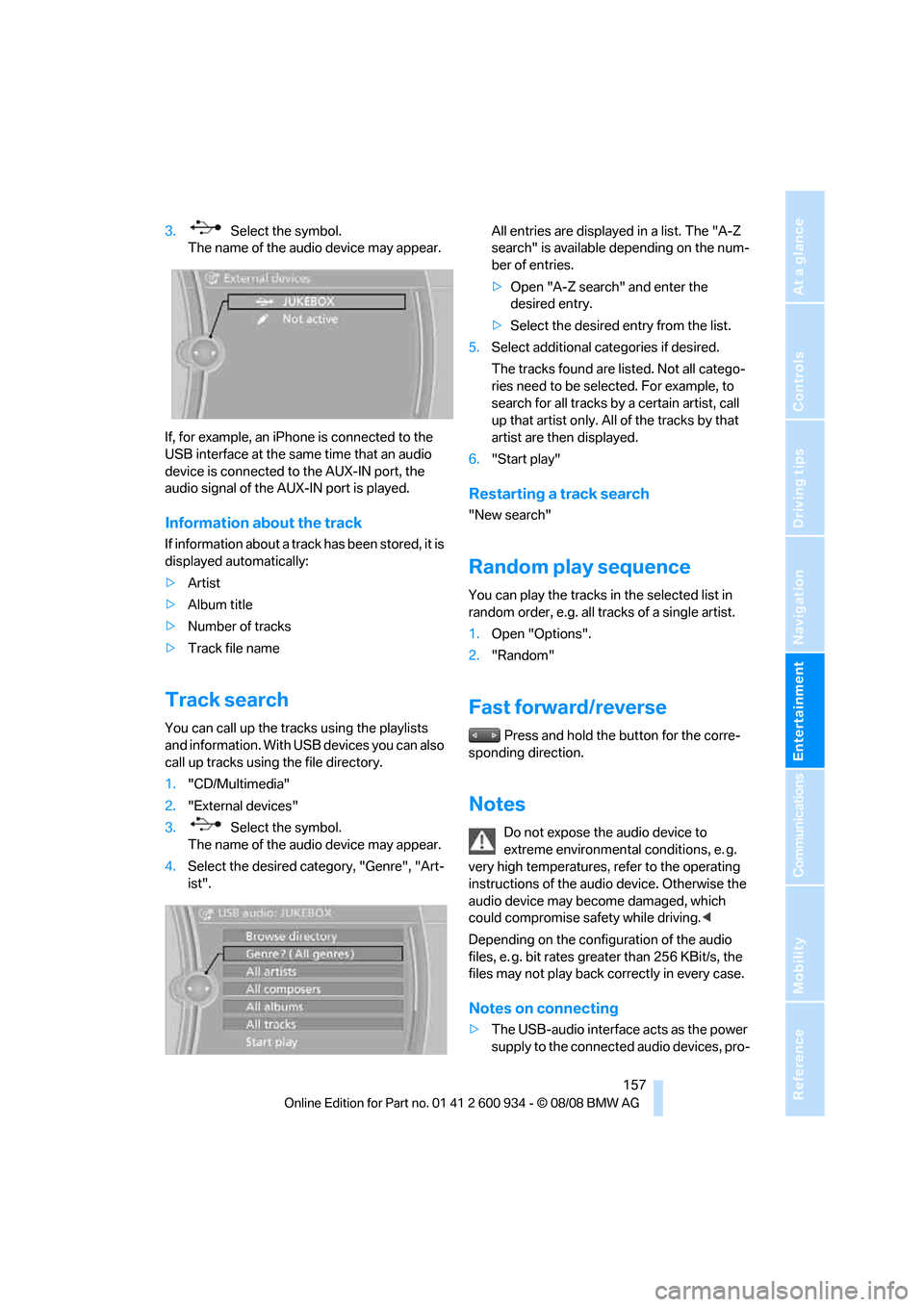
Navigation
Entertainment
Driving tips
157Reference
At a glance
Controls
Communications
Mobility
3. Select the symbol.
The name of the audio device may appear.
If, for example, an iPhone is connected to the
USB interface at the same time that an audio
device is connected to the AUX-IN port, the
audio signal of the AUX-IN port is played.
Information about the track
If information about a track has been stored, it is
displayed automatically:
>Artist
>Album title
>Number of tracks
>Track file name
Track search
You can call up the tracks using the playlists
and information. With USB devices you can also
call up tracks using the file directory.
1."CD/Multimedia"
2."External devices"
3. Select the symbol.
The name of the audio device may appear.
4.Select the desired category, "Genre", "Art-
ist".All entries are displayed in a list. The "A-Z
search" is available depending on the num-
ber of entries.
>Open "A-Z search" and enter the
desired entry.
>Select the desired entry from the list.
5.Select additional categories if desired.
The tracks found are listed. Not all catego-
ries need to be selected. For example, to
search for all tracks by a certain artist, call
up that artist only. All of the tracks by that
artist are then displayed.
6."Start play"
Restarting a track search
"New search"
Random play sequence
You can play the tracks in the selected list in
random order, e.g. all tracks of a single artist.
1.Open "Options".
2."Random"
Fast forward/reverse
Press and hold the button for the corre-
sponding direction.
Notes
Do not expose the audio device to
extreme environmental conditions, e. g.
very high temperatures, refer to the operating
instructions of the audio device. Otherwise the
audio device may become damaged, which
could compromise safety while driving.<
Depending on the configuration of the audio
files, e. g. bit rates greater than 256 KBit/s, the
files may not play back correctly in every case.
Notes on connecting
>The USB-audio interface acts as the power
supply to the connected audio devices, pro-
ba8_E90M3_cic.book Seite 157 Dienstag, 19. August 2008 11:51 11
Page 160 of 246
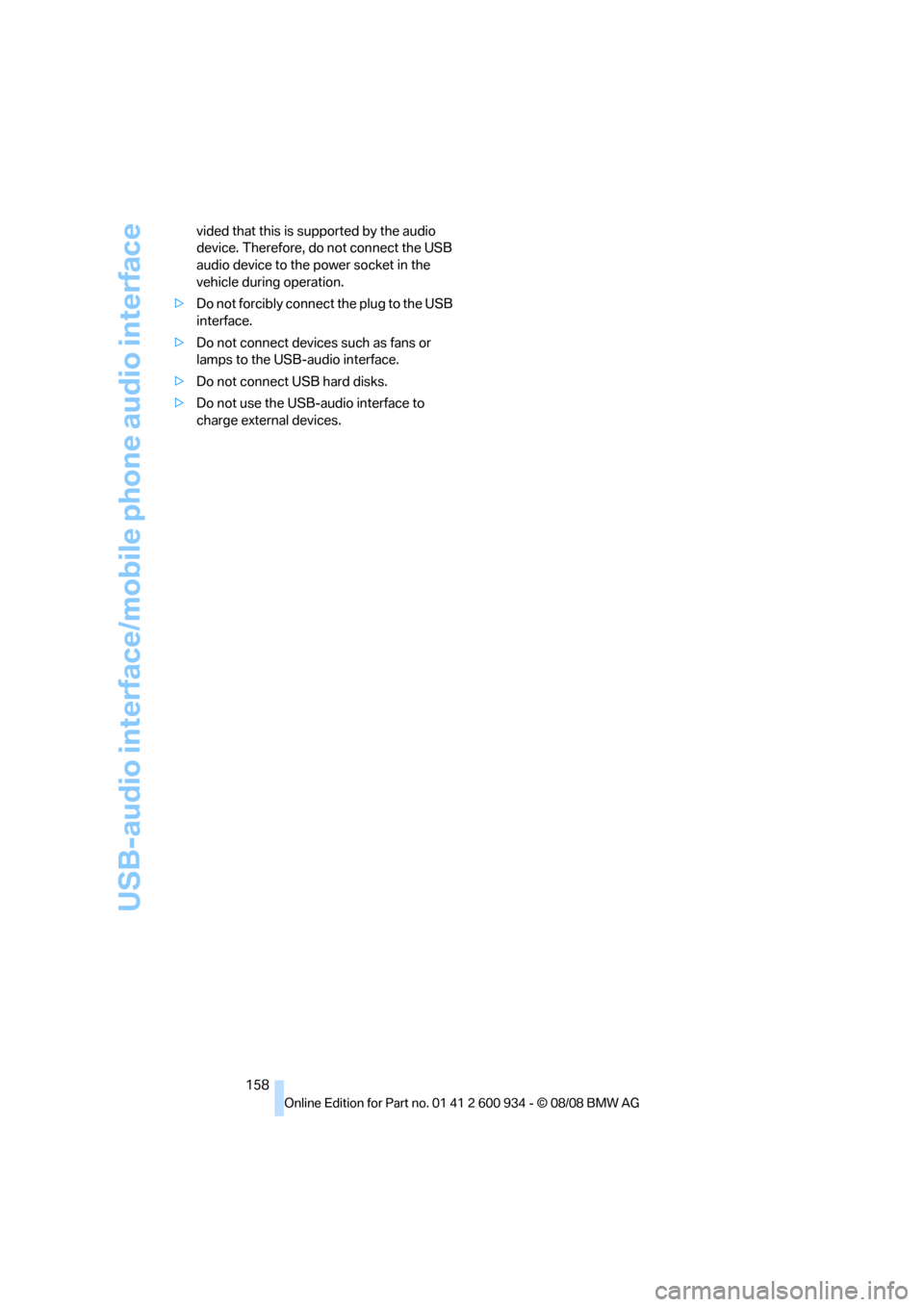
USB-audio interface/mobile phone audio interface
158 vided that this is supported by the audio
device. Therefore, do not connect the USB
audio device to the power socket in the
vehicle during operation.
>Do not forcibly connect the plug to the USB
interface.
>Do not connect devices such as fans or
lamps to the USB-audio interface.
>Do not connect USB hard disks.
>Do not use the USB-audio interface to
charge external devices.
ba8_E90M3_cic.book Seite 158 Dienstag, 19. August 2008 11:51 11