2009 BMW M3 SEDAN language
[x] Cancel search: languagePage 125 of 246
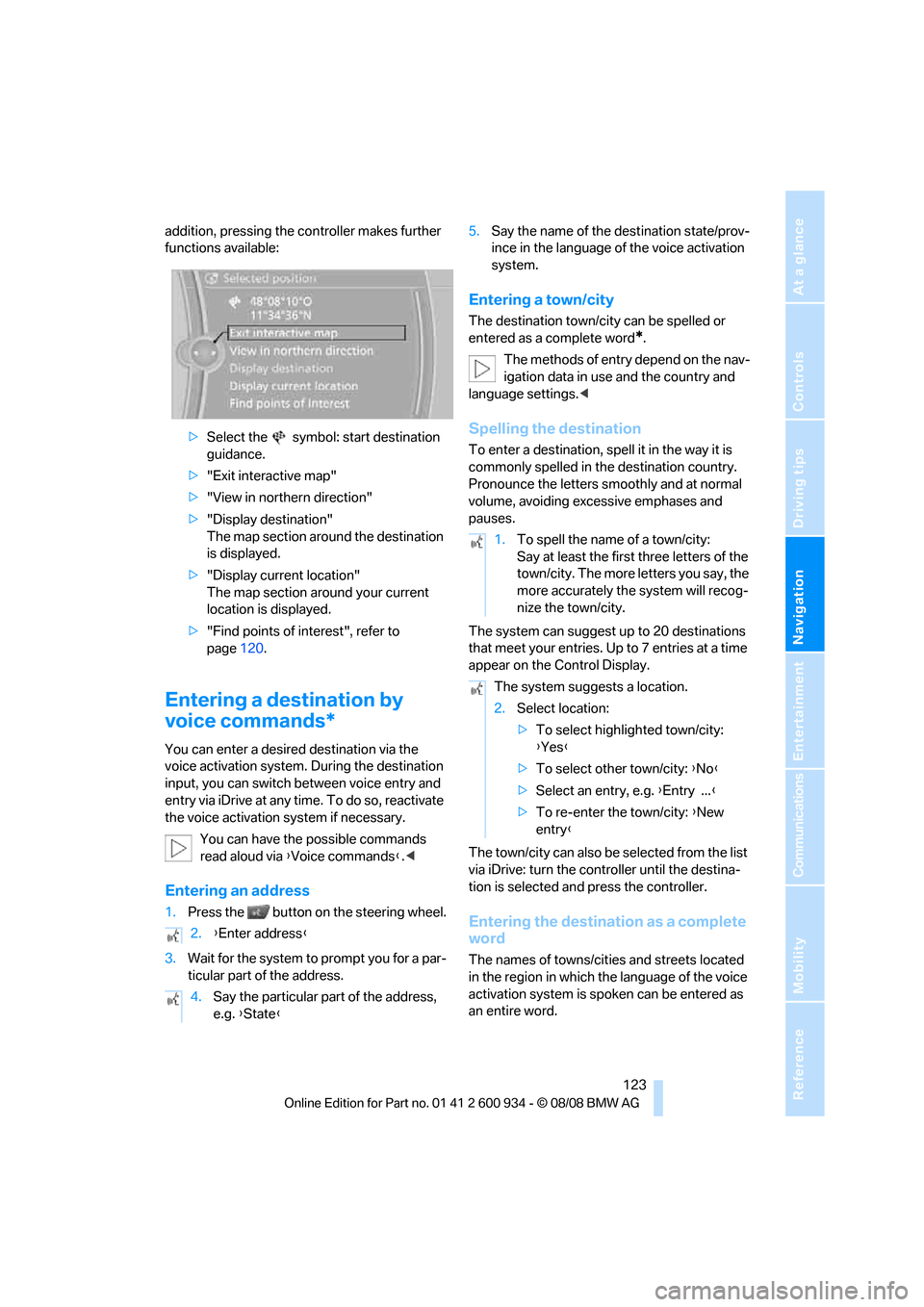
Navigation
Driving tips
123Reference
At a glance
Controls
Communications
Entertainment
Mobility
addition, pressing the controller makes further
functions available:
>Select the symbol: start destination
guidance.
>"Exit interactive map"
>"View in northern direction"
>"Display destination"
The map section around the destination
is displayed.
>"Display current location"
The map section around your current
location is displayed.
>"Find points of interest", refer to
page120.
Entering a destination by
voice commands*
You can enter a desired destination via the
voice activation system. During the destination
input, you can switch between voice entry and
entry via iDrive at any time. To do so, reactivate
the voice activation system if necessary.
You can have the possible commands
read aloud via {Voice commands}.<
Entering an address
1.Press the button on the steering wheel.
3.Wait for the system to prompt you for a par-
ticular part of the address.5.Say the name of the destination state/prov-
ince in the language of the voice activation
system.
Entering a town/city
The destination town/city can be spelled or
entered as a complete word
*.
The methods of entry depend on the nav-
igation data in use and the country and
language settings.<
Spelling the destination
To enter a destination, spell it in the way it is
commonly spelled in the destination country.
Pronounce the letters smoothly and at normal
volume, avoiding excessive emphases and
pauses.
The system can suggest up to 20 destinations
that meet your entries. Up to 7 entries at a time
appear on the Control Display.
The town/city can also be selected from the list
via iDrive: turn the controller until the destina-
tion is selected and press the controller.
Entering the destination as a complete
word
The names of towns/cities and streets located
in the region in which the language of the voice
activation system is spoken can be entered as
an entire word. 2.{Enter address}
4.Say the particular part of the address,
e.g. {State}
1.To spell the name of a town/city:
Say at least the first three letters of the
town/city. The more letters you say, the
more accurately the system will recog-
nize the town/city.
The system suggests a location.
2.Select location:
>To select highlighted town/city:
{Yes}
>To select other town/city: {No}
>Select an entry, e.g. {Entry ...}
>To re-enter the town/city: {New
entry}
ba8_E90M3_cic.book Seite 123 Dienstag, 19. August 2008 11:51 11
Page 126 of 246
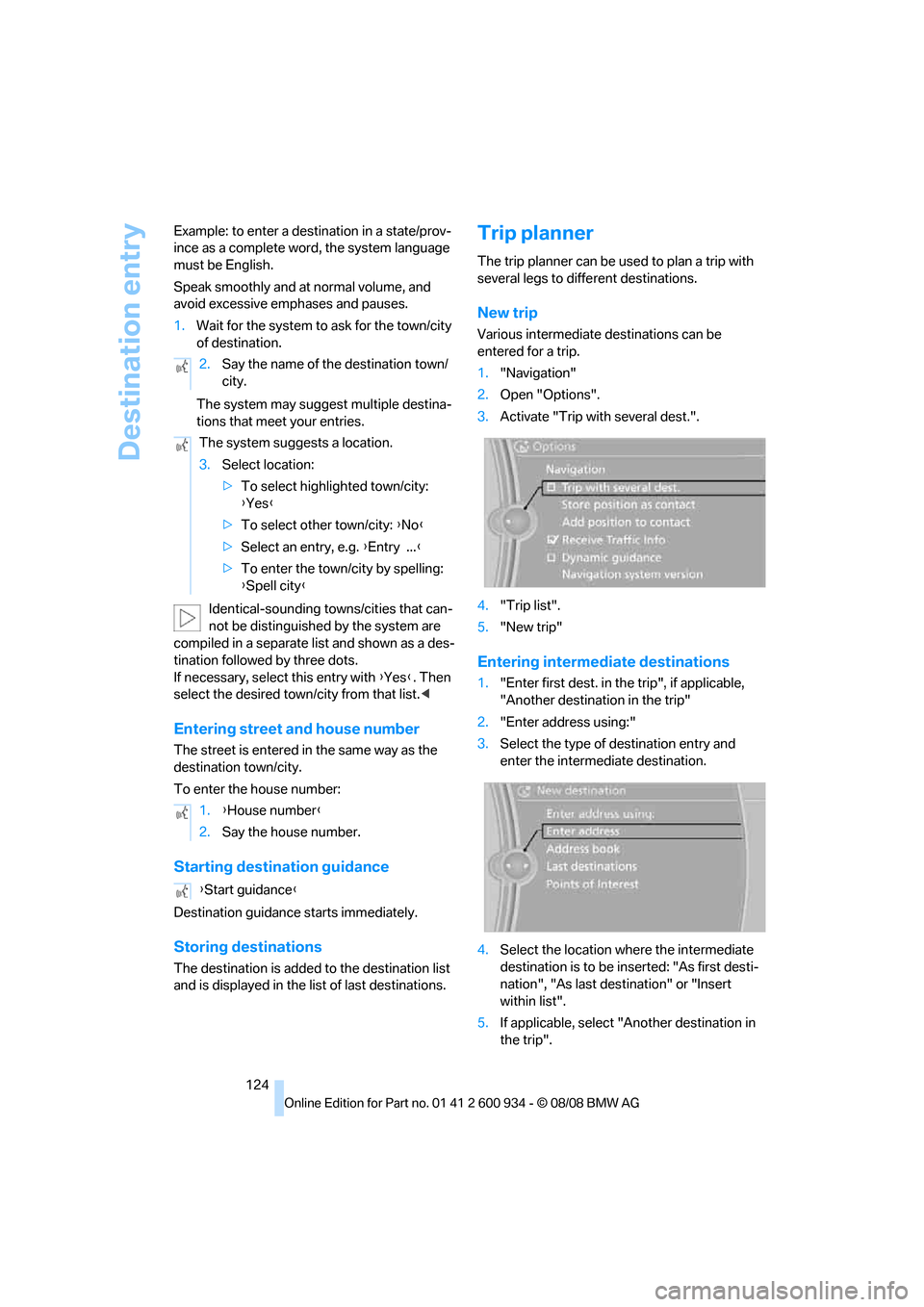
Destination entry
124 Example: to enter a destination in a state/prov-
ince as a complete word, the system language
must be English.
Speak smoothly and at normal volume, and
avoid excessive emphases and pauses.
1.Wait for the system to ask for the town/city
of destination.
The system may suggest multiple destina-
tions that meet your entries.
Identical-sounding towns/cities that can-
not be distinguished by the system are
compiled in a separate list and shown as a des-
tination followed by three dots.
If necessary, select this entry with {Yes}. Then
select the desired town/city from that list.<
Entering street and house number
The street is entered in the same way as the
destination town/city.
To enter the house number:
Starting destination guidance
Destination guidance starts immediately.
Storing destinations
The destination is added to the destination list
and is displayed in the list of last destinations.
Trip planner
The trip planner can be used to plan a trip with
several legs to different destinations.
New trip
Various intermediate destinations can be
entered for a trip.
1."Navigation"
2.Open "Options".
3.Activate "Trip with several dest.".
4."Trip list".
5."New trip"
Entering intermediate destinations
1."Enter first dest. in the trip", if applicable,
"Another destination in the trip"
2."Enter address using:"
3.Select the type of destination entry and
enter the intermediate destination.
4.Select the location where the intermediate
destination is to be inserted: "As first desti-
nation", "As last destination" or "Insert
within list".
5.If applicable, select "Another destination in
the trip". 2.Say the name of the destination town/
city.
The system suggests a location.
3.Select location:
>To select highlighted town/city:
{Yes}
>To select other town/city: {No}
>Select an entry, e.g. {Entry ...}
>To enter the town/city by spelling:
{Spell city}
1.{House number}
2.Say the house number.
{Start guidance}
ba8_E90M3_cic.book Seite 124 Dienstag, 19. August 2008 11:51 11
Page 149 of 246
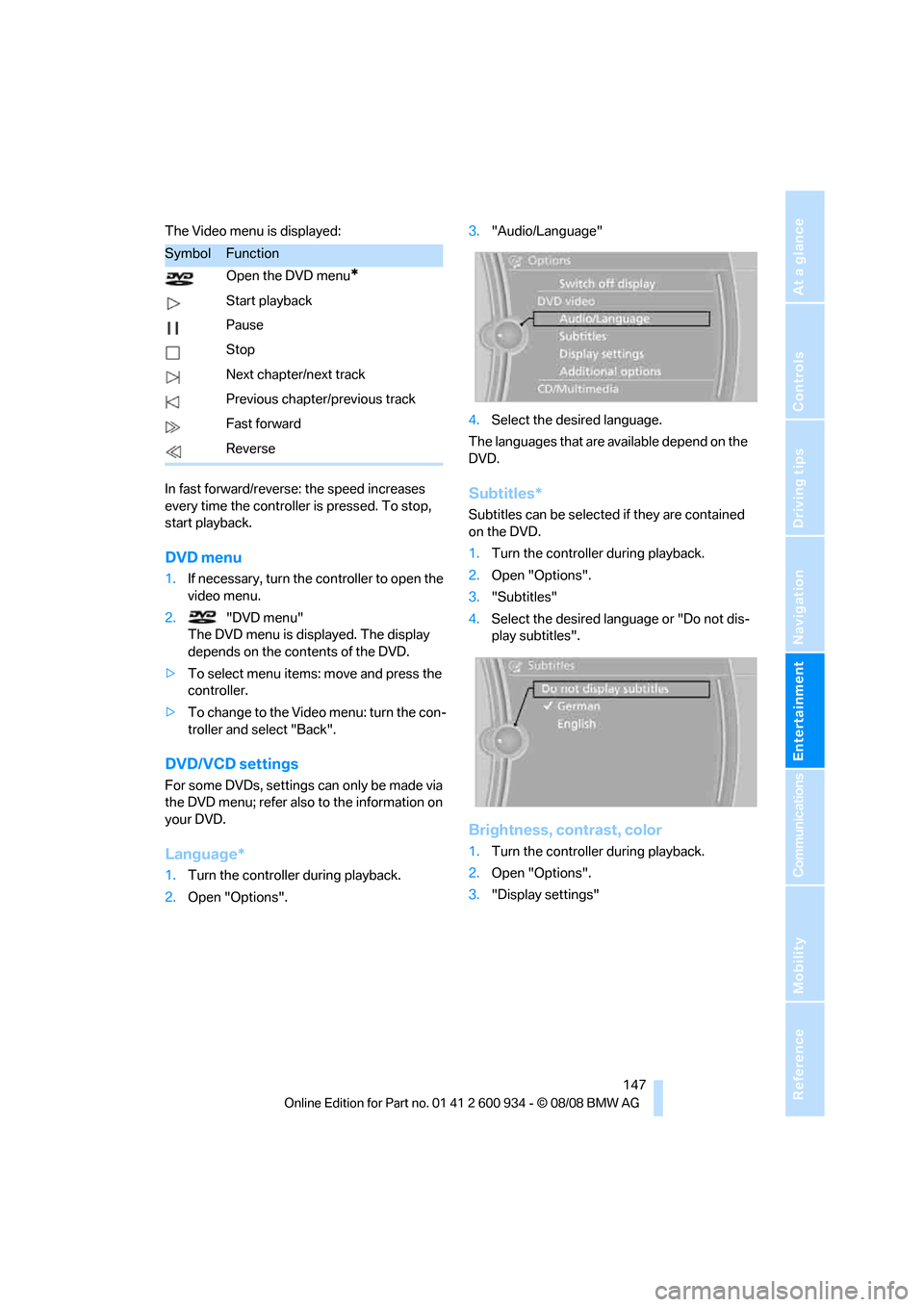
Navigation
Entertainment
Driving tips
147Reference
At a glance
Controls
Communications
Mobility
The Video menu is displayed:
In fast forward/reverse: the speed increases
every time the controller is pressed. To stop,
start playback.
DVD menu
1.If necessary, turn the controller to open the
video menu.
2. "DVD menu"
The DVD menu is displayed. The display
depends on the contents of the DVD.
>To select menu items: move and press the
controller.
>To change to the Video menu: turn the con-
troller and select "Back".
DVD/VCD settings
For some DVDs, settings can only be made via
the DVD menu; refer also to the information on
your DVD.
Language*
1.Turn the controller during playback.
2.Open "Options".3."Audio/Language"
4.Select the desired language.
The languages that are available depend on the
DVD.
Subtitles*
Subtitles can be selected if they are contained
on the DVD.
1.Turn the controller during playback.
2.Open "Options".
3."Subtitles"
4.Select the desired language or "Do not dis-
play subtitles".
Brightness, contrast, color
1.Turn the controller during playback.
2.Open "Options".
3."Display settings"
SymbolFunction
Open the DVD menu
*
Start playback
Pause
Stop
Next chapter/next track
Previous chapter/previous track
Fast forward
Reverse
ba8_E90M3_cic.book Seite 147 Dienstag, 19. August 2008 11:51 11
Page 228 of 246

Short commands for the voice activation system
226
Vehicle information
Settings
Vehicle
Equipment
FunctionCommand
Opening the computer{Onboard info}
Opening the trip computer{Trip computer}
Opening the vehicle information{Vehicle information}
Opening the vehicle status{Vehicle status}
FunctionCommand
Opening the main menu{Main menu}
Opening the settings{Settings}
Opening the options{Options}
Central display settings{Central display}
Opening the time and date settings{Time and date}
Opening the language and unit settings{Language and units}
Opening the speed limit settings{Limit}
Opening the light menu{Lighting}
Opening the door lock settings{Door locks}
FunctionCommand
Opening the air conditioning settings{Climate}
ba8_E90M3_cic.book Seite 226 Dienstag, 19. August 2008 11:51 11
Page 232 of 246

Everything from A - Z
230 Cargo bay
– capacity220
– convenient access33
– folding up the floor
panel101
– lamp, refer to Interior
lamps87
– opening from inside30
– opening from outside30
Cargo loading
– securing cargo109
– stowing cargo109
– vehicle108
Car jack
– jacking points208
Car key, refer to Remote
control26
Car phone
– installation location, refer to
Center armrest98
– refer to separate Owner's
Manual
Car phone, refer to
Telephone162
Car radio, refer to Radio139
Car shampoo201
Car wash
– before entering51
Catalytic converter, refer to
Hot exhaust system106
CBS Condition Based
Service197
CD, audio playback144
CD changer144
– controls136
– fast forward/reverse146
– installation location148
– random play sequence145
– selecting a track144
– switching on/off136
– tone control136
– volume136CD player144
– controls136
– fast forward/reverse146
– random play sequence145
– selecting a track144
– switching on/off136
– tone control136
– volume136
Center armrest98
Center brake lamp, replacing
bulb206
Center console, refer to
Around the center
console14
Central locking
– from inside29
– from outside27
Central locking system27
– convenient access32
– hotel function31
Changes, technical, refer to
For your own safety5
Changing bulbs, refer to
Lamps and bulbs203
Changing gears54
Changing the language on the
Control Display73
Changing the measurement
units on the Control
Display65
Changing wheels208
Chassis number, refer to
Engine compartment193
Check Control70
Check Gas Cap184
Child-restraint fixing system
LATCH47
Child-restraint systems46
Child-safety lock48
Child seats, refer to
Transporting children
safely46
Chrome parts201
Chrome polish201
Cigarette lighter, refer to
Lighter99
Cleaning headlamps59
– washer fluid60Cleaning your BMW, refer to
Care199
Clock62
– 12h/24h mode69
– setting the time and date69
– setting time68
Closing
– from inside29
– from outside27
Clothes hooks98
Cockpit10
Cold start, refer to Starting the
engine50
Combined instrument, refer to
Instrument cluster12
Comfort access, refer to
Convenient access32
Comfort area, refer to Around
the center console14
Compartment for remote
control, refer to Ignition
lock49
Compass96
Computer63
– displays on Control
Display64
Computer, refer to iDrive16
Concierge service175
Condensation, refer to When
the vehicle is parked108
Condition Based Service
CBS197
Configuring settings, refer to
Personal Profile
26
Confirmation signals for
locking/unlocking the
vehicle28
Congestion
– refer to Route, bypassing
sections128
Connecting vacuum cleaner,
refer to Connecting
electrical appliances100
Consumption, refer to
Average consumption64
Consumption indicator, refer
to Average consumption64
Control Center, refer to
iDrive16
ba8_E90M3_cic.book Seite 230 Dienstag, 19. August 2008 11:51 11
Page 233 of 246

Reference 231
At a glance
Controls
Driving tips
Communications
Navigation
Entertainment
Mobility
Control Display
– brightness73
– changing the language73
– switching off/on19
Control Display, refer to
iDrive16
Controller, refer to iDrive16
Controls and displays10
Control unit, refer to iDrive16
Convenient access32
– replacing the battery34
Convenient operation
– glass roof28
– glass roof with convenient
access33
– windows28
– windows with convenient
access33
Coolant196
– checking level196
Coolant temperature63
Cooling, maximum90
Cooling fluid, refer to
Coolant196
Cooling system, refer to
Coolant196
Copyright2
Corner-illuminating lamps,
refer to Adaptive Head
Light86
Cornering lamps, refer to
Adaptive Head Light86
Correct tires190
Country codes DVD146
Courtesy lamps, refer to
Interior lamps87
Criteria for route127
Cross-hairs in navigation122
Cruise control60
Cruising range64
Cup holders99
Curb weight, refer to
Weights220
Current playback of music
collection152
Current position
– displaying133
Customer Relations179D
Dashboard, refer to
Cockpit10
Dashboard, refer to
Instrument cluster12
Dashboard lighting, refer to
Instrument lighting87
Data, technical218
– dimensions219
– engine218
– weights220
Data transfer180
Date
– date format70
– setting69
Daytime running lamps86
Deactivating front passenger
airbags83
Deadlocking, refer to
Locking28
Defect
– door lock29
– fuel filler door184
– glass roof36
Destination, entering by town/
city name117
Destination address
– entering117,123
Destination for navigation
– entering by voice123
– entering via map122
– entry117
– home address120
– manual entry117
Destination guidance127
– bypassing a route
section128
– changing specified
route127
– continuing127
– starting127
– voice instructions128
– volume of voice
instructions129
Digital clock62
Digital compass96
Digital radio, refer to High
Definition Radio140Dimensions219
Directional indicators, refer to
Turn signals58
Direction instructions, refer to
Voice instructions128
Directory for navigation, refer
to Address book119
Displacement, refer to Engine
data218
Display, refer to iDrive
controls16
Display lighting, refer to
Instrument lighting87
Displays
– on the Control Display16
Displays, refer to Instrument
cluster12
Displays and controls10
Disposal
– coolant196
– remote control battery34
– vehicle battery208
Distance remaining to service,
refer to Service
requirements66
Distance warning, refer to
Park Distance Control
PDC75
Door key, refer to Remote
control26
Door lock29
Doors, emergency
operation29
DOT Quality Grades188
Draft-free ventilation92
Drinks holders, refer to Cup
holders99
Drivelogic55
Drive mode53
Drive-off assistance, refer to
Dynamic Stability Control
DSC76
Drive-off assistant78
Drive position, engaging, refer
to Selector lever
positions52
Drive programs, refer to
Drivelogic55
ba8_E90M3_cic.book Seite 231 Dienstag, 19. August 2008 11:51 11
Page 236 of 246

Everything from A - Z
234
I
IBOC, refer to High Definition
Radio140
Ice warning, refer to Outside
temperature warning62
ID3 tag, refer to Information
about the track145
ID3 tags, refer to Album
information153
Identification marks, tire
coding188
iDrive16
– adjusting brightness73
– changing language73
– changing units of measure
and display format65
– controls16
– menu guidance17
– operating principle16
– overview16
– setting the date and time69
– start menu17
– status information19
iDrive operating principle16
Ignition49
– switched off50
– switched on49
Ignition key, refer to Remote
control26
Ignition key position 1, refer to
Radio readiness49
Ignition key position 2, refer to
Ignition on49
Ignition lock49
Imprint2
Indicator and warning
lamps13
– MDrive45
– M Dynamic Mode77
– Tire Pressure Monitor
TPM80
Inflation pressure, refer to Tire
inflation pressure186
Inflation pressure monitoring,
refer to Tire Pressure
Monitor TPM79Initializing
– after power failure209
– compass, refer to Digital
compass, calibrating96
– Flat Tire Monitor FTM78
– glass roof36
– radio, refer to Station,
storing139
– refer to Setting the time and
date69
Installation location
– CD changer148
– navigation DVD drive116
– telephone98
Instructions for navigation
system, refer to Voice
instructions128
Instrument cluster12
Instrument lighting87
Instrument panel, refer to
Cockpit10
Integrated key26
Integrated universal remote
control94
Interior lamps87
– remote control28
Interior motion sensor32
Interior rearview mirror43
– automatic dimming
feature43
– compass96
Intermittent mode of the
wipers59
Intersection, entering,
navigation118
iPod, connecting, refer to
AUX-IN port155
iPod, connecting, refer to
USB-audio interface156
J
Jacking points208
Joystick, refer to iDrive16
Jumpering, refer to Jump
starting211
Jump starting211
K
Key, refer to Remote
control26
Keyless go, refer to
Convenient access32
Keyless opening and closing,
refer to Convenient
access32
Key Memory, refer to Personal
Profile26
Knock control184
L
Lamps
– automatic headlamp
control85
– parking lamps/low beams85
Lamps and bulbs, replacing
bulbs203
Lap-and-shoulder belt, refer
to Safety belts41
Lashing eyes, refer to
Securing cargo109
Last destinations120
LATCH child-restraint fixing
system47
Launch Control57
Leather care201
LED light-emitting diodes203
Length, refer to
Dimensions219
License plate lamp, replacing
bulb206
Light-alloy wheels200
Light-emitting diodes
LED203
Lighter99
– connecting electrical
appliances100
Lighting
– instruments87
– lamps and bulbs203
– vehicle, refer to Lamps85
Light switch85
Limit, refer to Speed limit72
Load securing equipment,
refer to Securing cargo109
ba8_E90M3_cic.book Seite 234 Dienstag, 19. August 2008 11:51 11
Page 240 of 246

Everything from A - Z
238 Satellite radio142
– enabling channel142
– selecting channel143
– storing channel143
Screen, refer to iDrive
controls16
Screw thread for tow
fitting212
SDARS, refer to Satellite
radio142
Sealant, filling207
Seat adjustment
– electric38
– mechanical38
Seat and mirror memory40
Seat belt reminder, refer to
'Fasten safety belts'
reminder42
Seat heating40
Seats37
– adjusting electrically38
– adjusting the seats38
– heating40
– memory, refer to Seat and
mirror memory40
– saving a setting, refer to Seat
and mirror memory40
– sitting safely37
Securing cargo102
Securing the vehicle
– from inside29
– from outside27
Selecting new scale for
navigation129
Selector lever positions52
Sequential M Gearbox with
Drivelogic
– Drivelogic drive programs55
Sequential mode53
Service, refer to Roadside
Assistance210
Service car, refer to Roadside
Assistance210
Service data in the remote
control197
Service Interval Display, refer
to Condition Based Service
CBS197
Service Request179Service requirement display,
refer to Condition Based
Service CBS197
Service requirements66
Services status180
Settings
– changing settings on the
Control Display73
– clock, 12h/24h format69
– configuring, refer to
MDrive44
– DVD
147
– language73
Settings and information65
Setting times, refer to
Preselecting switch-on
times93
Shifting54
Shifting gears
– manual transmission51
Shift lever52
Shift Lights56
Shiftlock53
Shift paddles on steering
wheel54
Shift-up display, refer to Shift
Lights56
Shock absorber control, refer
to Electronic Damper
Control EDC77
Short commands for the voice
activation system221
Short route in navigation, refer
to Selecting route127
Shuffled, refer to Random
– CD changer145
– CD player145
Side airbags82
Side window blind, refer to
Roller sun blinds97
Side windows, refer to
Windows34
Signal horn, refer to
Horn10,11
Sitting safely37
– with airbags37
– with head restraint37
– with safety belts37
Ski bag102Sliding/tilt sunroof, refer to
Glass roof, electric35
Slot for remote control49
Smokers' package, refer to
Ashtray99
Snap-in adapter
– inserting/removing171
– use162
Snap-in adapter, refer to
Center armrest storage
compartment98
Snow chains191
Socket, On-Board Diagnosis
OBD198
Socket, refer to Connecting
electrical appliances100
SOS, refer to Sending an
Emergency Request210
Sound output for
entertainment on/off136
Spare fuses,209
Spare fuses, refer to
Fuses209
Special destinations120
Speed
– with winter tires190
Speed limit72
Speed limit warning, refer to
Speed limit72
Speedometer12
Speed Volume137
Split screen, refer to Control
Display, switching on/off19
Split screen content, refer to
Display for split screen
content, selecting19
Spray nozzles, refer to
Cleaning windshield and
headlamps59
Stability control, refer to
Driving stability control
systems76
Start/stop button49
– starting the engine50
– switching off the engine50
Starting, refer to Starting the
engine50
Starting assistance, refer to
Jump starting211
ba8_E90M3_cic.book Seite 238 Dienstag, 19. August 2008 11:51 11